It is not an original idea (rather an old trick of browser hijackers) to use the colors of Google search engine but Hightsearch.com browser hijacker remains faithful to the idea. There are already threads on the Internet created on how to get rid of this browser extension by discontented users (namely, the Apple users). So why do users detest Hightsearch.com so much?
About Hightsearch.com Browser Hijacker
This browser extension sets hightsearch.com as your default homepage, new tab and search engine. Internet Explorer, Google Chrome, Mozilla Firefox, Safari and other most commonly used web browsers are affected by this module. Hightsearch.com modifies the search results of Google search engine. This add-on works for 3rd party. It brings 3rd party websites to the top. Additionally, this plug-in injects malicious codes into the non-affiliated websites to display advertisements of 3rd party. The more clicked are these ads the more money Hightsearch.com gets from 3rd party. So it has to somehow promote clicks apart from simply displaying websites and ads.
On that account, this browser hijacker tracks your browsing activities and put your browsing history for sale. And the purchaser is quite obvious – yes, it is 3rd party. That is why you start seeing content-related ads and ads that generally reflect your search preferences. Hightsearch.com virus redirects you to unsafe domains so you risk your computer’s safety and your computer’s system already experiences excessive system memory usage which induces slowdowns and even browser crashes.
How does Hightsearch.com Browser Hijacker Infiltrate Your Computer?
Hightsearch.com hijacker comes in the category of additional/optional installs of the main/primary application. Typically, these installs are only disclosed and allowed to cancel if the installation is performed in Advanced/Custom mode. If not, then the user cannot see such additional programs and they are setup blindly. Therefore, even though you are not an advanced user, you have to setup the installation wizard into Advanced settings. It is quite easy to perform installation in this mode, you do not even have to be an advanced user to do this. In addition to that, read the supplemental documentation of installation beforehand. It may be titled as EULA (End User License Agreement) or T&C (Terms and Conditions), etc.
If you were not so lucky and became one of the users complaining about Hightsearch.com app, there are things to be done to improve your situation. Spyhunter, Malwarebytes or StopZilla can be applied to remove this PUP (potentially unwanted program) from your computer fast and easy. You can also try manual removal of Hightsearch.com browser hijacker first. The free manual removal guidelines are provided in the bottom.
Hightsearch Com quicklinks
- About Hightsearch.com Browser Hijacker
- How does Hightsearch.com Browser Hijacker Infiltrate Your Computer?
- Automatic Malware removal tools
- Manual removal of Hightsearch.com virus
- How to remove Hightsearch.com virus using Windows Control Panel
- How to remove Hightsearch.com virus from macOS
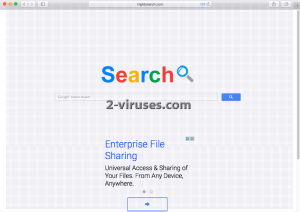
Automatic Malware removal tools
(Win)
Note: Spyhunter trial provides detection of parasites and assists in their removal for free. limited trial available, Terms of use, Privacy Policy, Uninstall Instructions,
(Mac)
Note: Combo Cleaner trial provides detection of parasites and assists in their removal for free. limited trial available, Terms of use, Privacy Policy, Uninstall Instructions, Refund Policy ,
Manual removal of Hightsearch.com virus
How to remove Hightsearch.com virus using Windows Control Panel
Many hijackers and adware like Hightsearch.com install some of their components as regular Windows programs as well as additional software. This part of malware can be uninstalled from the Control Panel. To access it, do the following.- Start→Control Panel (older Windows) or press Windows Key→Search and enter Control Panel and then press Enter (Windows 8, Windows 10).

- Choose Uninstall Program (if you don't see it, click in the upper right next to "View by" and select Category).

- Go through the list of programs and select entries related to Hightsearch.com virus . You can click on "Name" or "Installed On" to reorder your programs and make Hightsearch.com easier to find.

- Click the Uninstall button. If you're asked if you really want to remove the program, click Yes.

- In many cases anti-malware programs are better at detecting related parasites, thus I recommend installing Spyhunter to identify other programs that might be a part of this infection.

How to remove Hightsearch.com virus from macOS
Delete Hightsearch.com from your applications.- Open Finder.
- In the menu bar, click Go.
- Select Applications from the dropdown.
- Find the Hightsearch.com virus app.
- Select it and right-click it (or hold the Ctrl and click the left mouse button).
- In the dropdown, click Move to Bin/Trash. You might be asked to provide your login password.

TopHow To remove Hightsearch.com from Google Chrome:
- Click on the 3 horizontal lines icon on a browser toolbar and Select More Tools→Extensions

- Select all malicious extensions and delete them.

- Click on the 3 horizontal lines icon on a browser toolbar and Select Settings

- Select Manage Search engines

- Remove unnecessary search engines from the list

- Go back to settings. On Startup choose Open blank page (you can remove undesired pages from the set pages link too).
- If your homepage was changed, click on Chrome menu on the top right corner, select Settings. Select Open a specific page or set of pages and click on Set pages.

- Delete malicious search websites at a new Startup pages window by clicking “X” next to them.

(Optional) Reset your browser’s settings
If you are still experiencing any issues related to Hightsearch.com, reset the settings of your browser to its default settings.
- Click on a Chrome’s menu button (three horizontal lines) and select Settings.
- Scroll to the end of the page and click on theReset browser settings button.

- Click on the Reset button on the confirmation box.

If you cannot reset your browser settings and the problem persists, scan your system with an anti-malware program.
How To remove Hightsearch.com from Firefox:Top
- Click on the menu button on the top right corner of a Mozilla window and select the “Add-ons” icon (Or press Ctrl+Shift+A on your keyboard).

- Go through Extensions and Addons list, remove everything Hightsearch.com related and items you do not recognise. If you do not know the extension and it is not made by Mozilla, Google, Microsoft, Oracle or Adobe then you probably do not need it.

- If your homepage was changed, click on the Firefox menu in the top right corner, select Options → General. Enter a preferable URL to the homepage field and click Restore to Default.

- Click on the menu button on the top right corner of a Mozilla Firefox window. Click on the Help button.

- ChooseTroubleshooting Information on the Help menu.

- Click on theReset Firefox button.

- Click on the Reset Firefox button on the confirmation box. Mozilla Firefox will close and change the settings to default.

How to remove Hightsearch.com from Microsoft Edge:Top
- Click on the menu button on the top right corner of a Microsoft Edge window. Select “Extensions”.

- Select all malicious extensions and delete them.

- Click on the three-dot menu on the browser toolbar and Select Settings

- Select Privacy and Services and scroll down. Press on Address bar.

- Choose Manage search engines.

- Remove unnecessary search engines from the list: open the three-dot menu and choose Remove.

- Go back to Settings. Open On start-up.
- Delete malicious search websites at Open specific page or pages by opening the three-dot menu and clicking Delete.
 (Optional) Reset your browser’s settings
If you are still experiencing any issues related to Hightsearch.com, reset the settings of your browser to its default settings
(Optional) Reset your browser’s settings
If you are still experiencing any issues related to Hightsearch.com, reset the settings of your browser to its default settings
- Click on Edge's menu button and select Settings. Click on the Reset Settings button on the left.
- Press the Restore settings to their default values option.

- Click on the Reset button on the confirmation box.
 If you cannot reset your browser settings and the problem persists, scan your system with an anti-malware program.
If you cannot reset your browser settings and the problem persists, scan your system with an anti-malware program.
How to remove Hightsearch.com from Safari:Top
Remove malicious extensions- Click on Safari menu on the top left corner of the screen. Select Preferences.

- Select Extensions and uninstall Hightsearch.com virus and other suspicious extensions.

- If your homepage was changed, click on Safari menu on the top left corner of the screen. Select Preferences and choose General tab. Enter preferable URL to the homepage field.

- Click on Safari menu on the top left corner of the screen. Select Reset Safari…

- Select which options you want to reset (usually all of them come preselected) and click on the Reset button.


























