Helpline-12.xyz is aggressive browser hijacker virus that you should avoid. In case it is too late and your computer is already infected with it, wait no more and take care of it right now. There are two most popular and convenient methods to eliminate Helpline-12.xyz – it can be done either manually or automatically, so it’s completely up to you which removal method to choose.
If you have no previous experience in removing viruses like Helpline-12.xyz we suggest to do it automatically. Simply download reliable anti-malware application, such as Spyhunter, install it on your computer and then run a full scan of all files stored on your hard drive. Either one of these applications should detect and eliminate Helpline-12.xyz automatically just in a few moments. It will also protect your computer from similar infections in the future, so it’s worth to keep it installed. You can use other anti-malware software of your choice as well.
However, if for some reasons you don’t want to download any additional anti-malware software, you can get rid of Helpline-12.xyz manually too. This process might look a little bit complicated to you, therefore we have developed a step-by-step Helpline-12.xyz manual removal guide – scroll down below this article and check it out. Do your best to complete all steps correctly and you will be able to eliminate Helpline-12.xyz manually by your own.
In case you have bumped into some difficulties during the removal of this virus, feel free to ask us for help in the comments section below and we will do our best to answer your questions. If you want to learn more about specific features of Helpline-12.xyz please continue reading this article.
About Helpline-12.xyz browser hijacker
Helpline-12.xyz tries to create and image of reliable tool to protect your windows OS from various malware. It’s like online anti-malware tool. However, this tool is fake and might cause you some cyber security problems. If you pay a visit to their website at www.Helpline-12.xyz, a warning will pop-up. It looks like this:
It says:
Your computer has been blocked
Please call us immediately at: +1-844-386-5092
Do not ignore this critical alert.
If you close this page, your computer access will be disabled to prevent further damage to our network.Your computer has alerted us that it has been infected with a virus and spyware. The following information is being stolen…
Facebook Login
Credit Card Details
Email Account Login
Photos stored on this computerYou must contact us so that our engineers can walk you through the removal process over the phone. Please call us within the next 5 minute to prevent your computer from being disabled.
Toll Free: +1-844-386-5092
It’s definitely a scam and you should not believe that your computer is infected with various malware. Cyber criminals are trying to make you call that number and we do not recommend to do that. If it happens so, you might get scammed.
Helpline-12.xyz might infect your computer and make some changes on web browsers without even asking you for permission to do so. So every time you open your web browser, this disturbing message will be displayed instead of your regular homepage.
Helpline-12.xyz works as browser add-on that can be added to all most common web browsers, including Google Chrome, Mozilla Firefox, Internet Explorer or Microsoft Edge. It’s important not only to eliminate virus from your computer, but to remove it from your web browsers as well. Only this way your computer will be completely clean.
In order to prevent this happening again in the future, you should always keep your computer secured with reliable anti malware application. It’s also recommended to avoid visiting websites with questionable reputation.
Helpline 12 Xyz quicklinks
- About Helpline-12.xyz browser hijacker
- Automatic Malware removal tools
- Manual removal of Helpline-12.xyz virus
- How to remove Helpline-12.xyz using Windows Control Panel
- How to remove Helpline-12.xyz from macOS
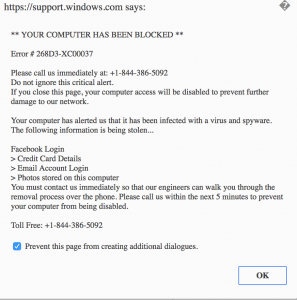
Automatic Malware removal tools
(Win)
Note: Spyhunter trial provides detection of parasites and assists in their removal for free. limited trial available, Terms of use, Privacy Policy, Uninstall Instructions,
(Mac)
Note: Combo Cleaner trial provides detection of parasites and assists in their removal for free. limited trial available, Terms of use, Privacy Policy, Uninstall Instructions, Refund Policy ,
Manual removal of Helpline-12.xyz virus
How to remove Helpline-12.xyz using Windows Control Panel
Many hijackers and adware like Helpline-12.xyz install some of their components as regular Windows programs as well as additional software. This part of malware can be uninstalled from the Control Panel. To access it, do the following.- Start→Control Panel (older Windows) or press Windows Key→Search and enter Control Panel and then press Enter (Windows 8, Windows 10).

- Choose Uninstall Program (if you don't see it, click in the upper right next to "View by" and select Category).

- Go through the list of programs and select entries related to Helpline-12.xyz . You can click on "Name" or "Installed On" to reorder your programs and make Helpline-12.xyz easier to find.

- Click the Uninstall button. If you're asked if you really want to remove the program, click Yes.

- In many cases anti-malware programs are better at detecting related parasites, thus I recommend installing Spyhunter to identify other programs that might be a part of this infection.

How to remove Helpline-12.xyz from macOS
Delete Helpline-12.xyz from your applications.- Open Finder.
- In the menu bar, click Go.
- Select Applications from the dropdown.
- Find the Helpline-12.xyz app.
- Select it and right-click it (or hold the Ctrl and click the left mouse button).
- In the dropdown, click Move to Bin/Trash. You might be asked to provide your login password.

TopHow To remove Helpline-12.xyz from Google Chrome:
- Click on the 3 horizontal lines icon on a browser toolbar and Select More Tools→Extensions

- Select all malicious extensions and delete them.

- Click on the 3 horizontal lines icon on a browser toolbar and Select Settings

- Select Manage Search engines

- Remove unnecessary search engines from the list

- Go back to settings. On Startup choose Open blank page (you can remove undesired pages from the set pages link too).
- If your homepage was changed, click on Chrome menu on the top right corner, select Settings. Select Open a specific page or set of pages and click on Set pages.

- Delete malicious search websites at a new Startup pages window by clicking “X” next to them.

(Optional) Reset your browser’s settings
If you are still experiencing any issues related to Helpline-12.xyz, reset the settings of your browser to its default settings.
- Click on a Chrome’s menu button (three horizontal lines) and select Settings.
- Scroll to the end of the page and click on theReset browser settings button.

- Click on the Reset button on the confirmation box.

If you cannot reset your browser settings and the problem persists, scan your system with an anti-malware program.
How To remove Helpline-12.xyz from Firefox:Top
- Click on the menu button on the top right corner of a Mozilla window and select the “Add-ons” icon (Or press Ctrl+Shift+A on your keyboard).

- Go through Extensions and Addons list, remove everything Helpline-12.xyz related and items you do not recognise. If you do not know the extension and it is not made by Mozilla, Google, Microsoft, Oracle or Adobe then you probably do not need it.

- If your homepage was changed, click on the Firefox menu in the top right corner, select Options → General. Enter a preferable URL to the homepage field and click Restore to Default.

- Click on the menu button on the top right corner of a Mozilla Firefox window. Click on the Help button.

- ChooseTroubleshooting Information on the Help menu.

- Click on theReset Firefox button.

- Click on the Reset Firefox button on the confirmation box. Mozilla Firefox will close and change the settings to default.

How to remove Helpline-12.xyz from Microsoft Edge:Top
- Click on the menu button on the top right corner of a Microsoft Edge window. Select “Extensions”.

- Select all malicious extensions and delete them.

- Click on the three-dot menu on the browser toolbar and Select Settings

- Select Privacy and Services and scroll down. Press on Address bar.

- Choose Manage search engines.

- Remove unnecessary search engines from the list: open the three-dot menu and choose Remove.

- Go back to Settings. Open On start-up.
- Delete malicious search websites at Open specific page or pages by opening the three-dot menu and clicking Delete.
 (Optional) Reset your browser’s settings
If you are still experiencing any issues related to Helpline-12.xyz, reset the settings of your browser to its default settings
(Optional) Reset your browser’s settings
If you are still experiencing any issues related to Helpline-12.xyz, reset the settings of your browser to its default settings
- Click on Edge's menu button and select Settings. Click on the Reset Settings button on the left.
- Press the Restore settings to their default values option.

- Click on the Reset button on the confirmation box.
 If you cannot reset your browser settings and the problem persists, scan your system with an anti-malware program.
If you cannot reset your browser settings and the problem persists, scan your system with an anti-malware program.
How to remove Helpline-12.xyz from Safari:Top
Remove malicious extensions- Click on Safari menu on the top left corner of the screen. Select Preferences.

- Select Extensions and uninstall Helpline-12.xyz and other suspicious extensions.

- If your homepage was changed, click on Safari menu on the top left corner of the screen. Select Preferences and choose General tab. Enter preferable URL to the homepage field.

- Click on Safari menu on the top left corner of the screen. Select Reset Safari…

- Select which options you want to reset (usually all of them come preselected) and click on the Reset button.


























