Search.hdirectionsandmap.com is another malicious product delivered by Polarity Technologies LTD. This company is known for distributing malware and it seems like this case is no exception. if your web browser is also infected and you have no idea what to do, just keep reading the article and we will provide you with detailed instructions how to solve this problem.
First of all, we would like to draw your attention to the fact that this website is described as a free tool that will provide you with the ability to find various locations, routes and maps faster and easier but in reality it is of a low quality and can’t bring any value to your daily browsing at all. Vice versa, it will bring struggle and various trouble to your web browsing experience.
The website itself looks like a regular search provider. However, all searches are redirected to Yahoo search engine and Search.hdirectionsandmap.com can’t offer any advanced solutions. The main goal of this infection is to redirect web traffic to affiliated websites and make money by displaying advertisements. Even though this method might look OK to some of you, the problem is the way they do it – infecting web browsers is not fair.
As you might already know, Search.hdirectionsandmap.com works as browser add-on, so it gets added to web browsers and then changes some settings on them – usually it is homepage and default search engine. Those settings are changed to www.Search.hdirectionsandmap.com so this website appear every time you open your web browser or a new tab. Below the search box you will find a dozen of links to various websites, such as Amazon or YouTube – it’s just to create an image of reliable website.
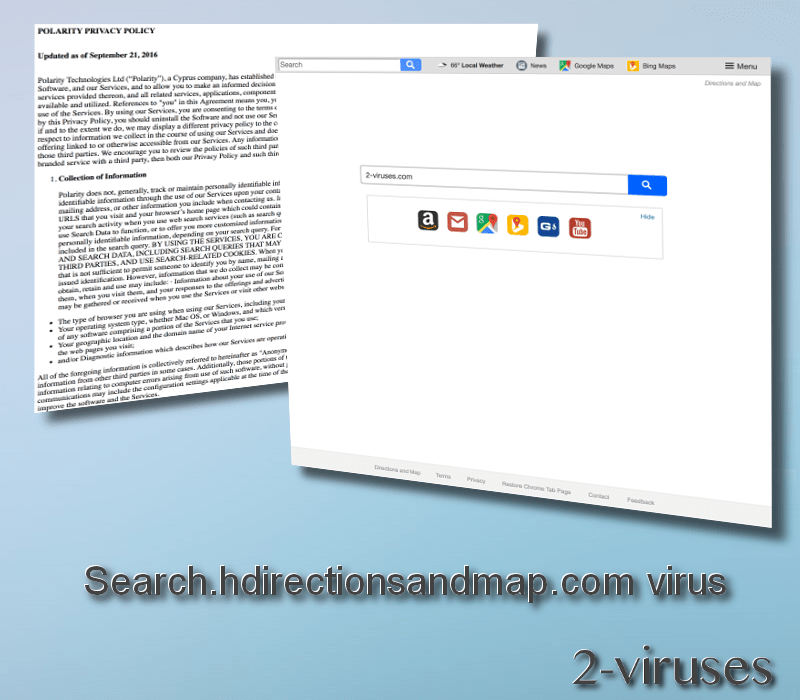
The main target is in the toolbar – they are trying to promote other products. In this particular case, it is add-on ‘Local Weather’, a.k.a. Weatherly. This add-on is supposed to provide you with weather forecast in your local area, yet it is not really working that way. If your computer is infected with Search.hdirectionsandmap.com, there are chances that Weatherly will be infiltrated into your system, sooner or later.
In case you are wondering how your computer got infected with this browser hijacker – most probably you installed in yourself and didn’t even notice it. That’s because malware like this travels bundled with other software that can be downloaded from the Internet. During the installation, you are asked or suggested to install additional tools. Usually those offers come as a default option, so if you just recklessly run through the installation without making any changes, it gets added to your web browsers. That’s why our number 1 advice for avoiding malware is to pay close attention to the installation process of freeware.
It might be extremely frustrating for a regular use to see this website as a homepage. Why it is difficult to get rid of it? Because you have to remove it both from your web browsers and computer. In case you are not an advanced computer user, we suggest to get some help from anti-malware software, such as SpyHunter Scan your computer with one of them and you should be able to eliminate this infection in no time. There is also a way to remove infection like this manually, yet it is more complicated, but we have created a step-by-step Search.hdirectionsandmap.com manual removal guide – it can be found below this way. One way or another, make sure to get rid of this infection right now.
Hdirectionsandmap Virus quicklinks
- Automatic Malware removal tools
- Manual removal of Search.hdirectionsandmap.com virus
- How to remove hdirectionsandmap virus using Windows Control Panel
- How to remove hdirectionsandmap virus from macOS
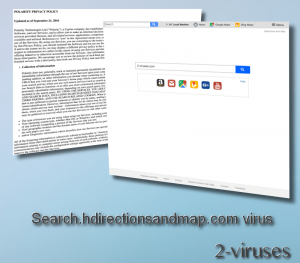
Automatic Malware removal tools
(Win)
Note: Spyhunter trial provides detection of parasites and assists in their removal for free. limited trial available, Terms of use, Privacy Policy, Uninstall Instructions,
(Mac)
Note: Combo Cleaner trial provides detection of parasites and assists in their removal for free. limited trial available, Terms of use, Privacy Policy, Uninstall Instructions, Refund Policy ,
Manual removal of Search.hdirectionsandmap.com virus
How to remove hdirectionsandmap virus using Windows Control Panel
Many hijackers and adware like Search.hdirectionsandmap.com virus install some of their components as regular Windows programs as well as additional software. This part of malware can be uninstalled from the Control Panel. To access it, do the following.- Start→Control Panel (older Windows) or press Windows Key→Search and enter Control Panel and then press Enter (Windows 8, Windows 10).

- Choose Uninstall Program (if you don't see it, click in the upper right next to "View by" and select Category).

- Go through the list of programs and select entries related to hdirectionsandmap virus . You can click on "Name" or "Installed On" to reorder your programs and make Search.hdirectionsandmap.com virus easier to find.

- Click the Uninstall button. If you're asked if you really want to remove the program, click Yes.

- In many cases anti-malware programs are better at detecting related parasites, thus I recommend installing Spyhunter to identify other programs that might be a part of this infection.

How to remove hdirectionsandmap virus from macOS
Delete Search.hdirectionsandmap.com virus from your applications.- Open Finder.
- In the menu bar, click Go.
- Select Applications from the dropdown.
- Find the hdirectionsandmap virus app.
- Select it and right-click it (or hold the Ctrl and click the left mouse button).
- In the dropdown, click Move to Bin/Trash. You might be asked to provide your login password.

TopHow To remove Search.hdirectionsandmap.com virus from Google Chrome:
- Click on the 3 horizontal lines icon on a browser toolbar and Select More Tools→Extensions

- Select all malicious extensions and delete them.

- Click on the 3 horizontal lines icon on a browser toolbar and Select Settings

- Select Manage Search engines

- Remove unnecessary search engines from the list

- Go back to settings. On Startup choose Open blank page (you can remove undesired pages from the set pages link too).
- If your homepage was changed, click on Chrome menu on the top right corner, select Settings. Select Open a specific page or set of pages and click on Set pages.

- Delete malicious search websites at a new Startup pages window by clicking “X” next to them.

(Optional) Reset your browser’s settings
If you are still experiencing any issues related to Search.hdirectionsandmap.com virus, reset the settings of your browser to its default settings.
- Click on a Chrome’s menu button (three horizontal lines) and select Settings.
- Scroll to the end of the page and click on theReset browser settings button.

- Click on the Reset button on the confirmation box.

If you cannot reset your browser settings and the problem persists, scan your system with an anti-malware program.
How To remove Search.hdirectionsandmap.com virus from Firefox:Top
- Click on the menu button on the top right corner of a Mozilla window and select the “Add-ons” icon (Or press Ctrl+Shift+A on your keyboard).

- Go through Extensions and Addons list, remove everything Search.hdirectionsandmap.com virus related and items you do not recognise. If you do not know the extension and it is not made by Mozilla, Google, Microsoft, Oracle or Adobe then you probably do not need it.

- If your homepage was changed, click on the Firefox menu in the top right corner, select Options → General. Enter a preferable URL to the homepage field and click Restore to Default.

- Click on the menu button on the top right corner of a Mozilla Firefox window. Click on the Help button.

- ChooseTroubleshooting Information on the Help menu.

- Click on theReset Firefox button.

- Click on the Reset Firefox button on the confirmation box. Mozilla Firefox will close and change the settings to default.

How to remove Search.hdirectionsandmap.com virus from Microsoft Edge:Top
- Click on the menu button on the top right corner of a Microsoft Edge window. Select “Extensions”.

- Select all malicious extensions and delete them.

- Click on the three-dot menu on the browser toolbar and Select Settings

- Select Privacy and Services and scroll down. Press on Address bar.

- Choose Manage search engines.

- Remove unnecessary search engines from the list: open the three-dot menu and choose Remove.

- Go back to Settings. Open On start-up.
- Delete malicious search websites at Open specific page or pages by opening the three-dot menu and clicking Delete.
 (Optional) Reset your browser’s settings
If you are still experiencing any issues related to Search.hdirectionsandmap.com virus, reset the settings of your browser to its default settings
(Optional) Reset your browser’s settings
If you are still experiencing any issues related to Search.hdirectionsandmap.com virus, reset the settings of your browser to its default settings
- Click on Edge's menu button and select Settings. Click on the Reset Settings button on the left.
- Press the Restore settings to their default values option.

- Click on the Reset button on the confirmation box.
 If you cannot reset your browser settings and the problem persists, scan your system with an anti-malware program.
If you cannot reset your browser settings and the problem persists, scan your system with an anti-malware program.
How to remove Search.hdirectionsandmap.com virus from Safari:Top
Remove malicious extensions- Click on Safari menu on the top left corner of the screen. Select Preferences.

- Select Extensions and uninstall hdirectionsandmap virus and other suspicious extensions.

- If your homepage was changed, click on Safari menu on the top left corner of the screen. Select Preferences and choose General tab. Enter preferable URL to the homepage field.

- Click on Safari menu on the top left corner of the screen. Select Reset Safari…

- Select which options you want to reset (usually all of them come preselected) and click on the Reset button.


























