If your default homepage is replaced with Happygamesearch.com, you can be sure that now you will have to deal with a browser hijacker by the disreputable Imali Media. Imali Media has recently released Search.funsecuritytabsearch.com, Mysafenewpage.com, Search.funtabsocial.com browser hijackers to name just a few among the whole bevy of hijackware. What about Happygamesearch.com browser extension? Maybe the company has learned a lesson and developed a better product? Unfortunately, we cannot be that optimistic about Happygamesearch.com extension.
About Happygamesearch.com Browser Hijacker
Happygamesearch.com is related with yahoo.com in a way that it purloins its search results to display them as its own. We really doubt, if Yahoo has given such permission to the latter fake search engine. However, there would be nothing to fear for for a user, if Happygamesearch.com did not spoil the search results with the scam sites of 3rd party. These scam web pages can offer you, for instance, a miraculous shampoo with the most exotic natural oils, but after you have purchased it, you can not wait for a delivery guy to knock on your door. Sadly, no guy knocks on the door and no shampoo gets on your bathroom cabinet. This is what a scam advertising website means.
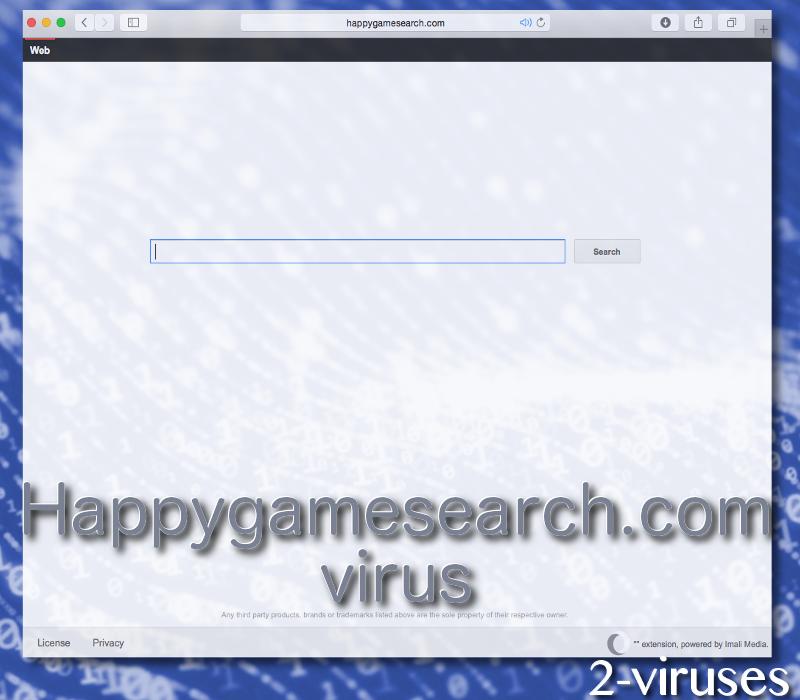
So now you are determined to exit all the sites which are suspicious to you and not to dwell upon them any longer than a few seconds. This tactics will bring no good since even the non-sponsored websites are corrupted with the fake advertising content of 3rd party. Such programs as Happygamesearch.com add-on use various scripts to inject 3rd party ads on the legit sites. They also employ various tracking tools such as cookies or beacons to track your browsing history and monitor your activities while you are online. In addition to this, Happygamesearch.com plug-in does not leave this data to itself but discloses it to 3rd party. Thus, you are seeing contextual as well as personalized ads on every page you visit.
It goes without saying that such misdeeds accomplished by Happygamesearch.com make the processor sweat and occupy a great deal of memory. Thus, your PC becomes an imitation of a snail and your browser, whether it is IE, Mozilla, Safari, Chrome or any other, resembles a carious tooth (if you have a vivid imagination and the capability of free association).
How does Happygamesearch.com Browser Hijacker Infiltrate Your Computer?
Just like free pets can have louses, free downloads can have virtual parasites generally referred to as PUPs – potentially unwanted programs. Happygamesearch.com browser hijacker is recognized as one of these virtual pests, that are – PUPs. So, consequently, it can be spread via free downloads. But there is good news. You can take easy actions to prevent your computer from such nasty infections. First of all, read the Privacy Policies and the Terms of Use documents. Secondly, set the installation wizard into Advanced/Custom settings, which will reveal the PUPs and give you the permission to dismiss them.
Happygamesearch.com PUP can be removed with Spyhunter or Malwarebytes. Actually, it should be removed with the help of these automatic malware removal tools. You know that it is better to wash your dirty laundry with a washing machine than with hands. The same is here. Nevertheless, there are manual removal instructions for the elimination of Happygamesearch.com browser hijacker just at a few scrolls of your fingertips.
Happygamesearch Com Virus quicklinks
- About Happygamesearch.com Browser Hijacker
- How does Happygamesearch.com Browser Hijacker Infiltrate Your Computer?
- Automatic Malware removal tools
- Manual removal of Happygamesearch.com virus
- How to remove Happygamesearch.com Virus using Windows Control Panel
- How to remove Happygamesearch.com Virus from macOS
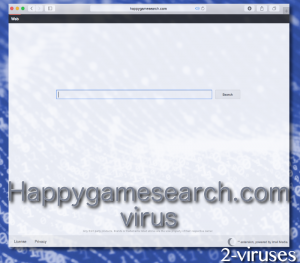
Automatic Malware removal tools
(Win)
Note: Spyhunter trial provides detection of parasites and assists in their removal for free. limited trial available, Terms of use, Privacy Policy, Uninstall Instructions,
(Mac)
Note: Combo Cleaner trial provides detection of parasites and assists in their removal for free. limited trial available, Terms of use, Privacy Policy, Uninstall Instructions, Refund Policy ,
Manual removal of Happygamesearch.com virus
How to remove Happygamesearch.com Virus using Windows Control Panel
Many hijackers and adware like Happygamesearch.com Virus install some of their components as regular Windows programs as well as additional software. This part of malware can be uninstalled from the Control Panel. To access it, do the following.- Start→Control Panel (older Windows) or press Windows Key→Search and enter Control Panel and then press Enter (Windows 8, Windows 10).

- Choose Uninstall Program (if you don't see it, click in the upper right next to "View by" and select Category).

- Go through the list of programs and select entries related to Happygamesearch.com Virus . You can click on "Name" or "Installed On" to reorder your programs and make Happygamesearch.com Virus easier to find.

- Click the Uninstall button. If you're asked if you really want to remove the program, click Yes.

- In many cases anti-malware programs are better at detecting related parasites, thus I recommend installing Spyhunter to identify other programs that might be a part of this infection.

How to remove Happygamesearch.com Virus from macOS
Delete Happygamesearch.com Virus from your applications.- Open Finder.
- In the menu bar, click Go.
- Select Applications from the dropdown.
- Find the Happygamesearch.com Virus app.
- Select it and right-click it (or hold the Ctrl and click the left mouse button).
- In the dropdown, click Move to Bin/Trash. You might be asked to provide your login password.

TopHow To remove Happygamesearch.com Virus from Google Chrome:
- Click on the 3 horizontal lines icon on a browser toolbar and Select More Tools→Extensions

- Select all malicious extensions and delete them.

- Click on the 3 horizontal lines icon on a browser toolbar and Select Settings

- Select Manage Search engines

- Remove unnecessary search engines from the list

- Go back to settings. On Startup choose Open blank page (you can remove undesired pages from the set pages link too).
- If your homepage was changed, click on Chrome menu on the top right corner, select Settings. Select Open a specific page or set of pages and click on Set pages.

- Delete malicious search websites at a new Startup pages window by clicking “X” next to them.

(Optional) Reset your browser’s settings
If you are still experiencing any issues related to Happygamesearch.com Virus, reset the settings of your browser to its default settings.
- Click on a Chrome’s menu button (three horizontal lines) and select Settings.
- Scroll to the end of the page and click on theReset browser settings button.

- Click on the Reset button on the confirmation box.

If you cannot reset your browser settings and the problem persists, scan your system with an anti-malware program.
How To remove Happygamesearch.com Virus from Firefox:Top
- Click on the menu button on the top right corner of a Mozilla window and select the “Add-ons” icon (Or press Ctrl+Shift+A on your keyboard).

- Go through Extensions and Addons list, remove everything Happygamesearch.com Virus related and items you do not recognise. If you do not know the extension and it is not made by Mozilla, Google, Microsoft, Oracle or Adobe then you probably do not need it.

- If your homepage was changed, click on the Firefox menu in the top right corner, select Options → General. Enter a preferable URL to the homepage field and click Restore to Default.

- Click on the menu button on the top right corner of a Mozilla Firefox window. Click on the Help button.

- ChooseTroubleshooting Information on the Help menu.

- Click on theReset Firefox button.

- Click on the Reset Firefox button on the confirmation box. Mozilla Firefox will close and change the settings to default.

How to remove Happygamesearch.com Virus from Microsoft Edge:Top
- Click on the menu button on the top right corner of a Microsoft Edge window. Select “Extensions”.

- Select all malicious extensions and delete them.

- Click on the three-dot menu on the browser toolbar and Select Settings

- Select Privacy and Services and scroll down. Press on Address bar.

- Choose Manage search engines.

- Remove unnecessary search engines from the list: open the three-dot menu and choose Remove.

- Go back to Settings. Open On start-up.
- Delete malicious search websites at Open specific page or pages by opening the three-dot menu and clicking Delete.
 (Optional) Reset your browser’s settings
If you are still experiencing any issues related to Happygamesearch.com Virus, reset the settings of your browser to its default settings
(Optional) Reset your browser’s settings
If you are still experiencing any issues related to Happygamesearch.com Virus, reset the settings of your browser to its default settings
- Click on Edge's menu button and select Settings. Click on the Reset Settings button on the left.
- Press the Restore settings to their default values option.

- Click on the Reset button on the confirmation box.
 If you cannot reset your browser settings and the problem persists, scan your system with an anti-malware program.
If you cannot reset your browser settings and the problem persists, scan your system with an anti-malware program.
How to remove Happygamesearch.com Virus from Safari:Top
Remove malicious extensions- Click on Safari menu on the top left corner of the screen. Select Preferences.

- Select Extensions and uninstall Happygamesearch.com Virus and other suspicious extensions.

- If your homepage was changed, click on Safari menu on the top left corner of the screen. Select Preferences and choose General tab. Enter preferable URL to the homepage field.

- Click on Safari menu on the top left corner of the screen. Select Reset Safari…

- Select which options you want to reset (usually all of them come preselected) and click on the Reset button.


























