At first, when HappyDayzz crypto-virus took its first steps, security researchers were eager to associate with Globe ransomware as they both featured similar ransom notes. It certainly was an honest mistake as the instructions do look almost identical. However, it was soon determined that HappyDayzz ransomware was a separate virus. It features a technical support which is identified to be available all the time. People who are unlucky enough to become victims of this infection, are instructed to contact the creators of HappyDayzz either via Skype address of nsyaneksab.aked or [email protected]. During this conversation, hackers will reveal the exact amount of bitcoins that they are requesting as the fee for decryption. Besides that, they will surely inform victims about in which bitcoin wallet the transaction should end up.
Full report about HappyDayzz ransomware
After HappyDayzz crypto-virus is done encrypting files, it will not only damage their functionality, but will change filenames unrecognizably. Before the original title, [email protected] will appended. Then, the former name will be changed to a random sequence of letters and numbers. Following it, there will be a unique extension, identical to all corrupted data: .happydayzz. As you might guess, files that that will undergo these changes will become completely useless. For instance, the encrypted data would look like this: [email protected].[random_combination].happydayzz.
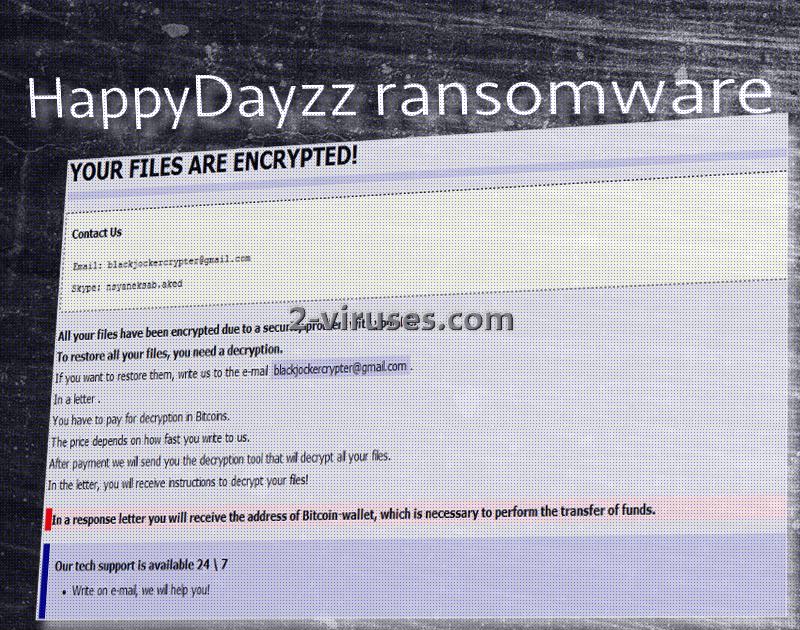
Hackers explain that the only secure way to recover files is to contact them and find out more about about the way payment should be made. In the main ransom note, hackers do not indicate their bitcoin wallet, nor give the exact fee. However, they do recommend that victims send them two encrypted files. Crooks will decrypt them for free and show that they indeed can restore data. Even if it turns out that they are not bluffing, you are not advised to pay for the decryption they provide. Since hackers know that by restoring big files for free, they might help security researchers create a recovery tool: for this reason, the 2 sent files are supposed to be less that 5MB.
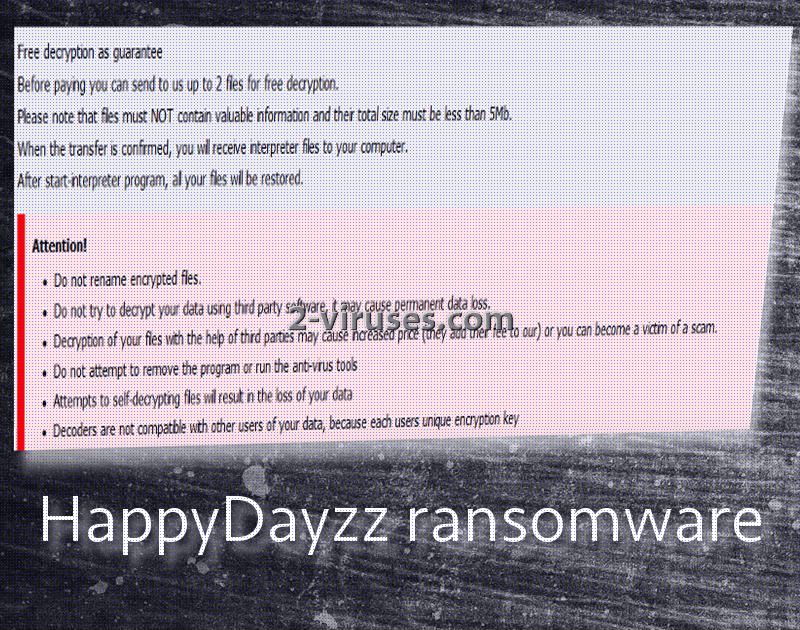
According to reports from victims (and appears that this variant is being currently distributed), creators of HappyDayzz ransomware have decided to go with AES encryption. The file that provides instructions is named How to Recover Encrypted Files.hta. The pictures above illustrate how the file is going to look. Do not be deceived with the title of “Globe” that it displays the top. Despite looking similar, these two infections appear to be created by different hackers.
What about files that HappyDayzz ransomware damaged?
Victims have identified that universal tools for decryption have failed them. Do not get upset so easily: there are other ways of retrieving files. We do not have information about whether HappyDayzz virus deletes Shadow Volume Copies. For this reason, every victim should check whether they are left untouched. If they are intact, you should be able to restore files. However if you have managed to store your files in backup storages before they got encrypted, you should not have any difficulties in retrieving files from these storages. Before doing so, you are advised to remove HappyDayzz ransomware because if you manage to decrypt files with the infection still present, the virus might simply encrypt files again. For the removal of ransomware, you should use an anti-malware tool. Spyhunter or Malwarebytes will deal with ransomware infections without interruptions.
What sources for HappyDayzz ransomware could we identify?
HappyDayzz virus can be using old tricks for distribution. Payload can be detected in email letters that are sent during spam campaigns. Most of them should feature an attachment which is capable of infecting you with the most fearsome type of malware. Additionally, another tactic can be explored: exploit kits can be utilized for the distribution of HappyDayzz ransomware or basically any other this type of virus. If you value your safety, try to avoid visiting domains that might be aiming to infect you with viruses.
Happydayzz Ransomware quicklinks
- Full report about HappyDayzz ransomware
- What about files that HappyDayzz ransomware damaged?
- What sources for HappyDayzz ransomware could we identify?
- Automatic Malware removal tools
- How to recover HappyDayzz ransomware encrypted files and remove the virus
- Step 1. Restore system into last known good state using system restore
- 1. Reboot your computer to Safe Mode with Command Prompt:
- 2.Restore System files and settings.
- Step 4. Use Data Recovery programs to recover HappyDayzz ransomware encrypted files

Automatic Malware removal tools
(Win)
Note: Spyhunter trial provides detection of parasites and assists in their removal for free. limited trial available, Terms of use, Privacy Policy, Uninstall Instructions,
(Mac)
Note: Combo Cleaner trial provides detection of parasites and assists in their removal for free. limited trial available, Terms of use, Privacy Policy, Uninstall Instructions, Refund Policy ,
How to recover HappyDayzz ransomware encrypted files and remove the virus
Step 1. Restore system into last known good state using system restore
1. Reboot your computer to Safe Mode with Command Prompt:
for Windows 7 / Vista/ XP
- Start → Shutdown → Restart → OK.
- Press F8 key repeatedly until Advanced Boot Options window appears.
- Choose Safe Mode with Command Prompt.

for Windows 8 / 10
- Press Power at Windows login screen. Then press and hold Shift key and click Restart.

- Choose Troubleshoot → Advanced Options → Startup Settings and click Restart.
- When it loads, select Enable Safe Mode with Command Prompt from the list of Startup Settings.

2.Restore System files and settings.
- When Command Prompt mode loads, enter cd restore and press Enter.
- Then enter rstrui.exe and press Enter again.

- Click “Next” in the windows that appeared.

- Select one of the Restore Points that are available before HappyDayzz has infiltrated to your system and then click “Next”.

- To start System restore click “Yes”.

Step 2. Complete removal of HappyDayzz ransomware
After restoring your system, it is recommended to scan your computer with an anti-malware program, like Spyhunter and remove all malicious files related to HappyDayzz. You can check other tools here.Step 3. Restore HappyDayzz ransomware affected files using Shadow Volume Copies
If you do not use System Restore option on your operating system, there is a chance to use shadow copy snapshots. They store copies of your files that point of time when the system restore snapshot was created. Usually HappyDayzz tries to delete all possible Shadow Volume Copies, so this methods may not work on all computers. However, it may fail to do so. Shadow Volume Copies are only available with Windows XP Service Pack 2, Windows Vista, Windows 7, and Windows 8. There are two ways to retrieve your files via Shadow Volume Copy. You can do it using native Windows Previous Versions or via Shadow Explorer. a) Native Windows Previous Versions Right-click on an encrypted file and select Properties → Previous versions tab. Now you will see all available copies of that particular file and the time when it was stored in a Shadow Volume Copy. Choose the version of the file you want to retrieve and click Copy if you want to save it to some directory of your own, or Restore if you want to replace existing, encrypted file. If you want to see the content of file first, just click Open.
b) Shadow Explorer It is a program that can be found online for free. You can download either a full or a portable version of Shadow Explorer. Open the program. On the left top corner select the drive where the file you are looking for is a stored. You will see all folders on that drive. To retrieve a whole folder, right-click on it and select “Export”. Then choose where you want it to be stored.

Step 4. Use Data Recovery programs to recover HappyDayzz ransomware encrypted files
There are several data recovery programs that might recover encrypted files as well. This does not work in all cases but you can try this:- We suggest using another PC and connect the infected hard drive as slave. It is still possible to do this on infected PC though.
- Download a data recovery program.
- Install and scan for recently deleted files.








