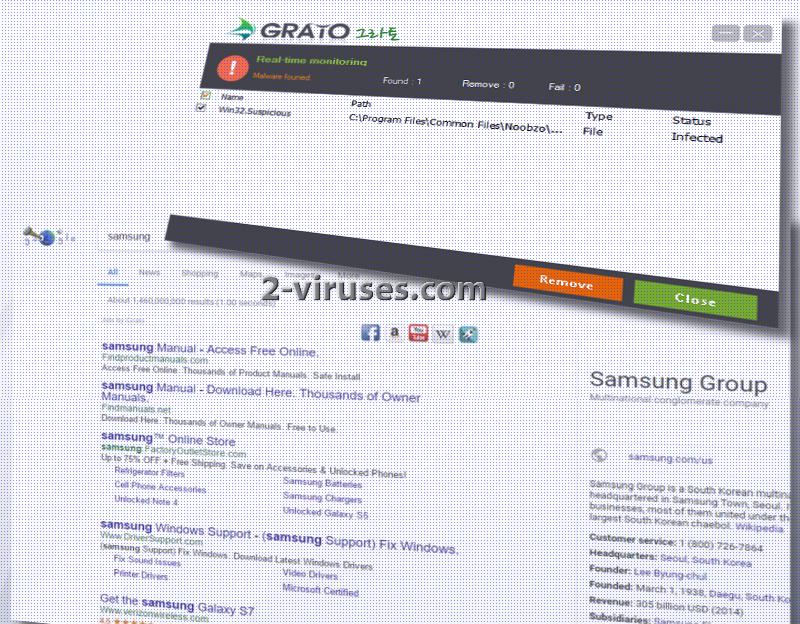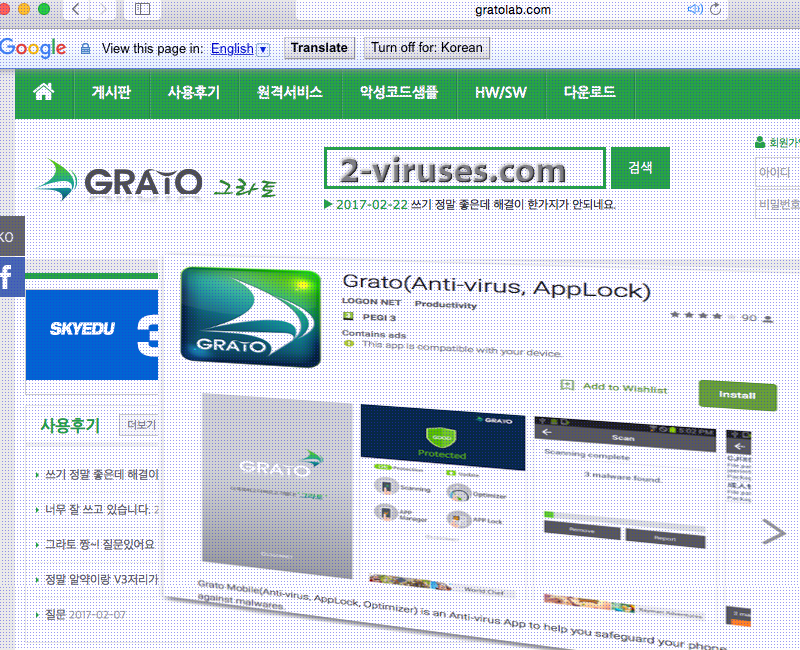Despite the fact that Grato anti-virus/applock is available in Google Play Store, security researchers are debating whether this application should be downloaded to safeguard devices. The program is supposed to detect and eliminate malware, provide memory optimization by removing unneeded procedures and cache. Its features also include management of other programs, an AppLock service and other similar traits. Furthermore, Grato software has an official page but most of its content is presented in Korean language. English-speaking users won’t be able to understand Privacy Policies or EULA documents that provide main aspects of Grato. In our opinion, there are more reliable programs to consider and assign as protectors from malware. Grato is explained to be similar to potentially unwanted programs (PUPs) that might have reached your device without your consent.
Things to consider about Grato program
Potentially unwanted programs are seldom explained as high-profile threats, but their nature is not completely truthful. For instance, such applications frequently enter devices without receiving appropriate validation from users. This usually means that people accidentally missed some terms during installation processes of free programs or visited domains that initiated drive-by downloads. If Grato icon takes space in your desktop, it is adequate to presume that your system has welcomed a potentially unwanted program.
If Grato is present in the list of programs you have installed, you should try to recall whether other symptoms of an infection have taken place. Have you suffered from redirection or suddenly encountered unknown domains? While being contaminated, your system will not be able to handle Grato: for this reason it can disrupt and significantly influence your browsing with constant generation of advertisements. Have promotional banners, pop-ups, in-text ads become your constant companion while browsing?
There are tons of other reliable security tools that you can exploit in order to secure your device from malware. Grato can appear especially handy because it is featured in Google Play Store, but since Google has decided to stiffen rules for their developers by March, we express great doubts about whether Grato will still remain available after restrictions will come into force. Even if this product by LOGON NET remains present in the app store, we discourage you from trying it out. Of course, since this is a potentially unwanted program it has the capacities of entering devices without permission. Grato might be identified as extremely helpful tool, capable of eliminating malware samples, but we have no other choice but to doubt whether this free application could be as efficient as it implies to be. If you wish to have an anti-malware tool in your system, then you should from more reliable examples.
How does Grato enter devices?
Grato, a potentially unwanted program, can be appended to other free applications. There are so many programs that can be downloaded extremely easily and does not require any fee. However, what people usually disregard is the fact that such applications usually contain additional programs that are to be offered during installation processes. If you run it in an advanced/custom mode, then you will be introduced with all of the terms of the program you have selected. You will also have an opportunity to notice any bizarre conditions that an application can demand users to follow. If it is possible, you are advised to negotiate on the terms in favor to you. If not, simply cancel the installation. Remember: you should install only the program you originally intended and refuse any offers to insert something more into your system.
Spyhunter these are the malware-fighting tools you should be installing instead of Grato. The ones we recommend are efficient, reliable and will always attempt to secure your device from viruses. Instructions for manual removal are explained in the sections beneath this article.
Grato quicklinks
- Things to consider about Grato program
- How does Grato enter devices?
- Automatic Malware removal tools
- Manual removal of Grato PUP
- How to remove Grato using Windows Control Panel
- How to remove Grato from macOS
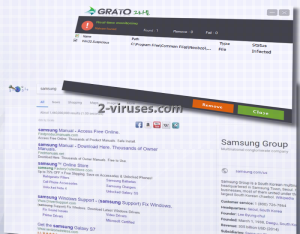
Automatic Malware removal tools
(Win)
Note: Spyhunter trial provides detection of parasites and assists in their removal for free. limited trial available, Terms of use, Privacy Policy, Uninstall Instructions,
(Mac)
Note: Combo Cleaner trial provides detection of parasites and assists in their removal for free. limited trial available, Terms of use, Privacy Policy, Uninstall Instructions, Refund Policy ,
Manual removal of Grato PUP
How to remove Grato using Windows Control Panel
Many hijackers and adware like Grato install some of their components as regular Windows programs as well as additional software. This part of malware can be uninstalled from the Control Panel. To access it, do the following.- Start→Control Panel (older Windows) or press Windows Key→Search and enter Control Panel and then press Enter (Windows 8, Windows 10).

- Choose Uninstall Program (if you don't see it, click in the upper right next to "View by" and select Category).

- Go through the list of programs and select entries related to Grato . You can click on "Name" or "Installed On" to reorder your programs and make Grato easier to find.

- Click the Uninstall button. If you're asked if you really want to remove the program, click Yes.

- In many cases anti-malware programs are better at detecting related parasites, thus I recommend installing Spyhunter to identify other programs that might be a part of this infection.

How to remove Grato from macOS
Delete Grato from your applications.- Open Finder.
- In the menu bar, click Go.
- Select Applications from the dropdown.
- Find the Grato app.
- Select it and right-click it (or hold the Ctrl and click the left mouse button).
- In the dropdown, click Move to Bin/Trash. You might be asked to provide your login password.

TopRemove malicious extensions from Internet Explorer
- Press on the Gear icon→Manage Add-ons.

- Go through Toolbars and extensions. Remove everything related to Grato and items you do not know that are made not by Google, Microsoft, Yahoo, Oracle or Adobe.

- Close the Options.
(Optional) Reset your browser’s settings
If you are still experiencing any issues related to Grato, reset the settings of your browser to its default settings.
- Press on the Gear icon->Internet Options.

- Choose the Advanced tab and click on the Reset button.

- Select a “Delete personal settings” checkbox and click on the Reset button.

- Click on the Close button on the confirmation box, then close your browser.

If you cannot reset your browser settings and the problem persists, scan your system with an anti-malware program.
TopRemoving Grato from Chrome
- Click on the menu button on the top right corner of a Google Chrome window. Select “Settings”.

- Click “Extensions” on the left menu bar.
- Go through the extensions list and remove programs you do not need, especially similar to Grato. Click on the trash bin icon next to Grato or other add-ons you want to remove.

- Press on the “Remove” button on the Confirmation window.

- If unsure, you can disable them temporarily.

- Restart Chrome.
(Optional) Reset your browser’s settings
If you are still experiencing any issues related to Grato, reset the settings of your browser to its default settings.
- Click on Chrome’s menu button (three horizontal lines) and select Settings.

- Scroll to the end of the page and click on the Reset settings button.

- Click on the Reset button on the confirmation box.

If you cannot reset your browser settings and the problem persists, scan your system with an anti-malware program.
TopRemoving Grato from Firefox
- Click on the menu button on the top right corner of a Mozilla window and select the “Add-ons” icon (or press Ctrl+Shift+A on your keyboard).

- Go through Extensions and Addons list, remove everything Grato related and items you do not recognise. If you do not know the extension and it is not made by Mozilla, Google, Microsoft, Oracle or Adobe then you probably do not need it.

- Click on the menu button on the top right corner of a Mozilla Firefox window. Click on the Help button.

- Choose Troubleshooting Information on the Help menu.

- Click on the Reset Firefox button.

- Click on the Reset Firefox button on the confirmation box. Mozilla Firefox will close and change the settings to default.

How to remove Grato from Microsoft Edge:Top
- Click on the menu button on the top right corner of a Microsoft Edge window. Select “Extensions”.

- Go through the extensions list and remove programs you do not need, especially similar to Grato. Click on the "Remove" icon next to Grato or other add-ons you want to remove.

- Press on the “Remove” button on the Confirmation window.

- If unsure, you can disable them temporarily.

- Restart Microsoft Edge.
TopRemoving Grato from Safari (Mac OS X)
- Click on the Safari menu.
- Choose Preferences.

- Click on the Extensions Tab.
- Click on the Uninstall button near the Grato. Remove all other unknown or suspicious entries too. If you are not sure whether you need the extension or not, you can simply uncheck the Enable check-box to disable the extension temporarily.

- Restart Safari.
(Optional) Reset your browser’s settings
If you are still experiencing any issues related to Grato, reset the settings of your browser to its default settings.
- Click on the Safari menu on the top left corner of the screen. Select Reset Safari.

- Select which options you want to reset (usually all of them come preselected) and click on the Reset button.

If you cannot reset your browser settings and the problem persists, scan your system with an anti-malware program.