Search.getmaps.co virus is a browser hijacker that replaces your homepage and search provider without asking your permission and takes control over your browsing. It looks like a regular search provider, but it does not provide reliable search results. Instead, the program displays tons of sponsored websites that are not even related to what users are looking for.
Getmaps Virus quicklinks
- Distribution Methods of Search.getmaps.co virus
- About Search.getmaps.co virus
- Automatic Malware removal tools
- Manual removal of Search.getmaps.co virus
- How to remove getmaps virus using Windows Control Panel
- How to remove getmaps virus from macOS
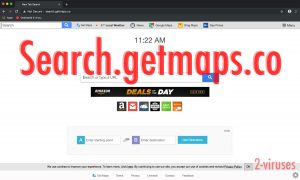
(Win)
Note: Spyhunter trial provides detection of parasites and assists in their removal for free. limited trial available, Terms of use, Privacy Policy, Uninstall Instructions,
(Mac)
Note: Combo Cleaner trial provides detection of parasites and assists in their removal for free. limited trial available, Terms of use, Privacy Policy, Uninstall Instructions, Refund Policy ,
The Search.getmaps.co page is set as your browser’s new tab page by the Get Maps extension that’s, in theory, supposed to help you find and use online maps. Unfortunately, it’s created to be an adware infection and the map functions are extremely limited. I don’t even think that Search.getmaps.co saves you any clicks when you search for routes and destinations.
However, the GetMaps extension isn’t concerned with quality, instead, it tries to make you use its own search engine (which returns monetized Yahoo search results) and display as many ads as possible while not crossing the line and frustrating you enough to remove this browser hijacker.
But if you do go tired with constant redirections and not being able to browse as usually anymore, you should remove the Search.getmaps.co virus and use a more reliable search provider. We recommend running a full system scan with a reputable anti-malware program, like Spyhunter for Windows or Combo Cleaner Mac OS. If you don’t want to download any additional tools, you can try removing Search.getmaps.co virus manually. A guide on how to do it is provided below.
Search.getmaps.co hijacker memo:
| Type of threat |
|
|---|---|
| Danger |
|
| Remove the GetMaps virus |
|
| Avoid browser adware |
|
Distribution Methods of Search.getmaps.co virus
The Search.getmaps.co virus usually replaces your homepage and search provider during the installation of other freeware. That is, the hijacker is downloaded with free programs and no advertised, then offered during the setup process. To avoid GetMaps getting inside your browser, pay more attention to what you are downloading from the Internet and follow the installation steps of your new downloads more carefully. Never agree changing your homepage to any unknown website or adding any unfamiliar additional programs. If you read Terms and Agreements of your freeware, you will probably see all attempts to download additional programs to your computer. Never go through the installation steps ‘blindly’ to avoid any unintentional changes that are preselected for you to be applied by default.
Besides that, browser hijackers use adware and bad-quality ads to spread. Hijackers like PDF Converter HD Search or DownloadManagerNow use bad ads and redirects to show up in your browser when you don’t expect and such ads appear on filesharing, free streaming, adult, and other sites, plus they can be shown by adware viruses. Besides avoiding unsafe sites, you can regularly scan your computer with an antivirus program to make sure that adware hasn’t infected it because adware pushes malware much more dangerous than just the Search.getmaps.co hijacker and leaving it on your computer would cause problems later on.
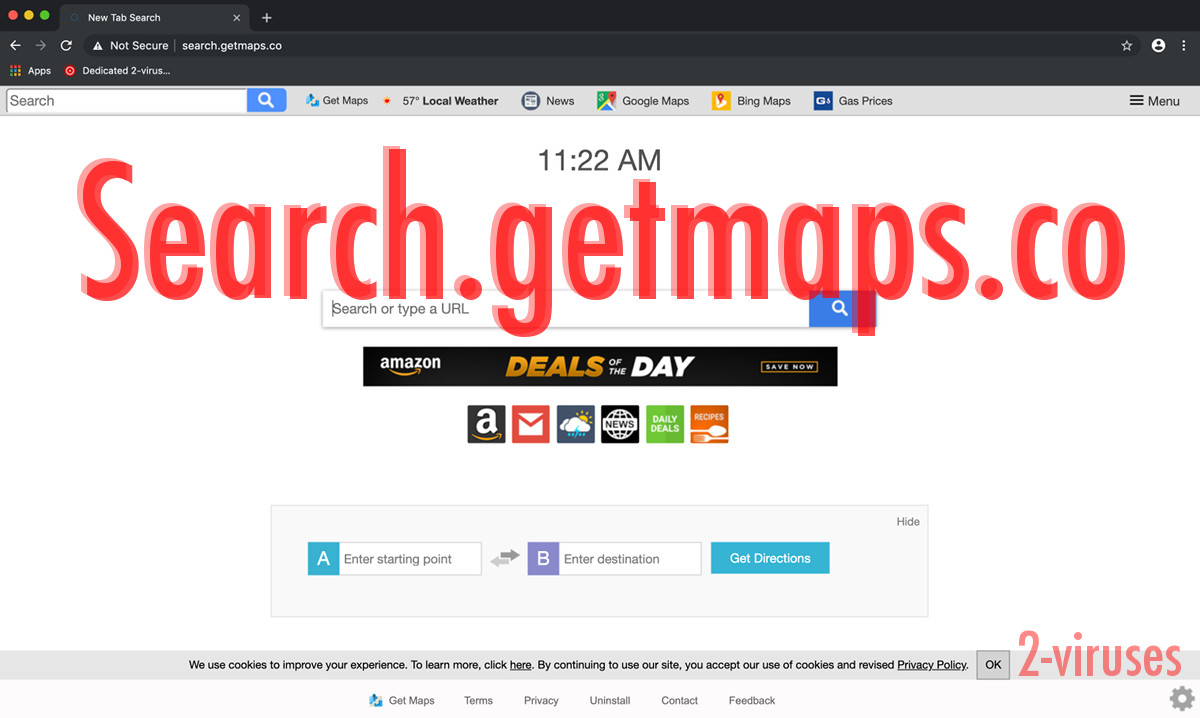
About Search.getmaps.co virus
The aim of the Search.getmaps.co virus to make you visit sponsored websites and increase their traffic. The program replaces your default search provider and includes those pages in your search results. You may also notice various ads that contain links to commercial pages. Remember that applications like Search.getmaps.co can easily redirect you to unsafe websites that are used to distribute adware, browser plugins or even spyware applications – it’s a browser hijacker, so it can manipulate the behavior of your browser. So, although at first glance Search.getmaps.co virus doesn’t look like a dangerous program, it can actually lead to serious problems.
We strongly recommend removing Search.getmaps.co virus and choosing a reliable search provider like Google, Bing, Yahoo, etc. Stay away from unknown search engines as usually they are designed for dishonest reasons. If you noticed that your homepage was modified, it is probably a browser hijacker and you have to get rid of it.
Remove Search.getmaps.co virus if it has already affected any of your browsers. Follow the steps of a manual removal guide or use an anti-malware program and remove this application automatically.
Automatic Malware removal tools
(Win)
Note: Spyhunter trial provides detection of parasites and assists in their removal for free. limited trial available, Terms of use, Privacy Policy, Uninstall Instructions,
(Mac)
Note: Combo Cleaner trial provides detection of parasites and assists in their removal for free. limited trial available, Terms of use, Privacy Policy, Uninstall Instructions, Refund Policy ,
Manual removal of Search.getmaps.co virus
How to remove getmaps virus using Windows Control Panel
Many hijackers and adware like Search.getmaps.co virus install some of their components as regular Windows programs as well as additional software. This part of malware can be uninstalled from the Control Panel. To access it, do the following.- Start→Control Panel (older Windows) or press Windows Key→Search and enter Control Panel and then press Enter (Windows 8, Windows 10).

- Choose Uninstall Program (if you don't see it, click in the upper right next to "View by" and select Category).

- Go through the list of programs and select entries related to getmaps virus . You can click on "Name" or "Installed On" to reorder your programs and make Search.getmaps.co virus easier to find.

- Click the Uninstall button. If you're asked if you really want to remove the program, click Yes.

- In many cases anti-malware programs are better at detecting related parasites, thus I recommend installing Spyhunter to identify other programs that might be a part of this infection.

How to remove getmaps virus from macOS
Delete Search.getmaps.co virus from your applications.- Open Finder.
- In the menu bar, click Go.
- Select Applications from the dropdown.
- Find the getmaps virus app.
- Select it and right-click it (or hold the Ctrl and click the left mouse button).
- In the dropdown, click Move to Bin/Trash. You might be asked to provide your login password.

TopHow To remove Search.getmaps.co virus from Google Chrome:
- Click on the 3 horizontal lines icon on a browser toolbar and Select More Tools→Extensions

- Select all malicious extensions and delete them.

- Click on the 3 horizontal lines icon on a browser toolbar and Select Settings

- Select Manage Search engines

- Remove unnecessary search engines from the list

- Go back to settings. On Startup choose Open blank page (you can remove undesired pages from the set pages link too).
- If your homepage was changed, click on Chrome menu on the top right corner, select Settings. Select Open a specific page or set of pages and click on Set pages.

- Delete malicious search websites at a new Startup pages window by clicking “X” next to them.

(Optional) Reset your browser’s settings
If you are still experiencing any issues related to Search.getmaps.co virus, reset the settings of your browser to its default settings.
- Click on a Chrome’s menu button (three horizontal lines) and select Settings.
- Scroll to the end of the page and click on theReset browser settings button.

- Click on the Reset button on the confirmation box.

If you cannot reset your browser settings and the problem persists, scan your system with an anti-malware program.
How To remove Search.getmaps.co virus from Firefox:Top
- Click on the menu button on the top right corner of a Mozilla window and select the “Add-ons” icon (Or press Ctrl+Shift+A on your keyboard).

- Go through Extensions and Addons list, remove everything Search.getmaps.co virus related and items you do not recognise. If you do not know the extension and it is not made by Mozilla, Google, Microsoft, Oracle or Adobe then you probably do not need it.

- If your homepage was changed, click on the Firefox menu in the top right corner, select Options → General. Enter a preferable URL to the homepage field and click Restore to Default.

- Click on the menu button on the top right corner of a Mozilla Firefox window. Click on the Help button.

- ChooseTroubleshooting Information on the Help menu.

- Click on theReset Firefox button.

- Click on the Reset Firefox button on the confirmation box. Mozilla Firefox will close and change the settings to default.

How to remove Search.getmaps.co virus from Microsoft Edge:Top
- Click on the menu button on the top right corner of a Microsoft Edge window. Select “Extensions”.

- Select all malicious extensions and delete them.

- Click on the three-dot menu on the browser toolbar and Select Settings

- Select Privacy and Services and scroll down. Press on Address bar.

- Choose Manage search engines.

- Remove unnecessary search engines from the list: open the three-dot menu and choose Remove.

- Go back to Settings. Open On start-up.
- Delete malicious search websites at Open specific page or pages by opening the three-dot menu and clicking Delete.
 (Optional) Reset your browser’s settings
If you are still experiencing any issues related to Search.getmaps.co virus, reset the settings of your browser to its default settings
(Optional) Reset your browser’s settings
If you are still experiencing any issues related to Search.getmaps.co virus, reset the settings of your browser to its default settings
- Click on Edge's menu button and select Settings. Click on the Reset Settings button on the left.
- Press the Restore settings to their default values option.

- Click on the Reset button on the confirmation box.
 If you cannot reset your browser settings and the problem persists, scan your system with an anti-malware program.
If you cannot reset your browser settings and the problem persists, scan your system with an anti-malware program.
How to remove Search.getmaps.co virus from Safari:Top
Remove malicious extensions- Click on Safari menu on the top left corner of the screen. Select Preferences.

- Select Extensions and uninstall getmaps virus and other suspicious extensions.

- If your homepage was changed, click on Safari menu on the top left corner of the screen. Select Preferences and choose General tab. Enter preferable URL to the homepage field.

- Click on Safari menu on the top left corner of the screen. Select Reset Safari…

- Select which options you want to reset (usually all of them come preselected) and click on the Reset button.


























