Gaming Wonderland promises to help you play your favorite games online, but it really just hijacks your browser. It causes your browser to open unexpected sites, to display more ads than normal, and it tracks your browsing data. It seeks to promote related websites that its creators make money off of.
Gaming Wonderland may be installed by adware bundlers or from its own websites.
Gaming Wonderland Toolbar quicklinks
- Is Gaming Wonderland safe?
- New tab hijacker
- Search hijacker
- How Gaming Wonderland spreads
- How to remove Gaming Wonderland
- Automatic Malware removal tools
- Manual removal instructions
- How to remove Gaming Wonderland using Windows Control Panel
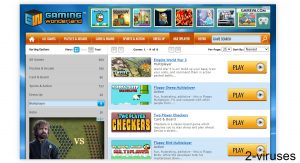
(Win)
Note: Spyhunter trial provides detection of parasites and assists in their removal for free. limited trial available, Terms of use, Privacy Policy, Uninstall Instructions,
(Mac)
Note: Combo Cleaner trial provides detection of parasites and assists in their removal for free. limited trial available, Terms of use, Privacy Policy, Uninstall Instructions, Refund Policy ,
About Gaming Wonderland:
| Type of threat | Adware,
browser hijacker. |
|---|---|
| Problems with Gaming Wonderland | It logs your browsing data,
it changes browser settings to control how you search the internet, it offers another hijacker. |
| How it gets installed | Installed with free programs downloaded from unreliable sites,
advertised online. |
| How to remove Gaming Wonderland | Find and delete malware manually or with an antivirus program (Spyhunter for PC, Combo Cleaner for Mac, others),
remove Gaming Wonderland and other unwanted extensions, fix browser settings. |
Is Gaming Wonderland safe?
New tab hijacker
Gaming Wonderland is a browser add-on. It changes the settings of the browser that it’s installed on:
- It changes your search engine to Myway.com or to Ask.com.
- It replaces the new tab page with one by Gaming Wonderland.
- It may display pop-up ads.
- It logs your search history and browsing history.
The search box in the middle of Gaming Wonderland’s new tab only goes to Myway.com, a site owned by the same people who own Gaming Wonderland. This is how they make money.
Other than that, Gaming Wonderland replaces the new tab page and offers a lot of utilities, such as a calendar widget and a a calculator. Personally, I don’t find them any more convenient than using the same utilities on my computer, especially knowing that Gaming Wonderland can see everything that I do on its new tab page.
As for online games, Gaming Wonderland embeds a few simple games on its new tab page. You can play crossword puzzles, Solitaire, Sudoku. You can also browse simple online games on the Gamingwonderland.com site (which can also be used without the extension).
In my opinion, it would be better to find browser game sites that you like and then favorite them, adding them to your browser’s bookmarks. Bookmarked sites are saved as quick links in your browser and you can always change, add, and remove them.
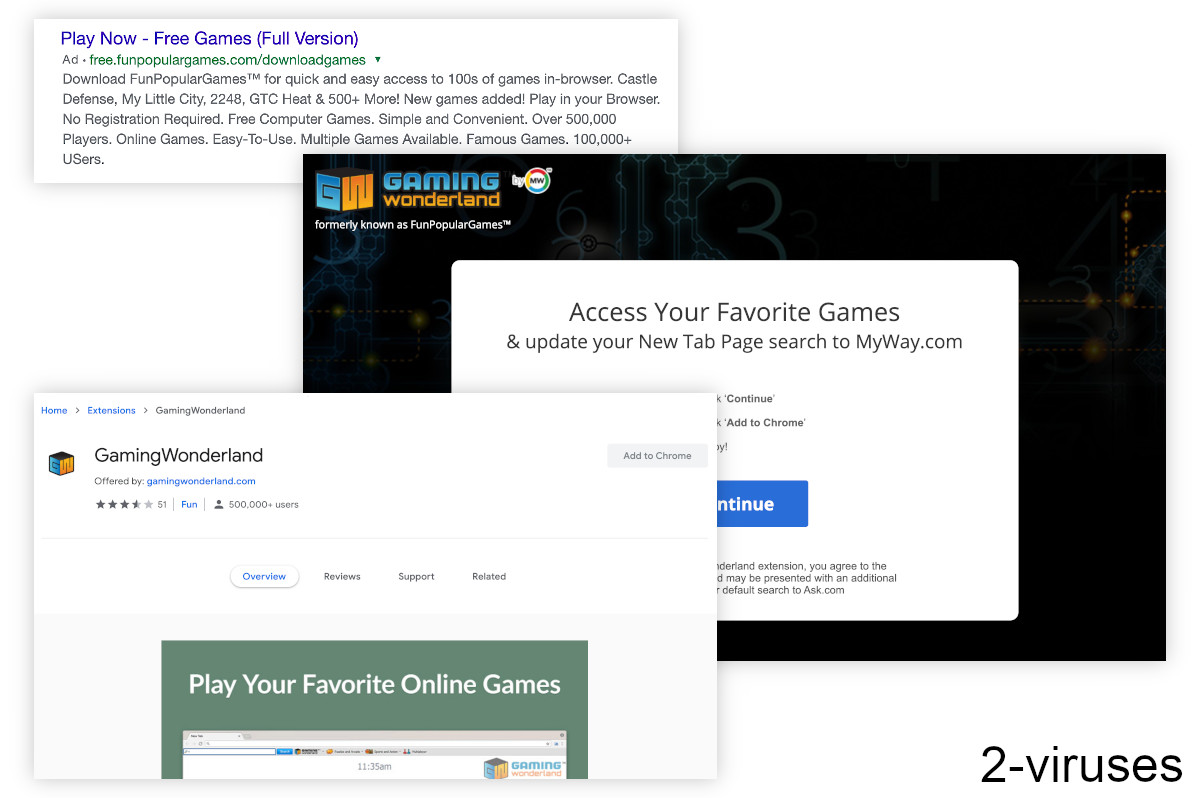
Search hijacker
When I installed Gaming Wonderland, I did it after seeing an ad for it. I followed the installation process and was offered to install Search Extension by Ask.
It looked like it was part of the installation. The Ask.com site showed a prtailly filled loading bar and it used the word “Continue”, as if we’re in the middle of something.
In reality, once Gaming Wonderland was installed, it opened the Ask.com page offering the Ask extension. It was a whole new installation.
Once installed, Search Extension by Ask does not change your browser’s new tab page. It leaves it for Gaming Wonderland. Instead, it changes your browser’s search engine, the page that your browser opens when you type a search query. Together, Ask and Gaming Wonderland take over a browser quite thoroughly. It’s like they were made for each other…
Other extensions that combine a new tab hijacker and Search Extension by Ask include ConvertDocsOnline, FileSendFree, and TrackaPackage.
Both Gaming Wonderland ad Ask can track your browsing habits. They collect information about your search queries, websites you are visiting, ads you click, your language and location, etc.
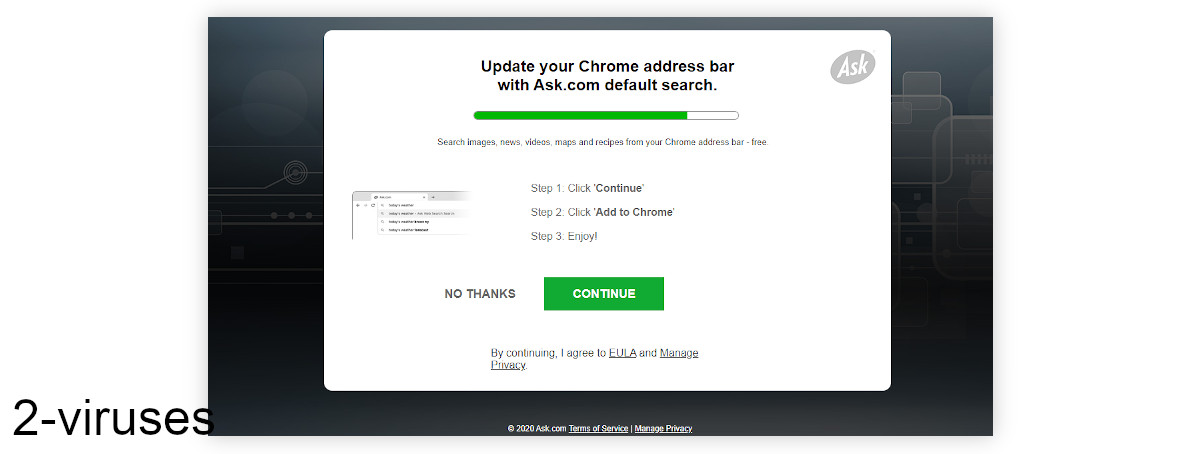
How Gaming Wonderland spreads
Gaming Wonderland and similar hijackers may be installed by bundlers: installers for free programs that include optional offers. These optional offers are often hidden in Advanced or Custom installation settings to make them hard to notice and refuse. The offered programs are usually unwanted.
But I noticed Gaming Wonderland in an ad online, when I was messing with Allsearchsite.com earlier today. It was a vague ad about playing free games. Such ads appear on alternative search engines and on browser game sites. Sometimes, they are misleading, which can lead people to install Gaming Wonderland unintentionally.
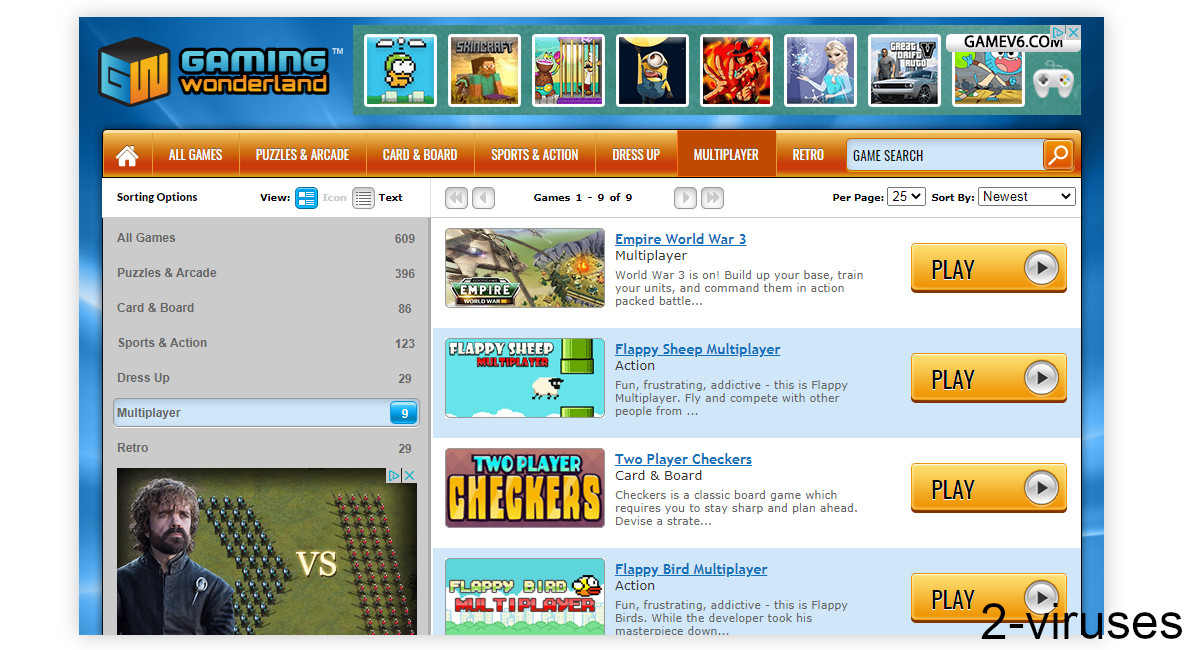
How to remove Gaming Wonderland
Gaming Wonderland is a browser extension, so it needs to be removed from browser settings. The instructions can be found below.
It is important to remove all suspicious extensions, including Search Extension by Ask.
After that, check the default search engine, new tab, and notification settings. Make sure that you are in control of them. Change them to what you like. For example, block notifications from Gamingwonderland.com and other sites.
In addition, it’s recommended to scan your computer with antivirus tools, such as Spyhunter for Windows, Combo Cleaner for macOS, and others. make sure that no malware remains on your computer.
Automatic Malware removal tools
(Win)
Note: Spyhunter trial provides detection of parasites and assists in their removal for free. limited trial available, Terms of use, Privacy Policy, Uninstall Instructions,
(Mac)
Note: Combo Cleaner trial provides detection of parasites and assists in their removal for free. limited trial available, Terms of use, Privacy Policy, Uninstall Instructions, Refund Policy ,
Manual removal instructions
How to remove Gaming Wonderland using Windows Control Panel
Many hijackers and adware like Gaming Wonderland Toolbar install some of their components as regular Windows programs as well as additional software. This part of malware can be uninstalled from the Control Panel. To access it, do the following.- Start→Control Panel (older Windows) or press Windows Key→Search and enter Control Panel and then press Enter (Windows 8, Windows 10).

- Choose Uninstall Program (if you don't see it, click in the upper right next to "View by" and select Category).

- Go through the list of programs and select entries related to Gaming Wonderland . You can click on "Name" or "Installed On" to reorder your programs and make Gaming Wonderland Toolbar easier to find.

- Click the Uninstall button. If you're asked if you really want to remove the program, click Yes.

- In many cases anti-malware programs are better at detecting related parasites, thus I recommend installing Spyhunter to identify other programs that might be a part of this infection.

TopHow To remove Gaming Wonderland from Google Chrome:
- Click on the 3 horizontal lines icon on a browser toolbar and Select More Tools→Extensions

- Select all malicious extensions and delete them.

- Click on the 3 horizontal lines icon on a browser toolbar and Select Settings

- Select Manage Search engines

- Remove unnecessary search engines from the list

- Go back to settings. On Startup choose Open blank page (you can remove undesired pages from the set pages link too).
- If your homepage was changed, click on Chrome menu on the top right corner, select Settings. Select Open a specific page or set of pages and click on Set pages.

- Delete malicious search websites at a new Startup pages window by clicking “X” next to them.

(Optional) Reset your browser’s settings
If you are still experiencing any issues related to Gaming Wonderland, reset the settings of your browser to its default settings.
- Click on a Chrome’s menu button (three horizontal lines) and select Settings.
- Scroll to the end of the page and click on theReset browser settings button.

- Click on the Reset button on the confirmation box.

If you cannot reset your browser settings and the problem persists, scan your system with an anti-malware program.
How to remove Gaming Wonderland from Microsoft Edge:Top
- Click on the menu button on the top right corner of a Microsoft Edge window. Select “Extensions”.

- Select all malicious extensions and delete them.

- Click on the three-dot menu on the browser toolbar and Select Settings

- Select Privacy and Services and scroll down. Press on Address bar.

- Choose Manage search engines.

- Remove unnecessary search engines from the list: open the three-dot menu and choose Remove.

- Go back to Settings. Open On start-up.
- Delete malicious search websites at Open specific page or pages by opening the three-dot menu and clicking Delete.
 (Optional) Reset your browser’s settings
If you are still experiencing any issues related to Gaming Wonderland Toolbar , reset the settings of your browser to its default settings
(Optional) Reset your browser’s settings
If you are still experiencing any issues related to Gaming Wonderland Toolbar , reset the settings of your browser to its default settings
- Click on Edge's menu button and select Settings. Click on the Reset Settings button on the left.
- Press the Restore settings to their default values option.

- Click on the Reset button on the confirmation box.
 If you cannot reset your browser settings and the problem persists, scan your system with an anti-malware program.
If you cannot reset your browser settings and the problem persists, scan your system with an anti-malware program.
How To remove Gaming Wonderland from Firefox:Top
- Click on the menu button on the top right corner of a Mozilla window and select the “Add-ons” icon (Or press Ctrl+Shift+A on your keyboard).

- Go through Extensions and Addons list, remove everything Gaming Wonderland related and items you do not recognise. If you do not know the extension and it is not made by Mozilla, Google, Microsoft, Oracle or Adobe then you probably do not need it.

- If your homepage was changed, click on the Firefox menu in the top right corner, select Options → General. Enter a preferable URL to the homepage field and click Restore to Default.

- Click on the menu button on the top right corner of a Mozilla Firefox window. Click on the Help button.

- ChooseTroubleshooting Information on the Help menu.

- Click on theReset Firefox button.

- Click on the Reset Firefox button on the confirmation box. Mozilla Firefox will close and change the settings to default.

On behalf of developers of Gaming Wonderland Toolbar we were asked to remove this article due to false information on it. However, we feel like this post is correct and helpful to our readers. Gaming Wonderland and other software developed by Mindspark Interactive Network, Inc. can be detected and recognised as viruses or potentially unwanted software by various anti-malware tools. Toolbars developed by Mindspark share same EULA (End User License Agreement) that is mislieding. It claims that this software is not an adware or malware, while there are statements that toolbars might display advertisements from 3rd parties or monetise toolbars in other ways. By definition such software is considered as an adware. All articles posted on www.2-viruses.com regarding products of Mindspark are correct.
Please notice that we are affiliated with several trustworthy anti-malware tools and information about our affiliates can be found in disclosure (see the link at the bottom of this page). Some of those tools are paid while other ones can be used for free. We provide free manual removal guides as well.




















