GameZooks is yet another application that you should not be kept installed on your computer. It is an ad-supported program that shows excessive pop-ups in the browser if installed. Some of those ads are not only annoying, but they’re malicious as well. It’s not malware, but GameZooks is detrimental to a private and productive browsing experience. For that, many reliable antivirus programs are configured to detect GameZooks as unwanted software.
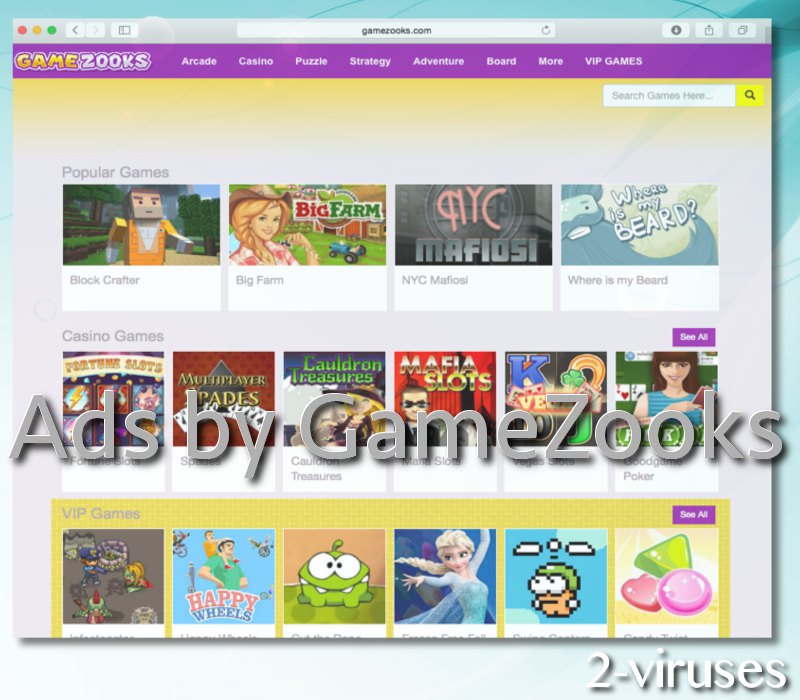
Gamezooks quicklinks
- GameZooks infection symptoms and removal
- About GameZooks adware
- GameZooks is intrusive and unignorable
- Low-quality ads
- Distribution Methods of GameZooks adware
- Automatic Malware removal tools
- Manual removal of GameZooks Ads
- How to remove GameZooks using Windows Control Panel
- How to remove GameZooks from macOS
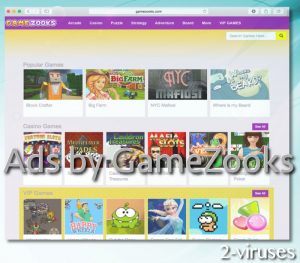
(Win)
Note: Spyhunter trial provides detection of parasites and assists in their removal for free. limited trial available, Terms of use, Privacy Policy, Uninstall Instructions,
(Mac)
Note: Combo Cleaner trial provides detection of parasites and assists in their removal for free. limited trial available, Terms of use, Privacy Policy, Uninstall Instructions, Refund Policy ,
GameZooks infection symptoms and removal
It is not very difficult to find out whether your computer is infected with this malware because, usually, the advertisements displayed by GameZooks are labeled as “Ads by GameZooks” or “Brought to you by GameZooks”. If you notice such labels, you need to read this article because it is clear that your PC is infected with this particular adware.
Besides displaying banners, pop-ups and floating ads, and opening new tabs with shady websites, GameZooks adware also takes the chance to watch its users. Browsing data is very useful for advertisers who can use it to target the ads to each individual and it’s something that victims of GameZooks really notice – the ads follow them from one webpage to the next and adjust based on their activity.
GameZooks adware can be removed either manually or automatically, or by combining both these methods. You can get away with completely manual removal, but it’s advisable to scan your computer with a reliable anti-malware application, such as Spyhunter for Windows, Malwarebytes, or Combo Cleaner for Mac OS, and hit the Scan button. That should at least show you whether you have other malware installed. One of the problems with adware is that these programs expose users to more serious infections, so it’s good to be careful. Manual removal can be used to get rid of this and other malware and detailed instructions are below. In short, just look for GameZooks and related programs in your list of installed software and uninstall them. Then open your browsers and look for GameZooks in their extensions and remove it from there.
GameZooks adware harms browsing and can even be dangerous:
| Type of threat |
|
|---|---|
| GameZooks distribution |
|
| Potential dangers |
|
| GameZooks removal |
|
About GameZooks adware
GameZooks is intrusive and unignorable
GameZooks is very similar to TonOfFunGames, ZulaGames, KraKraGames, GamesZone, GamesCrystal, GamesDesktop, and other unnecessary programs that supposedly improve the browser gaming experience. Unfortunately, free browser games are often used to deliver shady ads to people. And since these websites are often accessed by children, some less scrupulous advertisers are pretty happy with the opportunity to reach a young and impressionable audience. This impacts older users as well, since some of the ads lead to quite well-crafted scams – and no demographic is safe from them.
GameZooks adware works as a browser add-on that can be added to all most common web browsers, including Google Chrome, Mozilla Firefox, Internet Explorer or even Safari. This means that Apple users can get infected as well, since three of the four browsers work on Macs. Once inside your system, GameZooks adware will display various advertisements in all kinds of forms, such as pop-up, pop-under, in-text, banner or contextual advertisements. You can even be redirected to a dangerous new tab page when trying to browse.
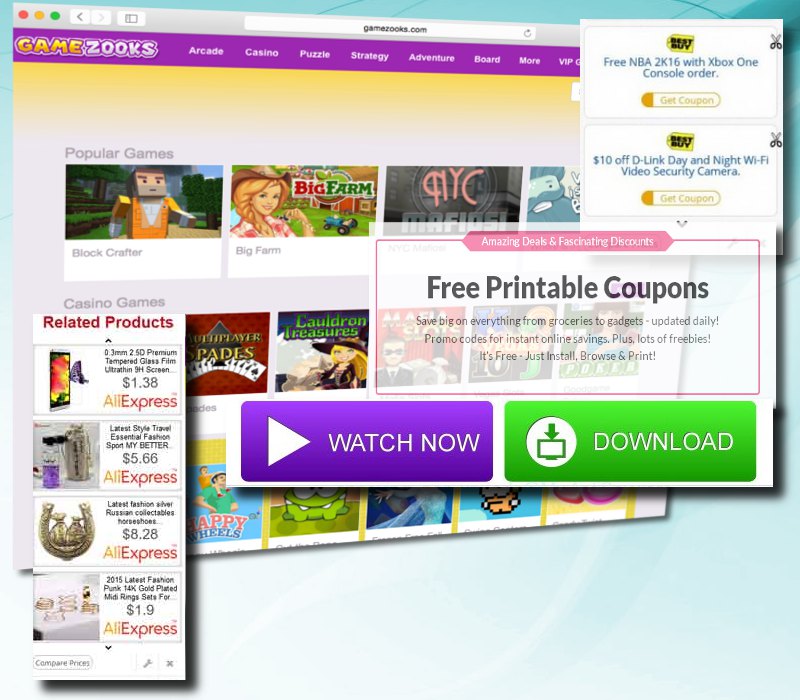
Low-quality ads
GameZooks ads often cover up webpage content and so they can’t be easily ignored. Some of the ads are totally innocent – they offer coupons, discounted goods, and various online games. Others are a bit more suspicious, spreading ad-supported browser hijackers similar to GameZooks (like Coupons Flash), as well as notification spammers (like Dolohen.com). And the worst are various tech support scams, fake stories trying to rope people to invest in pyramid schemes, lottery scams that try to pry private information like credit card numbers out of people, and other criminal stuff.
Often, ads displayed by GameZooks adware appear on e-commerce websites, such as eBay or Amazon. You might be offered to purchase some particular goods at a very appealing price rate. The problem is that, since GameZooks’ ads are of low-quality, criminals and scammers can abuse this system to promote counterfeit goods, fake stores, and other potentially dangerous content. If it happens so that you click on the advertisement displayed by GameZooks (like if you try to close it and miss), you will be immediately redirected to another website that might be owned by various cyber-criminals and this way, your computer can get infected with other viruses (for example, with exploit kits), as malicious actors have an easier time infiltrating a network by GameZooks than a big mainstream one.
Distribution Methods of GameZooks adware
You can get infected with this virus simply by downloading and installing some freeware from the Internet. For instance, when you download and install some PDF generator or a media player, there is a chance that GameZooks adware will be downloaded and installed alongside. That’s why you should always pay close attention to the installation process of freeware and keep your computer secured with a reliable anti-malware application. Use it to scan every installer and every setup file before you run it.
GameZooks adware can also be downloaded from its home page and other websites. If you want to install something, look it up first. Learn from others’ mistakes. Adware like GameZooks can be easy to download and a pain to get rid of, so it’s better to not waste your time.
Automatic Malware removal tools
(Win)
Note: Spyhunter trial provides detection of parasites and assists in their removal for free. limited trial available, Terms of use, Privacy Policy, Uninstall Instructions,
(Mac)
Note: Combo Cleaner trial provides detection of parasites and assists in their removal for free. limited trial available, Terms of use, Privacy Policy, Uninstall Instructions, Refund Policy ,
Manual removal of GameZooks Ads
How to remove GameZooks using Windows Control Panel
Many hijackers and adware like GameZooks install some of their components as regular Windows programs as well as additional software. This part of malware can be uninstalled from the Control Panel. To access it, do the following.- Start→Control Panel (older Windows) or press Windows Key→Search and enter Control Panel and then press Enter (Windows 8, Windows 10).

- Choose Uninstall Program (if you don't see it, click in the upper right next to "View by" and select Category).

- Go through the list of programs and select entries related to GameZooks . You can click on "Name" or "Installed On" to reorder your programs and make GameZooks easier to find.

- Click the Uninstall button. If you're asked if you really want to remove the program, click Yes.

- In many cases anti-malware programs are better at detecting related parasites, thus I recommend installing Spyhunter to identify other programs that might be a part of this infection.

How to remove GameZooks from macOS
Delete GameZooks from your applications.- Open Finder.
- In the menu bar, click Go.
- Select Applications from the dropdown.
- Find the GameZooks app.
- Select it and right-click it (or hold the Ctrl and click the left mouse button).
- In the dropdown, click Move to Bin/Trash. You might be asked to provide your login password.

TopRemove malicious extensions from Internet Explorer
- Press on the Gear icon→Manage Add-ons.

- Go through Toolbars and extensions. Remove everything related to GameZooks and items you do not know that are made not by Google, Microsoft, Yahoo, Oracle or Adobe.

- Close the Options.
(Optional) Reset your browser’s settings
If you are still experiencing any issues related to GameZooks, reset the settings of your browser to its default settings.
- Press on the Gear icon->Internet Options.

- Choose the Advanced tab and click on the Reset button.

- Select a “Delete personal settings” checkbox and click on the Reset button.

- Click on the Close button on the confirmation box, then close your browser.

If you cannot reset your browser settings and the problem persists, scan your system with an anti-malware program.
TopRemoving GameZooks from Chrome
- Click on the menu button on the top right corner of a Google Chrome window. Select “Settings”.

- Click “Extensions” on the left menu bar.
- Go through the extensions list and remove programs you do not need, especially similar to GameZooks. Click on the trash bin icon next to GameZooks or other add-ons you want to remove.

- Press on the “Remove” button on the Confirmation window.

- If unsure, you can disable them temporarily.

- Restart Chrome.
(Optional) Reset your browser’s settings
If you are still experiencing any issues related to GameZooks, reset the settings of your browser to its default settings.
- Click on Chrome’s menu button (three horizontal lines) and select Settings.

- Scroll to the end of the page and click on the Reset settings button.

- Click on the Reset button on the confirmation box.

If you cannot reset your browser settings and the problem persists, scan your system with an anti-malware program.
TopRemoving GameZooks from Firefox
- Click on the menu button on the top right corner of a Mozilla window and select the “Add-ons” icon (or press Ctrl+Shift+A on your keyboard).

- Go through Extensions and Addons list, remove everything GameZooks related and items you do not recognise. If you do not know the extension and it is not made by Mozilla, Google, Microsoft, Oracle or Adobe then you probably do not need it.

- Click on the menu button on the top right corner of a Mozilla Firefox window. Click on the Help button.

- Choose Troubleshooting Information on the Help menu.

- Click on the Reset Firefox button.

- Click on the Reset Firefox button on the confirmation box. Mozilla Firefox will close and change the settings to default.

How to remove GameZooks from Microsoft Edge:Top
- Click on the menu button on the top right corner of a Microsoft Edge window. Select “Extensions”.

- Go through the extensions list and remove programs you do not need, especially similar to GameZooks. Click on the "Remove" icon next to GameZooks or other add-ons you want to remove.

- Press on the “Remove” button on the Confirmation window.

- If unsure, you can disable them temporarily.

- Restart Microsoft Edge.
TopRemoving GameZooks from Safari (Mac OS X)
- Click on the Safari menu.
- Choose Preferences.

- Click on the Extensions Tab.
- Click on the Uninstall button near the GameZooks. Remove all other unknown or suspicious entries too. If you are not sure whether you need the extension or not, you can simply uncheck the Enable check-box to disable the extension temporarily.

- Restart Safari.
(Optional) Reset your browser’s settings
If you are still experiencing any issues related to GameZooks, reset the settings of your browser to its default settings.
- Click on the Safari menu on the top left corner of the screen. Select Reset Safari.

- Select which options you want to reset (usually all of them come preselected) and click on the Reset button.

If you cannot reset your browser settings and the problem persists, scan your system with an anti-malware program.


























