Search.futuremediatab.com is a browser hijacker virus from an unknown source. If you pay a visit to their official website at www.search.futuremediatab.com you will notice that there is no chance to find some legal information regarding developers or owners of this piece of software. In addition to that, this malware which is operating as a browser add-on will hijack your web browsers, i.e. your homepage and default search engine will be set to www.search.futuremediatab.com. If this has happened to you and you are looking for a way to solve the problem, you are in the right place – in this article we will provide you with assistance to eliminate this infection from your computer.
Where did Search.futuremediatab.com came from?
Since it’s a secret who is behind this malware, we can’t provide you with the information who is distributing this malware. Whois information is hidden as well, so it’s seems like developers of Search.futuremediatab.com are really trying to hide their identity – that’s not a good sign. It is a number one indicator that there might be some security issues with this application. However, we can predict how your computer got infected with it. There is no ‘download’ button at their official website and this extension can’t be found on the extensions list of all available add-ons, so most likely it came bundled with other freeware that you have downloaded from the Internet. It is a common distribution method for viruses like this – you download some free application from the Internet and during the installation you are suggested to install some additional tool, that happens to malware. Although, Search.futuremediatab.com can also be spread via spam emails.
One way or another, both of these distribution methods are illegal and that’s enough to categorise such software as malware or at least potentially unwanted program. This website is presented as alternative search engine, but all searches are carried out by Google anyways. The real purpose of this hijacker is in the toolbar with 4 links.

As you can see, they are promoting several other tools – pc scanner, internet speed tester, file scanner and URL scanner. At the moment the first option is not available nor working, while ‘Scan link’ and ‘Scan files’ links redirect users to the same website – www.virustotal.com. Option to test the Internet speed will get you to www.speedtest.net. All of those websites are legitimate and not malicious, so you shouldn’t worry about it too much. It seems like Search.futuremediatab.com makes money as an affiliate, redirecting web traffic to mentioned websites and that’s really unwanted feature.
It might be difficult to get off this infection of your web browsers, because if you change homepage and default search engine settings manually, the virus installed on your computer will change them back immediately, so it is an impossible task until you completely vanish it from your system. And to do that efficiently, we suggest to download reliable anti-malware application, such as Spyhunter to your computer. Scan all files stored on your hard drive – either one of them should detect and remove the threat. However, anti-malware software can’t change settings on your web browsers, so after the removal, you will have to change mentioned settings manually.
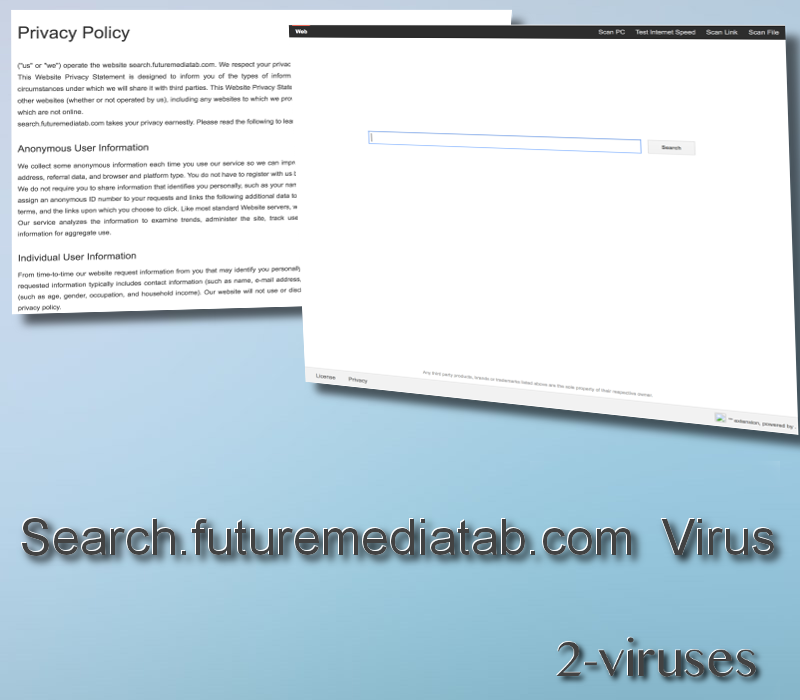
To make things easier to you, we have developed a step-by-step Search.futuremediatab.com manual removal guide – scroll down below this article and check it out. If you manage to complete all steps correctly, you should be able to get rid of this infection manually by your own. In case you have faced some difficulties during the removal, feel free to ask us a question in the comments section below this post.
Futuremediatab Browser Hijacker quicklinks
- Where did Search.futuremediatab.com came from?
- Automatic Malware removal tools
- Manual removal of Search.futuremediatab.com virus
- How to remove futuremediatab browser hijacker using Windows Control Panel
- How to remove Search.futuremediatab.com browser hijacker from macOS
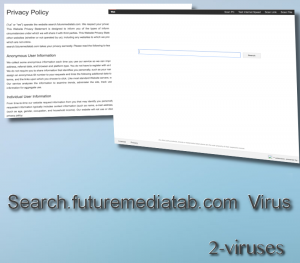
Automatic Malware removal tools
(Win)
Note: Spyhunter trial provides detection of parasites and assists in their removal for free. limited trial available, Terms of use, Privacy Policy, Uninstall Instructions,
(Mac)
Note: Combo Cleaner trial provides detection of parasites and assists in their removal for free. limited trial available, Terms of use, Privacy Policy, Uninstall Instructions, Refund Policy ,
Manual removal of Search.futuremediatab.com virus
How to remove futuremediatab browser hijacker using Windows Control Panel
Many hijackers and adware like Futuremediatab install some of their components as regular Windows programs as well as additional software. This part of malware can be uninstalled from the Control Panel. To access it, do the following.- Start→Control Panel (older Windows) or press Windows Key→Search and enter Control Panel and then press Enter (Windows 8, Windows 10).

- Choose Uninstall Program (if you don't see it, click in the upper right next to "View by" and select Category).

- Go through the list of programs and select entries related to Search.futuremediatab.com browser hijacker . You can click on "Name" or "Installed On" to reorder your programs and make futuremediatab browser hijacker easier to find.

- Click the Uninstall button. If you're asked if you really want to remove the program, click Yes.

- In many cases anti-malware programs are better at detecting related parasites, thus I recommend installing Spyhunter to identify other programs that might be a part of this infection.

How to remove Search.futuremediatab.com browser hijacker from macOS
Delete futuremediatab browser hijacker from your applications.- Open Finder.
- In the menu bar, click Go.
- Select Applications from the dropdown.
- Find the Futuremediatab app.
- Select it and right-click it (or hold the Ctrl and click the left mouse button).
- In the dropdown, click Move to Bin/Trash. You might be asked to provide your login password.

TopHow To remove Search.futuremediatab.com browser hijacker from Google Chrome:
- Click on the 3 horizontal lines icon on a browser toolbar and Select More Tools→Extensions

- Select all malicious extensions and delete them.

- Click on the 3 horizontal lines icon on a browser toolbar and Select Settings

- Select Manage Search engines

- Remove unnecessary search engines from the list

- Go back to settings. On Startup choose Open blank page (you can remove undesired pages from the set pages link too).
- If your homepage was changed, click on Chrome menu on the top right corner, select Settings. Select Open a specific page or set of pages and click on Set pages.

- Delete malicious search websites at a new Startup pages window by clicking “X” next to them.

(Optional) Reset your browser’s settings
If you are still experiencing any issues related to Futuremediatab, reset the settings of your browser to its default settings.
- Click on a Chrome’s menu button (three horizontal lines) and select Settings.
- Scroll to the end of the page and click on theReset browser settings button.

- Click on the Reset button on the confirmation box.

If you cannot reset your browser settings and the problem persists, scan your system with an anti-malware program.
How To remove Search.futuremediatab.com browser hijacker from Firefox:Top
- Click on the menu button on the top right corner of a Mozilla window and select the “Add-ons” icon (Or press Ctrl+Shift+A on your keyboard).

- Go through Extensions and Addons list, remove everything Search.futuremediatab.com browser hijacker related and items you do not recognise. If you do not know the extension and it is not made by Mozilla, Google, Microsoft, Oracle or Adobe then you probably do not need it.

- If your homepage was changed, click on the Firefox menu in the top right corner, select Options → General. Enter a preferable URL to the homepage field and click Restore to Default.

- Click on the menu button on the top right corner of a Mozilla Firefox window. Click on the Help button.

- ChooseTroubleshooting Information on the Help menu.

- Click on theReset Firefox button.

- Click on the Reset Firefox button on the confirmation box. Mozilla Firefox will close and change the settings to default.

How to remove Search.futuremediatab.com browser hijacker from Microsoft Edge:Top
- Click on the menu button on the top right corner of a Microsoft Edge window. Select “Extensions”.

- Select all malicious extensions and delete them.

- Click on the three-dot menu on the browser toolbar and Select Settings

- Select Privacy and Services and scroll down. Press on Address bar.

- Choose Manage search engines.

- Remove unnecessary search engines from the list: open the three-dot menu and choose Remove.

- Go back to Settings. Open On start-up.
- Delete malicious search websites at Open specific page or pages by opening the three-dot menu and clicking Delete.
 (Optional) Reset your browser’s settings
If you are still experiencing any issues related to Futuremediatab, reset the settings of your browser to its default settings
(Optional) Reset your browser’s settings
If you are still experiencing any issues related to Futuremediatab, reset the settings of your browser to its default settings
- Click on Edge's menu button and select Settings. Click on the Reset Settings button on the left.
- Press the Restore settings to their default values option.

- Click on the Reset button on the confirmation box.
 If you cannot reset your browser settings and the problem persists, scan your system with an anti-malware program.
If you cannot reset your browser settings and the problem persists, scan your system with an anti-malware program.
How to remove Search.futuremediatab.com browser hijacker from Safari:Top
Remove malicious extensions- Click on Safari menu on the top left corner of the screen. Select Preferences.

- Select Extensions and uninstall Futuremediatab and other suspicious extensions.

- If your homepage was changed, click on Safari menu on the top left corner of the screen. Select Preferences and choose General tab. Enter preferable URL to the homepage field.

- Click on Safari menu on the top left corner of the screen. Select Reset Safari…

- Select which options you want to reset (usually all of them come preselected) and click on the Reset button.


























