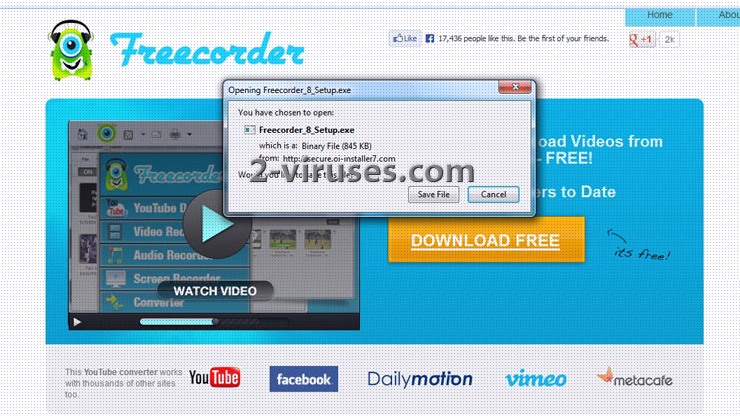Freecorder toolbar also known as Applian freecorder or Freecorder Deal Finder is an application that enables you to convert and download videos from YouTube and other websites. It is developed and published by Applian Technologies Inc. The program is free of charge and the company earns money from advertisements it causes to be displayed. When one installs freecorder she also adds Freecorder Deal Finder and Search Helper. It is brought by Superfish and uses visual search technology to let you instantly compare prices or find similar items on almost any product sold online.
Freecorder might come bundled with third party software such as toolbars, add-ons and extentions. Subsequently those having it might suffer from various advertisements and redirections to unwanted websites. Computer’s settings such as home page, default search engine and new tab page might be changed without a user’s consent. Freecorder is known to be related to Text Enhance , Tidy Network, Conduit Search, and other unwanted applications. Those having it also suffer from spam emails and asking to participate in surveys.
It is recommended to uninstall Freecorder and any files related to it, especially if you did not download it intentionally or were not aware of all the aspects related to having it. For this you should go to Control Panel – Add and Remove Programs list – remove Freecorder. If the advertisements did not stop, scan your computer using antimalware tools, such as Spyhunter or Hitman Pro. If you had redirection issues, you might need to reset your search provider manually:
On Internet explorer:
- Click arrow on the right of search box;
- Do the following: on IE8-9 choose Manage Search providers, on ie7 click change search defaults;
- Remove Freecorder from the list.
On Firefox :
- Enter “about:config” in url bar. This will open settings page;
- Type “Keyword.url” in the search box. Right click it & reset it;
- Type “browser.search.defaultengine” in the search box. Right click it & reset it;
- Type “browser.search.selectedengine” in the search box. Right click it & reset it;
- Search for ‘browser.newtab.url’. Right-click and reset. This will make sure that the search page won’t launch on each new tab.
On Google Chrome:
- Click 3 horizontal lines icon on browser toolbar;
- Select Settings;
- Select Basics ->Manage Search engines;
- Remove unnecessary search engines from list;
- Go back to settings. On Startup choose open blank page ( you can remove undesired pages from the set pages link too).
Automatic Malware removal tools
(Win)
Note: Spyhunter trial provides detection of parasites and assists in their removal for free. limited trial available, Terms of use, Privacy Policy, Uninstall Instructions,
(Mac)
Note: Combo Cleaner trial provides detection of parasites and assists in their removal for free. limited trial available, Terms of use, Privacy Policy, Uninstall Instructions, Refund Policy ,