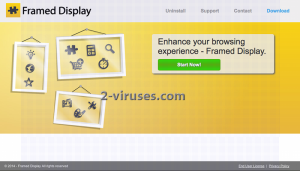Framed Display is one more adware designed by SuperWeb LLC, a company known for numerous other adware, including Albrechto, GrassMow, SnipSmart and many others. The program claims to enhance your browsing experience and help you with your online shopping. It promises to find you the best deals at online stores and help you to save time and money. However, the truth is, Framed Display works together with third parties and it mainly seeks to advertise their websites. It is not recommended to keep this application on your system if you don’t want to get involved into marketing related activities and constantly get your browsing experienced interfered.
Most of the users complain that Framed Display displays numerous ads when they browse the Internet. The funny part is that they don’t even remember downloading this application to their systems. That is because Framed Display usually comes bundled to other applications from the Internet which don’t warn about this additional download clearly. For this reason it is strongly recommended to pay more attention to the installation steps of your new programs. Always opt for Custom installation and make sure you follow the steps carefully. If you see any preselected optional downloads, you should better deselect them as most likely you will add some annoying application like Framed Display. Most of the bundles are usually listed at Terms and Agreements of the main software too. So it is recommended to look throw them too. Never accept making any changes in your system that you are not sure about.
If your system has already been infected and your browsing is constantly interfered by Framed Display Ads, most importantly, do not click on them. Although you might find some of these ads useful, like the ones offering various discounts and promo codes for shopping online, in fact all of them contain links to sponsored websites. Basically, by clicking on these ads, you will help cyber criminals to boost traffic of certain pages. However, bear in mind that some of Framed Display Ads may contain links to malicious websites and if you end up visiting them, you can pose risk to your computer’s security. Furthermore, the adware can track your browsing habits and get access to your private information, including your emails, passwords and other data that you enter while browsing. This makes Framed Display an unsafe application to use. The program can send the data about your browsing history and search queries to the third parties which may involve you into more marketing related projects.
It is highly recommended to remove Framed Display from your computer if you have noticed its activity on your computer. Run a full system scan with a reputable antispyware program, for example, Malwarebytes or Spyhunter. If you are more experienced computer user, you can try doing it manually. In this case, you will have to remove Framed Display and other items related to “coupons”, “deals”, “savings”, etc. from your programs list and restore the settings of all affected browsers. The latter step is really important to ensure Framed Display is fully removed and it will not come back once you restart your system. Below there is a step-by-step guide that explains how to eliminate this adware for good.
Special instructions how remove Framed Display
How to remove Framed Display using Windows Control Panel
Many hijackers and adware like Framed Display install some of their components as regular Windows programs as well as additional software. This part of malware can be uninstalled from the Control Panel. To access it, do the following.- Start→Control Panel (older Windows) or press Windows Key→Search and enter Control Panel and then press Enter (Windows 8, Windows 10).

- Choose Uninstall Program (if you don't see it, click in the upper right next to "View by" and select Category).

- Go through the list of programs and select entries related to Framed Display . You can click on "Name" or "Installed On" to reorder your programs and make Framed Display easier to find.

- Click the Uninstall button. If you're asked if you really want to remove the program, click Yes.

- In many cases anti-malware programs are better at detecting related parasites, thus I recommend installing Spyhunter to identify other programs that might be a part of this infection.

TopRemoving Framed Display from Firefox
- Click on the menu button on the top right corner of a Mozilla window and select the “Add-ons” icon (or press Ctrl+Shift+A on your keyboard).

- Go through Extensions and Addons list, remove everything Framed Display related and items you do not recognise. If you do not know the extension and it is not made by Mozilla, Google, Microsoft, Oracle or Adobe then you probably do not need it.

- Click on the menu button on the top right corner of a Mozilla Firefox window. Click on the Help button.

- Choose Troubleshooting Information on the Help menu.

- Click on the Reset Firefox button.

- Click on the Reset Firefox button on the confirmation box. Mozilla Firefox will close and change the settings to default.

TopRemove malicious extensions from Internet Explorer
- Press on the Gear icon→Manage Add-ons.

- Go through Toolbars and extensions. Remove everything related to Framed Display and items you do not know that are made not by Google, Microsoft, Yahoo, Oracle or Adobe.

- Close the Options.
(Optional) Reset your browser’s settings
If you are still experiencing any issues related to Framed Display, reset the settings of your browser to its default settings.
- Press on the Gear icon->Internet Options.

- Choose the Advanced tab and click on the Reset button.

- Select a “Delete personal settings” checkbox and click on the Reset button.

- Click on the Close button on the confirmation box, then close your browser.

If you cannot reset your browser settings and the problem persists, scan your system with an anti-malware program.
TopRemoving Framed Display from Chrome
- Click on the menu button on the top right corner of a Google Chrome window. Select “Settings”.

- Click “Extensions” on the left menu bar.
- Go through the extensions list and remove programs you do not need, especially similar to Framed Display. Click on the trash bin icon next to Framed Display or other add-ons you want to remove.

- Press on the “Remove” button on the Confirmation window.

- If unsure, you can disable them temporarily.

- Restart Chrome.
(Optional) Reset your browser’s settings
If you are still experiencing any issues related to Framed Display, reset the settings of your browser to its default settings.
- Click on Chrome’s menu button (three horizontal lines) and select Settings.

- Scroll to the end of the page and click on the Reset settings button.

- Click on the Reset button on the confirmation box.

If you cannot reset your browser settings and the problem persists, scan your system with an anti-malware program.
Automatic Malware removal tools
(Win)
Note: Spyhunter trial provides detection of parasites and assists in their removal for free. limited trial available, Terms of use, Privacy Policy, Uninstall Instructions,
(Mac)
Note: Combo Cleaner trial provides detection of parasites and assists in their removal for free. limited trial available, Terms of use, Privacy Policy, Uninstall Instructions, Refund Policy ,