FindWide is an annoying browser hijacker. Its appearance in the browser is caused by a malicious add-on. FindWide gets installed together with various freeware, often unintentionally. As a result, many people whose browsers are taken over by FindWide have no idea how this virus landed on their PC.
Findwide quicklinks
- How FindWide takes over web search
- Problems caused by hijackers
- How to get rid of FindWide
- Automatic Malware removal tools
- Remove hijackers from web browsers
- How to remove FindWide using Windows Control Panel
- How to remove FindWide from macOS
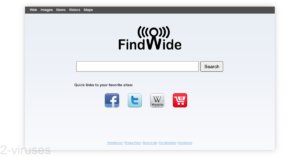
(Win)
Note: Spyhunter trial provides detection of parasites and assists in their removal for free. limited trial available, Terms of use, Privacy Policy, Uninstall Instructions,
(Mac)
Note: Combo Cleaner trial provides detection of parasites and assists in their removal for free. limited trial available, Terms of use, Privacy Policy, Uninstall Instructions, Refund Policy ,
How FindWide takes over web search
The FindWide toolbar (by Tightrope Interactive) is a home page as well as a search engine. Search for a query in FindWide’s search bar and you’ll get pretty normal-looking results. In addition, FindWide delivers search results to various other sites, like Viewsearch.net.
FindWide combines search results from different search engines. It also adds advertisements above, below, and to the side of the results. In my opinion, the ads on Findwide.com are poorly labeled. They look no different from the real search results except for a not at the top that is easy to miss.
Despite intense advertising, FindWide is a poor search engine. It delivers results, but it has no settings to apply filters or safe search. And to show image, video, and other results, FindWide just opens Yahoo.
But how does this website appear in web browsers?
Most likely, it spreads with browser extensions. Once malicious add-ons are installed on a browser, they change the browser’s settings to set FindWide or another site as the default new tab. They might also change the default search engine settings.
At the bottom of this page, you can find instructions for how to remove unwanted extensions and change the settings that FindWide took over.
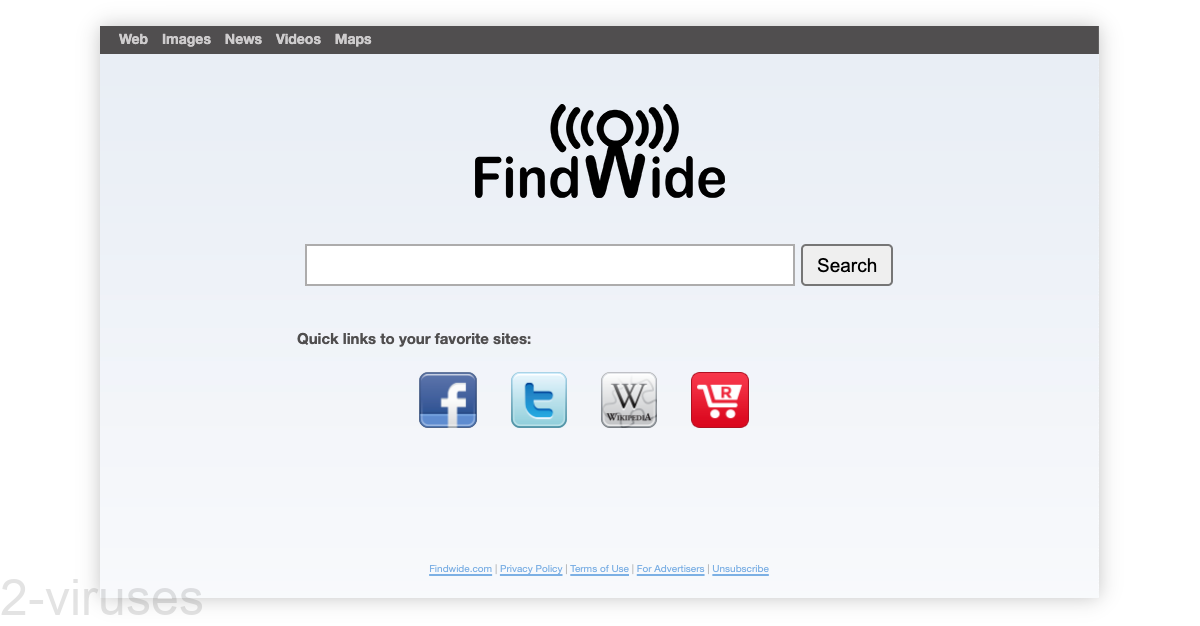
Problems caused by hijackers
Browser hijackers can hurt your productivity, privacy, and waste your time:
- they can slow down your search because they perform unnecessary redirects (for example, from Viewsearch to FindWide and from FindWide to Yahoo),
- FindWide shows unusually many ads, which adds clutter on the screen and slows down the page,
- the site can track user search queries, which can harm your privacy,
- the hijacker gets installed without permission.
FindWide tricks people into installing it, then forces them to visit certain sites. The operators of FindWide profit from the ads that the site shows, as well as from affiliate links. While FindWide is not very harmful, it still ought to be removed as it offers nothing valuable to make up for all of the problems that it causes.
Despite that FindWide is as dangerous as the worst malware, it is definitely malicious and harmful, as recognized by antivirus scanners: Virustotal.com. You can read more on by Shouldiremoveit.com. Needless to say, FindWide should be removed from any browser that’s been hijacked by this site.

How to get rid of FindWide
Here are a few things you need to do to find and remove the hijacker that’s causing FindWide to appear:
- review your browser add-ons and remove those that are suspicious,
- review your apps and programs,
- check your new tab and search engine settings, set them to trustworthy sites,
- block unwanted notifications.
You can use antivirus programs (Spyhunter for Windows, Spyhunter for Mac, Malwarebytes, others) to fidna nd delete malicious and potentially unwanted programs.
You’ll have to change your browser settings manually. Check also your web push notifications, as FindWide mentions them a lot in its privacy policy.
Remember, stay safe and keep away from bundled downloads and from sites that show aggressive ads.
Automatic Malware removal tools
(Win)
Note: Spyhunter trial provides detection of parasites and assists in their removal for free. limited trial available, Terms of use, Privacy Policy, Uninstall Instructions,
(Mac)
Note: Combo Cleaner trial provides detection of parasites and assists in their removal for free. limited trial available, Terms of use, Privacy Policy, Uninstall Instructions, Refund Policy ,
Remove hijackers from web browsers
How to remove FindWide using Windows Control Panel
Many hijackers and adware like FindWide install some of their components as regular Windows programs as well as additional software. This part of malware can be uninstalled from the Control Panel. To access it, do the following.- Start→Control Panel (older Windows) or press Windows Key→Search and enter Control Panel and then press Enter (Windows 8, Windows 10).

- Choose Uninstall Program (if you don't see it, click in the upper right next to "View by" and select Category).

- Go through the list of programs and select entries related to FindWide . You can click on "Name" or "Installed On" to reorder your programs and make FindWide easier to find.

- Click the Uninstall button. If you're asked if you really want to remove the program, click Yes.

- In many cases anti-malware programs are better at detecting related parasites, thus I recommend installing Spyhunter to identify other programs that might be a part of this infection.

How to remove FindWide from macOS
Delete FindWide from your applications.- Open Finder.
- In the menu bar, click Go.
- Select Applications from the dropdown.
- Find the FindWide app.
- Select it and right-click it (or hold the Ctrl and click the left mouse button).
- In the dropdown, click Move to Bin/Trash. You might be asked to provide your login password.

TopHow To remove FindWide from Google Chrome:
- Click on the 3 horizontal lines icon on a browser toolbar and Select More Tools→Extensions

- Select all malicious extensions and delete them.

- Click on the 3 horizontal lines icon on a browser toolbar and Select Settings

- Select Manage Search engines

- Remove unnecessary search engines from the list

- Go back to settings. On Startup choose Open blank page (you can remove undesired pages from the set pages link too).
- If your homepage was changed, click on Chrome menu on the top right corner, select Settings. Select Open a specific page or set of pages and click on Set pages.

- Delete malicious search websites at a new Startup pages window by clicking “X” next to them.

(Optional) Reset your browser’s settings
If you are still experiencing any issues related to FindWide, reset the settings of your browser to its default settings.
- Click on a Chrome’s menu button (three horizontal lines) and select Settings.
- Scroll to the end of the page and click on theReset browser settings button.

- Click on the Reset button on the confirmation box.

If you cannot reset your browser settings and the problem persists, scan your system with an anti-malware program.
How To remove FindWide from Firefox:Top
- Click on the menu button on the top right corner of a Mozilla window and select the “Add-ons” icon (Or press Ctrl+Shift+A on your keyboard).

- Go through Extensions and Addons list, remove everything FindWide related and items you do not recognise. If you do not know the extension and it is not made by Mozilla, Google, Microsoft, Oracle or Adobe then you probably do not need it.

- If your homepage was changed, click on the Firefox menu in the top right corner, select Options → General. Enter a preferable URL to the homepage field and click Restore to Default.

- Click on the menu button on the top right corner of a Mozilla Firefox window. Click on the Help button.

- ChooseTroubleshooting Information on the Help menu.

- Click on theReset Firefox button.

- Click on the Reset Firefox button on the confirmation box. Mozilla Firefox will close and change the settings to default.

How to remove FindWide from Microsoft Edge:Top
- Click on the menu button on the top right corner of a Microsoft Edge window. Select “Extensions”.

- Select all malicious extensions and delete them.

- Click on the three-dot menu on the browser toolbar and Select Settings

- Select Privacy and Services and scroll down. Press on Address bar.

- Choose Manage search engines.

- Remove unnecessary search engines from the list: open the three-dot menu and choose Remove.

- Go back to Settings. Open On start-up.
- Delete malicious search websites at Open specific page or pages by opening the three-dot menu and clicking Delete.
 (Optional) Reset your browser’s settings
If you are still experiencing any issues related to FindWide, reset the settings of your browser to its default settings
(Optional) Reset your browser’s settings
If you are still experiencing any issues related to FindWide, reset the settings of your browser to its default settings
- Click on Edge's menu button and select Settings. Click on the Reset Settings button on the left.
- Press the Restore settings to their default values option.

- Click on the Reset button on the confirmation box.
 If you cannot reset your browser settings and the problem persists, scan your system with an anti-malware program.
If you cannot reset your browser settings and the problem persists, scan your system with an anti-malware program.
How to remove FindWide from Safari:Top
Remove malicious extensions- Click on Safari menu on the top left corner of the screen. Select Preferences.

- Select Extensions and uninstall FindWide and other suspicious extensions.

- If your homepage was changed, click on Safari menu on the top left corner of the screen. Select Preferences and choose General tab. Enter preferable URL to the homepage field.

- Click on Safari menu on the top left corner of the screen. Select Reset Safari…

- Select which options you want to reset (usually all of them come preselected) and click on the Reset button.



























I have gotten this browser and want to get rid of it. How do I do this
I followed the instructions for removing Findwide for Firefox and it worked up to step 4, then after entering “brower.search.selectedengine” in the search box Right clicked it and this time “reset” was not dark, but greyed out, so you couldn’t select it. And of course Findwide was not removed.
Any suggestions?
Bill : looks like there is add-on or program preventing uninstalation. OR your users.js script got changed. Open explorer and enter %AppData% there. Then search for user.js there. Open it in notepad and see if there are no lines referencing browser.search.selectedengine. If so, delete the file.