Findthatsearch.com is a plain malware parasite that exploits all of the banal strategies of hijackware. It does not attract too much attention by not having any significant features that would separate it from a search box that loads in a browser by default. However, this is a third-party product that will not generate reliable results to search queries.
Instead, it redirects people to Plusnetwork.com website which is the one to deliver results to search queries. In the leading places, users will notice “ads related to…”. This means that visitors will be recommended to explore sponsored content before more respectable URLs, included lower than the promoted links.
Foremost features of this browser hijacker
This bogus search platform does not include the documents that are necessary for a proper execution of search queries. EULA document is supposed to explain the main terms that the platform obliges users to comply with. There is no reason to switch from a more regular search engine to a completely unknown one. Third-party engines are mostly aiming to collect revenue which is to be possible thanks to pay-per-click schemes and web traffic.
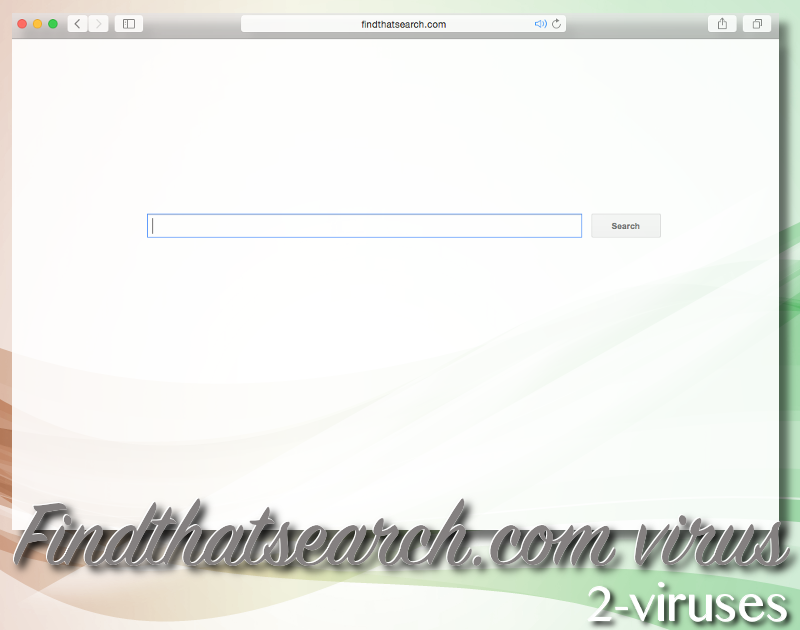
Modifications to browsers’ settings can occur without users’ consent. This means that preferences are re-configured and that leads to unknown search engines being assigned as the new home pages, default search providers and new tab pages. This is not a rare change as browser hijackers are prevailing parasites from malware. Also, this infection probably won’t be picky when it comes to the browsers it invades. Currently predominating applications are all fair game: Google Chrome, Mozilla Firefox, Internet Explorer, Safari and basically any other.
Let’s discuss the sponsored content that the search engine includes as the top-choice in results to search queries. Chief principle is that this material does not have the privilege to be evaluated positively. In addition to the potentially compromising URLs that will be featured after every query, you will also be exposed to campaigns of advertisements. These banners, in-text ads, new windows and pop-ups will be demonstrated on your screen during online activities.
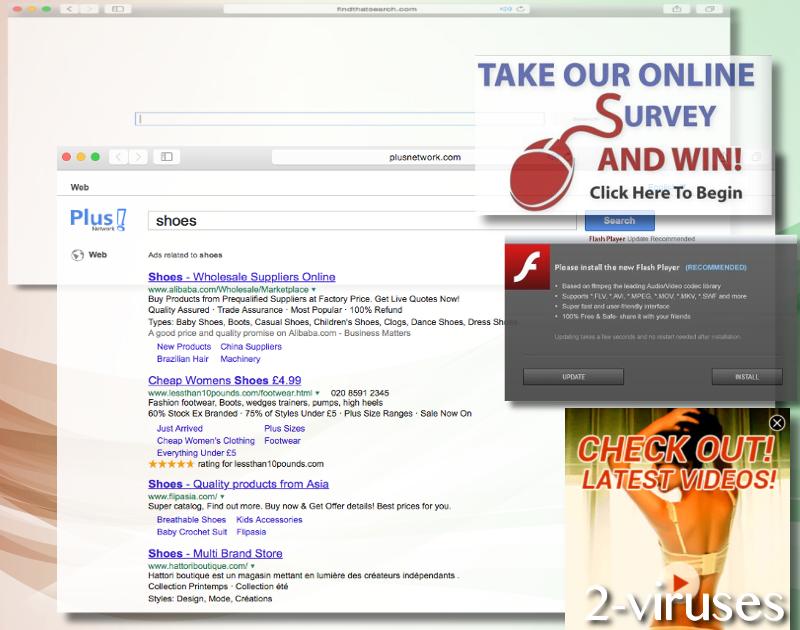
The ads and links that a browser hijacker agrees to bring to random people could be of a misleading nature, meaning that their objective could be to gain access to a device and implant malicious viruses or trackers. With malware infection present, operating systems have a tendency to be forced to operate slower. CPU resources could be exploited to a very higher percentage even if you keep the applications you have launched to a minimum. Stay away from Findthatsearch.com virus and links, advertisements it brings forward to its clients.
You device would certainly appreciate a full security scan with a malware-fighting application. Spyhunter have the convenient abilities to have your machine back to a normal, healthy state. After the investigation is concluded, you will be informed of the threats that have had the chance to infiltrate into your device. Then, the mentioned anti-malware tools will provide a quick automatic removal. On the other hand, you also could be interested in the manual option. This one means that you have to follow some guidelines to have the infection successfully exterminated.
Malware has its own ways of spreading. First of all, free applications that might be the ones that assign unknown search platforms as preferences could be delivered via bundling. This strategy refers to the fact that during an installation of a program, you could be recommended to get additional software as a bonus.
However, these tools are usually badly-evaluated by security researchers. If you have accidentally downloaded an application that automatically assigns a browser hijacker, then an anti-malware tool will have no issue detecting it. Also, interactions with third-party material should also be kept to a minimum.
Findthatsearch Com Virus quicklinks
- Foremost features of this browser hijacker
- Automatic Malware removal tools
- Manual removal of Findthatsearch.com virus
- How to remove Findthatsearch.com virus using Windows Control Panel
- How to remove Findthatsearch.com virus from macOS
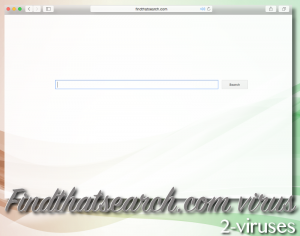
Automatic Malware removal tools
(Win)
Note: Spyhunter trial provides detection of parasites and assists in their removal for free. limited trial available, Terms of use, Privacy Policy, Uninstall Instructions,
(Mac)
Note: Combo Cleaner trial provides detection of parasites and assists in their removal for free. limited trial available, Terms of use, Privacy Policy, Uninstall Instructions, Refund Policy ,
Manual removal of Findthatsearch.com virus
How to remove Findthatsearch.com virus using Windows Control Panel
Many hijackers and adware like Findthatsearch.com virus install some of their components as regular Windows programs as well as additional software. This part of malware can be uninstalled from the Control Panel. To access it, do the following.- Start→Control Panel (older Windows) or press Windows Key→Search and enter Control Panel and then press Enter (Windows 8, Windows 10).

- Choose Uninstall Program (if you don't see it, click in the upper right next to "View by" and select Category).

- Go through the list of programs and select entries related to Findthatsearch.com virus . You can click on "Name" or "Installed On" to reorder your programs and make Findthatsearch.com virus easier to find.

- Click the Uninstall button. If you're asked if you really want to remove the program, click Yes.

- In many cases anti-malware programs are better at detecting related parasites, thus I recommend installing Spyhunter to identify other programs that might be a part of this infection.

How to remove Findthatsearch.com virus from macOS
Delete Findthatsearch.com virus from your applications.- Open Finder.
- In the menu bar, click Go.
- Select Applications from the dropdown.
- Find the Findthatsearch.com virus app.
- Select it and right-click it (or hold the Ctrl and click the left mouse button).
- In the dropdown, click Move to Bin/Trash. You might be asked to provide your login password.

TopHow To remove Findthatsearch.com virus from Google Chrome:
- Click on the 3 horizontal lines icon on a browser toolbar and Select More Tools→Extensions

- Select all malicious extensions and delete them.

- Click on the 3 horizontal lines icon on a browser toolbar and Select Settings

- Select Manage Search engines

- Remove unnecessary search engines from the list

- Go back to settings. On Startup choose Open blank page (you can remove undesired pages from the set pages link too).
- If your homepage was changed, click on Chrome menu on the top right corner, select Settings. Select Open a specific page or set of pages and click on Set pages.

- Delete malicious search websites at a new Startup pages window by clicking “X” next to them.

(Optional) Reset your browser’s settings
If you are still experiencing any issues related to Findthatsearch.com virus, reset the settings of your browser to its default settings.
- Click on a Chrome’s menu button (three horizontal lines) and select Settings.
- Scroll to the end of the page and click on theReset browser settings button.

- Click on the Reset button on the confirmation box.

If you cannot reset your browser settings and the problem persists, scan your system with an anti-malware program.
How To remove Findthatsearch.com virus from Firefox:Top
- Click on the menu button on the top right corner of a Mozilla window and select the “Add-ons” icon (Or press Ctrl+Shift+A on your keyboard).

- Go through Extensions and Addons list, remove everything Findthatsearch.com virus related and items you do not recognise. If you do not know the extension and it is not made by Mozilla, Google, Microsoft, Oracle or Adobe then you probably do not need it.

- If your homepage was changed, click on the Firefox menu in the top right corner, select Options → General. Enter a preferable URL to the homepage field and click Restore to Default.

- Click on the menu button on the top right corner of a Mozilla Firefox window. Click on the Help button.

- ChooseTroubleshooting Information on the Help menu.

- Click on theReset Firefox button.

- Click on the Reset Firefox button on the confirmation box. Mozilla Firefox will close and change the settings to default.

How to remove Findthatsearch.com virus from Microsoft Edge:Top
- Click on the menu button on the top right corner of a Microsoft Edge window. Select “Extensions”.

- Select all malicious extensions and delete them.

- Click on the three-dot menu on the browser toolbar and Select Settings

- Select Privacy and Services and scroll down. Press on Address bar.

- Choose Manage search engines.

- Remove unnecessary search engines from the list: open the three-dot menu and choose Remove.

- Go back to Settings. Open On start-up.
- Delete malicious search websites at Open specific page or pages by opening the three-dot menu and clicking Delete.
 (Optional) Reset your browser’s settings
If you are still experiencing any issues related to Findthatsearch.com virus, reset the settings of your browser to its default settings
(Optional) Reset your browser’s settings
If you are still experiencing any issues related to Findthatsearch.com virus, reset the settings of your browser to its default settings
- Click on Edge's menu button and select Settings. Click on the Reset Settings button on the left.
- Press the Restore settings to their default values option.

- Click on the Reset button on the confirmation box.
 If you cannot reset your browser settings and the problem persists, scan your system with an anti-malware program.
If you cannot reset your browser settings and the problem persists, scan your system with an anti-malware program.
How to remove Findthatsearch.com virus from Safari:Top
Remove malicious extensions- Click on Safari menu on the top left corner of the screen. Select Preferences.

- Select Extensions and uninstall Findthatsearch.com virus and other suspicious extensions.

- If your homepage was changed, click on Safari menu on the top left corner of the screen. Select Preferences and choose General tab. Enter preferable URL to the homepage field.

- Click on Safari menu on the top left corner of the screen. Select Reset Safari…

- Select which options you want to reset (usually all of them come preselected) and click on the Reset button.


























