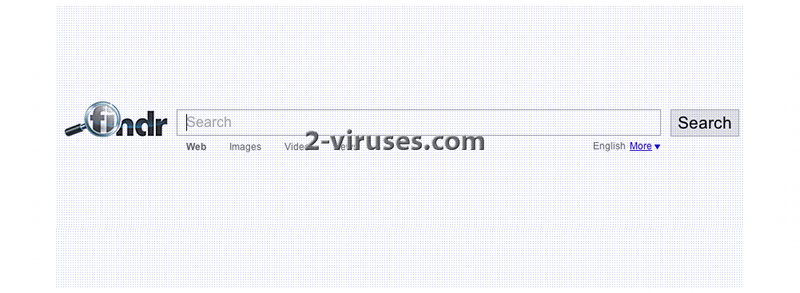Findrsearch Virus is one more browser hijacker that infiltrates into random computers causing tons of redirects and changes in your browser settings. The application mainly comes bundled with free programs from the Internet, for example, video players, music players and similar ones. When installing this software you usually can see what extra applications are offered to be downloaded. However, if you skip this step, Findrsearch Virus will be installed automatically.
Once inside, the program modifies your browser settings and sets go.findrsearch.com as your homepage. The same is done with your search provider no matter which search engine you used before. This is not only annoying but it also poses a risk to your computer’s security. Findrsearch Virus can track what you are doing online, which websites you are visiting and it can even reveal your usernames and passwords. This information is later sent to the remote server where it can be used for various purposes, mainly for targeted marketing campaigns.
Findrsearch Virus will be constantly redirecting you to unknown websites and include many sponsored pages in the searches you make. This way you will end up visiting unfamiliar websites which can be malicious and contain malware infections. You should remove Findrsearch Virus from your computer immediately after detecting its activity on your PC. Although it’s not a malware, it definitely poses a risk to your computer.
Go to Control Panel -> Add and Remove programs list and uninstall it from there. Scan with Spyhunter as it identifies such programs quite well. You should also check browser extensions for Internet Explorer, Mozilla Firefox and Google Chrome. If you do not see Findrsearch listed, you should use antimalware tools like Spyhunter and scan your computer with it. Uninstalling the program from your computer doesn’t change your search providers, it only stops ads appearing on your computer. You will have to do it manually by yourself. Depending on the browser you are using, follow the instructions below:
On Internet explorer:
- Click arrow on the right of search box.
- Do the following: on IE8-9 choose Manage Search Providers, on IE7 click Change Search Defaults.
- Remove go.findrsearch.com from the list.
On Firefox :
- Enter “about:config” in url bar. This will open settings page.
- Type “Keyword.url” in the search box. Right click it & reset it.
- Type “browser.search.defaultengine” in the search box. Right click it & reset it.
- Type “browser.search.selectedengine” in the search box. Right click it & reset it.
- Search for “browser.newtab.url”. Right-click and reset. This will make sure that the search page won’t launch on each new tab.
On Google Chrome:
- Click 3 horizontal lines icon on browser toolbar.
- Select Settings.
- Select Basics ->Manage Search engines.
- Remove unnecessary search engines from list.
- Go back to Settings. On Startup choose Open blank page ( you can remove undesired pages from the set pages link too).
Automatic Malware removal tools
(Win)
Note: Spyhunter trial provides detection of parasites and assists in their removal for free. limited trial available, Terms of use, Privacy Policy, Uninstall Instructions,
(Mac)
Note: Combo Cleaner trial provides detection of parasites and assists in their removal for free. limited trial available, Terms of use, Privacy Policy, Uninstall Instructions, Refund Policy ,