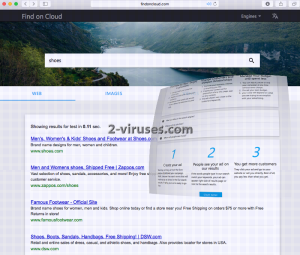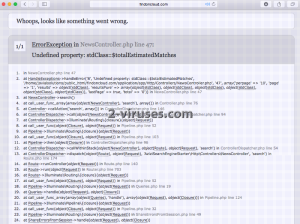Findoncloud.com search platform is not as efficient as its marketing strategy implies it to be. Necessary duties are said to be taken care of by the questionable facility. However, search-related matters are not going to be carried out in a way that would suggest a hard-labour. Findoncloud.com virus does produce search results with its own mechanism. After typing in a couple of random keywords, we realized that the outcome was limited. By entering pages 2, 3 or 4 of the generated results, you will start noticing that the same URLs are repeated, simply in different sequences. In addition to that, if you try to look for news, images, you will be transferred to an error page. Besides boasting about quick operations, only corresponding results, and graceful taste, Findoncloud.com virus also has a section “Advertise With Us”. Facility lists a three-step-method for distribution of advertisements. Potential partners are expected to contact the platform and define search queries that would be related with their promoted products/websites.
More in depth analysis of Findoncloud.com virus
Visitors of Findoncloud.com should keep it in their minds that this facility speaks very little about the security of data that is promoted by it. Website might contain links to other domains that are organized completely differently and require their visitors to abide by their rules. Findoncloud.com virus obtains a privilege of not being interested in its partners more than it is absolutely necessary. This means that it accepts its associates the way they are and does not intend to draw attention to security aspects of their material. Fortunately, IT specialists are not that absent-minded and they describe the potential dangers that could arise from malicious links. Findoncloud.com virus can be co-operating with many links that display, quote: offensive and objectionable content or which may contain dangerous computer viruses. This statement should raise a number of red flags that ought to prevent users from accepting Findoncloud.com virus into their lives.
Users’ confidentiality is also a touchy subject. Search network emphasizes on the tendency of not guaranteeing users’ confidentiality. Furthermore, supplied material (ads) can initiate users’ tracking and collect important information just as well. Findoncloud.com virus is also allowed to permit implantation of cookies that will be stored in your hard drive. Cookies and web beacon technology is selected to gather information about users and exploit the gathered material for dubious further activities. We are surprised that this facility straightforwardly explains its dubious actions. This website attempts to mock Internet users and their lack of understanding about the cyber world. Who cares if Findoncloud.com virus honestly describes its shady nature in its Terms and Conditions document? People are not going to read these papers and remain clueless. At least, this is the expectation that this browser hijacker shows.
On the last note, we should mention the fact that Findoncloud.com virus is compatible with Google Chrome, Mozilla Firefox and Internet Explorer. These are the applications that can be invaded by this browser hijacker. However, we are unsure whether other browsers cannot be influenced as well. Nevertheless, if you notice that Findoncloud.com virus has successfully rearranged your device, make sure to select an appropriate removal method.
How can you get infected with this parasite?
Findoncloud.com virus is not an innovative example of malware and its distribution it pretty clear. If you have no wish of being involved in plans to raise revenue for shady developers, you should possess a reliable anti-malware tool. However, even if you do have such a program, you ought to not let your guard down. Download software from reputable pages since many file-sharing domains do not guarantee that their promoted programs are trustworthy. As for installation processes of random programs, you should pursue them in advanced/custom modes. These options are going to give you the necessary amount of information about the selected program. If you notice that the application is offering additional programs, you should refuse them and only then, continue with the setup.
Malware fighters like Spyhunter or Hitman won’t face any difficulties in eliminating Findoncloud.com virus that has emerged from the World Wide Web. You should use the latter tools to protect your device and its stability from being jeopardized. If a manual removal sounds more appealing to you, you can follow our constructed guidelines and see if the issue is fixed. If you are having any difficulties with the instructions, leave a comment below.
Findoncloud Com Virus quicklinks
- More in depth analysis of Findoncloud.com virus
- How can you get infected with this parasite?
- Automatic Malware removal tools
- Manual removal of Findoncloud.com virus
- How to remove Findoncloud.com virus using Windows Control Panel
- How to remove Findoncloud.com virus from macOS
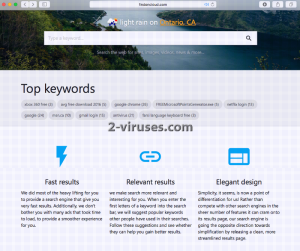
Automatic Malware removal tools
(Win)
Note: Spyhunter trial provides detection of parasites and assists in their removal for free. limited trial available, Terms of use, Privacy Policy, Uninstall Instructions,
(Mac)
Note: Combo Cleaner trial provides detection of parasites and assists in their removal for free. limited trial available, Terms of use, Privacy Policy, Uninstall Instructions, Refund Policy ,
Manual removal of Findoncloud.com virus
How to remove Findoncloud.com virus using Windows Control Panel
Many hijackers and adware like Findoncloud.com virus install some of their components as regular Windows programs as well as additional software. This part of malware can be uninstalled from the Control Panel. To access it, do the following.- Start→Control Panel (older Windows) or press Windows Key→Search and enter Control Panel and then press Enter (Windows 8, Windows 10).

- Choose Uninstall Program (if you don't see it, click in the upper right next to "View by" and select Category).

- Go through the list of programs and select entries related to Findoncloud.com virus . You can click on "Name" or "Installed On" to reorder your programs and make Findoncloud.com virus easier to find.

- Click the Uninstall button. If you're asked if you really want to remove the program, click Yes.

- In many cases anti-malware programs are better at detecting related parasites, thus I recommend installing Spyhunter to identify other programs that might be a part of this infection.

How to remove Findoncloud.com virus from macOS
Delete Findoncloud.com virus from your applications.- Open Finder.
- In the menu bar, click Go.
- Select Applications from the dropdown.
- Find the Findoncloud.com virus app.
- Select it and right-click it (or hold the Ctrl and click the left mouse button).
- In the dropdown, click Move to Bin/Trash. You might be asked to provide your login password.

TopHow To remove Findoncloud.com virus from Google Chrome:
- Click on the 3 horizontal lines icon on a browser toolbar and Select More Tools→Extensions

- Select all malicious extensions and delete them.

- Click on the 3 horizontal lines icon on a browser toolbar and Select Settings

- Select Manage Search engines

- Remove unnecessary search engines from the list

- Go back to settings. On Startup choose Open blank page (you can remove undesired pages from the set pages link too).
- If your homepage was changed, click on Chrome menu on the top right corner, select Settings. Select Open a specific page or set of pages and click on Set pages.

- Delete malicious search websites at a new Startup pages window by clicking “X” next to them.

(Optional) Reset your browser’s settings
If you are still experiencing any issues related to Findoncloud.com virus, reset the settings of your browser to its default settings.
- Click on a Chrome’s menu button (three horizontal lines) and select Settings.
- Scroll to the end of the page and click on theReset browser settings button.

- Click on the Reset button on the confirmation box.

If you cannot reset your browser settings and the problem persists, scan your system with an anti-malware program.
How To remove Findoncloud.com virus from Firefox:Top
- Click on the menu button on the top right corner of a Mozilla window and select the “Add-ons” icon (Or press Ctrl+Shift+A on your keyboard).

- Go through Extensions and Addons list, remove everything Findoncloud.com virus related and items you do not recognise. If you do not know the extension and it is not made by Mozilla, Google, Microsoft, Oracle or Adobe then you probably do not need it.

- If your homepage was changed, click on the Firefox menu in the top right corner, select Options → General. Enter a preferable URL to the homepage field and click Restore to Default.

- Click on the menu button on the top right corner of a Mozilla Firefox window. Click on the Help button.

- ChooseTroubleshooting Information on the Help menu.

- Click on theReset Firefox button.

- Click on the Reset Firefox button on the confirmation box. Mozilla Firefox will close and change the settings to default.

How to remove Findoncloud.com virus from Microsoft Edge:Top
- Click on the menu button on the top right corner of a Microsoft Edge window. Select “Extensions”.

- Select all malicious extensions and delete them.

- Click on the three-dot menu on the browser toolbar and Select Settings

- Select Privacy and Services and scroll down. Press on Address bar.

- Choose Manage search engines.

- Remove unnecessary search engines from the list: open the three-dot menu and choose Remove.

- Go back to Settings. Open On start-up.
- Delete malicious search websites at Open specific page or pages by opening the three-dot menu and clicking Delete.
 (Optional) Reset your browser’s settings
If you are still experiencing any issues related to Findoncloud.com virus, reset the settings of your browser to its default settings
(Optional) Reset your browser’s settings
If you are still experiencing any issues related to Findoncloud.com virus, reset the settings of your browser to its default settings
- Click on Edge's menu button and select Settings. Click on the Reset Settings button on the left.
- Press the Restore settings to their default values option.

- Click on the Reset button on the confirmation box.
 If you cannot reset your browser settings and the problem persists, scan your system with an anti-malware program.
If you cannot reset your browser settings and the problem persists, scan your system with an anti-malware program.
How to remove Findoncloud.com virus from Safari:Top
Remove malicious extensions- Click on Safari menu on the top left corner of the screen. Select Preferences.

- Select Extensions and uninstall Findoncloud.com virus and other suspicious extensions.

- If your homepage was changed, click on Safari menu on the top left corner of the screen. Select Preferences and choose General tab. Enter preferable URL to the homepage field.

- Click on Safari menu on the top left corner of the screen. Select Reset Safari…

- Select which options you want to reset (usually all of them come preselected) and click on the Reset button.