FindMeFreebies might look like a useful application at first sight, but it’s just another malicious browser extension that you should not keep installed on your computer if you don’t want to face some severe cyber-security damage.
Findmefreebies quicklinks
- How to get rid of FindMeFreebies
- About FindMeFreebies adware
- Distribution Methods of FindMeFreebies adware
- Automatic Malware removal tools
- Manual removal of FindMeFreebies
- How to remove FindMeFreebies using Windows Control Panel
- How to remove FindMeFreebies from macOS
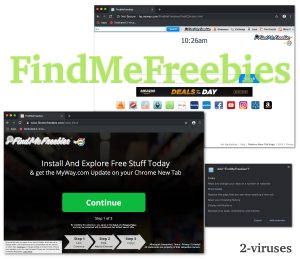
(Win)
Note: Spyhunter trial provides detection of parasites and assists in their removal for free. limited trial available, Terms of use, Privacy Policy, Uninstall Instructions,
(Mac)
Note: Combo Cleaner trial provides detection of parasites and assists in their removal for free. limited trial available, Terms of use, Privacy Policy, Uninstall Instructions, Refund Policy ,
It is not very difficult to find out whether your computer is infected with FindMeFreebies or not because this extension sets your browser’s home page to hp.myway.com/FindMeFreebies/ttab02/index.html or a page which looks like that. You’ll notice that this page does not look any different from MyTransitGuide, OnlineMapFinder, or DownloadManagerNow – only a few of the many browser hijackers from the same Mindspark family. You can generally recognize these extensions by their installation page format, too – it’s a page with the name of the extension and a big button, often with the word “Continue”.
The installer for FindMeFreebies can also be recognized when your antivirus program detects it and warns you that it’s adware and a browser hijacker.
Browser extensions similar to this one include CouponXplorer, ShoppingDealsLive, and FreeShoppingTool. They’re all the same type of adware that tries to control how you search the web so that the company that owns them has an easier time displaying ads to you.
FindMeFreebies should be removed if it’s detected in your system:
| Classification of FindMeFreebies |
|
|---|---|
| Symptoms |
|
| Problems with FindMeFreebies |
|
| Remove FindMeFreebies |
|
How to get rid of FindMeFreebies
There are two most common methods to eliminate virus like FindMeFreebies – you can do it either manually or automatically, so it’s completely up to you which method to choose. Since it’s much easier to do it automatically, we recommend you to select this method. All you have to do is to download a reliable anti-malware tool, such as Combo Cleaner for Mac or SpyHunter for PC, or Malwarebytes, and scan your computer with it. It should automatically detect and eliminate the virus just in a few moments. It will also protect your computer from similar infections in the future, so it’s worth to keep installed on your computer. You can use other anti-malware software of your choice as well.
You can also get rid of FindMeFreebies manually by yourself. This process might be complicated, thus we have developed a step-by-step FindMeFreebies manual removal guide to assist you. Scroll down below this article and take a look at it. Try to complete all steps correctly and you will be able to eliminate FindMeFreebies manually on your own.
To learn more about specific features of FindMeFreebies please continue reading this article. If you have some questions regarding this topic, feel free to ask them in the comments section below.
About FindMeFreebies adware
From the extension’s description:
Find free product samples, giveaways, freebies, music downloads, books and more– all from one FREE and convenient spot!
Even though it is promoted as a useful tool that will help you find various deals, coupons, giveaways, free samples, and other delightful and useful things, it doesn’t serve its users well. Instead of receiving relevant offers, people are forced to still look for these deals themselves on one of the sites that the extension compiled. This is the most low-effort product for finding freebies that could be invented. Many of the recommended sites are of low quality and try to get you to agree to receive notifications, which can be easily abused to flood your browser with pop-up ads.
This extension is actually just meant to advertise to you and make money from search engine ads. The advertisements usually show up in web search results that are shown in the search.MyWay.com – a website owned by the same people who made the extension. The fact that FindMeFreebies can track your activity, such as your browsing history, is useful for advertisers who want to personalize those ads.
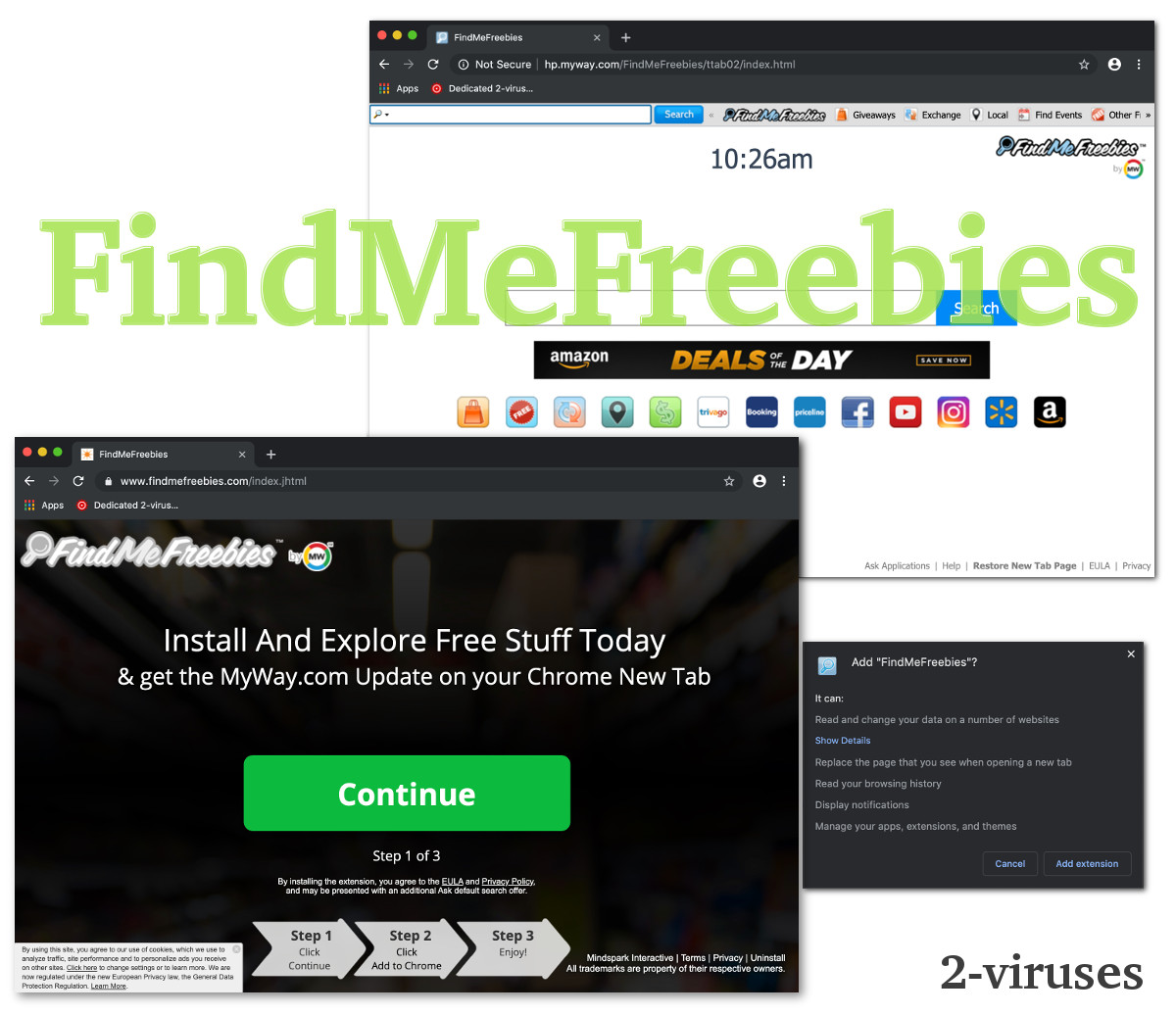
If it happens so that you click on the advertisement displayed by FindMeFreebies, you will be immediately redirected to other websites that might be owned by various cyber-criminals, hackers, or scammers. This way your computer can get infected with other viruses or if you attempt to purchase some particular goods you can even get scammed and lose your hard-earned money. Not all ads are that bad, however, since FindMeFreebies’s developers are willing to work with adware, don’t be surprised if they platform low-quality and unsafe ads.
Distribution Methods of FindMeFreebies adware
FindMeFreebies travels the same way as other adware of this type – bundled with various freeware that can be downloaded from the Internet. For instance, when you download and install some PDF generator or media player, there is a chance that FindMeFreebies will be downloaded and installed alongside. This explains people’s complaints that they don’t know how the extension even appeared in their browser when they never intentionally downloaded it.
Ads are also used to spread FindMeFreebies – usually, they’re quite aggressive and use a lot of deception to make the installation of multiple browser extensions like one single installation.
To avoid having your browser taken over by FindMeFreebies, be careful when installing anything, read the fine print and, if you don’t like something, just quit the process. There’s a lot of unwanted software being pushed, but you don’t have to tolerate it.
Automatic Malware removal tools
(Win)
Note: Spyhunter trial provides detection of parasites and assists in their removal for free. limited trial available, Terms of use, Privacy Policy, Uninstall Instructions,
(Mac)
Note: Combo Cleaner trial provides detection of parasites and assists in their removal for free. limited trial available, Terms of use, Privacy Policy, Uninstall Instructions, Refund Policy ,
On behalf of developers of FindMeFreebies we were asked to remove this article due to false information on it. However, we feel like this post is correct and helpful to our readers. FindMeFreebies and other software developed by Mindspark Interactive Network, Inc. can be detected and recognised as viruses or potentially unwanted software by various anti-malware tools. Toolbars developed by Mindspark share same EULA (End User License Agreement) that is mislieding. It claims that this software is not an adware or malware, while there are statements that toolbars might display advertisements from 3rd parties or monetise toolbars in other ways. By definition such software is considered as an adware. All articles posted on www.2-viruses.com regarding products of Mindspark are correct.
Please notice that we are affiliated with several trustworthy anti-malware tools and information about our affiliates can be found in disclosure (see the link at the bottom of this page). Some of those tools are paid while other ones can be used for free. We provide free manual removal guides as well.
Manual removal of FindMeFreebies
How to remove FindMeFreebies using Windows Control Panel
Many hijackers and adware like FindMeFreebies install some of their components as regular Windows programs as well as additional software. This part of malware can be uninstalled from the Control Panel. To access it, do the following.- Start→Control Panel (older Windows) or press Windows Key→Search and enter Control Panel and then press Enter (Windows 8, Windows 10).

- Choose Uninstall Program (if you don't see it, click in the upper right next to "View by" and select Category).

- Go through the list of programs and select entries related to FindMeFreebies . You can click on "Name" or "Installed On" to reorder your programs and make FindMeFreebies easier to find.

- Click the Uninstall button. If you're asked if you really want to remove the program, click Yes.

- In many cases anti-malware programs are better at detecting related parasites, thus I recommend installing Spyhunter to identify other programs that might be a part of this infection.

How to remove FindMeFreebies from macOS
Delete FindMeFreebies from your applications.- Open Finder.
- In the menu bar, click Go.
- Select Applications from the dropdown.
- Find the FindMeFreebies app.
- Select it and right-click it (or hold the Ctrl and click the left mouse button).
- In the dropdown, click Move to Bin/Trash. You might be asked to provide your login password.

TopRemove malicious extensions from Internet Explorer
- Press on the Gear icon→Manage Add-ons.

- Go through Toolbars and extensions. Remove everything related to FindMeFreebies and items you do not know that are made not by Google, Microsoft, Yahoo, Oracle or Adobe.

- Close the Options.
(Optional) Reset your browser’s settings
If you are still experiencing any issues related to FindMeFreebies, reset the settings of your browser to its default settings.
- Press on the Gear icon->Internet Options.

- Choose the Advanced tab and click on the Reset button.

- Select a “Delete personal settings” checkbox and click on the Reset button.

- Click on the Close button on the confirmation box, then close your browser.

If you cannot reset your browser settings and the problem persists, scan your system with an anti-malware program.
TopRemoving FindMeFreebies from Chrome
- Click on the menu button on the top right corner of a Google Chrome window. Select “Settings”.

- Click “Extensions” on the left menu bar.
- Go through the extensions list and remove programs you do not need, especially similar to FindMeFreebies. Click on the trash bin icon next to FindMeFreebies or other add-ons you want to remove.

- Press on the “Remove” button on the Confirmation window.

- If unsure, you can disable them temporarily.

- Restart Chrome.
(Optional) Reset your browser’s settings
If you are still experiencing any issues related to FindMeFreebies, reset the settings of your browser to its default settings.
- Click on Chrome’s menu button (three horizontal lines) and select Settings.

- Scroll to the end of the page and click on the Reset settings button.

- Click on the Reset button on the confirmation box.

If you cannot reset your browser settings and the problem persists, scan your system with an anti-malware program.
TopRemoving FindMeFreebies from Firefox
- Click on the menu button on the top right corner of a Mozilla window and select the “Add-ons” icon (or press Ctrl+Shift+A on your keyboard).

- Go through Extensions and Addons list, remove everything FindMeFreebies related and items you do not recognise. If you do not know the extension and it is not made by Mozilla, Google, Microsoft, Oracle or Adobe then you probably do not need it.

- Click on the menu button on the top right corner of a Mozilla Firefox window. Click on the Help button.

- Choose Troubleshooting Information on the Help menu.

- Click on the Reset Firefox button.

- Click on the Reset Firefox button on the confirmation box. Mozilla Firefox will close and change the settings to default.

How to remove FindMeFreebies from Microsoft Edge:Top
- Click on the menu button on the top right corner of a Microsoft Edge window. Select “Extensions”.

- Go through the extensions list and remove programs you do not need, especially similar to FindMeFreebies. Click on the "Remove" icon next to FindMeFreebies or other add-ons you want to remove.

- Press on the “Remove” button on the Confirmation window.

- If unsure, you can disable them temporarily.

- Restart Microsoft Edge.
TopRemoving FindMeFreebies from Safari (Mac OS X)
- Click on the Safari menu.
- Choose Preferences.

- Click on the Extensions Tab.
- Click on the Uninstall button near the FindMeFreebies. Remove all other unknown or suspicious entries too. If you are not sure whether you need the extension or not, you can simply uncheck the Enable check-box to disable the extension temporarily.

- Restart Safari.
(Optional) Reset your browser’s settings
If you are still experiencing any issues related to FindMeFreebies, reset the settings of your browser to its default settings.
- Click on the Safari menu on the top left corner of the screen. Select Reset Safari.

- Select which options you want to reset (usually all of them come preselected) and click on the Reset button.

If you cannot reset your browser settings and the problem persists, scan your system with an anti-malware program.


























