Findeitor browser extension is available in Chrome Web Store, but knowing the fact that the add-on has been available at least since the winter of 2015, we feel puzzled why a convenient tool would only receive 42 clients over the years.
However, this number could only apply to those users that downloaded the extension from Chrome store. Currently, the Findeitor.com.com, the website that functioned as a search platform, is no longer fully accessible. As it appears, this platform for searching had obtained some dominance in Peru, Chile and Mexico, since surfers from these countries brought in the biggest streams of web traffic.
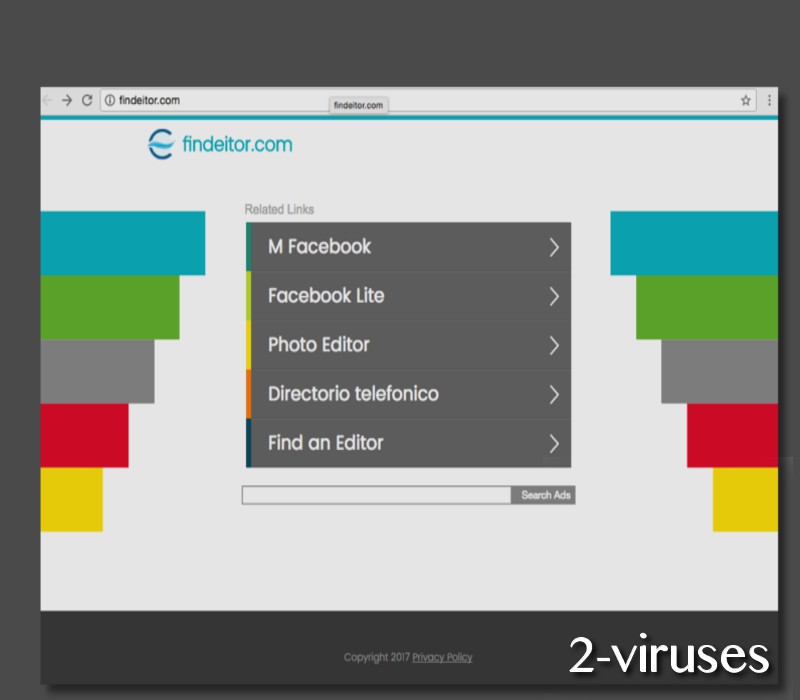
We have found no explanations why Findeitor.com does not launch as it used to. According to details that we found, the site should have not expired until December of 2017. Surprisingly, the browser extension is still available in Chrome Web Store.
If you decide to install it, the tool will require these permissions: to read users’ browsing history, to change browsers’ home pages and default search settings. If you download this add-on, modifications will still be applied but they will transfer you to a page that displays weird content, containing “Related Links” and a search box, allowing you to look for ads.
About the former version of Findeitor.com virus
If you try making a search using Findeitor.com, you will see that it does not provide any reliable search results. The program only tries to promote various sponsored websites and lists them in your search results even if they do not match your search query. You will also notice a lot of ads. We really do not recommend to continue browsing using Findeitor.com, as it can easily redirect you to malicious websites where you may get your system infected.
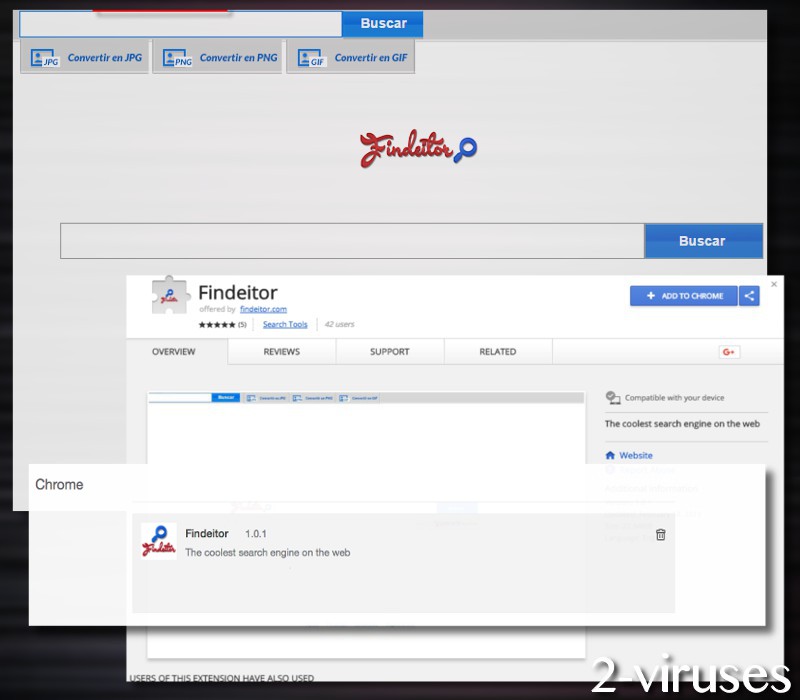
The worst part about this page is that once it is set as your homepage, it is not that easy to replace it with other websites. It blocks nay other search providers as long as it’s in your browser. The creators of Findeitor.com virus are getting paid for promoting various pages, so now you know why this program is so intrusive. The only way to stop this and be able to browse regularly again is by removing Findeitor.com virus from your system.
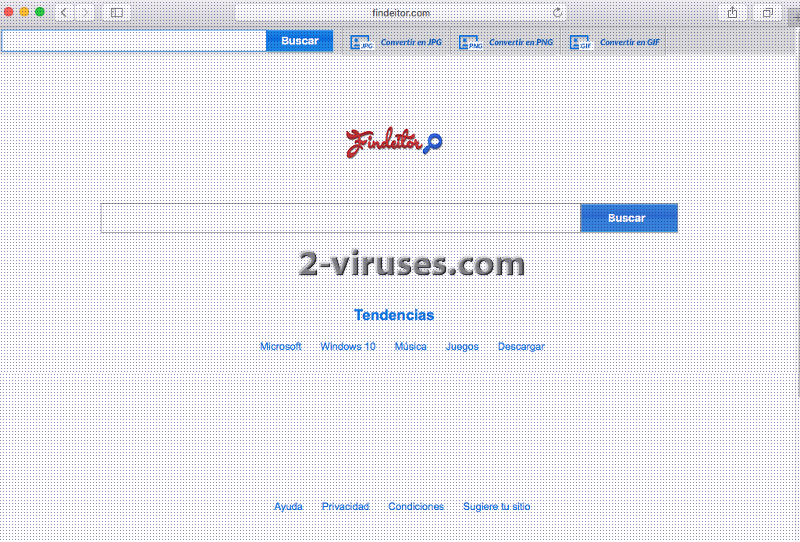
Distribution Methods of Findeitor.com virus
You can avoid Findeitor.com virus and similar unwanted programs in the future and it is not that difficult to do this. Since it comes bundled to other applications, you just have to be more careful when installing something with your freeware. Always opt for Custom or Adbvanced installation and make sure you don’t agree to change your homepage to Findeitor.com or any other unknown page. Read what every installation step says before clicking ‘OK’, ‘Next’, ‘Agree’, ‘Accept’ and similar buttons to make sure you do not allow adding any unwanted programs.
Check out the tutorial below to learn how to remove Findeitor.com virus. Don’t forget to upgrade your anti-malware to its latest version before you run a system scan. It is also highly recommended to have an anti-malware installed because these programs can prevent similar infections.
Findeitor.com is a suspicious search engine that can appear on your Internet Explorer, Mozilla Firefox, Google Chrome or even Safari browsers. The installation of this program is unnoticeable and once it is inside, it is not easy to remove it. Findeitor.com is set as your homepage and default search provider and users are not allowed to replace it with other search providers.
To remove Findeitor.com virus, complete the steps of the guide provided below or run a full system scan with a reptuable anti-malware program, for example, Spyhunter or StopZilla.
Findeitor Com Virus quicklinks
- About the former version of Findeitor.com virus
- Distribution Methods of Findeitor.com virus
- Automatic Malware removal tools
- Manual removal of Findeitor.com virus
- How to remove Findeitor.com virus using Windows Control Panel
- How to remove Findeitor.com virus from macOS
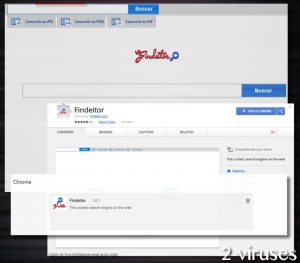
Automatic Malware removal tools
(Win)
Note: Spyhunter trial provides detection of parasites and assists in their removal for free. limited trial available, Terms of use, Privacy Policy, Uninstall Instructions,
(Mac)
Note: Combo Cleaner trial provides detection of parasites and assists in their removal for free. limited trial available, Terms of use, Privacy Policy, Uninstall Instructions, Refund Policy ,
Manual removal of Findeitor.com virus
How to remove Findeitor.com virus using Windows Control Panel
Many hijackers and adware like Findeitor.com virus install some of their components as regular Windows programs as well as additional software. This part of malware can be uninstalled from the Control Panel. To access it, do the following.- Start→Control Panel (older Windows) or press Windows Key→Search and enter Control Panel and then press Enter (Windows 8, Windows 10).

- Choose Uninstall Program (if you don't see it, click in the upper right next to "View by" and select Category).

- Go through the list of programs and select entries related to Findeitor.com virus . You can click on "Name" or "Installed On" to reorder your programs and make Findeitor.com virus easier to find.

- Click the Uninstall button. If you're asked if you really want to remove the program, click Yes.

- In many cases anti-malware programs are better at detecting related parasites, thus I recommend installing Spyhunter to identify other programs that might be a part of this infection.

How to remove Findeitor.com virus from macOS
Delete Findeitor.com virus from your applications.- Open Finder.
- In the menu bar, click Go.
- Select Applications from the dropdown.
- Find the Findeitor.com virus app.
- Select it and right-click it (or hold the Ctrl and click the left mouse button).
- In the dropdown, click Move to Bin/Trash. You might be asked to provide your login password.

TopHow To remove Findeitor.com virus from Google Chrome:
- Click on the 3 horizontal lines icon on a browser toolbar and Select More Tools→Extensions

- Select all malicious extensions and delete them.

- Click on the 3 horizontal lines icon on a browser toolbar and Select Settings

- Select Manage Search engines

- Remove unnecessary search engines from the list

- Go back to settings. On Startup choose Open blank page (you can remove undesired pages from the set pages link too).
- If your homepage was changed, click on Chrome menu on the top right corner, select Settings. Select Open a specific page or set of pages and click on Set pages.

- Delete malicious search websites at a new Startup pages window by clicking “X” next to them.

(Optional) Reset your browser’s settings
If you are still experiencing any issues related to Findeitor.com virus, reset the settings of your browser to its default settings.
- Click on a Chrome’s menu button (three horizontal lines) and select Settings.
- Scroll to the end of the page and click on theReset browser settings button.

- Click on the Reset button on the confirmation box.

If you cannot reset your browser settings and the problem persists, scan your system with an anti-malware program.
How To remove Findeitor.com virus from Firefox:Top
- Click on the menu button on the top right corner of a Mozilla window and select the “Add-ons” icon (Or press Ctrl+Shift+A on your keyboard).

- Go through Extensions and Addons list, remove everything Findeitor.com virus related and items you do not recognise. If you do not know the extension and it is not made by Mozilla, Google, Microsoft, Oracle or Adobe then you probably do not need it.

- If your homepage was changed, click on the Firefox menu in the top right corner, select Options → General. Enter a preferable URL to the homepage field and click Restore to Default.

- Click on the menu button on the top right corner of a Mozilla Firefox window. Click on the Help button.

- ChooseTroubleshooting Information on the Help menu.

- Click on theReset Firefox button.

- Click on the Reset Firefox button on the confirmation box. Mozilla Firefox will close and change the settings to default.

How to remove Findeitor.com virus from Microsoft Edge:Top
- Click on the menu button on the top right corner of a Microsoft Edge window. Select “Extensions”.

- Select all malicious extensions and delete them.

- Click on the three-dot menu on the browser toolbar and Select Settings

- Select Privacy and Services and scroll down. Press on Address bar.

- Choose Manage search engines.

- Remove unnecessary search engines from the list: open the three-dot menu and choose Remove.

- Go back to Settings. Open On start-up.
- Delete malicious search websites at Open specific page or pages by opening the three-dot menu and clicking Delete.
 (Optional) Reset your browser’s settings
If you are still experiencing any issues related to Findeitor.com virus, reset the settings of your browser to its default settings
(Optional) Reset your browser’s settings
If you are still experiencing any issues related to Findeitor.com virus, reset the settings of your browser to its default settings
- Click on Edge's menu button and select Settings. Click on the Reset Settings button on the left.
- Press the Restore settings to their default values option.

- Click on the Reset button on the confirmation box.
 If you cannot reset your browser settings and the problem persists, scan your system with an anti-malware program.
If you cannot reset your browser settings and the problem persists, scan your system with an anti-malware program.
How to remove Findeitor.com virus from Safari:Top
Remove malicious extensions- Click on Safari menu on the top left corner of the screen. Select Preferences.

- Select Extensions and uninstall Findeitor.com virus and other suspicious extensions.

- If your homepage was changed, click on Safari menu on the top left corner of the screen. Select Preferences and choose General tab. Enter preferable URL to the homepage field.

- Click on Safari menu on the top left corner of the screen. Select Reset Safari…

- Select which options you want to reset (usually all of them come preselected) and click on the Reset button.


























