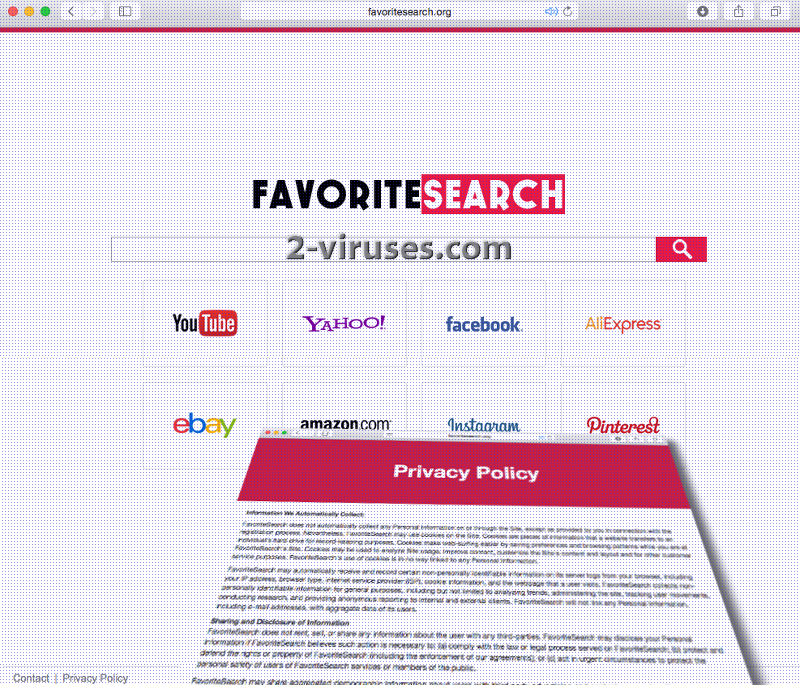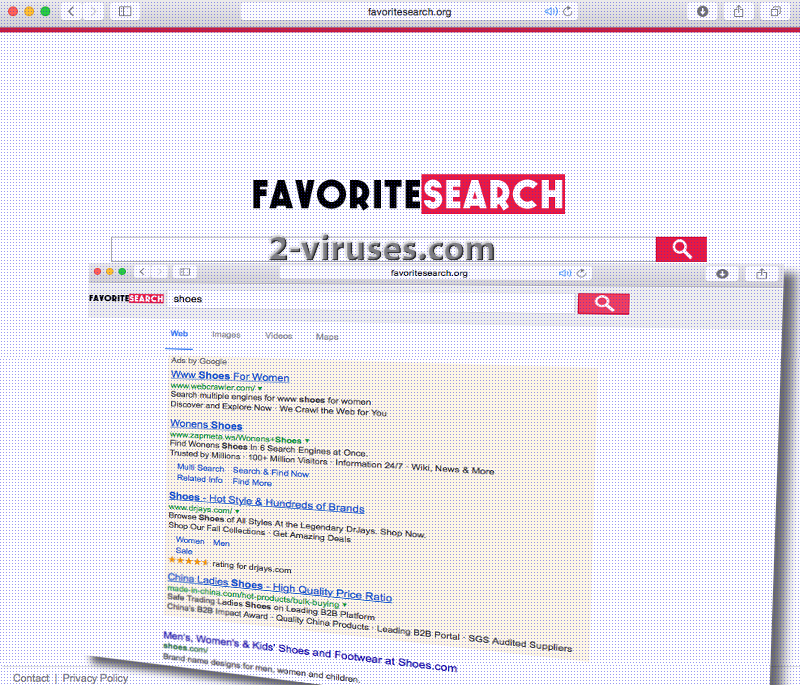Another browser hijacker from Scotland has been uncovered to spread its inadequate search platform. Favoritesearch.org domain lacks quality and does not fit the requirements that should be put forward. Firstly, the search network is expected to have its own database ant check the websites before promoting them in pages with results to search queries. However, Favoritesearch.org depends on Google, but also injects the websites it wishes to promote between legitimate links from Google. In the results that Favoritesearch.org manages to bring forward, you will notice a differently-colored table, implying that this is “Ads by Google”. However, if you initiate the same search via the original interface of Google, you will notice that no such websites are promoted in the top places. Despite this disputable feature, there is another reason why this infection is categorized as a browser hijacker. Read the full article to find out.
Report about Favoritesearch.org virus
Favoritesearch.org virus has been deemed to belong in a group of malware for one simple reason: it rearranges users’ browsers without receiving approval for these changes. Preferences are the websites you can individually choose as your home pages, preferred search platforms and new tab pages. Browser hijackers are the intrusive parasites that modify applications for browsing and designate problematic domains to be featured in the preferences. These custom settings will not be flexible since malware will not allow modifications to be permanent. Instead, Favoritesearch.org virus will retrieve its position after every time user reboots his/her system.
Favoritesearch.org virus will surely aim to promote websites that are not always user-friendly. Reputable search platforms apply certain filters to reassure that negatively evaluated websites and services won’t be noticed in the first pages of results to search queries. However, browser hijackers are eager to accept these underdogs that are rejected by other facilities. For this reason, the URLs and advertisements that Favoritesearch.org virus chooses to promote can be engaging in scams or distribution of malicious executables/scripts. Additionally, advertisements will clog your browser and it might be difficult to visit websites or engage in other online activities. There is a chance that the demonstrated promotional content will act as distributors of malware infections.
Just like two other Scottish search engines: Eusearch.org virus and Super-search.org, Favoritesearch.org contains the same Privacy Policy. In the document, it is explained that the engine will automatically collect users’ non-personally identifiable information which will be mainly concerned with the users’ browsing activity and technical aspects of devices. The fact that browsing patterns will be recorder means that users will be introduced to URLs and ads that will be comparable with the recent browser history.
Users have to take reasonable precaution not to become infected with Favoritesearch.org virus. However, if they already are, there is no going back. One of the easiest ways of getting rid of malware is to apply an anti-malware tool and start a full security scan. Since one malware has compromised your security, there is a very big possibility that more security issues are waiting to receive attention. Let Spyhunter or Malwarebytes take care of the infections and, specifically, Favoritesearch.org virus.
Sharing is not caring: transmission of Favoritesearch.org virus
Setup Wizards are the processes that help people install programs. During these procedures, you should be able to occasionally notice “recommended software applications to install”. This means that with the program you originally wanted, you are able to install other tools as well. Despite the fact that promoted software apps can seem convenient, you are to refuse these offers without much thought. Usually, in order to modify the set terms, you must pick advanced/custom modes for the installation processes. However, even if you install applications carefully, you also have to remember that you have to choose programs from respectable distributors. Do not download files from pop-ups, advertisements or sites that offers tons of third-party programs.
Favoritesearch Org Virus quicklinks
- Report about Favoritesearch.org virus
- Sharing is not caring: transmission of Favoritesearch.org virus
- Automatic Malware removal tools
- Manual removal of Favoritesearch.org virus
- How to remove Favoritesearch.org virus using Windows Control Panel
- How to remove Favoritesearch.org virus from macOS
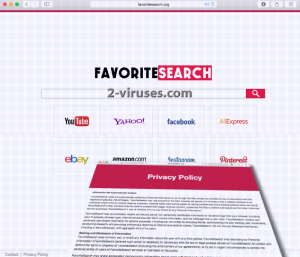
Automatic Malware removal tools
(Win)
Note: Spyhunter trial provides detection of parasites and assists in their removal for free. limited trial available, Terms of use, Privacy Policy, Uninstall Instructions,
(Mac)
Note: Combo Cleaner trial provides detection of parasites and assists in their removal for free. limited trial available, Terms of use, Privacy Policy, Uninstall Instructions, Refund Policy ,
Manual removal of Favoritesearch.org virus
How to remove Favoritesearch.org virus using Windows Control Panel
Many hijackers and adware like Favoritesearch.org virus install some of their components as regular Windows programs as well as additional software. This part of malware can be uninstalled from the Control Panel. To access it, do the following.- Start→Control Panel (older Windows) or press Windows Key→Search and enter Control Panel and then press Enter (Windows 8, Windows 10).

- Choose Uninstall Program (if you don't see it, click in the upper right next to "View by" and select Category).

- Go through the list of programs and select entries related to Favoritesearch.org virus . You can click on "Name" or "Installed On" to reorder your programs and make Favoritesearch.org virus easier to find.

- Click the Uninstall button. If you're asked if you really want to remove the program, click Yes.

- In many cases anti-malware programs are better at detecting related parasites, thus I recommend installing Spyhunter to identify other programs that might be a part of this infection.

How to remove Favoritesearch.org virus from macOS
Delete Favoritesearch.org virus from your applications.- Open Finder.
- In the menu bar, click Go.
- Select Applications from the dropdown.
- Find the Favoritesearch.org virus app.
- Select it and right-click it (or hold the Ctrl and click the left mouse button).
- In the dropdown, click Move to Bin/Trash. You might be asked to provide your login password.

TopHow To remove Favoritesearch.org virus from Google Chrome:
- Click on the 3 horizontal lines icon on a browser toolbar and Select More Tools→Extensions

- Select all malicious extensions and delete them.

- Click on the 3 horizontal lines icon on a browser toolbar and Select Settings

- Select Manage Search engines

- Remove unnecessary search engines from the list

- Go back to settings. On Startup choose Open blank page (you can remove undesired pages from the set pages link too).
- If your homepage was changed, click on Chrome menu on the top right corner, select Settings. Select Open a specific page or set of pages and click on Set pages.

- Delete malicious search websites at a new Startup pages window by clicking “X” next to them.

(Optional) Reset your browser’s settings
If you are still experiencing any issues related to Favoritesearch.org virus, reset the settings of your browser to its default settings.
- Click on a Chrome’s menu button (three horizontal lines) and select Settings.
- Scroll to the end of the page and click on theReset browser settings button.

- Click on the Reset button on the confirmation box.

If you cannot reset your browser settings and the problem persists, scan your system with an anti-malware program.
How To remove Favoritesearch.org virus from Firefox:Top
- Click on the menu button on the top right corner of a Mozilla window and select the “Add-ons” icon (Or press Ctrl+Shift+A on your keyboard).

- Go through Extensions and Addons list, remove everything Favoritesearch.org virus related and items you do not recognise. If you do not know the extension and it is not made by Mozilla, Google, Microsoft, Oracle or Adobe then you probably do not need it.

- If your homepage was changed, click on the Firefox menu in the top right corner, select Options → General. Enter a preferable URL to the homepage field and click Restore to Default.

- Click on the menu button on the top right corner of a Mozilla Firefox window. Click on the Help button.

- ChooseTroubleshooting Information on the Help menu.

- Click on theReset Firefox button.

- Click on the Reset Firefox button on the confirmation box. Mozilla Firefox will close and change the settings to default.

How to remove Favoritesearch.org virus from Microsoft Edge:Top
- Click on the menu button on the top right corner of a Microsoft Edge window. Select “Extensions”.

- Select all malicious extensions and delete them.

- Click on the three-dot menu on the browser toolbar and Select Settings

- Select Privacy and Services and scroll down. Press on Address bar.

- Choose Manage search engines.

- Remove unnecessary search engines from the list: open the three-dot menu and choose Remove.

- Go back to Settings. Open On start-up.
- Delete malicious search websites at Open specific page or pages by opening the three-dot menu and clicking Delete.
 (Optional) Reset your browser’s settings
If you are still experiencing any issues related to Favoritesearch.org virus, reset the settings of your browser to its default settings
(Optional) Reset your browser’s settings
If you are still experiencing any issues related to Favoritesearch.org virus, reset the settings of your browser to its default settings
- Click on Edge's menu button and select Settings. Click on the Reset Settings button on the left.
- Press the Restore settings to their default values option.

- Click on the Reset button on the confirmation box.
 If you cannot reset your browser settings and the problem persists, scan your system with an anti-malware program.
If you cannot reset your browser settings and the problem persists, scan your system with an anti-malware program.
How to remove Favoritesearch.org virus from Safari:Top
Remove malicious extensions- Click on Safari menu on the top left corner of the screen. Select Preferences.

- Select Extensions and uninstall Favoritesearch.org virus and other suspicious extensions.

- If your homepage was changed, click on Safari menu on the top left corner of the screen. Select Preferences and choose General tab. Enter preferable URL to the homepage field.

- Click on Safari menu on the top left corner of the screen. Select Reset Safari…

- Select which options you want to reset (usually all of them come preselected) and click on the Reset button.