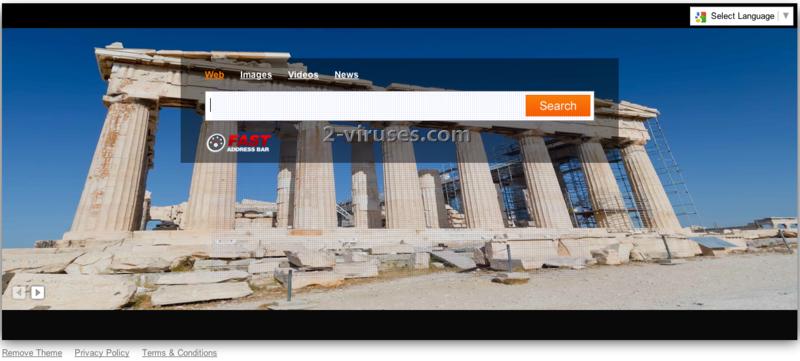Fast Address Bar virus is a browser add-on that is meant to improve your browsing experience by offering some extra functions. However, it has been noticed that the program causes some annoying experience too. The program is installed together with some freeware that you can download from the Internet. In fact you are able to avoid installing Fast Address Bar if you unselect such option when installing your preferred program. However, many computer users tend to ignore this step of installation and end up getting a few unwanted programs.
Fast Address Bar virus changes you homepage and you default search as well some other settings of your browser. Soon after the installation you will notice redirections to search.fastaddressbar.com website as well. Fast Address Bar virus is not an infection and it is not related to malware programs. However, we must admit that such application gets really annoying and it interrupts your normal work on the computer.
You have to remove Fast Address Bar from your computer if you want to avoid these inconveniences. First of all uninstall it from Windows Control Panel. Go to Start -> Control Panel, click un “Uninstall Program” un Programs area. Look for Fast Address Bar or anything related to it on a list of programs and click of Uninstall/Change button next to it. Follow the steps below depending on what browser you are using in order to remove Fast Address Bar add-ons and extensions:
For IE:
- Open IE and go to ‘Tools‘ → ”Manage Add-ons’.
- Choose ‘Toolbars and Extensions’ and uninstall everything related to Fast Address Bar from the list.
- Choose ‘Search Providers’ → choose the search engine you used before and make it your default search provider. Additionally, select ‘Web Search’, click ‘Disable suggestions’ to disable it.
- Go ‘Tools’ → ‘Internet Options’ and select ‘General’ tab. Click ‘Use default’ or enter your own website name, google.com or other. Finally, click ‘OK’ to save the changes.
For Mozilla Firefox:
- Open Mozilla Firefox, go ‘Tools’ → ‘Add-ons’.
- Choose ‘Extensions’ → Fast Address Bar and click ‘Uninstall’.
- Go ‘Tools’ → ‘Options’. Finally, reset the startup homepage or change it to google.com.
For Google Chrome:
- Click on the icon ‘Customize and control Google Chrome’, select ‘Options’.
- Choose ‘Basic’ Options and change Google Chrome homepage to google.com or any other browser and then click the ‘Manage search engines…’ button.
- Choose ‘Google’ and make it your default search engine.
Finally, run a full system scan with a reputable antispyware program, for example, Spyhunter.
Automatic Malware removal tools
(Win)
Note: Spyhunter trial provides detection of parasites and assists in their removal for free. limited trial available, Terms of use, Privacy Policy, Uninstall Instructions,
(Mac)
Note: Combo Cleaner trial provides detection of parasites and assists in their removal for free. limited trial available, Terms of use, Privacy Policy, Uninstall Instructions, Refund Policy ,