Even though most of the attention is still targeted to the massive Petya (a.k.a. ExPetr) ransomware attack, we already have another alarming threat – FakeCry ransomware, targeted to the Ukraine.
This infection is related to 2 recent viruses – Petya and WannaCry ransomware and we are about to explain why. Bonds with Petya ransomware is rather obvious – FakeCry ransomware came bundled with it. As you might now, most of victims of Petya got infected via trojanized updates to MeDoc software, and it seems like FakeCry also came with it. Inside of infamous update there was a file called ‘ed.exe’. Particularly this file initiated installation of FakeCry ransomware virus and it was run by the parent process called ‘ezvit.exe’, which is responsible for the launch of Petya ransomware. Now, to reveal bonds with WannaCry virus, you have to dig a little bit deeper. This virus is based on .NET programming language, and if you take a look at it, there is a line of code called ‘WNCRY’.
Why this infection is called ‘FakeCry’? Because it also features a line of code that says ‘made in china’ – match that with the reference to WannaCry and you have a replica of a well-known infection.
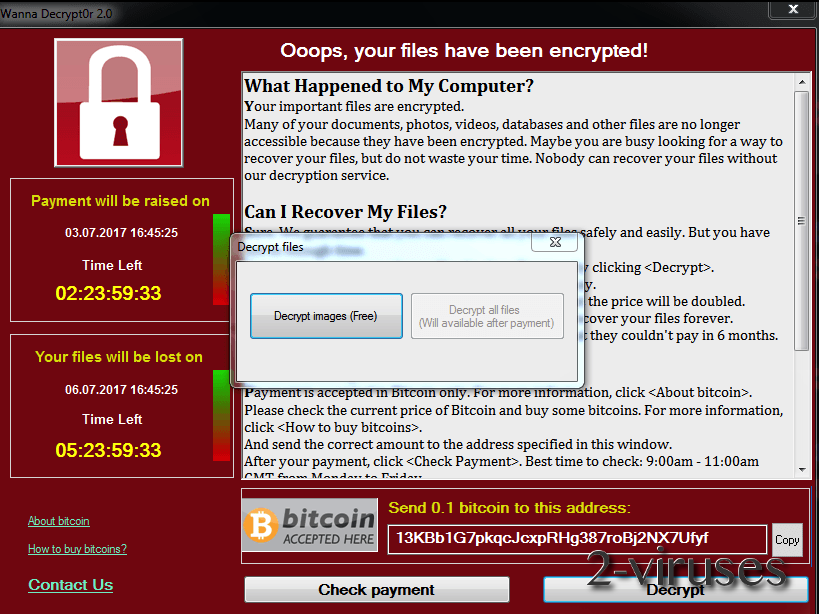
As most of other ransomware of this type, FakeCry is trying to lock files by encrypting them and blocking access to them this way. It can encrypt most of the most common file types. Here’s a full list of them:
doc, docx, xls, xlsx, ppt, pptx, pst, ost, msg,e ml, vsd, vsdx, txt, csv, rtf, 123, wks, wk1, pdf, dwg, onetoc2, snt, docb, docm, dot, dotm, dotx, xlsm, xlsb, xlw, xlt, xlm, xlc, xltx, xltm, pptm, pot, pps, ppsm, ppsx, ppam, potx, potm, edb, hwp, 602, sxi, sti, sldx, sldm, sldm,vdi, vmdk, vmx, gpg, aes, ARC, PAQ, bz2, tbk, bak, tar, tgz, gz, 7z, rar, zip, backup, iso, vcd, raw, cgm, tiff, nef, psd, ai, svg, djvu, m4u, m3u, mid, wma, flv, 3g2, mkv, 3gp, mp4, mov, avi, asf, mpeg, vob, mpg, wmv, fla, swf, wav, mp3, sh, class, jar, java, rb, asp, php, jsp, brd, sch, dch, dip, pl, vb,vbs, ps1, bat, cmd, js, asm, h, pas, cpp, c, cs, suo, sln, ldf, mdf, ibd, myi, myd, frm, odb, dbf, db, mdb, accdb, sql, sqlitedb, sqlite3, asc,l ay6, lay, mml, sxm, otg, odg, uop, std, sxd, otp, odp, wb2, slk, dif, stc, sxc, ots, ods, 3dm, max, 3ds, uot, stw, sxw, ott, odt, pem, p12, csr, crt, key, pfx, der
Pretty uncommon feature is ‘encryption overtake’ – if the file is already used in other process, FakeCry can kill the process and apply the encryption.
The virus will also create a separate folder on your desktop called ‘DEMO_EXTENSIONS’ with decrypted photo files (like jpg or jpeg). It serves as a proof that attackers have the ability to unlock encrypted files when the ransom is paid. However, we do not recommend to pay the ransom. Even though it is only 0.1 BTC (around $260), there are no guarantees that those files will be ever encrypted. In addition to that, you would support cyber criminals by paying the ransom and that’s not a good thing to do. Reportedly, 7 ransom payments were done to this date.
Unfortunately, there are no working decryption tool at the moment, but we will keep you updated and will edit this post as soon as one is ready. You can restore your files if you have a valid copy of your hard drive that was made before the date of infection. Also it has to be stored on external storage, because FakeCry can encrypt backup files as well. Here’s our tutorial how to perform a system restore: https://www.2-viruses.com/how-to-do-a-system-restore. It is also recommend to scan your computer with reliable anti-malware application, such as SpyHunter or Malwarebytes in order to ensure that there are no other viruses on your computer.
Fakecry Ransomware Virus quicklinks
- Automatic Malware removal tools
- How to recover FakeCry ransomware virus encrypted files and remove the virus
- Step 1. Restore system into last known good state using system restore
- 1. Reboot your computer to Safe Mode with Command Prompt:
- 2.Restore System files and settings.
- Step 4. Use Data Recovery programs to recover FakeCry ransomware virus encrypted files
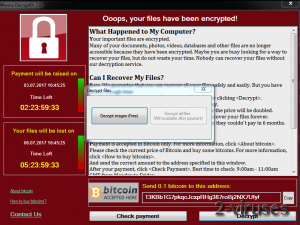
Automatic Malware removal tools
(Win)
Note: Spyhunter trial provides detection of parasites and assists in their removal for free. limited trial available, Terms of use, Privacy Policy, Uninstall Instructions,
(Mac)
Note: Combo Cleaner trial provides detection of parasites and assists in their removal for free. limited trial available, Terms of use, Privacy Policy, Uninstall Instructions, Refund Policy ,
How to recover FakeCry ransomware virus encrypted files and remove the virus
Step 1. Restore system into last known good state using system restore
1. Reboot your computer to Safe Mode with Command Prompt:
for Windows 7 / Vista/ XP
- Start → Shutdown → Restart → OK.
- Press F8 key repeatedly until Advanced Boot Options window appears.
- Choose Safe Mode with Command Prompt.

for Windows 8 / 10
- Press Power at Windows login screen. Then press and hold Shift key and click Restart.

- Choose Troubleshoot → Advanced Options → Startup Settings and click Restart.
- When it loads, select Enable Safe Mode with Command Prompt from the list of Startup Settings.

2.Restore System files and settings.
- When Command Prompt mode loads, enter cd restore and press Enter.
- Then enter rstrui.exe and press Enter again.

- Click “Next” in the windows that appeared.

- Select one of the Restore Points that are available before FakeCry ransomware virus has infiltrated to your system and then click “Next”.

- To start System restore click “Yes”.

Step 2. Complete removal of FakeCry ransomware virus
After restoring your system, it is recommended to scan your computer with an anti-malware program, like Spyhunter and remove all malicious files related to FakeCry ransomware virus. You can check other tools here.Step 3. Restore FakeCry ransomware virus affected files using Shadow Volume Copies
If you do not use System Restore option on your operating system, there is a chance to use shadow copy snapshots. They store copies of your files that point of time when the system restore snapshot was created. Usually FakeCry ransomware virus tries to delete all possible Shadow Volume Copies, so this methods may not work on all computers. However, it may fail to do so. Shadow Volume Copies are only available with Windows XP Service Pack 2, Windows Vista, Windows 7, and Windows 8. There are two ways to retrieve your files via Shadow Volume Copy. You can do it using native Windows Previous Versions or via Shadow Explorer. a) Native Windows Previous Versions Right-click on an encrypted file and select Properties → Previous versions tab. Now you will see all available copies of that particular file and the time when it was stored in a Shadow Volume Copy. Choose the version of the file you want to retrieve and click Copy if you want to save it to some directory of your own, or Restore if you want to replace existing, encrypted file. If you want to see the content of file first, just click Open.
b) Shadow Explorer It is a program that can be found online for free. You can download either a full or a portable version of Shadow Explorer. Open the program. On the left top corner select the drive where the file you are looking for is a stored. You will see all folders on that drive. To retrieve a whole folder, right-click on it and select “Export”. Then choose where you want it to be stored.

Step 4. Use Data Recovery programs to recover FakeCry ransomware virus encrypted files
There are several data recovery programs that might recover encrypted files as well. This does not work in all cases but you can try this:- We suggest using another PC and connect the infected hard drive as slave. It is still possible to do this on infected PC though.
- Download a data recovery program.
- Install and scan for recently deleted files.








