Excite.com is a product owned by Ask Applications/Mindspark. It offers various utilities, including a search engine, an email client, and a browser start page. It might appear as Search.excite.com or Msxml.excite.com, a browser extension by InfoSpace Holdings LLC, labeled with the subtitle “Powered by Dogpile“.
Excite.com is popular in the United States. Its main product, Excite Start Page, could be found on Msxml.excite.com/info.xcite/search/home, or simply Msxml.excite.com, which used to greet visitors as a new web search engine.
Nowadays, Search.excite.com seems to have replaced that function. But the search page has changed very little, still a search box that takes in your queries and opens a results page overflowing with ads and sponsored results.
Excite Virus quicklinks
- Is Msxml.excite.com a Search Engine or Not?
- How is Excite Start Page Distributed?
- How to Remove Msxml.excite.com Browser Hijacker
- Automatic Malware removal tools
- Manual removal of Msxml.excite.com Virus
- How to remove excite Virus using Windows Control Panel
- How to remove excite Virus from macOS
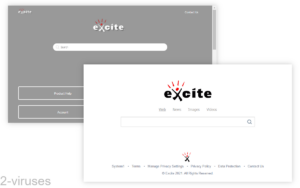
(Win)
Note: Spyhunter trial provides detection of parasites and assists in their removal for free. limited trial available, Terms of use, Privacy Policy, Uninstall Instructions,
(Mac)
Note: Combo Cleaner trial provides detection of parasites and assists in their removal for free. limited trial available, Terms of use, Privacy Policy, Uninstall Instructions, Refund Policy ,
About Excite.com in short:
| Threat type | Adware,
browser hijacker. |
|---|---|
| What makes Excite Start Page a hijacker | Its web search functionality isn’t good enough,
it shows too many ads, it’s associated with known browser hijackers. |
| How adware spreads | Bundled with free programs. |
| How to remove Msxml.excite.com redirects | Uninstall related extensions and programs or remove them with antivirus tools (Spyhunter for PC, Combo Cleaner for Mac, others). |
Is Msxml.excite.com a Search Engine or Not?
This is a tricky question. If you’ve encountered fake search engines (a.k.a browser hijackers) before, you may question whether you can possibly regard the Excite Start Page browser extension as a malicious hijacker. Since, unlike the majority of hijackers that just redirect you to affiliate links, Excite actually has some functionality. It has a start page extension with weather widgets, its own email client, and a functional search engine.
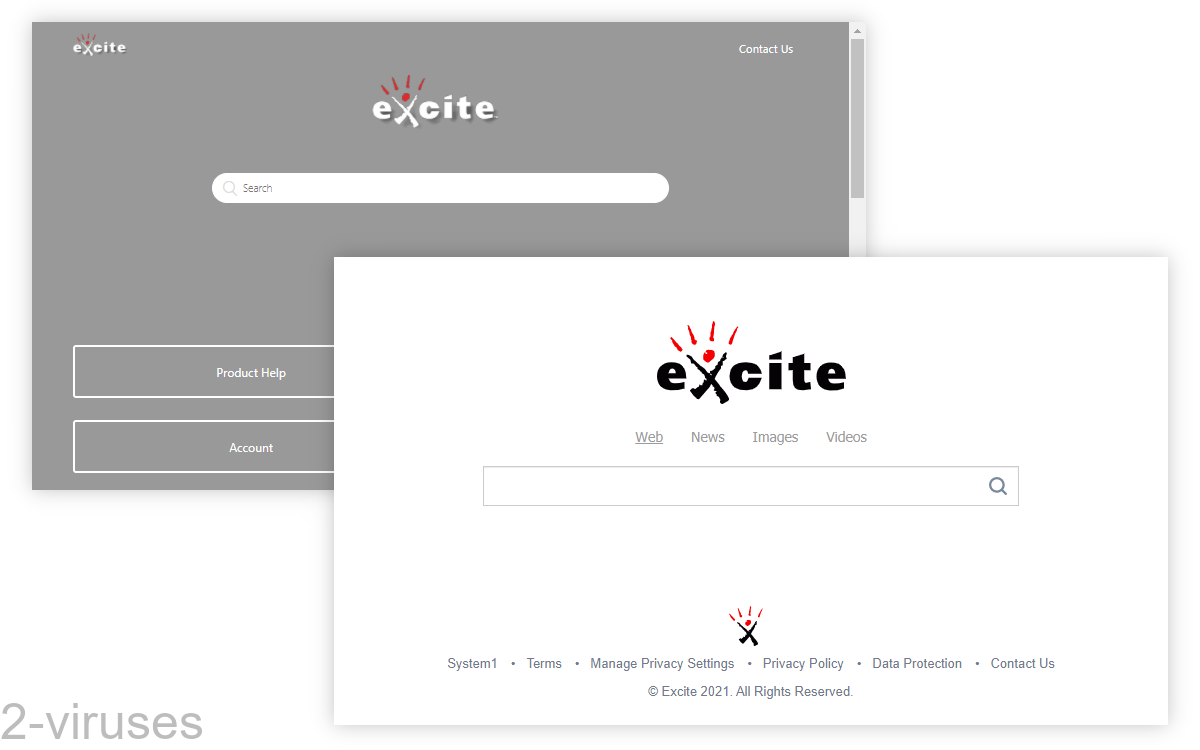
If you investigated the information that Excite Start Page resents about itself, you get a clearer view of what this application is really like and where it fits best – to search engines or browser hijackers. In the About section, which is available if you click the About link on the homepage of Msxml.excite.com, it is stated that the software is related to InfoSpace/System1.
This company has its flagship metasearch engine, as well as a bunch of smaller websites – Zoo.com, Webcrawler.com, Zenya.com, etc. These search sites are more advertising sites than anything. In plain terms, it means that Msxml.excite.com is the displayer of advertising content rather than an online search tool, and that its main purpose is to build revenue from advertising. It cooperates with more than 100 web publishers on a global scale. Let’s clarify what this cooperation is about.
As it is written in the Terms of Use by Msxml.excite.com, the developers of the application make money from the ads:
If a search result includes “Aff” or “Affiliate”, an affiliate code has been added to the link and Infospace may receive financial compensation related to that search result.
At the same time, Excite Start Page links to a meta search engine, which is a sort of engine that uses the result of other search sites. In the end, the Excite search engine has inferior functionality to other search engines, the results it displays are not meaningfully different from its competitors, and yet it displays overwhelmingly more ads than comparable sites in order to make money.
Not to mention, the recessive ads take time to load, interrupting your browsing be rearranging the results displayed by the Excite search engine.
This does not make for a good user experience.
In addition to this, the affected user also has their information logged by Msxml.excite.com which doesn’t want to be held responsible in the case of data breach:
Your confidential use of this site cannot be guaranteed by us. We shall not be responsible for any harm that you or any person may suffer as a result of a breach of confidentiality in respect to your use of this site.
All things considered, there is no doubt that Msxml.excite.com is a browser hijacker and that you need to remove it from your PC.
How is Excite Start Page Distributed?
Msxml.excite.com hijacker replaces your default homepage and changes the settings for your default search provider. But how does it get on your computer in the first place?
It might appear after you install an infected free application without looking into its installation wizard. PUPs as Msxml.excite.com might be enclosed with free software as optional offers. This is why it’s advised to use the Advanced settings of each installer that provides them – so that no offer slips past you and gets installed without your knowledge.
How to Remove Msxml.excite.com Browser Hijacker
Msxml.excite.com PUP can be removed with automatic tools or manually. It’s best to combine both methods for the best results.
It is efficient to do an automatic removal, especially as antivirus scanners like Spyhunter for Windows, Combo Cleaner for macOS, and others can find items on your computer that you might not realize are suspicious. At the same time, you should review your programs yourself and see what looks suspicious to you – just follow the instructions below.
Automatic Malware removal tools
(Win)
Note: Spyhunter trial provides detection of parasites and assists in their removal for free. limited trial available, Terms of use, Privacy Policy, Uninstall Instructions,
(Mac)
Note: Combo Cleaner trial provides detection of parasites and assists in their removal for free. limited trial available, Terms of use, Privacy Policy, Uninstall Instructions, Refund Policy ,
Manual removal of Msxml.excite.com Virus
How to remove excite Virus using Windows Control Panel
Many hijackers and adware like Msxml.excite.com Virus install some of their components as regular Windows programs as well as additional software. This part of malware can be uninstalled from the Control Panel. To access it, do the following.- Start→Control Panel (older Windows) or press Windows Key→Search and enter Control Panel and then press Enter (Windows 8, Windows 10).

- Choose Uninstall Program (if you don't see it, click in the upper right next to "View by" and select Category).

- Go through the list of programs and select entries related to excite Virus . You can click on "Name" or "Installed On" to reorder your programs and make Msxml.excite.com Virus easier to find.

- Click the Uninstall button. If you're asked if you really want to remove the program, click Yes.

- In many cases anti-malware programs are better at detecting related parasites, thus I recommend installing Spyhunter to identify other programs that might be a part of this infection.

How to remove excite Virus from macOS
Delete Msxml.excite.com Virus from your applications.- Open Finder.
- In the menu bar, click Go.
- Select Applications from the dropdown.
- Find the excite Virus app.
- Select it and right-click it (or hold the Ctrl and click the left mouse button).
- In the dropdown, click Move to Bin/Trash. You might be asked to provide your login password.

TopHow To remove Msxml.excite.com Virus from Google Chrome:
- Click on the 3 horizontal lines icon on a browser toolbar and Select More Tools→Extensions

- Select all malicious extensions and delete them.

- Click on the 3 horizontal lines icon on a browser toolbar and Select Settings

- Select Manage Search engines

- Remove unnecessary search engines from the list

- Go back to settings. On Startup choose Open blank page (you can remove undesired pages from the set pages link too).
- If your homepage was changed, click on Chrome menu on the top right corner, select Settings. Select Open a specific page or set of pages and click on Set pages.

- Delete malicious search websites at a new Startup pages window by clicking “X” next to them.

(Optional) Reset your browser’s settings
If you are still experiencing any issues related to Msxml.excite.com Virus, reset the settings of your browser to its default settings.
- Click on a Chrome’s menu button (three horizontal lines) and select Settings.
- Scroll to the end of the page and click on theReset browser settings button.

- Click on the Reset button on the confirmation box.

If you cannot reset your browser settings and the problem persists, scan your system with an anti-malware program.
How To remove Msxml.excite.com Virus from Firefox:Top
- Click on the menu button on the top right corner of a Mozilla window and select the “Add-ons” icon (Or press Ctrl+Shift+A on your keyboard).

- Go through Extensions and Addons list, remove everything Msxml.excite.com Virus related and items you do not recognise. If you do not know the extension and it is not made by Mozilla, Google, Microsoft, Oracle or Adobe then you probably do not need it.

- If your homepage was changed, click on the Firefox menu in the top right corner, select Options → General. Enter a preferable URL to the homepage field and click Restore to Default.

- Click on the menu button on the top right corner of a Mozilla Firefox window. Click on the Help button.

- ChooseTroubleshooting Information on the Help menu.

- Click on theReset Firefox button.

- Click on the Reset Firefox button on the confirmation box. Mozilla Firefox will close and change the settings to default.

How to remove Msxml.excite.com Virus from Microsoft Edge:Top
- Click on the menu button on the top right corner of a Microsoft Edge window. Select “Extensions”.

- Select all malicious extensions and delete them.

- Click on the three-dot menu on the browser toolbar and Select Settings

- Select Privacy and Services and scroll down. Press on Address bar.

- Choose Manage search engines.

- Remove unnecessary search engines from the list: open the three-dot menu and choose Remove.

- Go back to Settings. Open On start-up.
- Delete malicious search websites at Open specific page or pages by opening the three-dot menu and clicking Delete.
 (Optional) Reset your browser’s settings
If you are still experiencing any issues related to Msxml.excite.com Virus, reset the settings of your browser to its default settings
(Optional) Reset your browser’s settings
If you are still experiencing any issues related to Msxml.excite.com Virus, reset the settings of your browser to its default settings
- Click on Edge's menu button and select Settings. Click on the Reset Settings button on the left.
- Press the Restore settings to their default values option.

- Click on the Reset button on the confirmation box.
 If you cannot reset your browser settings and the problem persists, scan your system with an anti-malware program.
If you cannot reset your browser settings and the problem persists, scan your system with an anti-malware program.
How to remove Msxml.excite.com Virus from Safari:Top
Remove malicious extensions- Click on Safari menu on the top left corner of the screen. Select Preferences.

- Select Extensions and uninstall excite Virus and other suspicious extensions.

- If your homepage was changed, click on Safari menu on the top left corner of the screen. Select Preferences and choose General tab. Enter preferable URL to the homepage field.

- Click on Safari menu on the top left corner of the screen. Select Reset Safari…

- Select which options you want to reset (usually all of them come preselected) and click on the Reset button.


























