Error ransomware virus had been estimated to be applicable in the family of CryptoMix computer infections that encode digital files with vicious techniques of cryptography and request payments in bitcoins. Zayka, Azer, Mole, Revenge and CryptoShield crypto-viruses have all been determined to belong to developers that introduced CryptoMix as their initial step into the industry of ransomware. However, in some instances, other hacker copy the CryptoMix. The newly released appears to incorporate the standard strategies, but contains a few differing components (New CryptoMix ransomware variant spotted. Scmagazine.com).
Further investigation of Error crypto-virus variant
The novel threat which emerged sometime in mid-August appends .ERROR extension to specify which executables have been roughly impacted by encryption algorithms. Surprisingly, the variant does not require to contact its C&C server and has no issue with functioning offline. In other words, latter infection can perfectly function in computers that are not connected to a Internet network. This is not the first time when such samples, functioning in offline mode, have been discovered (Offline Ransomware Encrypts Your Data without C&C Communication. Blog.checkpoint.com)
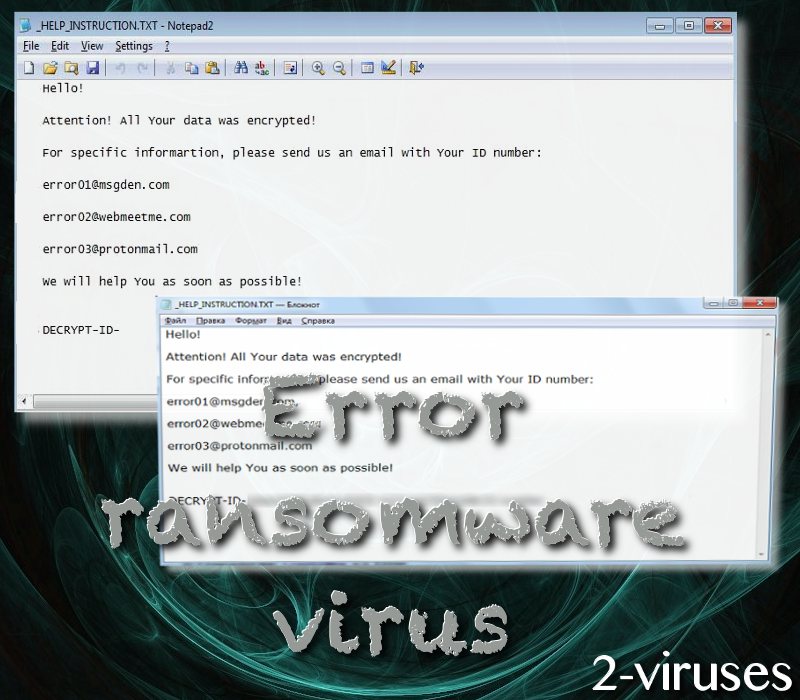
The reason behind Error computer infection being able to cause chaos in an operating system is the fact that it is set up with eleven different encryption keys. The primary and essential encoding will be done with AES algorithm, but the generated key will be additionally secured with RSA-1024 (AES and RSA encryption. Boxcryptor.com). The same strategy of double-encryption is adopted by Nemucod-AES, ClicoCrypter malware samples.
The payload of Error file-encoder has been detected to be Golf.exe (Analysis. Virustotal.com). Its copyright has been assigned to XMedia Recode company which is probably attempted to be seen as patsy for the real creators of this ransomware infection. The executable is described as “Snapped Addpart Radar 1682 Auction”. Also, the payload initiates full deletion of Shadow Volume Copies which means that this file-recovery option is not available. Deletion of these copies is rather standard, but people are still advised to carry out this backup strategy (Understanding Volume Shadow Copies. Tech-Faq.com).
Like many other ransomware samples, Error ransomware will insert HELP_INSTRUCTION.TXT file with all information that should be acquired about this Error virus. In this message, no clear-cut conditions are provided, but victims are supposed to contact one of the three enumerated email addresses: [email protected], [email protected], or [email protected]. If you notice that your files are no longer launchable and an unknown .txt message has been added onto your screen, be sure that a ransomware infection is making its demands.
File-recovery methods and removal of ransomware
Security researchers have not yet figured out a treatment for the files that have been corrupted by this ransomware variant. However, if victims decide to pay the ransom, they are strongly encouraged to share the received tool. Of course, ransom-paying is never the most optimal decision; experts continue to prevent victims from taking a part in these shams.
The best decision would be to backup your data in an online storage or USB flash drive. If you decide to take advantage of these recommendations, your valuable digital data will be obtainable from more than one location. In case the original files in your hard drive are unfortunately ruined, you will have an opportunity of retrieving files from another place.
However, before normal executables can be placed in an operating system which has been affected by ransomware, the crypto-virus needs to be thoroughly removed to avoid a repetitive action of file-encryption. Use Spyhunter to find all sources of malicious content and keep your device protected from infections in the future.
But how did the ransomware slithered into your operating system? Unprotected RDP can be one of the reasons why malware had managed to enter. However, malicious spam campaigns can also be a possibility. Also, automatic implantation of executables can also be considered to occur during visits to various types of websites.
Error Ransomware Virus quicklinks
- Further investigation of Error crypto-virus variant
- File-recovery methods and removal of ransomware
- Automatic Malware removal tools
- How to recover Error ransomware virus encrypted files and remove the virus
- Step 1. Restore system into last known good state using system restore
- 1. Reboot your computer to Safe Mode with Command Prompt:
- 2.Restore System files and settings.
- Step 4. Use Data Recovery programs to recover Error ransomware virus encrypted files
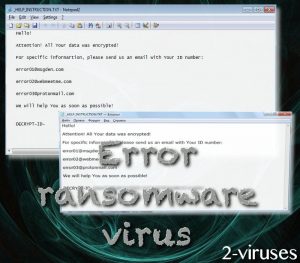
Automatic Malware removal tools
(Win)
Note: Spyhunter trial provides detection of parasites and assists in their removal for free. limited trial available, Terms of use, Privacy Policy, Uninstall Instructions,
(Mac)
Note: Combo Cleaner trial provides detection of parasites and assists in their removal for free. limited trial available, Terms of use, Privacy Policy, Uninstall Instructions, Refund Policy ,
How to recover Error ransomware virus encrypted files and remove the virus
Step 1. Restore system into last known good state using system restore
1. Reboot your computer to Safe Mode with Command Prompt:
for Windows 7 / Vista/ XP
- Start → Shutdown → Restart → OK.
- Press F8 key repeatedly until Advanced Boot Options window appears.
- Choose Safe Mode with Command Prompt.

for Windows 8 / 10
- Press Power at Windows login screen. Then press and hold Shift key and click Restart.

- Choose Troubleshoot → Advanced Options → Startup Settings and click Restart.
- When it loads, select Enable Safe Mode with Command Prompt from the list of Startup Settings.

2.Restore System files and settings.
- When Command Prompt mode loads, enter cd restore and press Enter.
- Then enter rstrui.exe and press Enter again.

- Click “Next” in the windows that appeared.

- Select one of the Restore Points that are available before Error ransomware virus has infiltrated to your system and then click “Next”.

- To start System restore click “Yes”.

Step 2. Complete removal of Error ransomware virus
After restoring your system, it is recommended to scan your computer with an anti-malware program, like Spyhunter and remove all malicious files related to Error ransomware virus . You can check other tools here.Step 3. Restore Error ransomware virus affected files using Shadow Volume Copies
If you do not use System Restore option on your operating system, there is a chance to use shadow copy snapshots. They store copies of your files that point of time when the system restore snapshot was created. Usually Error ransomware virus tries to delete all possible Shadow Volume Copies, so this methods may not work on all computers. However, it may fail to do so. Shadow Volume Copies are only available with Windows XP Service Pack 2, Windows Vista, Windows 7, and Windows 8. There are two ways to retrieve your files via Shadow Volume Copy. You can do it using native Windows Previous Versions or via Shadow Explorer. a) Native Windows Previous Versions Right-click on an encrypted file and select Properties → Previous versions tab. Now you will see all available copies of that particular file and the time when it was stored in a Shadow Volume Copy. Choose the version of the file you want to retrieve and click Copy if you want to save it to some directory of your own, or Restore if you want to replace existing, encrypted file. If you want to see the content of file first, just click Open.
b) Shadow Explorer It is a program that can be found online for free. You can download either a full or a portable version of Shadow Explorer. Open the program. On the left top corner select the drive where the file you are looking for is a stored. You will see all folders on that drive. To retrieve a whole folder, right-click on it and select “Export”. Then choose where you want it to be stored.

Step 4. Use Data Recovery programs to recover Error ransomware virus encrypted files
There are several data recovery programs that might recover encrypted files as well. This does not work in all cases but you can try this:- We suggest using another PC and connect the infected hard drive as slave. It is still possible to do this on infected PC though.
- Download a data recovery program.
- Install and scan for recently deleted files.








