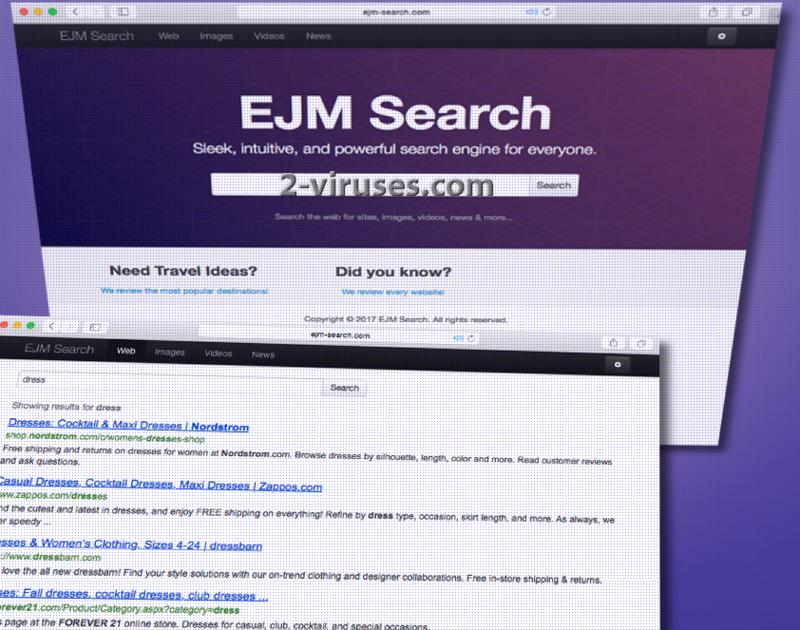Ejm-search.com virus is an infection that we have encountered before. During the last couple days, we noticed that identical samples are bothering Internet users. This one immediately strikes as another variant of Irradiah.com search engine that we described yesterday. Their interface does not differ when it comes to reviewing the main elements: the same search box, slogan and vicious activity. Both of these rogue search engines are created for one goal: to impose themselves on Internet users and force them become committed to Ejm-search.com virus. Commitment will be achieved by assigning this website as the main preference in users’ browsers. Start pages, home pages, new tab pages, preferred search engines will all be united to transfer users to Ejm-search.com. Somehow, network manages to load results to search queries, but the amount of URLs is not impressive. Nevertheless, just like Irradiah.com, these seach engines fail to produce Privacy Policies, Terms&Conditions, and Disclaimer.
Behavior of Ejm-search.com virus
Ejm-search.com virus is categorized as a browser hijacker that will take control over browsers and will be responsible for persistent online advertising, redirection, reduced deficiency of a device and other irregularities that might be present. People should be alarmed that browser hijackers won’t be selective when it comes to engaging in partnerships. For this reason, in order to collect revenue, Ejm-search.com can become involved with shady parties that have goals of infecting people with malware, tricking them into revealing sensitive information or other hoaxes. Being infected with browser hijackers mean that your activity online will expose you to content that might turn out to be dangerous.
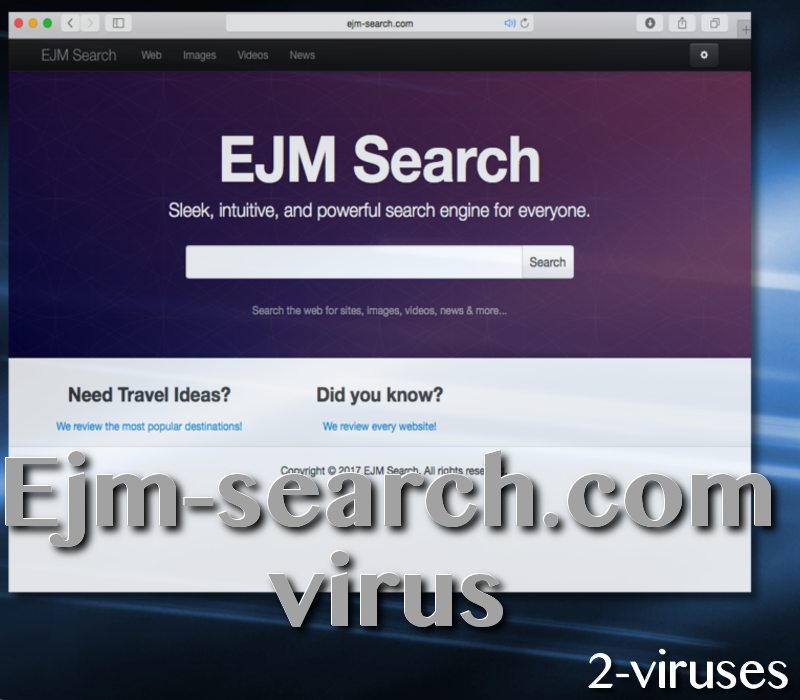
You should not trust an online facility that is unable to produce explicit explanations of its activity. Ejm-search.com virus and other search engines that belong to the same unidentified developing company are all unsuccessful in these terms. Even though Ejm-search.com shows relevant results to search queries, that does not naturally make this search engine safe to use. Search engine will have its own affiliates and their content will be promoted via this service. What does that mean for you? Well, URLs that you enter through Ejm-search.com might not be offering quality services. Worst case scenario, you will voluntarily enter or get automatically transferred to websites, transmitting malware.
Pop-ups, banners or other unreliable online content might be presenting allegedly legitimate deals, while in reality, they are actually generated by scammers. For this reason, Ejm-search.com virus can test you with technical support scams, fake surveys, fabricated security alerts, sham deals and see whether you will resist them or not. Remember, that software, products or other content should be acquired from reliable sources, most presumably, official websites of services.
Ejm-search.com virus can find your online activity as a highly-rated activity which will be carefully monitor. According to your actions, visited pages, reactions to ads, further strategies will be determined. For this reason, people that are infected with browser hijackers clearly notice that their recent browsing has influenced the content of advertisements they are introduced to.
How can users catch a Ejm-search.com virus?
Modification of browsers’ preferences can be listed as one of the terms of an installation process. When you run Setup Wizards, always be certain that such statements would not be included. If they are, we certainly advise you to re-think your wish to prepare that application for usage. Such statements are included in EULA documents that are usually a part of a Setup Wizard. Read them to discover whether the application is reliable. In addition to that, advanced/custom modes will also assist in providing a clearer picture of the program you decided to install. Search for lists of recommended software and deselect all of them from being installed.
We can assist you in the removal of Ejm-search.com virus. One of the options is to study our instructions for a manual removal and attempt to repeat them. Additionally, we offer an easier alternative which is to run a full security scan with an anti-malware tool. The scan will show all malware infections that are currently present in a device. Spyhunter or Hitman will successfully get rid of the malware in your device.
Ejm Search Com Virus quicklinks
- Behavior of Ejm-search.com virus
- How can users catch a Ejm-search.com virus?
- Automatic Malware removal tools
- Manual removal of Ejm-search.com virus
- How to remove Ejm-search.com virus using Windows Control Panel
- How to remove Ejm-search.com virus from macOS
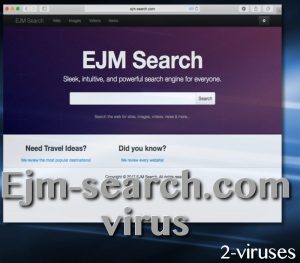
Automatic Malware removal tools
(Win)
Note: Spyhunter trial provides detection of parasites and assists in their removal for free. limited trial available, Terms of use, Privacy Policy, Uninstall Instructions,
(Mac)
Note: Combo Cleaner trial provides detection of parasites and assists in their removal for free. limited trial available, Terms of use, Privacy Policy, Uninstall Instructions, Refund Policy ,
Manual removal of Ejm-search.com virus
How to remove Ejm-search.com virus using Windows Control Panel
Many hijackers and adware like Ejm-search.com virus install some of their components as regular Windows programs as well as additional software. This part of malware can be uninstalled from the Control Panel. To access it, do the following.- Start→Control Panel (older Windows) or press Windows Key→Search and enter Control Panel and then press Enter (Windows 8, Windows 10).

- Choose Uninstall Program (if you don't see it, click in the upper right next to "View by" and select Category).

- Go through the list of programs and select entries related to Ejm-search.com virus . You can click on "Name" or "Installed On" to reorder your programs and make Ejm-search.com virus easier to find.

- Click the Uninstall button. If you're asked if you really want to remove the program, click Yes.

- In many cases anti-malware programs are better at detecting related parasites, thus I recommend installing Spyhunter to identify other programs that might be a part of this infection.

How to remove Ejm-search.com virus from macOS
Delete Ejm-search.com virus from your applications.- Open Finder.
- In the menu bar, click Go.
- Select Applications from the dropdown.
- Find the Ejm-search.com virus app.
- Select it and right-click it (or hold the Ctrl and click the left mouse button).
- In the dropdown, click Move to Bin/Trash. You might be asked to provide your login password.

TopHow To remove Ejm-search.com virus from Google Chrome:
- Click on the 3 horizontal lines icon on a browser toolbar and Select More Tools→Extensions

- Select all malicious extensions and delete them.

- Click on the 3 horizontal lines icon on a browser toolbar and Select Settings

- Select Manage Search engines

- Remove unnecessary search engines from the list

- Go back to settings. On Startup choose Open blank page (you can remove undesired pages from the set pages link too).
- If your homepage was changed, click on Chrome menu on the top right corner, select Settings. Select Open a specific page or set of pages and click on Set pages.

- Delete malicious search websites at a new Startup pages window by clicking “X” next to them.

(Optional) Reset your browser’s settings
If you are still experiencing any issues related to Ejm-search.com virus, reset the settings of your browser to its default settings.
- Click on a Chrome’s menu button (three horizontal lines) and select Settings.
- Scroll to the end of the page and click on theReset browser settings button.

- Click on the Reset button on the confirmation box.

If you cannot reset your browser settings and the problem persists, scan your system with an anti-malware program.
How To remove Ejm-search.com virus from Firefox:Top
- Click on the menu button on the top right corner of a Mozilla window and select the “Add-ons” icon (Or press Ctrl+Shift+A on your keyboard).

- Go through Extensions and Addons list, remove everything Ejm-search.com virus related and items you do not recognise. If you do not know the extension and it is not made by Mozilla, Google, Microsoft, Oracle or Adobe then you probably do not need it.

- If your homepage was changed, click on the Firefox menu in the top right corner, select Options → General. Enter a preferable URL to the homepage field and click Restore to Default.

- Click on the menu button on the top right corner of a Mozilla Firefox window. Click on the Help button.

- ChooseTroubleshooting Information on the Help menu.

- Click on theReset Firefox button.

- Click on the Reset Firefox button on the confirmation box. Mozilla Firefox will close and change the settings to default.

How to remove Ejm-search.com virus from Microsoft Edge:Top
- Click on the menu button on the top right corner of a Microsoft Edge window. Select “Extensions”.

- Select all malicious extensions and delete them.

- Click on the three-dot menu on the browser toolbar and Select Settings

- Select Privacy and Services and scroll down. Press on Address bar.

- Choose Manage search engines.

- Remove unnecessary search engines from the list: open the three-dot menu and choose Remove.

- Go back to Settings. Open On start-up.
- Delete malicious search websites at Open specific page or pages by opening the three-dot menu and clicking Delete.
 (Optional) Reset your browser’s settings
If you are still experiencing any issues related to Ejm-search.com virus, reset the settings of your browser to its default settings
(Optional) Reset your browser’s settings
If you are still experiencing any issues related to Ejm-search.com virus, reset the settings of your browser to its default settings
- Click on Edge's menu button and select Settings. Click on the Reset Settings button on the left.
- Press the Restore settings to their default values option.

- Click on the Reset button on the confirmation box.
 If you cannot reset your browser settings and the problem persists, scan your system with an anti-malware program.
If you cannot reset your browser settings and the problem persists, scan your system with an anti-malware program.
How to remove Ejm-search.com virus from Safari:Top
Remove malicious extensions- Click on Safari menu on the top left corner of the screen. Select Preferences.

- Select Extensions and uninstall Ejm-search.com virus and other suspicious extensions.

- If your homepage was changed, click on Safari menu on the top left corner of the screen. Select Preferences and choose General tab. Enter preferable URL to the homepage field.

- Click on Safari menu on the top left corner of the screen. Select Reset Safari…

- Select which options you want to reset (usually all of them come preselected) and click on the Reset button.