Eazel Search is a browser ad-on that can be added to all main browsers, such as Internet Explorer, Mozilla Firefox or Google Chrome. The program provides a customized search bar that seems like a nice tool giving you a quick access to some popular websites. Even though it is not a malware application, the problem is it gets to computers without user’s knowledge and causes many unwanted changes there. Moreover, it tracks your browsing habits and uses this information for different marketing purposes.
Eazel Search is usually bundled with free software and gets access to computers while their users are downloading something else from the Internet. Once inside, the program changes your homepage and your search engine to search.eazel.com or search.conduit.com. This results in lots of unwanted redirects to unknown pages and annoying pop up ads displayed on your computer. All this finally turns into a very irritating activity and sooner or later you cannot handle that anymore. As already mentioned, one of the worst thing its that Eazel Search tracks your activity online and sends this information to remote servers.
At the moment (03/2014) Eazel search is promoted by FileProgram downloaders. This downloader installs search without ANY confirmation of your part together with re-packed free and legitimate programs (like Java). This is scam and thus Eazel is quite dangerous.
You have to remove Eazel Search from your system if it started bothering you. If it entered your system without your knowledge, there is no need to keep it there. Go to Start -> Control Panel, click on “Uninstall Program” on Programs area. Look for anything related to Eazel or Conduit on a list of programs and click of Uninstall/Change button next to it. Depending on what browser you are using, follow the instructions below:
For IE:
- Open IE and go to ‘Tools‘ → ”Manage Add-ons’.
- Choose ‘Toolbars and Extensions’ and uninstall everything related to Eazel from the list.
- Choose ‘Search Providers’ → choose the search engine you used before and make it your default search provider. Additionally, select ‘Web Search’, click ‘Disable suggestions’ to disable it.
- Go ‘Tools’ → ‘Internet Options’ and select ‘General’ tab. Click ‘Use default’ or enter your own website name, google.com or other. Finally, click ‘OK’ to save the changes.
For Mozilla Firefox:
- Open Mozilla Firefox, go ‘Tools’ → ‘Add-ons’.
- Choose ‘Extensions’ → Eazel and click ‘Uninstall’.
- Go ‘Tools’ → ‘Options’. Finally, reset the startup homepage or change it to google.com.
For Google Chrome:
- Click on the icon ‘Customize and control Google Chrome’, select ‘Options’.
- Choose ‘Basic’ Options and change Google Chrome homepage to google.com or any other browser and then click the ‘Manage search engines…’ button.
- Choose ‘Google’ and make it your default search engine.
Finally, run a full system scan using a reputable antispyware program, for example, Spyhunter. Don’t forget upgrading it to its latest version before performing system scan.
Automatic Malware removal tools
(Win)
Note: Spyhunter trial provides detection of parasites and assists in their removal for free. limited trial available, Terms of use, Privacy Policy, Uninstall Instructions,
(Mac)
Note: Combo Cleaner trial provides detection of parasites and assists in their removal for free. limited trial available, Terms of use, Privacy Policy, Uninstall Instructions, Refund Policy ,
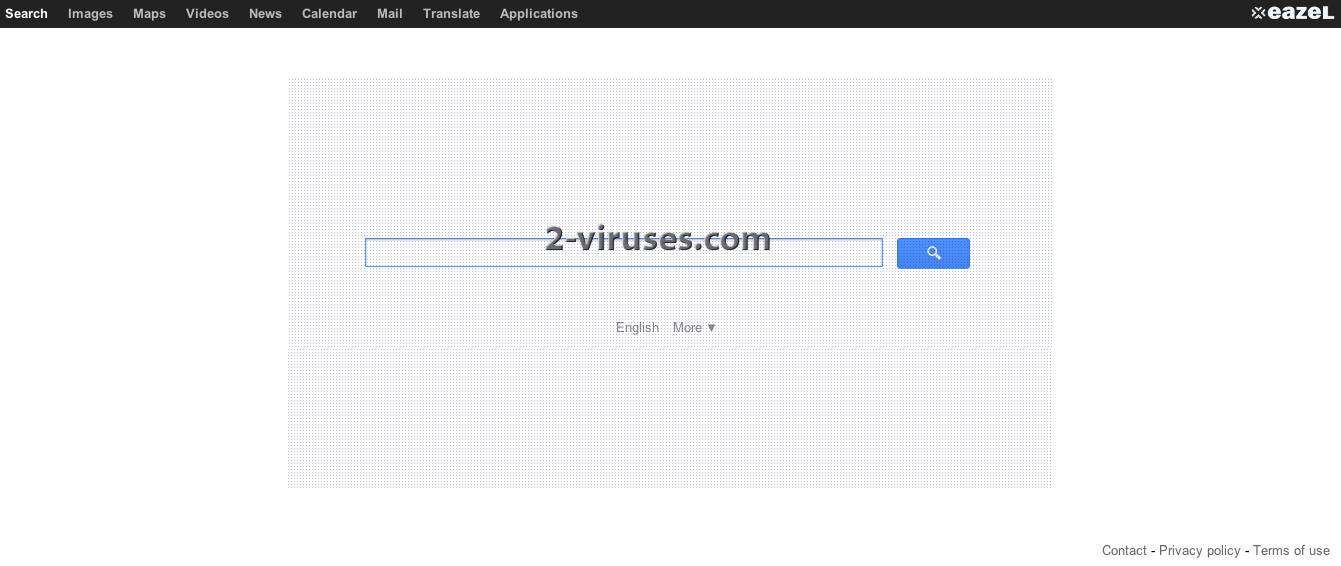
to remove eazel seach and mystart by incredimail