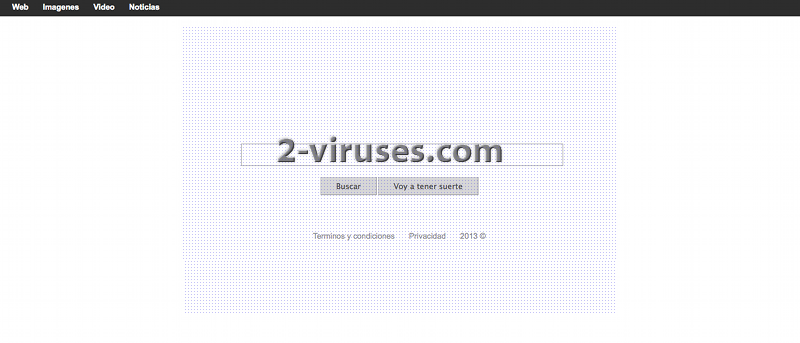Earching.info virus is another browser hijacker that can compromise your Internet Explorer, Mozilla Firefox and Google Chrome. If your homepage was recently replaced with Earching.com, your browser has also been affected. Despite that it looks like any regular search provider, it is not a reliable website. It was actually developed only to promote commercial pages and distribute various ads. If you don’t remove it from your computer, you can encounter a lot of problems later.
Once Earching.info virus makes changes in your browser settings, you will find it quite difficult to change them back. Basically, you will be forced to use this search engine instead of the one you were using before. The problem about Earching.info is that it uses Tuvaro to provide search results, which is a minor search engine and it includes numerous sponsored websites and popups in your search results. This means you will be forced to visit specific pages and sometimes you will even be redirected to malicious ones. On top of that, you can experience some browser crashes.
Cyber criminals might use Earching.info virus to distribute Trojans and other infections. Usually they will be implanted in the websites that Earching.info virus will redirect you to. Moreover, if you find a lot of ads that are similar to your search queries, that means there is a tracking cookie in your system as well. Beware that it can pose risk to your privacy by sending data about your browsing habits to the third parties.
It is highly recommended to remove Earching.info virus as soon as you detect it. Go to Control Panel, Add/Remove programs list and uninstall anything related to this domain from there. Some versions of this hijacker install software that blocks browser settings from changing. To identify them, scanning with Spyhunter or other reputable antispyware tool might be useful. Then you can uninstall the extensions and reset settings in your browsers.
How to remove Earching.info virus from Internet Explorer (older versions):
- Click on the arrow on the right of the search box;
- Do the following: on IE8-9 choose Manage Search providers, on IE7 click on Change search defaults;
- Remove Earching.info from the list.
How to remove Earching.info virus from IE 11:
- Click on the Settings icon (top right)->Manage Addons;
- Select Search Providers;
- Change the default search engine to Bing or Google;
- If any of these search providers is not available, follow “Find more search providers” in the bottom of the screen and install Google.
How to remove Earching.info virus from Firefox:
- Enter “about:config” in url bar. This will open settings page;
- Type “Keyword.url” in the search box. Right click and reset it;
- Type “browser.search.defaultengine” in the search box. Right click it and reset it;
- Type “browser.search.selectedengine” in the search box. Right click it and reset it;
- Type “browser.startup.homepage” in the search box. Right click it and reset;
- Search for “browser.newtab.url”. Right-click and reset. This will make sure that the search page won’t launch on every new tab;
- If the settings revert and scan with anti-malware programs are clean: close Firefox, open file explorer and enter %AppData% in the address bar. Enter user.js in the search box. If this file exists, rename it and start Firefox again. You will have to repeat the steps above.
How to remove Earching.info virus from Google Chrome:
- Click on the 3 horizontal lines icon on the browser toolbar;
- Select Settings;
- Select Basics ->Manage Search engines;
- Remove unnecessary search engines from the list;
- Go back to Settings. On Startup choose ‘Open blank page’ (you can remove undesired pages from the set pages link too);
- If your New Tab page is hijacked, you will have to scan with anti-malware program or use New Tab Redirect extension from Chrome Store.
Remove shortcut hijack (all browsers) (optional):
If your browser opens Earching.info page on startup only, try this:
- Right click on your browser icon. Choose Properties;
- Open Short cut tab;
- Delete Earching.info part from target field.
Automatic Malware removal tools
(Win)
Note: Spyhunter trial provides detection of parasites and assists in their removal for free. limited trial available, Terms of use, Privacy Policy, Uninstall Instructions,
(Mac)
Note: Combo Cleaner trial provides detection of parasites and assists in their removal for free. limited trial available, Terms of use, Privacy Policy, Uninstall Instructions, Refund Policy ,