Dregol.com is a search engine established in 2014 that promises a search experience different from the major “big” search engines. It promises to make the most relevant websites seen, regardless of how deep their pockets are.
However, Dregol.com ends up as a browser hijacker. The page is distributed dishonestly, installed without permission, changes home page settings the default search provider in a way that is not at all helpful to users.
Dregol Com Virus quicklinks
- What makes Dregol a false search engine
- Dregol’s features don’t match its description
- Its obscure developer
- Privacy voes
- How do you get infected with this scam?
- Dregol comes bundled with other programs
- Automatic Malware removal tools
- How to protect yourself from hijackers like Dregol.com
- Avoid browser hijackers
- How to get rid of Dregol.com
- Remove Dregol manually
- How to remove Dregol.com using Windows Control Panel
- How to remove Dregol.com from macOS
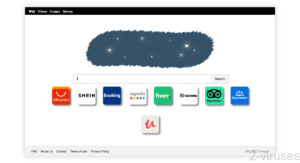
(Win)
Note: Spyhunter trial provides detection of parasites and assists in their removal for free. limited trial available, Terms of use, Privacy Policy, Uninstall Instructions,
(Mac)
Note: Combo Cleaner trial provides detection of parasites and assists in their removal for free. limited trial available, Terms of use, Privacy Policy, Uninstall Instructions, Refund Policy ,
About Dregol.com:
| Type of threat | Browser hijacker,
adware. |
|---|---|
| Problems with Dregol.com | It offers no features that would make it worth using,
it is not good for privacy, it gets installed without permission. |
| How fake search engines spread | Bundled with free programs, advertised in their installers,
advertised online. |
| How to avoid Dregol.com | Uninstall all apps related to Dregol,
use antivirus apps (Spyhunter for PC, Spyhunter for Mac, Combo Cleaner for Mac, others) to help you find programs and files that ought to be deleted. |
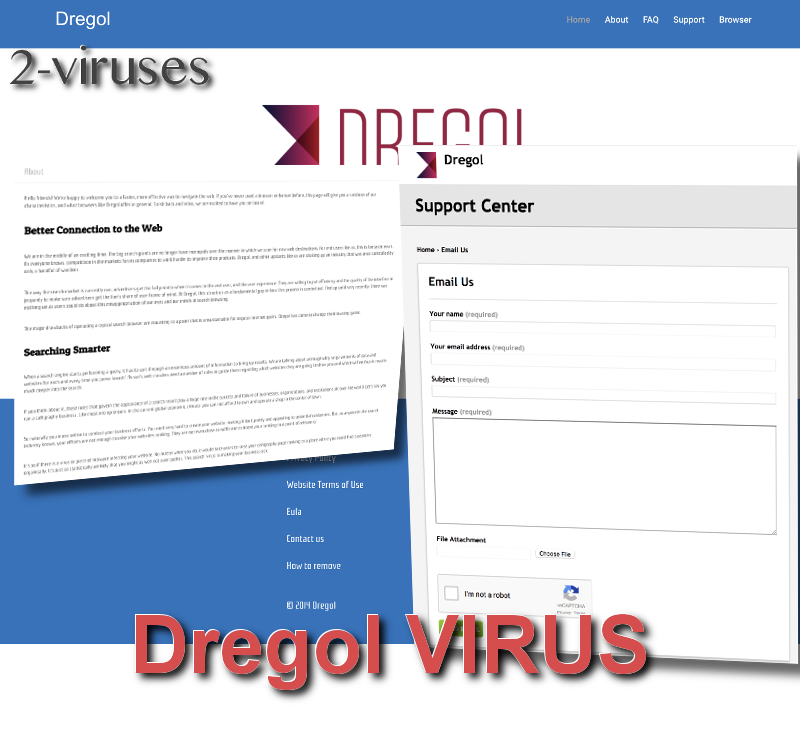
What makes Dregol a false search engine
Dregol’s features don’t match its description
Dregol.com presents itself as an innovative tool that is concerned with helping small businesses grow – unlike, it says, the big search engines, which only help the rich get richer. But really, Dregol.com is a search engine like any other. Worse, really, like Mybrowser-search.com or Webcrawler.com.
Dregol uses major search engines like Yahoo to display search results and advertisements. The results are not different, although the advertisements are blended in the search results, which actually might make Dregol worse than Yahoo.
Not to mention all the ads on Dregol.com. These links are not helpful to users, I mean, how many of us use GoDaddy or TripAdvisor every day?
There’s nothing wrong with advertising or with getting your search results from other sites – Yahoo itself takes its results from Bing – but the way Dregol.com implements these things is different from its presentation.
Its obscure developer
Another problem with Dregol is that it’s not obvious who the people behind it are. The only contact you will find is an e-mail address. Additionally, its domain registration data is hidden and even in TOS there is no company or person named responsible for maintaining this page.
This sure makes it hard to trust Dregol.com, especially when you read its Privacy Policy and learn that the site logs user search queries (which can include some very sensitive information).
Funnily enough, despite all the boasting, the Dregol.com site doesn’t have a way of installing the Dregol New Tab extension of the Dregol browser. Almost like the creators don’t expect people to use this search engine voluntarily.
Privacy voes
One might think that Dregol.com is not a critical security threat. It’s only mild inconveniences that you will experience after getting infected with this hijacker, such as a new search engine that you are not used to, altered search results, popping up advertisements – all of this will definitely annoy but it will still be possible to work with PC.
Yet there are dangers that are not so obvious but that should be taken into consideration. If you care about your privacy and what personal information and how will be used by the Third parties, get rid of Dregol.com as soon as possible. This tool collects user data, including search history and possibly social media data. Here is an extract from Dregol.com Privacy Policy:
You allow us to receive information about you if you use features of the Software that require you to log in to a third-party website or application such as Facebook or Google.

How do you get infected with this scam?
Dregol comes bundled with other programs
If there is no way to get Dregol from the website itself, then how come this site gets thousands of visitors each month (Alexa.com)?
Most likely, the site is promoted by software bundles. You might get it installed along with a download from a shady freeware site. After that, your browser’s start page and new tab page will change and stay changed till the Dregol app is uninstalled from your computer.
Even after removing the Dregol.com program, some PC users stated that their computers still had hidden files which caused problems, e.g. when trying to go to their homepage, the message “server not found” was displayed. If you experience any such problems, your PC might still have some files associated with the Dregol.com virus.
The Dregol.com virus should be removed as soon as it’s detected. And it should be removed thoroughly.
Automatic Malware removal tools
(Win)
Note: Spyhunter trial provides detection of parasites and assists in their removal for free. limited trial available, Terms of use, Privacy Policy, Uninstall Instructions,
(Mac)
Note: Combo Cleaner trial provides detection of parasites and assists in their removal for free. limited trial available, Terms of use, Privacy Policy, Uninstall Instructions, Refund Policy ,
How to protect yourself from hijackers like Dregol.com
Avoid browser hijackers
One of the most common ways of distributing viruses like Dregol.com is bundling them to other free applications. Therefore, always follow these tips when installing a new free program:
- download applications only from reliable sources;
- always read carefully before hitting on the button “download” to avoid deceptive ads (consider using ad blockers). In some sites, e.g. YouTube converter, the obvious button is often not the one you actually need;
- when installing the application, select Manual/Custom/Advanced installation settings and read carefully each of the steps; look for check boxes allowing the installation of additional applications, look for Decline/Refuse buttons for additional software offers;
- use reliable computer protection software and never disable it.
How to get rid of Dregol.com
If Dregol is already on your system, go into your apps and remove all the programs related to it.
- Windows users can open their Settings -> Apps and features.
- MacOS users can open Finder and check their Applications folder.
Below are more detailed instructions, including those for how to restore your browser settings that Dregol might have changed.
You might benefit from scanning your computer with an anti-malware program, such as Spyhunter for Windows, Spyhunter for Mac or Combo Cleaner for macOS.
Remove Dregol manually
How to remove Dregol.com using Windows Control Panel
Many hijackers and adware like Dregol.com Virus install some of their components as regular Windows programs as well as additional software. This part of malware can be uninstalled from the Control Panel. To access it, do the following.- Start→Control Panel (older Windows) or press Windows Key→Search and enter Control Panel and then press Enter (Windows 8, Windows 10).

- Choose Uninstall Program (if you don't see it, click in the upper right next to "View by" and select Category).

- Go through the list of programs and select entries related to Dregol.com . You can click on "Name" or "Installed On" to reorder your programs and make Dregol.com Virus easier to find.

- Click the Uninstall button. If you're asked if you really want to remove the program, click Yes.

- In many cases anti-malware programs are better at detecting related parasites, thus I recommend installing Spyhunter to identify other programs that might be a part of this infection.

How to remove Dregol.com from macOS
Delete Dregol.com Virus from your applications.- Open Finder.
- In the menu bar, click Go.
- Select Applications from the dropdown.
- Find the Dregol.com app.
- Select it and right-click it (or hold the Ctrl and click the left mouse button).
- In the dropdown, click Move to Bin/Trash. You might be asked to provide your login password.

TopHow To remove Dregol.com Virus from Google Chrome:
- Click on the 3 horizontal lines icon on a browser toolbar and Select More Tools→Extensions

- Select all malicious extensions and delete them.

- Click on the 3 horizontal lines icon on a browser toolbar and Select Settings

- Select Manage Search engines

- Remove unnecessary search engines from the list

- Go back to settings. On Startup choose Open blank page (you can remove undesired pages from the set pages link too).
- If your homepage was changed, click on Chrome menu on the top right corner, select Settings. Select Open a specific page or set of pages and click on Set pages.

- Delete malicious search websites at a new Startup pages window by clicking “X” next to them.

(Optional) Reset your browser’s settings
If you are still experiencing any issues related to Dregol.com Virus, reset the settings of your browser to its default settings.
- Click on a Chrome’s menu button (three horizontal lines) and select Settings.
- Scroll to the end of the page and click on theReset browser settings button.

- Click on the Reset button on the confirmation box.

If you cannot reset your browser settings and the problem persists, scan your system with an anti-malware program.
How To remove Dregol.com Virus from Firefox:Top
- Click on the menu button on the top right corner of a Mozilla window and select the “Add-ons” icon (Or press Ctrl+Shift+A on your keyboard).

- Go through Extensions and Addons list, remove everything Dregol.com Virus related and items you do not recognise. If you do not know the extension and it is not made by Mozilla, Google, Microsoft, Oracle or Adobe then you probably do not need it.

- If your homepage was changed, click on the Firefox menu in the top right corner, select Options → General. Enter a preferable URL to the homepage field and click Restore to Default.

- Click on the menu button on the top right corner of a Mozilla Firefox window. Click on the Help button.

- ChooseTroubleshooting Information on the Help menu.

- Click on theReset Firefox button.

- Click on the Reset Firefox button on the confirmation box. Mozilla Firefox will close and change the settings to default.

How to remove Dregol.com Virus from Microsoft Edge:Top
- Click on the menu button on the top right corner of a Microsoft Edge window. Select “Extensions”.

- Select all malicious extensions and delete them.

- Click on the three-dot menu on the browser toolbar and Select Settings

- Select Privacy and Services and scroll down. Press on Address bar.

- Choose Manage search engines.

- Remove unnecessary search engines from the list: open the three-dot menu and choose Remove.

- Go back to Settings. Open On start-up.
- Delete malicious search websites at Open specific page or pages by opening the three-dot menu and clicking Delete.
 (Optional) Reset your browser’s settings
If you are still experiencing any issues related to Dregol.com Virus, reset the settings of your browser to its default settings
(Optional) Reset your browser’s settings
If you are still experiencing any issues related to Dregol.com Virus, reset the settings of your browser to its default settings
- Click on Edge's menu button and select Settings. Click on the Reset Settings button on the left.
- Press the Restore settings to their default values option.

- Click on the Reset button on the confirmation box.
 If you cannot reset your browser settings and the problem persists, scan your system with an anti-malware program.
If you cannot reset your browser settings and the problem persists, scan your system with an anti-malware program.
How to remove Dregol.com Virus from Safari:Top
Remove malicious extensions- Click on Safari menu on the top left corner of the screen. Select Preferences.

- Select Extensions and uninstall Dregol.com and other suspicious extensions.

- If your homepage was changed, click on Safari menu on the top left corner of the screen. Select Preferences and choose General tab. Enter preferable URL to the homepage field.

- Click on Safari menu on the top left corner of the screen. Select Reset Safari…

- Select which options you want to reset (usually all of them come preselected) and click on the Reset button.


























