DownSpeedTest might look like a useful and free online tool, but it’s not true. This application is an adware, and that means once installed it will flood all your web browsers with annoying and malicious advertisements. If you are experiencing advertisements displayed by DownSpeedTest on any of your web browsers, your computer is definitely infected and you should take care of that.
Downspeedtest quicklinks
- About DownSpeedTest adware
- Distribution Methods of DownSpeedTest adware
- Automatic Malware removal tools
- Manual removal of DownSpeedTest ads
- How to remove DownSpeedTest using Windows Control Panel
- How to remove DownSpeedTest from macOS

(Win)
Note: Spyhunter trial provides detection of parasites and assists in their removal for free. limited trial available, Terms of use, Privacy Policy, Uninstall Instructions,
(Mac)
Note: Combo Cleaner trial provides detection of parasites and assists in their removal for free. limited trial available, Terms of use, Privacy Policy, Uninstall Instructions, Refund Policy ,
There are two most common methods for a virus like DownSpeedTest being eliminated from a computer – it can be done either manually or automatically. If you have no previous experience in removing viruses, we recommend you to do this automatically – it’s much easier and less time-consuming. On the other hand – if you feel like you have enough knowledge to deal with DownSpeedTest by yourself, try to get rid of it manually.
In order to eliminate DownSpeedTest automatically, all you have to do is to download a trustworthy anti-malware application. We recommend you to use Spyhunter for Windows, Malwarebytes, or Combo Cleaner for Mac for this task. Simply download one of these applications and then run a full scan of all files stored on your hard drive. It should automatically detect and eliminate the threat just in a few moments. It will also protect your computer from similar infections in the future, so it’s worth to keep it installed. You can use other anti-malware applications of your choice as well.
DownSpeedTest is a browser hijacker and adware, so anti-malware programs do not tolerate it:
| DownSpeedTest classification |
|
|---|---|
| Infection symptoms |
|
| Distribution of DownSpeedTest |
|
| Remove DownSpeedTest |
|
To remove DownSpeedTest manually you will have to complete several step-by-step actions. This process requires some specific knowledge, therefore we have developed a step-by-step DownSpeedTest manual removal guide – scroll down below this article and check it out. If you manage to complete all steps correctly, you should be able to eliminate this infection by yourself. However, even if you remove this adware manually, it’s still recommended to scan your computer with reliable anti-malware application afterward because DownSpeedTest can infiltrate other viruses into your system that needs to be removed as well. For example, it tries to get you to install other hijackers in your browser, like EasyFileConvert.
If you have some questions related to this topic, feel free to ask them in the comments section below and we will do our best to answer them all. To learn more about specific features of DownSpeedTest please continue reading this article.
About DownSpeedTest adware
DownSpeedTest is described as a free tool that will help you to measure your Internet speed. The problem is that the toolbar is not a genuine attempt to make a good utility: it was created to promote the MyWay website only. DownSpeedTest replaces the browser home page which has several links to some sites and a search box, which are totally unnecessary and do not help with the speed measuring function. DownSpeedTest’s design makes no sense except as a scam and a browser hijacker.
DownSpeedTest is almost exactly the same as InternetSpeedUtility and InternetSpeedRadar, which are only a couple of the dozens and dozens of browser extensions released by Mindspark to lodge the MyWay search engine into people’s browsers.
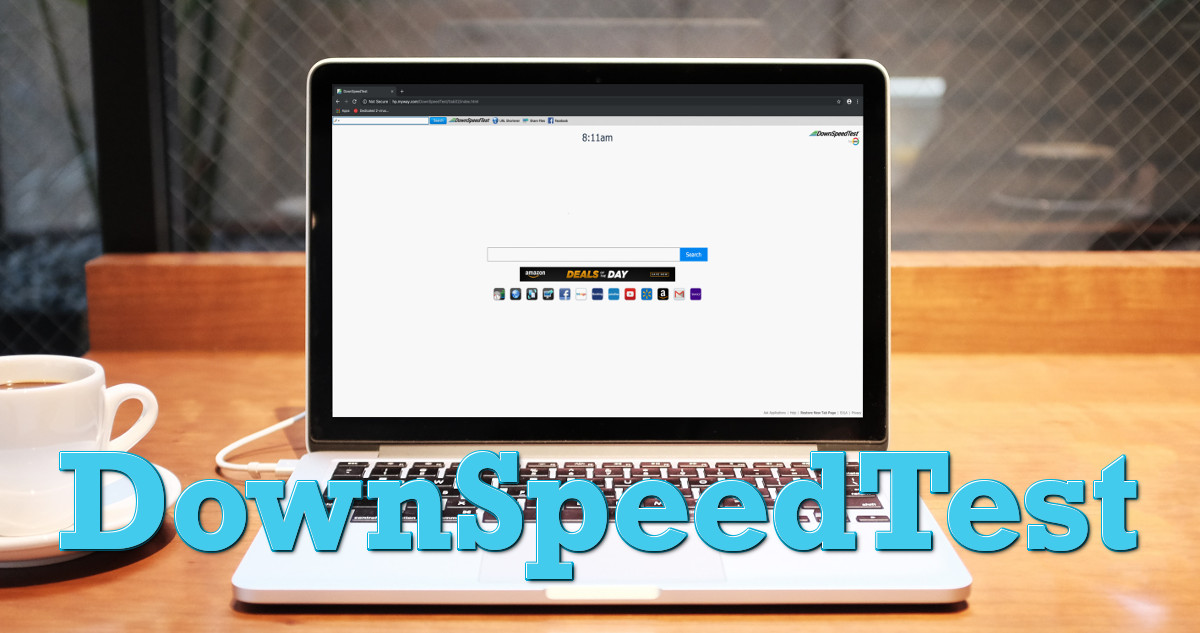
DownSpeedTest has real power over your browser which allows it to see and control how some websites are displayed to you and collect data on your browsing habits. The results page returned by DownSpeedTest is also sure to have a few ads. Since DownSpeedTest is distributed by adware viruses, through bundling, and using other unethical means, we don’t recommend you click on any of those ads displayed by this add-on. If the extension works with low-quality advertisers, you might be redirected to other websites that might be owned by various cyber criminals, such as hackers or scammers. This way your computer can get infected with other similar viruses or if you attempt to purchase something there you can even get scammed and lose your hard-earned money this way.
At the moment Myway serves searches using a custom Google search engine. However, they can change the data provider at any time, such as adding ads.
Distribution Methods of DownSpeedTest adware
You can get infected with DownSpeedTest simply by downloading and installing some freeware from unreliable websites. This means that when you download some freeware like PDF generator or media player and install it, there is a chance that DownSpeedTest will be installed alongside without you even being aware of that. To avoid this happening, you should always keep your computer secured with a reliable anti-malware application.
In addition, try to keep away from websites that look fishy and do not download anything from there. Random redirects and ultra-aggressive ads often lead to hijacker-promoting pages. Adware infections also spread DownSpeedTest.
On behalf of developers of DownSpeedTest we were asked to remove this article due to false information on it. However, we feel like this post is correct and helpful to our readers. DownSpeedTest and other software developed by Mindspark Interactive Network, Inc. can be detected and recognised as viruses or potentially unwanted software by various anti-malware tools. Toolbars developed by Mindspark share same EULA (End User License Agreement) that is mislieding. It claims that this software is not an adware or malware, while there are statements that toolbars might display advertisements from 3rd parties or monetise toolbars in other ways. By definition such software is considered as an adware. All articles posted on www.2-viruses.com regarding products of Mindspark are correct.
Please notice that we are affiliated with several trustworthy anti-malware tools and information about our affiliates can be found in disclosure (see the link at the bottom of this page). Some of those tools are paid while other ones can be used for free. We provide free manual removal guides as well.
Automatic Malware removal tools
(Win)
Note: Spyhunter trial provides detection of parasites and assists in their removal for free. limited trial available, Terms of use, Privacy Policy, Uninstall Instructions,
(Mac)
Note: Combo Cleaner trial provides detection of parasites and assists in their removal for free. limited trial available, Terms of use, Privacy Policy, Uninstall Instructions, Refund Policy ,
Manual removal of DownSpeedTest ads
How to remove DownSpeedTest using Windows Control Panel
Many hijackers and adware like DownSpeedTest install some of their components as regular Windows programs as well as additional software. This part of malware can be uninstalled from the Control Panel. To access it, do the following.- Start→Control Panel (older Windows) or press Windows Key→Search and enter Control Panel and then press Enter (Windows 8, Windows 10).

- Choose Uninstall Program (if you don't see it, click in the upper right next to "View by" and select Category).

- Go through the list of programs and select entries related to DownSpeedTest . You can click on "Name" or "Installed On" to reorder your programs and make DownSpeedTest easier to find.

- Click the Uninstall button. If you're asked if you really want to remove the program, click Yes.

- In many cases anti-malware programs are better at detecting related parasites, thus I recommend installing Spyhunter to identify other programs that might be a part of this infection.

How to remove DownSpeedTest from macOS
Delete DownSpeedTest from your applications.- Open Finder.
- In the menu bar, click Go.
- Select Applications from the dropdown.
- Find the DownSpeedTest app.
- Select it and right-click it (or hold the Ctrl and click the left mouse button).
- In the dropdown, click Move to Bin/Trash. You might be asked to provide your login password.

TopRemove malicious extensions from Internet Explorer
- Press on the Gear icon→Manage Add-ons.

- Go through Toolbars and extensions. Remove everything related to DownSpeedTest and items you do not know that are made not by Google, Microsoft, Yahoo, Oracle or Adobe.

- Close the Options.
(Optional) Reset your browser’s settings
If you are still experiencing any issues related to DownSpeedTest, reset the settings of your browser to its default settings.
- Press on the Gear icon->Internet Options.

- Choose the Advanced tab and click on the Reset button.

- Select a “Delete personal settings” checkbox and click on the Reset button.

- Click on the Close button on the confirmation box, then close your browser.

If you cannot reset your browser settings and the problem persists, scan your system with an anti-malware program.
TopRemoving DownSpeedTest from Chrome
- Click on the menu button on the top right corner of a Google Chrome window. Select “Settings”.

- Click “Extensions” on the left menu bar.
- Go through the extensions list and remove programs you do not need, especially similar to DownSpeedTest. Click on the trash bin icon next to DownSpeedTest or other add-ons you want to remove.

- Press on the “Remove” button on the Confirmation window.

- If unsure, you can disable them temporarily.

- Restart Chrome.
(Optional) Reset your browser’s settings
If you are still experiencing any issues related to DownSpeedTest, reset the settings of your browser to its default settings.
- Click on Chrome’s menu button (three horizontal lines) and select Settings.

- Scroll to the end of the page and click on the Reset settings button.

- Click on the Reset button on the confirmation box.

If you cannot reset your browser settings and the problem persists, scan your system with an anti-malware program.
TopRemoving DownSpeedTest from Firefox
- Click on the menu button on the top right corner of a Mozilla window and select the “Add-ons” icon (or press Ctrl+Shift+A on your keyboard).

- Go through Extensions and Addons list, remove everything DownSpeedTest related and items you do not recognise. If you do not know the extension and it is not made by Mozilla, Google, Microsoft, Oracle or Adobe then you probably do not need it.

- Click on the menu button on the top right corner of a Mozilla Firefox window. Click on the Help button.

- Choose Troubleshooting Information on the Help menu.

- Click on the Reset Firefox button.

- Click on the Reset Firefox button on the confirmation box. Mozilla Firefox will close and change the settings to default.

How to remove DownSpeedTest from Microsoft Edge:Top
- Click on the menu button on the top right corner of a Microsoft Edge window. Select “Extensions”.

- Go through the extensions list and remove programs you do not need, especially similar to DownSpeedTest. Click on the "Remove" icon next to DownSpeedTest or other add-ons you want to remove.

- Press on the “Remove” button on the Confirmation window.

- If unsure, you can disable them temporarily.

- Restart Microsoft Edge.
TopRemoving DownSpeedTest from Safari (Mac OS X)
- Click on the Safari menu.
- Choose Preferences.

- Click on the Extensions Tab.
- Click on the Uninstall button near the DownSpeedTest. Remove all other unknown or suspicious entries too. If you are not sure whether you need the extension or not, you can simply uncheck the Enable check-box to disable the extension temporarily.

- Restart Safari.
(Optional) Reset your browser’s settings
If you are still experiencing any issues related to DownSpeedTest, reset the settings of your browser to its default settings.
- Click on the Safari menu on the top left corner of the screen. Select Reset Safari.

- Select which options you want to reset (usually all of them come preselected) and click on the Reset button.

If you cannot reset your browser settings and the problem persists, scan your system with an anti-malware program.



























Please get downspeedtest off of my computer. I am naïve…I am from Tennessee in the U.S. and I speak English. You have my permission to remove it. But please don’t do anything else bad to my computer…do the right thing please….please help.
You have to follow instructions.
Please remove downspeedtest from my computer. I am not very knowledgeable about this removeable process. Please help me.
Please download reliable anti-malware application, such as SpyHunter or Malwarebytes and scan your computer with it. It should detect and remove DownSpeedTest automatically.