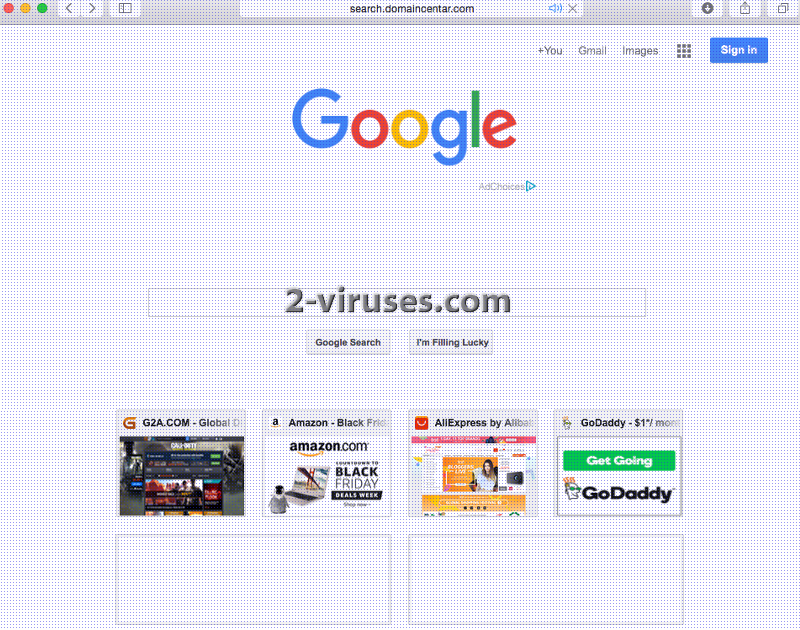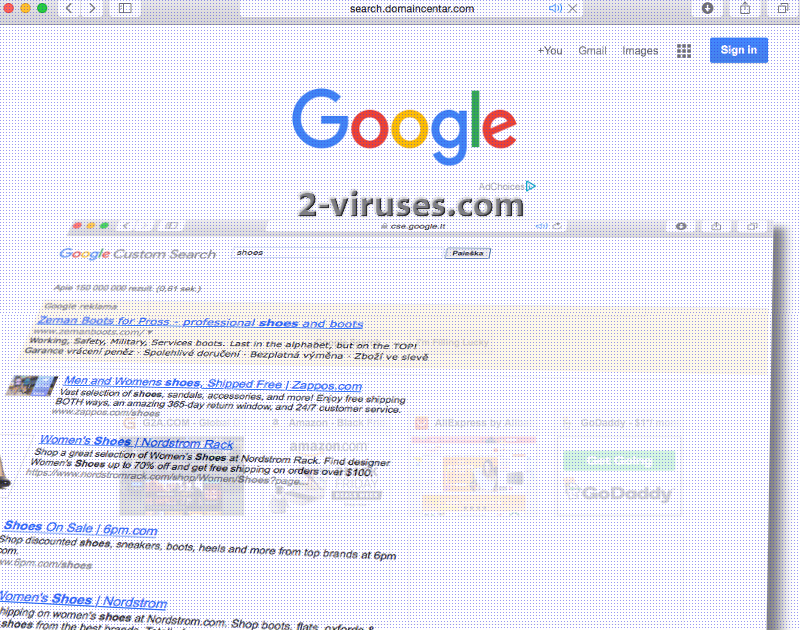You might assume that Search.domaincentar.com is just another version of Google: that can happen because it features the notorious logo and contains buttons that should redirect users to Gmail, Google+ and other Google services. Nevertheless, this facility has no official association with Google, and should be treated as a separate searching platform. Search.domaincentar.com only aims to look similar to Google to trick Internet surfers into using it without realizing that this is a rogue tool. Do not try to log into facilities that are offered in this domain. You might reveal your Gmail credentials and unknown sources will be able to access your emails and other confidential data that you might store in the emailing facility. Search.domaincentar.com can be described as a virus, a browser hijacker, as it viciously invades browsers’ settings without validation.
Highlights of Search.domaincentar.com virus
As Google is a highly-appreciated search platform, people might not suspect anything once they see its logo. However, pay attention to the actual link in the address bar as it might be completely different from the legitimate one. Search.domaincentar.com virus will depend on the fact that it can outwit users and they will execute searching operations with its network. However, search results won’t be presented in a page that normally gets loaded after using the original Google. Redirection leads to Cse.google.com instead. Browser hijackers add sponsored content into the results to search queries. Search.domaincentar.com virus might be no exception.
Our quest to find, read and analyze Privacy Policy, Eula document in the Search.domaincentar.com ended in failure. We were not able to find such sections. Now, we are forced to predict the ways this search engine will deal with its users and their information. Browser hijacker is very likely to be prepared to spy on users and record their online activity. These malware parasites can determine which sites does the victim prefer and display advertisements that are tailor-suited. However, we have little hope in the fact that Search.domaincentar.com virus will apply any safety requirements to its partners.
This means that Search.domaincentar.com virus will agree to spread content from random sources. The domain won’t bother checking whether the sponsored content is malware-free. Some partners might be scammers, submitting their masterpieces. Fake technical support pop-ups, lotteries, one-time offers can be used as a bait. If you interact with malicious websites or advertisements, malware infections will have no problem in entering your device. Considering that Search.domaincentar.com virus does everything for money that might be received from third-parties and for the revenue from web traffic, we certainly hope that you will not continue on using this search network.
Search.domaincentar.com virus should be taken seriously. We hope that its deceptive appearance won’t be successful in misleading users. If this search engine emerges as your new homepage, default search provider and new tab page, security researchers strictly instruct you to get rid of the browser hijacker. If you are more comfortable removing this malware threat manually, we can help you by providing a step-by-step guide (below).
Why does Search.domaincentar.com virus emerge?
Search.domaincentar.com virus will presumably target all browsers around, especially Google Chrome and Mozilla Firefox. But how does it enter devices and rearrange settings? It is quite simple: free applications can be bundled with malware infection like this. Surprisingly avoiding potentially unwanted programs (PUPs) is not at all complicated. First, you should resist the temptation of downloading free-of-charge applications. Many file-sharing domains can spread software that is influenced by third-parties. If you do download an installer for a specific program, it is best to pick advanced/custom modes. Read Terms and Conditions of installation processes. If you notice bizarre changes, recommended software, we advise you to prevent the setup from successfully preparing an application.
Please take under advisement that installing an anti-malware tool would be the most optimal option. Security software would not only help you remove Search.domaincentar.com virus, but also offer protection in the future. Spyhunter or Hitman should be seen as efficient and sophisticated guardians.
Domaincentar Virus quicklinks
- Highlights of Search.domaincentar.com virus
- Why does Search.domaincentar.com virus emerge?
- Automatic Malware removal tools
- Manual removal of Search.domaincentar.com virus
- How to remove domaincentar virus using Windows Control Panel
- How to remove domaincentar virus from macOS
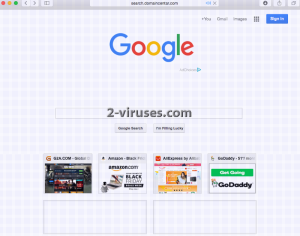
Automatic Malware removal tools
(Win)
Note: Spyhunter trial provides detection of parasites and assists in their removal for free. limited trial available, Terms of use, Privacy Policy, Uninstall Instructions,
(Mac)
Note: Combo Cleaner trial provides detection of parasites and assists in their removal for free. limited trial available, Terms of use, Privacy Policy, Uninstall Instructions, Refund Policy ,
Manual removal of Search.domaincentar.com virus
How to remove domaincentar virus using Windows Control Panel
Many hijackers and adware like Search.domaincentar.com virus install some of their components as regular Windows programs as well as additional software. This part of malware can be uninstalled from the Control Panel. To access it, do the following.- Start→Control Panel (older Windows) or press Windows Key→Search and enter Control Panel and then press Enter (Windows 8, Windows 10).

- Choose Uninstall Program (if you don't see it, click in the upper right next to "View by" and select Category).

- Go through the list of programs and select entries related to domaincentar virus . You can click on "Name" or "Installed On" to reorder your programs and make Search.domaincentar.com virus easier to find.

- Click the Uninstall button. If you're asked if you really want to remove the program, click Yes.

- In many cases anti-malware programs are better at detecting related parasites, thus I recommend installing Spyhunter to identify other programs that might be a part of this infection.

How to remove domaincentar virus from macOS
Delete Search.domaincentar.com virus from your applications.- Open Finder.
- In the menu bar, click Go.
- Select Applications from the dropdown.
- Find the domaincentar virus app.
- Select it and right-click it (or hold the Ctrl and click the left mouse button).
- In the dropdown, click Move to Bin/Trash. You might be asked to provide your login password.

TopHow To remove Search.domaincentar.com virus from Google Chrome:
- Click on the 3 horizontal lines icon on a browser toolbar and Select More Tools→Extensions

- Select all malicious extensions and delete them.

- Click on the 3 horizontal lines icon on a browser toolbar and Select Settings

- Select Manage Search engines

- Remove unnecessary search engines from the list

- Go back to settings. On Startup choose Open blank page (you can remove undesired pages from the set pages link too).
- If your homepage was changed, click on Chrome menu on the top right corner, select Settings. Select Open a specific page or set of pages and click on Set pages.

- Delete malicious search websites at a new Startup pages window by clicking “X” next to them.

(Optional) Reset your browser’s settings
If you are still experiencing any issues related to Search.domaincentar.com virus, reset the settings of your browser to its default settings.
- Click on a Chrome’s menu button (three horizontal lines) and select Settings.
- Scroll to the end of the page and click on theReset browser settings button.

- Click on the Reset button on the confirmation box.

If you cannot reset your browser settings and the problem persists, scan your system with an anti-malware program.
How To remove Search.domaincentar.com virus from Firefox:Top
- Click on the menu button on the top right corner of a Mozilla window and select the “Add-ons” icon (Or press Ctrl+Shift+A on your keyboard).

- Go through Extensions and Addons list, remove everything Search.domaincentar.com virus related and items you do not recognise. If you do not know the extension and it is not made by Mozilla, Google, Microsoft, Oracle or Adobe then you probably do not need it.

- If your homepage was changed, click on the Firefox menu in the top right corner, select Options → General. Enter a preferable URL to the homepage field and click Restore to Default.

- Click on the menu button on the top right corner of a Mozilla Firefox window. Click on the Help button.

- ChooseTroubleshooting Information on the Help menu.

- Click on theReset Firefox button.

- Click on the Reset Firefox button on the confirmation box. Mozilla Firefox will close and change the settings to default.

How to remove Search.domaincentar.com virus from Microsoft Edge:Top
- Click on the menu button on the top right corner of a Microsoft Edge window. Select “Extensions”.

- Select all malicious extensions and delete them.

- Click on the three-dot menu on the browser toolbar and Select Settings

- Select Privacy and Services and scroll down. Press on Address bar.

- Choose Manage search engines.

- Remove unnecessary search engines from the list: open the three-dot menu and choose Remove.

- Go back to Settings. Open On start-up.
- Delete malicious search websites at Open specific page or pages by opening the three-dot menu and clicking Delete.
 (Optional) Reset your browser’s settings
If you are still experiencing any issues related to Search.domaincentar.com virus, reset the settings of your browser to its default settings
(Optional) Reset your browser’s settings
If you are still experiencing any issues related to Search.domaincentar.com virus, reset the settings of your browser to its default settings
- Click on Edge's menu button and select Settings. Click on the Reset Settings button on the left.
- Press the Restore settings to their default values option.

- Click on the Reset button on the confirmation box.
 If you cannot reset your browser settings and the problem persists, scan your system with an anti-malware program.
If you cannot reset your browser settings and the problem persists, scan your system with an anti-malware program.
How to remove Search.domaincentar.com virus from Safari:Top
Remove malicious extensions- Click on Safari menu on the top left corner of the screen. Select Preferences.

- Select Extensions and uninstall domaincentar virus and other suspicious extensions.

- If your homepage was changed, click on Safari menu on the top left corner of the screen. Select Preferences and choose General tab. Enter preferable URL to the homepage field.

- Click on Safari menu on the top left corner of the screen. Select Reset Safari…

- Select which options you want to reset (usually all of them come preselected) and click on the Reset button.