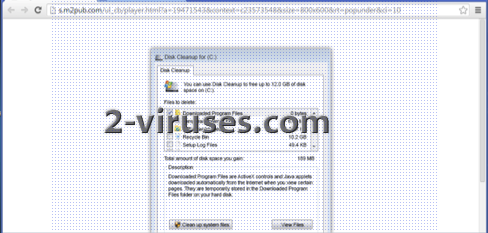Disk Cleanup popup is a fake message, offering to clean up your system files. It can be displayed on your computer when you browse the Internet using Internet Explorer, Mozilla Firefox or Google Chrome browsers as a result of adware infiltration. In fact the program has no access to your disc and most likely, if you follow what Disk Cleanup popup say, it is going to try to install some potentially unwanted software to your computer. Never click on this popup if you have noticed it on your browser.
Disk Cleanup popup can be brought to computers by a browser plugin, adware or other potentially unwanted application. Such programs can enter together with various free downloads, such as music players, video players, PDF creators or they can even be installed imitating an update for one of your legitimate programs. Despite how it has reached your computer, you will have to deal with the consequences the same. Usually, when ad-based applications are secretively installed, they modify users’ Windows Registry Keys to be silently ran in the background. After this, they are able to bring promotional content or different pop-ups to users on various occasions of their routine. In this case, Disk Cleanup popup might be interested in selling or simply offering to download software free-of-charge. However, usually such windows open because of an infection or of a poor choice of a visited webpage. Some streaming facilities very frequently demand that users would shut off their AdBlockers in order to access the material. Then, a lot of unreliable pop-ups and banners can appear. One of which might be something similar to the Disk Cleanup popup.
Never place your confidence on bizarre pop-ups that cannot confirm their conformation with rules and standards. Statements that your device is facing some detriments should be well-back upped if the creators expect anybody to believe them. However, sometimes, people believe such windows out of desperation and download software that cannot be considered reliable. Of course, at some cases the advertised material is not malicious, but simply not very helpful in general.
To avoid the infiltrations of potentially unwanted programs, users should be more careful with what they are installing to their systems. Many of us tend to go through the installation processes very quickly without paying much attention to what we are agreeing on. This way we can easily skip the steps that indicate about additional downloads of plugins, adware, etc. To avoid that, always choose Custom installation and make sure you read Terms and Agreements before installing anything unfamiliar.
It is highly recommended to remove Disk Cleanup popup and any adware that could have caused it as soon as you receive it on your browser. Have a look at the instructions below to learn how to do it:
Using control panel to remove main Disk Cleanup popup related adware components and installers
- Go to control panel. on Windows XP/Vista/7 Start -> Control Panel . Then Add/Remove Programs. On Windows 8. Enter Control Panel in search box. In both cases you might have confirm that you are administrator on this PC.
- Remove anything related to Disk Cleanup popup. By default, I recommend removing Yontoo, WebCake, anything “savings” or “coupon” related. Scanning with Anti-Malware programs like Spyhunter or Stopzilla might give good idea what programs you should remove from there as well.
- Close Control Panel.
Removing Disk Cleanup popup related adware from Internet Explorer
- Press gear icon->Manage Add-ons.
- Go through Toolbars and extensions. Remove ones you do not know AND made not by Google, Microsoft, Yahoo, Oracle or Adobe.
- Close The options.
Removing Disk Cleanup popup related adware from Firefox
- Enter about:addonsin URL field.
- Go through Extensions and Addons list, remove everything you do not recognise. If you do not know the extension and it is not made by Mozilla, Google, Microsoft, Oracle or Adobe it is a good bet that you do not need it.
- Optionally, Reset Firefox :
- Go to Firefox ->Help (Help in menu for OSX users). Troubleshooting Information. Then Reset Firefox.
Removing Disk Cleanup popup related adware from Chrome
- Enter chrome://extensions in url field.
- Go through extensions list and remove programs you do not need. If you are not sure about any, you can disable them temporally.
- Restart chrome.
- Optionally, you can go tochrome://settings , press Advanced settings, scroll to the bottom of the list and press Reset browser settings.
NOTE:
If you found an extension that can’t be removed from the browser, it has either to be removed from control panel or with antimalware programs ( like Spyhunter, malwarebytes) or program uninstallers ( like RevoUninstaller ).
Automatic Malware removal tools
(Win)
Note: Spyhunter trial provides detection of parasites and assists in their removal for free. limited trial available, Terms of use, Privacy Policy, Uninstall Instructions,
(Mac)
Note: Combo Cleaner trial provides detection of parasites and assists in their removal for free. limited trial available, Terms of use, Privacy Policy, Uninstall Instructions, Refund Policy ,