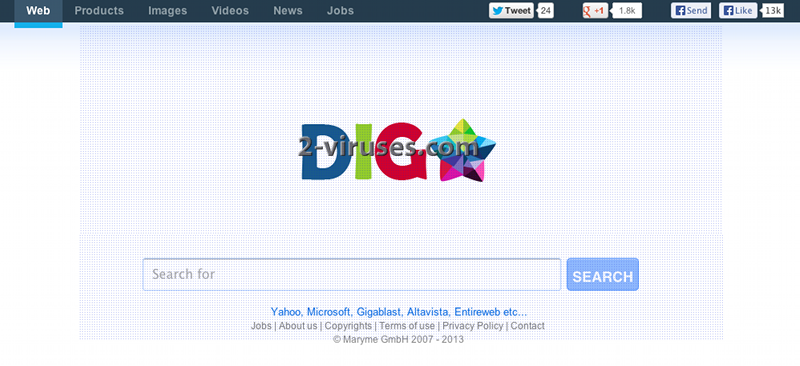DigStar virus is a browser hijacker that can be installed to random systems together with various free applications from the Internet. Digstar.com website looks like a regular search engine. It is presented as a meta-search engine that provide users the ability of simultaneously search multiple search engines under one interface. However, the program uses unfair methods to infiltrate into computers and it has some annoying features so for these reasons it is categorized as a potentially unwanted program.
DigStar virus changes your homepage and default search engine to digstar.com. The website doesn’t provide very accurate search results because it all the time includes many sponsored links. This way the program increases traffic of these websites, but for the user it takes lots of time and he is not able to perform productive search. What is more, DigStar virus can redirect you to some infected website where you will pose risk to your computer to get some threat.
Beware that browser hijackers are often included to tracking the information about your browsing activities and sell it to third parties. In future your system can be attacked by similar parasites or receive tons of ads to your system. DigStar virus can also get access to your private information, including your passwords and this interferes into your security.
Remove DigStar virus from your computer as soon as you detect it on your computer. Although it’s not a malware, it’s not safe to keep this program on your system. Go to Control Panel -> Add and Remove programs list and uninstall it from there. It is important that you remove all other programs installed with the hijacker, as some of them might redownload or reset back browser settings. Scan with Spyhunter as it identifies such programs quite well. You should also check browser extensions for Internet Explorer, Mozilla Firefox and Google Chrome. If you do not see DigStar listed, you should use antimalware tools like Spyhunter and scan your computer with it. Uninstalling the program from your computer doesn’t change your search providers, it only stops ads appearing on your computer. You will have to do it manually by yourself. Depending on the browser you are using, follow the instructions below:
On Internet explorer:
- Click arrow on the right of search box.
- Do the following: on IE8-9 choose Manage Search Providers, on IE7 click Change Search Defaults.
- Remove DigStar from the list.
On Firefox :
- Enter “about:config” in url bar. This will open settings page.
- Type “Keyword.url” in the search box. Right click it & reset it.
- Type “browser.search.defaultengine” in the search box. Right click it & reset it.
- Type “browser.search.selectedengine” in the search box. Right click it & reset it.
- Search for “browser.newtab.url”. Right-click and reset. This will make sure that the search page won’t launch on each new tab.
On Google Chrome:
- Click 3 horizontal lines icon on browser toolbar.
- Select Settings.
- Select Basics ->Manage Search engines.
- Remove unnecessary search engines from list.
- Go back to Settings. On Startup choose Open blank page ( you can remove undesired pages from the set pages link too).
Automatic Malware removal tools
(Win)
Note: Spyhunter trial provides detection of parasites and assists in their removal for free. limited trial available, Terms of use, Privacy Policy, Uninstall Instructions,
(Mac)
Note: Combo Cleaner trial provides detection of parasites and assists in their removal for free. limited trial available, Terms of use, Privacy Policy, Uninstall Instructions, Refund Policy ,