DictionaryBoss Toolbar is a program by Mindspark that can be installed on your computer behind your back and then badly affect your browsing experience. It works on Google Chrome, Internet Explorer, and Mozilla Firefox. At first glance, the program may look like a useful tool as it provides translation services, synonyms, spell check, and so on. However, DictionaryBoss is categorized as adware and detected as such by many antivirus programs.
Dictionaryboss Toolbar quicklinks
- DictionaryBoss is an adware toolbar
- How DictionaryBoss gets installed
- How to remove DictionaryBoss
- Automatic Malware removal tools
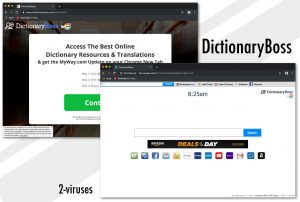
(Win)
Note: Spyhunter trial provides detection of parasites and assists in their removal for free. limited trial available, Terms of use, Privacy Policy, Uninstall Instructions,
(Mac)
Note: Combo Cleaner trial provides detection of parasites and assists in their removal for free. limited trial available, Terms of use, Privacy Policy, Uninstall Instructions, Refund Policy ,
DictionaryBoss is an adware toolbar
DictionaryBoss is a browser extension – a little application that modifies how a browser behaves. This one is supposed to, once installed, give people easy access to spell check, translation, etc. But all it does is change your new tab page and put there links to useful pages, like Urban Dictionary, Google Translate, and Wikipedia. As a browser extension, it is not useful or well-made.
This is not surprising because most of Mindspark’s extensions are not original – they’re based on a template, so most of those add-ons (DownloadManagerNow, ProPDFConverter, MyQuickLotto, and many, many others) are new tab page-replacers that use other, unrelated sites to deliver the functionality.
All that DictionaryBoss really does is hijack the browser:
| DictionaryBoss symptoms |
|
|---|---|
| Problems with the hijacker |
|
| Alternatives to DictionaryBoss |
|
| Remove DictionaryBoss from your browser |
|
You could have a list of your favorite sites in your bookmarks and that would be more useful than DictionaryBoss.
This toolbar usually changes your homepage and default search engine to Ask Search or to MyWay. This is quite annoying as, usually, users want to choose their search provider by themselves, but since DictionaryBoss and the aforementioned search engines are owned by the same company, you can see why they’re promoted together. The more people use DictionaryBoss, the more money the developer makes from search engine advertisements.
The ads can be delivered in a variety of ways. Browser hijackers can cause redirections to various websites, some of which might be unsafe. As a result, you can get your system infected. The privacy policy of the DictionaryBoss toolbar is quite tricky, too. Basically, the program can collect information about your browsing habits and pass it to third parties, as well as collect data about you from third parties. Later this can bring many targeted ads to be displayed on your system and other annoying consequences. Targeted ads can be creepy but, supposedly, they’re more effective, which is why advertisers value knowing your browsing habits so much. And guess what, when DictionaryBoss is installed, it gets access to your browser and can easily watch what you use it for.
How DictionaryBoss gets installed
Privacy is not the only issue with DictionaryBoss. The way that this extension is installed is a bit suspicious. Usually, users of Mindspark applications are baffled:
- How did this get installed, what is this?
- Why is this add-on so ugly?
- Why can’t I delete it?
And, as is normal for adware toolbars, DictionaryBoss barely has any reviews – it’s as if the people who have it installed don’t even realize it. Unfortunately, when deceptive installation tactics are employed, this is not unusual. There are still a lot of people who don’t know how extensions work exactly and browser hijackers happily take advantage of these people, hijacking the browser and collecting ad revenue.
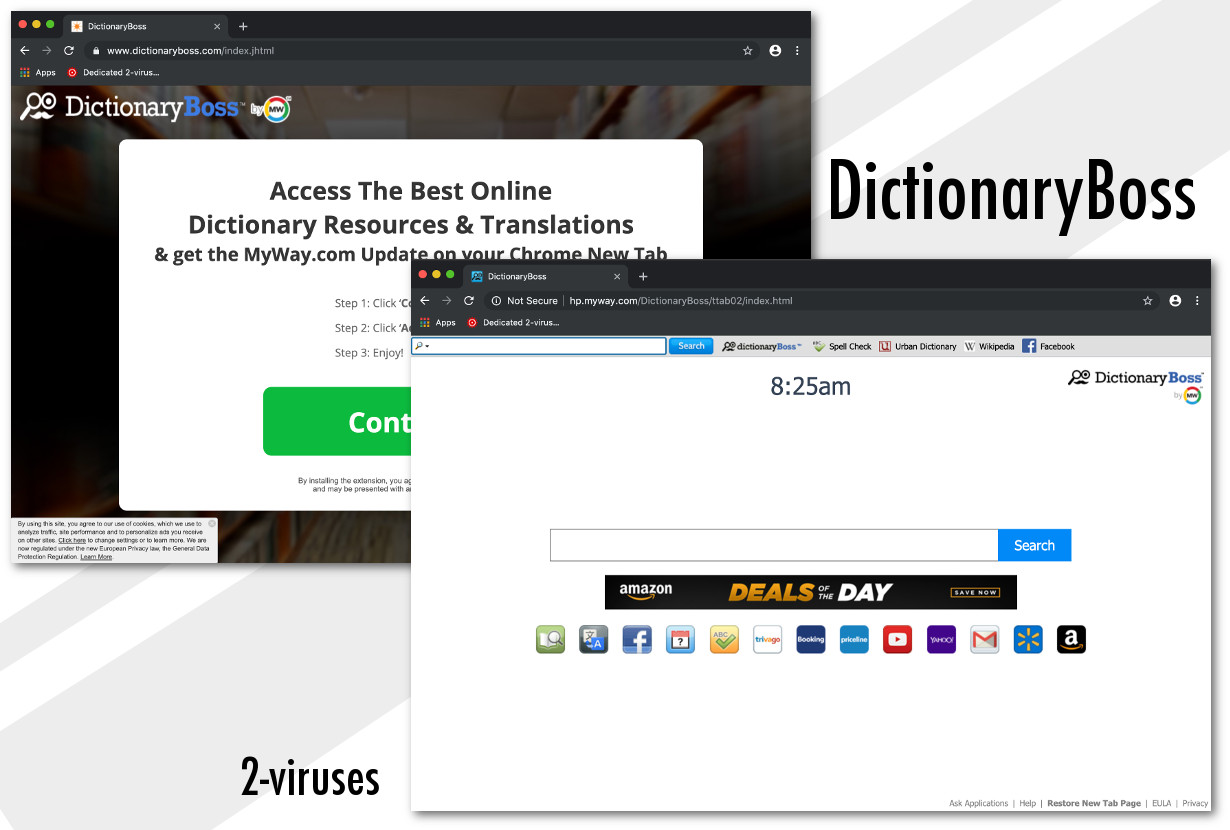
DictionaryBoss installation possibilities:
- You can find this add-on manually, by searching for something to help with writing.
- Ads could be used for DictionaryBoss (though, at the moment, they probably aren’t), especially those spread by malicious adware sites, like Fres-news.com.
- Bundling is used to spread search hijackers all the time. Programs on download sites are often bundled with various unwanted “optional offers” that get installed unless you notice them during the setup process and uncheck the pre-checked checkboxes.
The installation process of DictionaryBoss online is somewhat deceptive, for example, the back-button of the browser is hidden (you can close the window, even if it enters full-screen mode, by using keyboard shortcuts like Cmd+W of Mac OS and Alt+F4 for Windows), and seamlessly transitions into the installation of other add-ons, like Search Extensions by Ask.
How to remove DictionaryBoss
It is recommended to remove DictionaryBoss Toolbar as soon as you detect it on your system. If you use a Mac, go to the Applications folder and delete suspicious applications. If you’re a PC user, go to Control Panel -> Add and Remove programs list and uninstall it from there. It is important that you remove all other programs installed with the hijacker, as some of them might redownload or reset back browser settings. Scan with Combo Cleaner for Mac or SpyHunter for PC as it identifies such programs quite well. You should also check all the browser extensions for Internet Explorer, Mozilla Firefox and Google Chrome. Uninstalling the program from your browser might not return all the settings, but you can restore them manually by yourself. Depending on the browser you are using, follow the instructions below:
Automatic Malware removal tools
(Win)
Note: Spyhunter trial provides detection of parasites and assists in their removal for free. limited trial available, Terms of use, Privacy Policy, Uninstall Instructions,
(Mac)
Note: Combo Cleaner trial provides detection of parasites and assists in their removal for free. limited trial available, Terms of use, Privacy Policy, Uninstall Instructions, Refund Policy ,
On behalf of developers of DictionaryBoss New Tab we were asked to remove this article due to false information on it. However, we feel like this post is correct and helpful to our readers. DictionaryBoss Toolbar and other software developed by Mindspark Interactive Network, Inc. can be detected and recognised as viruses or potentially unwanted software by various anti-malware tools. Toolbars developed by Mindspark share same EULA (End User License Agreement) that is mislieding. It claims that this software is not an adware or malware, while there are statements that toolbars might display advertisements from 3rd parties or monetise toolbars in other ways. By definition such software is considered as an adware. All articles posted on www.2-viruses.com regarding products of Mindspark are correct.
Please notice that we are affiliated with several trustworthy anti-malware tools and information about our affiliates can be found in disclosure (see the link at the bottom of this page). Some of those tools are paid while other ones can be used for free. We provide free manual removal guides as well.
TopRemoving DictionaryBoss New Tab from Chrome
- Click on the menu button on the top right corner of a Google Chrome window. Select “Settings”.

- Click “Extensions” on the left menu bar.
- Go through the extensions list and remove programs you do not need, especially similar to DictionaryBoss Toolbar. Click on the trash bin icon next to DictionaryBoss New Tab or other add-ons you want to remove.

- Press on the “Remove” button on the Confirmation window.

- If unsure, you can disable them temporarily.

- Restart Chrome.
(Optional) Reset your browser’s settings
If you are still experiencing any issues related to DictionaryBoss Toolbar, reset the settings of your browser to its default settings.
- Click on Chrome’s menu button (three horizontal lines) and select Settings.

- Scroll to the end of the page and click on the Reset settings button.

- Click on the Reset button on the confirmation box.

If you cannot reset your browser settings and the problem persists, scan your system with an anti-malware program.
TopRemoving DictionaryBoss New Tab from Firefox
- Click on the menu button on the top right corner of a Mozilla window and select the “Add-ons” icon (or press Ctrl+Shift+A on your keyboard).

- Go through Extensions and Addons list, remove everything DictionaryBoss Toolbar related and items you do not recognise. If you do not know the extension and it is not made by Mozilla, Google, Microsoft, Oracle or Adobe then you probably do not need it.

- Click on the menu button on the top right corner of a Mozilla Firefox window. Click on the Help button.

- Choose Troubleshooting Information on the Help menu.

- Click on the Reset Firefox button.

- Click on the Reset Firefox button on the confirmation box. Mozilla Firefox will close and change the settings to default.

TopRemove malicious extensions from Internet Explorer
- Press on the Gear icon→Manage Add-ons.

- Go through Toolbars and extensions. Remove everything related to DictionaryBoss Toolbar and items you do not know that are made not by Google, Microsoft, Yahoo, Oracle or Adobe.

- Close the Options.
(Optional) Reset your browser’s settings
If you are still experiencing any issues related to DictionaryBoss New Tab, reset the settings of your browser to its default settings.
- Press on the Gear icon->Internet Options.

- Choose the Advanced tab and click on the Reset button.

- Select a “Delete personal settings” checkbox and click on the Reset button.

- Click on the Close button on the confirmation box, then close your browser.

If you cannot reset your browser settings and the problem persists, scan your system with an anti-malware program.

















