Dealrunner can enter your computer in a blink of an eye without any warning messages. Some users can be tricked to install this application by themselves, thinking that it’s useful tool. In both cases you should remove Dealrunner as soon as possible if you don’t want to face some sever cyber security problems.
Dealrunner is listed as an adware and once installed it will flood your web browsers with various advertisements. Those ads can look appealing, but they’re really disturbing and even malicious. Furthermore, your computer can get infected with other viruses due to this malware. That’s enough reasons not to keep it installed.
In case you have noticed that this infection is operating on your computer, wait no more and take needed actions to eliminate it. You can do it either manually or automatically. We recommend to perform this automatically because it’s much easier and faster. All you have to do is to download reliable anti-malware application, such as Spyhunter or StopZilla and scan your computer. Both of these applications are free, yet some premium functions are paid. One of these applications will automatically detect and eliminate the virus in no time. It will also protect your computer from similar infections in the future, so it’s worth to have it installed on your computer.
In case you prefer to perform this manually, just follow our step-by-step Dealrunner removal guide. Go find it below this article. You can use anti-malware application to detect the location of infection and then eliminate it manually.
If you have some questions related to this topic, feel free to ask them in the comments section below and we will do our best to answer them. In case you would like to learn more about specific features of Dealrunner, please continue reading this article.
About Dealrunner adware
At first sight it might look as useful free tool that could help you to save time and money while shopping online. Dealrunner promises to deliver users the best online offers and deals. However, it sounds too good to be true. All those offers and deals are displayed in annoying form of web advertisements. Those ads can be displayed in all kinds of forms, such as pop-up, pop-under, in-text, banner or contextual advertisements. New tab or even window can be opened on your web browser as well. Those ads appear completely randomly, from time to time, so it’s really disturbing. You can also experience random redirects.
Even though those advertisements displayed by Dealrunner look really attractive, you should not click on any of them. If you do so, you will be immediately redirected to other websites that may be owned by cyber criminals, such as hackers or scammers. This way your computer can get infected with other malware or in case you attempt to purchase something there you can get scammed and lose your hard earned money.
It works as browser add-on that can be added to all most popular web browsers, including Mozilla Firefox, Google Chrome, Internet Explorer and even Safari. This means Apple users can be affected as well. Dealrunner can be described as advertising network for cyber criminals. Since they are banned from legitimate advertising networks, they use adware like this to drive some traffic to their websites. This being said, if you keep Dealrunner installed on your computer, cyber criminals can reach you right on your web browser and that’s really dangerous.
Another unwanted attribute of this malware is data collection. Once installed it will collect you personal information, such as search queries, most visited sites, browsing history or even your IP and email addresses. This information will be used for marketing purposes. They adjust those advertisements according to collected data and make them even more relevant and attractive to you based on your browsing habits. This way chances that you will click on one of those ads rise. And that’s the main goal of Dealrunner because they get paid for every click you make.
Distribution Methods of Dealrunner
Dealrunner is traveling the same way as most of other malware – bundled with various free applications that can be downloaded from the Internet for free. I.e. when you download and install some freebie, there is a chance that Dealrunner will be installed alongside without you even being aware of that. That’s why you need to be really attentive during the installation of freebies.
Always opt out for a custom or advanced install mode if possible and never skip any steps without reading all information first. This will allow you to see all possible options and make changes. If you notice that some additional software that you are not aware of is being installed alongside – don’t allow this to happen because it can be Dealrunner or any other potentially unwanted application.
Dealrunner quicklinks
- About Dealrunner adware
- Distribution Methods of Dealrunner
- Automatic Malware removal tools
- How to get rid Dealrunner adware
- How to remove Dealrunner using Windows Control Panel
- How to remove Dealrunner from macOS
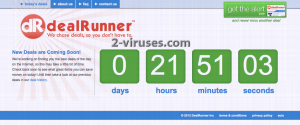
Automatic Malware removal tools
(Win)
Note: Spyhunter trial provides detection of parasites and assists in their removal for free. limited trial available, Terms of use, Privacy Policy, Uninstall Instructions,
(Mac)
Note: Combo Cleaner trial provides detection of parasites and assists in their removal for free. limited trial available, Terms of use, Privacy Policy, Uninstall Instructions, Refund Policy ,
How to get rid Dealrunner adware
How to remove Dealrunner using Windows Control Panel
Many hijackers and adware like Dealrunner install some of their components as regular Windows programs as well as additional software. This part of malware can be uninstalled from the Control Panel. To access it, do the following.- Start→Control Panel (older Windows) or press Windows Key→Search and enter Control Panel and then press Enter (Windows 8, Windows 10).

- Choose Uninstall Program (if you don't see it, click in the upper right next to "View by" and select Category).

- Go through the list of programs and select entries related to Dealrunner . You can click on "Name" or "Installed On" to reorder your programs and make Dealrunner easier to find.

- Click the Uninstall button. If you're asked if you really want to remove the program, click Yes.

- In many cases anti-malware programs are better at detecting related parasites, thus I recommend installing Spyhunter to identify other programs that might be a part of this infection.

How to remove Dealrunner from macOS
Delete Dealrunner from your applications.- Open Finder.
- In the menu bar, click Go.
- Select Applications from the dropdown.
- Find the Dealrunner app.
- Select it and right-click it (or hold the Ctrl and click the left mouse button).
- In the dropdown, click Move to Bin/Trash. You might be asked to provide your login password.

TopRemove malicious extensions from Internet Explorer
- Press on the Gear icon→Manage Add-ons.

- Go through Toolbars and extensions. Remove everything related to Dealrunner and items you do not know that are made not by Google, Microsoft, Yahoo, Oracle or Adobe.

- Close the Options.
(Optional) Reset your browser’s settings
If you are still experiencing any issues related to Dealrunner, reset the settings of your browser to its default settings.
- Press on the Gear icon->Internet Options.

- Choose the Advanced tab and click on the Reset button.

- Select a “Delete personal settings” checkbox and click on the Reset button.

- Click on the Close button on the confirmation box, then close your browser.

If you cannot reset your browser settings and the problem persists, scan your system with an anti-malware program.
TopRemoving Dealrunner from Chrome
- Click on the menu button on the top right corner of a Google Chrome window. Select “Settings”.

- Click “Extensions” on the left menu bar.
- Go through the extensions list and remove programs you do not need, especially similar to Dealrunner. Click on the trash bin icon next to Dealrunner or other add-ons you want to remove.

- Press on the “Remove” button on the Confirmation window.

- If unsure, you can disable them temporarily.

- Restart Chrome.
(Optional) Reset your browser’s settings
If you are still experiencing any issues related to Dealrunner, reset the settings of your browser to its default settings.
- Click on Chrome’s menu button (three horizontal lines) and select Settings.

- Scroll to the end of the page and click on the Reset settings button.

- Click on the Reset button on the confirmation box.

If you cannot reset your browser settings and the problem persists, scan your system with an anti-malware program.
TopRemoving Dealrunner from Firefox
- Click on the menu button on the top right corner of a Mozilla window and select the “Add-ons” icon (or press Ctrl+Shift+A on your keyboard).

- Go through Extensions and Addons list, remove everything Dealrunner related and items you do not recognise. If you do not know the extension and it is not made by Mozilla, Google, Microsoft, Oracle or Adobe then you probably do not need it.

- Click on the menu button on the top right corner of a Mozilla Firefox window. Click on the Help button.

- Choose Troubleshooting Information on the Help menu.

- Click on the Reset Firefox button.

- Click on the Reset Firefox button on the confirmation box. Mozilla Firefox will close and change the settings to default.

How to remove Dealrunner from Microsoft Edge:Top
- Click on the menu button on the top right corner of a Microsoft Edge window. Select “Extensions”.

- Go through the extensions list and remove programs you do not need, especially similar to Dealrunner. Click on the "Remove" icon next to Dealrunner or other add-ons you want to remove.

- Press on the “Remove” button on the Confirmation window.

- If unsure, you can disable them temporarily.

- Restart Microsoft Edge.
TopRemoving Dealrunner from Safari (Mac OS X)
- Click on the Safari menu.
- Choose Preferences.

- Click on the Extensions Tab.
- Click on the Uninstall button near the Dealrunner. Remove all other unknown or suspicious entries too. If you are not sure whether you need the extension or not, you can simply uncheck the Enable check-box to disable the extension temporarily.

- Restart Safari.
(Optional) Reset your browser’s settings
If you are still experiencing any issues related to Dealrunner, reset the settings of your browser to its default settings.
- Click on the Safari menu on the top left corner of the screen. Select Reset Safari.

- Select which options you want to reset (usually all of them come preselected) and click on the Reset button.

If you cannot reset your browser settings and the problem persists, scan your system with an anti-malware program.


























