Search.dashingpool.com virus is a browser hijacker that can be easily installed to computers together with other programs that you can download from the Internet. Once inside, the program modifies certain settings of affected browsers and changes your homepage and default search provider to Search.dashingpool.com. It can take over Internet Explorer, Mozilla Firefox, Google Chrome, Safari and other browsers.
We strongly recommended to remove Search.dashingpool.com virus as soon as you notice it. Despite which of your browsers were affected, you must eliminate it. We recommend scanning your computer with a reputable anti-malware program, like Spyhunter or StopZilla. They will fix it automatically. If you want to do it manually, follow the guide provided below.
About Search.dashingpool.com virus
At first glance, Search.dashingpool.com page seems to be just another search page. You will not even notice anything suspicious about it. However, it is not considered to be a reliable search provider. First of all, it includes many sponsored links to your search results just to promote commercial websites and increase their traffic. Obviously that also means to get the best out of your search results. Second, some of these websites might be unsafe to visit and if you click on it, you may get your computer infected.
Beware that it can also come together with other potentially unwanted programs that work to involve users into other marketing related campaigns. They may track your browsing habits and generate targeted ads. Sooner or later you will find it completely impossible to browse, because of never-ending ads and constant redirections. You should better remove Search.dashingpool.com virus the sooner the better and prevent any further issues.
Distribution Methods of Search.dashingpool.com virus
You can avoid Search.dashingpool.com virus if you behave more carefully when downloading various free applications from the Internet. Always go for Custom installation and if you see that it suggests changing your homepage or search provider to Search.dashingpool.com, remove the selection for these options. Also you should refuse installing any additional programs that are not familiar to you. If your browser has already been hijacked, remove Search.dashingpool.com virus as soon as possible.
Dashingpool Virus quicklinks
- About Search.dashingpool.com virus
- Distribution Methods of Search.dashingpool.com virus
- Automatic Malware removal tools
- Manual removal of Search.dashingpool.com virus
- How to remove dashingpool virus using Windows Control Panel
- How to remove dashingpool virus from macOS
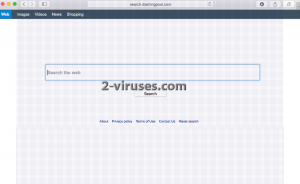
Automatic Malware removal tools
(Win)
Note: Spyhunter trial provides detection of parasites and assists in their removal for free. limited trial available, Terms of use, Privacy Policy, Uninstall Instructions,
(Mac)
Note: Combo Cleaner trial provides detection of parasites and assists in their removal for free. limited trial available, Terms of use, Privacy Policy, Uninstall Instructions, Refund Policy ,
Manual removal of Search.dashingpool.com virus
How to remove dashingpool virus using Windows Control Panel
Many hijackers and adware like Search.dashingpool.com virus install some of their components as regular Windows programs as well as additional software. This part of malware can be uninstalled from the Control Panel. To access it, do the following.- Start→Control Panel (older Windows) or press Windows Key→Search and enter Control Panel and then press Enter (Windows 8, Windows 10).

- Choose Uninstall Program (if you don't see it, click in the upper right next to "View by" and select Category).

- Go through the list of programs and select entries related to dashingpool virus . You can click on "Name" or "Installed On" to reorder your programs and make Search.dashingpool.com virus easier to find.

- Click the Uninstall button. If you're asked if you really want to remove the program, click Yes.

- In many cases anti-malware programs are better at detecting related parasites, thus I recommend installing Spyhunter to identify other programs that might be a part of this infection.

How to remove dashingpool virus from macOS
Delete Search.dashingpool.com virus from your applications.- Open Finder.
- In the menu bar, click Go.
- Select Applications from the dropdown.
- Find the dashingpool virus app.
- Select it and right-click it (or hold the Ctrl and click the left mouse button).
- In the dropdown, click Move to Bin/Trash. You might be asked to provide your login password.

TopHow To remove Search.dashingpool.com virus from Google Chrome:
- Click on the 3 horizontal lines icon on a browser toolbar and Select More Tools→Extensions

- Select all malicious extensions and delete them.

- Click on the 3 horizontal lines icon on a browser toolbar and Select Settings

- Select Manage Search engines

- Remove unnecessary search engines from the list

- Go back to settings. On Startup choose Open blank page (you can remove undesired pages from the set pages link too).
- If your homepage was changed, click on Chrome menu on the top right corner, select Settings. Select Open a specific page or set of pages and click on Set pages.

- Delete malicious search websites at a new Startup pages window by clicking “X” next to them.

(Optional) Reset your browser’s settings
If you are still experiencing any issues related to Search.dashingpool.com virus, reset the settings of your browser to its default settings.
- Click on a Chrome’s menu button (three horizontal lines) and select Settings.
- Scroll to the end of the page and click on theReset browser settings button.

- Click on the Reset button on the confirmation box.

If you cannot reset your browser settings and the problem persists, scan your system with an anti-malware program.
How To remove Search.dashingpool.com virus from Firefox:Top
- Click on the menu button on the top right corner of a Mozilla window and select the “Add-ons” icon (Or press Ctrl+Shift+A on your keyboard).

- Go through Extensions and Addons list, remove everything Search.dashingpool.com virus related and items you do not recognise. If you do not know the extension and it is not made by Mozilla, Google, Microsoft, Oracle or Adobe then you probably do not need it.

- If your homepage was changed, click on the Firefox menu in the top right corner, select Options → General. Enter a preferable URL to the homepage field and click Restore to Default.

- Click on the menu button on the top right corner of a Mozilla Firefox window. Click on the Help button.

- ChooseTroubleshooting Information on the Help menu.

- Click on theReset Firefox button.

- Click on the Reset Firefox button on the confirmation box. Mozilla Firefox will close and change the settings to default.

How to remove Search.dashingpool.com virus from Microsoft Edge:Top
- Click on the menu button on the top right corner of a Microsoft Edge window. Select “Extensions”.

- Select all malicious extensions and delete them.

- Click on the three-dot menu on the browser toolbar and Select Settings

- Select Privacy and Services and scroll down. Press on Address bar.

- Choose Manage search engines.

- Remove unnecessary search engines from the list: open the three-dot menu and choose Remove.

- Go back to Settings. Open On start-up.
- Delete malicious search websites at Open specific page or pages by opening the three-dot menu and clicking Delete.
 (Optional) Reset your browser’s settings
If you are still experiencing any issues related to Search.dashingpool.com virus, reset the settings of your browser to its default settings
(Optional) Reset your browser’s settings
If you are still experiencing any issues related to Search.dashingpool.com virus, reset the settings of your browser to its default settings
- Click on Edge's menu button and select Settings. Click on the Reset Settings button on the left.
- Press the Restore settings to their default values option.

- Click on the Reset button on the confirmation box.
 If you cannot reset your browser settings and the problem persists, scan your system with an anti-malware program.
If you cannot reset your browser settings and the problem persists, scan your system with an anti-malware program.
How to remove Search.dashingpool.com virus from Safari:Top
Remove malicious extensions- Click on Safari menu on the top left corner of the screen. Select Preferences.

- Select Extensions and uninstall dashingpool virus and other suspicious extensions.

- If your homepage was changed, click on Safari menu on the top left corner of the screen. Select Preferences and choose General tab. Enter preferable URL to the homepage field.

- Click on Safari menu on the top left corner of the screen. Select Reset Safari…

- Select which options you want to reset (usually all of them come preselected) and click on the Reset button.


























