DailyLocalGuide should be a useful web browser tool. The stated goal of this application is to help users find classifieds, discounts, weather, etc. But it also changes web search experience and replaces the users’ search engines (such as Google, Yahoo, or Bing) with Ask and Myway.
DailyLocalGuide is classified as PUP (potentially unwanted program), malicious, adware, or a browser hijacker – see more on Virustotal.com. All these epithets are partially right but we stick to the definition of adware. That’s because once DailyLocalGuide is installed, it floods web browsers with annoying advertisements and redirects to unwanted websites, often malicious ones.
Dailylocalguide quicklinks
- How to remove DailyLocalGuide adware
- About DailyLocalGuide adware
- Distribution Methods of DailyLocalGuide
- Automatic Malware removal tools
- Manual removal of DailyLocalGuide Ads
- How to remove DailyLocalGuide using Windows Control Panel
- How to remove DailyLocalGuide from macOS
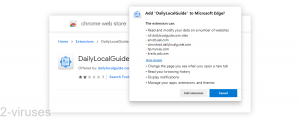
(Win)
Note: Spyhunter trial provides detection of parasites and assists in their removal for free. limited trial available, Terms of use, Privacy Policy, Uninstall Instructions,
(Mac)
Note: Combo Cleaner trial provides detection of parasites and assists in their removal for free. limited trial available, Terms of use, Privacy Policy, Uninstall Instructions, Refund Policy ,
About DailyLocalGuide in short:
| Threat type | Adware,
browser hijacker. |
|---|---|
| How DailyLocalGuide changes the browser | It replaces your home page and your new tab page,
it reads your browsing data, it shows advertisements. |
| How it gets installed | Advertised deceptively online,
installed by free programs without a warning. |
| How to remove DailyLocalGuide | Uninstall unwanted browser extensions,
remove suspicious programs manually and with antivirus programs (Spyhunter for PC, Combo Cleaner for Mac, Malwarebytes, others). |
How to remove DailyLocalGuide adware
The DailyLocalGuide adware works as a browser add-on that can be added to all the most popular web browsers, therefore it’s not difficult to remove it. There are two most common ways how to perform this – manually or automatically.
If you want to save your time and put less effort into this task, we recommend you to perform this automatically. Download a reliable anti-malware application, such as Spyhunter for Windows, Combo Cleaner for macOS, or Malwarebytes, and scan your computer with it. It will automatically detect and eliminate the threat for good just in a few seconds. It will also protect your system from similar infections in the future, so it’s worth it to keep it installed. You can use other anti-malware applications of your choice, as well.
However, if you don’t want to download any additional anti-malware software, you can get rid of DailyLocalGuide manually. To help you out, we have developed a step-by-step DailyLocalGuide – go to find it at the end of this article. If you follow all steps carefully you will be able to eliminate this infection by yourself.
In case you have some questions related to this topic, feel free to ask them in the comments section below and we will do our best to answer them all. If you would like to learn more about specific features of DailyLocalGuide please continue reading this article.
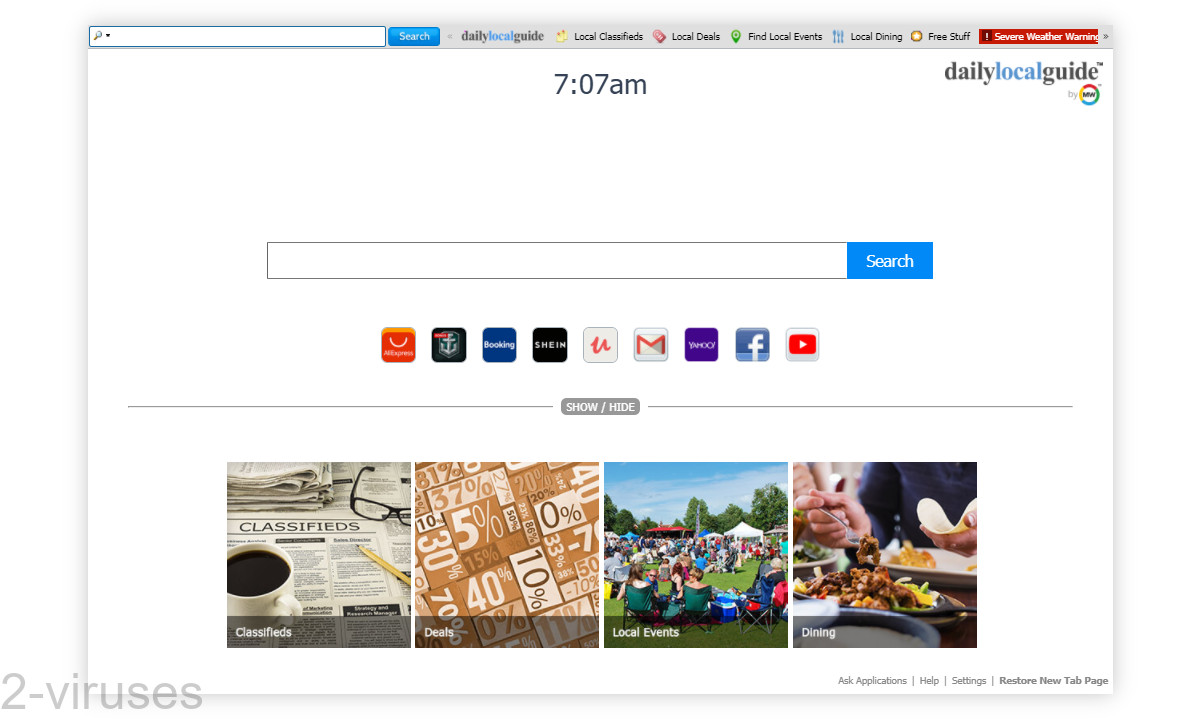
About DailyLocalGuide adware
After DailyLocalGuide is installed, it appears as a toolbar on your web browsers. Your home page is replaced with the one offered by DailyLocalGuide. Possibly, your default search engine is also changed – to Myway or to Ask. You might notice this immediately and that’s how you know that your computer is infected with DailyLocalGuide.
The hijacker displays various advertisements, such as pop-ups, pop-unders, in-text, banners, or contextual advertisements on all of your web browsers. A new tab or even window with an advertisement can be opened at any time.
Even though those advertisements might look like normal ads, we don’t recommend clicking on any of them. If you do so, you will be immediately redirected to other websites that may be owned by hackers or scammers. This way your computer could get infected with other viruses or you can even get scammed and lose your hard-earned money if you attempt to purchase something there.
Another unwanted attribute of DailyLocalGuide is data collection. Once it’s installed, it starts collecting data about your browsing habits, such as browsing history, search queries, your IP, and other info. This data is used for marketing purposes, i.e. the third parties adjust their advertisements according to the collected data and make them even more relevant and attractive to your browsing habits this way, so chances that you will click on one of those ads rise. And that’s the main goal of DailyLocalGuide because its owners get paid for every click you make.
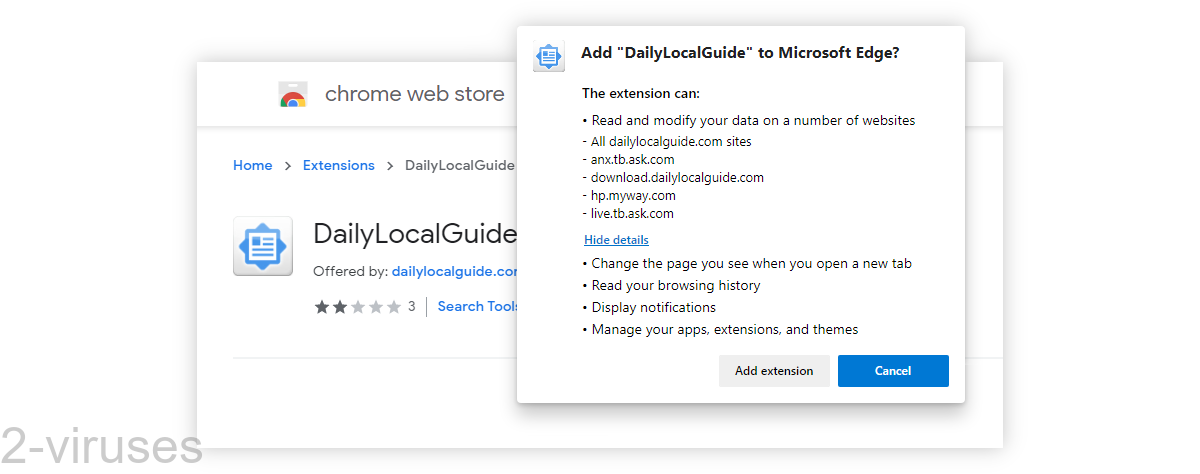
Distribution Methods of DailyLocalGuide
DailyLocalGuide spreads the same way as most other adware – bundled with other free applications. For instance, when you download and install a freebie, there is a chance that DailyLocalGuide will be installed alongside without you even being aware of that. To avoid this happening, you should pay close attention to the installation of free software.
Never skip any steps and opt for custom or advanced install mode if possible. This way, you will be able to see all the options and make changes. Look for checkboxes that can be already checked for you. Don’t rush because some of the most important information can be displayed in a very tiny font and you don’t want to overlook that. In case it’s too late and your computer is already infected, wait no more and eliminate DailyLocalGuide right now.
Another way that DailyLocalGuide spreads is by being advertised online. It’s offered by pop-ups on file download sites, freeware sites, and similar sites. It’s offered by generic-looking download pages, which leads to misunderstandings and unintentional installations.
Automatic Malware removal tools
(Win)
Note: Spyhunter trial provides detection of parasites and assists in their removal for free. limited trial available, Terms of use, Privacy Policy, Uninstall Instructions,
(Mac)
Note: Combo Cleaner trial provides detection of parasites and assists in their removal for free. limited trial available, Terms of use, Privacy Policy, Uninstall Instructions, Refund Policy ,
On behalf of developers of DailyLocalGuide we were asked to remove this article due to false information on it. However, we feel like this post is correct and helpful to our readers. DailyLocalGuide and other software developed by Mindspark Interactive Network, Inc. can be detected and recognised as viruses or potentially unwanted software by various anti-malware tools. Toolbars developed by Mindspark share same EULA (End User License Agreement) that is mislieding. It claims that this software is not an adware or malware, while there are statements that toolbars might display advertisements from 3rd parties or monetise toolbars in other ways. By definition such software is considered as an adware. All articles posted on www.2-viruses.com regarding products of Mindspark are correct.
Please notice that we are affiliated with several trustworthy anti-malware tools and information about our affiliates can be found in disclosure (see the link at the bottom of this page). Some of those tools are paid while other ones can be used for free. We provide free manual removal guides as well.
Manual removal of DailyLocalGuide Ads
How to remove DailyLocalGuide using Windows Control Panel
Many hijackers and adware like DailyLocalGuide install some of their components as regular Windows programs as well as additional software. This part of malware can be uninstalled from the Control Panel. To access it, do the following.- Start→Control Panel (older Windows) or press Windows Key→Search and enter Control Panel and then press Enter (Windows 8, Windows 10).

- Choose Uninstall Program (if you don't see it, click in the upper right next to "View by" and select Category).

- Go through the list of programs and select entries related to DailyLocalGuide . You can click on "Name" or "Installed On" to reorder your programs and make DailyLocalGuide easier to find.

- Click the Uninstall button. If you're asked if you really want to remove the program, click Yes.

- In many cases anti-malware programs are better at detecting related parasites, thus I recommend installing Spyhunter to identify other programs that might be a part of this infection.

How to remove DailyLocalGuide from macOS
Delete DailyLocalGuide from your applications.- Open Finder.
- In the menu bar, click Go.
- Select Applications from the dropdown.
- Find the DailyLocalGuide app.
- Select it and right-click it (or hold the Ctrl and click the left mouse button).
- In the dropdown, click Move to Bin/Trash. You might be asked to provide your login password.

TopRemove malicious extensions from Internet Explorer
- Press on the Gear icon→Manage Add-ons.

- Go through Toolbars and extensions. Remove everything related to DailyLocalGuide and items you do not know that are made not by Google, Microsoft, Yahoo, Oracle or Adobe.

- Close the Options.
(Optional) Reset your browser’s settings
If you are still experiencing any issues related to DailyLocalGuide, reset the settings of your browser to its default settings.
- Press on the Gear icon->Internet Options.

- Choose the Advanced tab and click on the Reset button.

- Select a “Delete personal settings” checkbox and click on the Reset button.

- Click on the Close button on the confirmation box, then close your browser.

If you cannot reset your browser settings and the problem persists, scan your system with an anti-malware program.
TopRemoving DailyLocalGuide from Chrome
- Click on the menu button on the top right corner of a Google Chrome window. Select “Settings”.

- Click “Extensions” on the left menu bar.
- Go through the extensions list and remove programs you do not need, especially similar to DailyLocalGuide. Click on the trash bin icon next to DailyLocalGuide or other add-ons you want to remove.

- Press on the “Remove” button on the Confirmation window.

- If unsure, you can disable them temporarily.

- Restart Chrome.
(Optional) Reset your browser’s settings
If you are still experiencing any issues related to DailyLocalGuide, reset the settings of your browser to its default settings.
- Click on Chrome’s menu button (three horizontal lines) and select Settings.

- Scroll to the end of the page and click on the Reset settings button.

- Click on the Reset button on the confirmation box.

If you cannot reset your browser settings and the problem persists, scan your system with an anti-malware program.
TopRemoving DailyLocalGuide from Firefox
- Click on the menu button on the top right corner of a Mozilla window and select the “Add-ons” icon (or press Ctrl+Shift+A on your keyboard).

- Go through Extensions and Addons list, remove everything DailyLocalGuide related and items you do not recognise. If you do not know the extension and it is not made by Mozilla, Google, Microsoft, Oracle or Adobe then you probably do not need it.

- Click on the menu button on the top right corner of a Mozilla Firefox window. Click on the Help button.

- Choose Troubleshooting Information on the Help menu.

- Click on the Reset Firefox button.

- Click on the Reset Firefox button on the confirmation box. Mozilla Firefox will close and change the settings to default.

How to remove DailyLocalGuide from Microsoft Edge:Top
- Click on the menu button on the top right corner of a Microsoft Edge window. Select “Extensions”.

- Go through the extensions list and remove programs you do not need, especially similar to DailyLocalGuide. Click on the "Remove" icon next to DailyLocalGuide or other add-ons you want to remove.

- Press on the “Remove” button on the Confirmation window.

- If unsure, you can disable them temporarily.

- Restart Microsoft Edge.
TopRemoving DailyLocalGuide from Safari (Mac OS X)
- Click on the Safari menu.
- Choose Preferences.

- Click on the Extensions Tab.
- Click on the Uninstall button near the DailyLocalGuide. Remove all other unknown or suspicious entries too. If you are not sure whether you need the extension or not, you can simply uncheck the Enable check-box to disable the extension temporarily.

- Restart Safari.
(Optional) Reset your browser’s settings
If you are still experiencing any issues related to DailyLocalGuide, reset the settings of your browser to its default settings.
- Click on the Safari menu on the top left corner of the screen. Select Reset Safari.

- Select which options you want to reset (usually all of them come preselected) and click on the Reset button.

If you cannot reset your browser settings and the problem persists, scan your system with an anti-malware program.


























