Cyber Security Warning pop-up is another pop-up which falls into the category of scarewares. This application, as it is quite obvious from its name, drops pop-ups of security alerts. It is also categorized as a technical support scam, as it provides the victim with the contact number for scam support. This evil nature of Cyber Security Warning app predestines it for a cruel fate (i.e. the removal from the system).
About Cyber Security Warning Pop-up
Cyber Security Warning pop-up shows warnings about a security breach. This security incident is supposedly caused by a strangely called virus – a porno virus. This virus is said to be double-natured, acting as a ransomware and as a spyware – a kind of combination of the both worst cyber threats. It is pronounced to steal the user’s data and his (her) sensitive credentials. In addition to that, the supposed-to-be victim is warned not to shut down the computer as this would end up in losing the data. The screenshot of the pop-up looks like this:
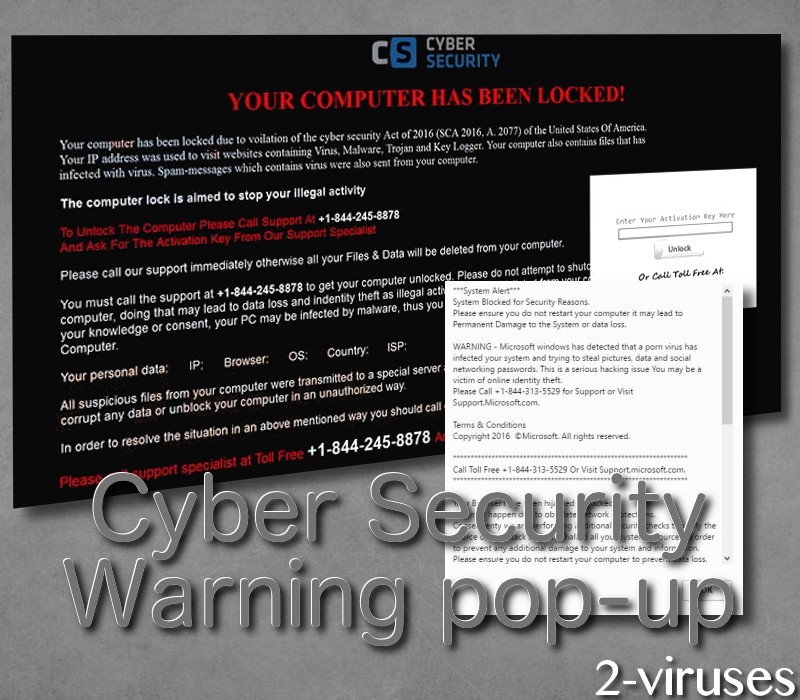
As it is typical of tech support scams, the message of Cyber Security Warning app contains the toll free contact number – +1-844-313-5529. This is supposed to be the number of Microsoft technicians, who are usually available 24/7. Our team of researchers has made an experiment and called this given number. As we have suspected, the voice behind the line was trying to convince us that we need to purchase some security software in order the security issue was solved. We did as the ‘‘representatives’’ of Microsoft told us to. The software we were supplied with was tested and it has been found out that the program, which was supposed to delete the porno virus, itself was a malware app. Considering everything that was laid down here, if you receive the previously displayed pop-up message, you should not trust a word of it. You’d better applied real security software, such as Malwarebytes, and removed Cyber Security Warning pop-up from your computer’s system.
How does Cyber Security Warning Pop-up Jump onto Your Computer?
Cyber Security Warning malware invades your machine indirectly. This means that it reaches your computer’s system along with some other entity, which bring it on the system without your knowledge. This other entity is usually the host app, which is offered for free on the Internet. This can even be a Flash Player on some legitimate downloading website such as Softonic. In order the user secured himself from such parasitic unwelcome guests, he or she has to perform the setup of any freeware in the Advanced/ Custom mode and drop the pests he (she) finds in the section of additional programs out of the bundled installer.
You need to remove this pest eating your computer’s resources like some tapeworm living in the intestine of the vertebrate. Just like this parasitic worm can make its segments independent, Cyber Security Warning scam can install other like malware apps on your computer’s system. You have to prevent this from happening. Apply tools which have already proved to be effective. These are Spyhunter or Hitman malware removal utilities. The guide for the manual removal of Cyber Security Warning pop-up is located below. By the way, it is completely free.
Cyber Security Warning Pop Up quicklinks
- About Cyber Security Warning Pop-up
- How does Cyber Security Warning Pop-up Jump onto Your Computer?
- Automatic Malware removal tools
- Manual removal of “Cyber Security Warning Pop-up
- How to remove Cyber Security Warning Pop-up using Windows Control Panel
- How to remove Cyber Security Warning Pop-up from macOS

Automatic Malware removal tools
(Win)
Note: Spyhunter trial provides detection of parasites and assists in their removal for free. limited trial available, Terms of use, Privacy Policy, Uninstall Instructions,
(Mac)
Note: Combo Cleaner trial provides detection of parasites and assists in their removal for free. limited trial available, Terms of use, Privacy Policy, Uninstall Instructions, Refund Policy ,
Manual removal of “Cyber Security Warning Pop-up
How to remove Cyber Security Warning Pop-up using Windows Control Panel
Many hijackers and adware like Cyber Security Warning Pop-up install some of their components as regular Windows programs as well as additional software. This part of malware can be uninstalled from the Control Panel. To access it, do the following.- Start→Control Panel (older Windows) or press Windows Key→Search and enter Control Panel and then press Enter (Windows 8, Windows 10).

- Choose Uninstall Program (if you don't see it, click in the upper right next to "View by" and select Category).

- Go through the list of programs and select entries related to Cyber Security Warning Pop-up . You can click on "Name" or "Installed On" to reorder your programs and make Cyber Security Warning Pop-up easier to find.

- Click the Uninstall button. If you're asked if you really want to remove the program, click Yes.

- In many cases anti-malware programs are better at detecting related parasites, thus I recommend installing Spyhunter to identify other programs that might be a part of this infection.

How to remove Cyber Security Warning Pop-up from macOS
Delete Cyber Security Warning Pop-up from your applications.- Open Finder.
- In the menu bar, click Go.
- Select Applications from the dropdown.
- Find the Cyber Security Warning Pop-up app.
- Select it and right-click it (or hold the Ctrl and click the left mouse button).
- In the dropdown, click Move to Bin/Trash. You might be asked to provide your login password.

TopRemove malicious extensions from Internet Explorer
- Press on the Gear icon→Manage Add-ons.

- Go through Toolbars and extensions. Remove everything related to Cyber Security Warning Pop-up and items you do not know that are made not by Google, Microsoft, Yahoo, Oracle or Adobe.

- Close the Options.
(Optional) Reset your browser’s settings
If you are still experiencing any issues related to Cyber Security Warning Pop-up, reset the settings of your browser to its default settings.
- Press on the Gear icon->Internet Options.

- Choose the Advanced tab and click on the Reset button.

- Select a “Delete personal settings” checkbox and click on the Reset button.

- Click on the Close button on the confirmation box, then close your browser.

If you cannot reset your browser settings and the problem persists, scan your system with an anti-malware program.
TopRemoving Cyber Security Warning Pop-up from Chrome
- Click on the menu button on the top right corner of a Google Chrome window. Select “Settings”.

- Click “Extensions” on the left menu bar.
- Go through the extensions list and remove programs you do not need, especially similar to Cyber Security Warning Pop-up. Click on the trash bin icon next to Cyber Security Warning Pop-up or other add-ons you want to remove.

- Press on the “Remove” button on the Confirmation window.

- If unsure, you can disable them temporarily.

- Restart Chrome.
(Optional) Reset your browser’s settings
If you are still experiencing any issues related to Cyber Security Warning Pop-up, reset the settings of your browser to its default settings.
- Click on Chrome’s menu button (three horizontal lines) and select Settings.

- Scroll to the end of the page and click on the Reset settings button.

- Click on the Reset button on the confirmation box.

If you cannot reset your browser settings and the problem persists, scan your system with an anti-malware program.
TopRemoving Cyber Security Warning Pop-up from Firefox
- Click on the menu button on the top right corner of a Mozilla window and select the “Add-ons” icon (or press Ctrl+Shift+A on your keyboard).

- Go through Extensions and Addons list, remove everything Cyber Security Warning Pop-up related and items you do not recognise. If you do not know the extension and it is not made by Mozilla, Google, Microsoft, Oracle or Adobe then you probably do not need it.

- Click on the menu button on the top right corner of a Mozilla Firefox window. Click on the Help button.

- Choose Troubleshooting Information on the Help menu.

- Click on the Reset Firefox button.

- Click on the Reset Firefox button on the confirmation box. Mozilla Firefox will close and change the settings to default.

How to remove Cyber Security Warning Pop-up from Microsoft Edge:Top
- Click on the menu button on the top right corner of a Microsoft Edge window. Select “Extensions”.

- Go through the extensions list and remove programs you do not need, especially similar to Cyber Security Warning Pop-up. Click on the "Remove" icon next to Cyber Security Warning Pop-up or other add-ons you want to remove.

- Press on the “Remove” button on the Confirmation window.

- If unsure, you can disable them temporarily.

- Restart Microsoft Edge.
TopRemoving Cyber Security Warning Pop-up from Safari (Mac OS X)
- Click on the Safari menu.
- Choose Preferences.

- Click on the Extensions Tab.
- Click on the Uninstall button near the Cyber Security Warning Pop-up. Remove all other unknown or suspicious entries too. If you are not sure whether you need the extension or not, you can simply uncheck the Enable check-box to disable the extension temporarily.

- Restart Safari.
(Optional) Reset your browser’s settings
If you are still experiencing any issues related to Cyber Security Warning Pop-up, reset the settings of your browser to its default settings.
- Click on the Safari menu on the top left corner of the screen. Select Reset Safari.

- Select which options you want to reset (usually all of them come preselected) and click on the Reset button.

If you cannot reset your browser settings and the problem persists, scan your system with an anti-malware program.


























