CryptoJoker is a newly released ransomware that uses AES-256 encryption to encrypt your data and tells you to pay a ransom if you want to get your files back. If you have received a message on your computer screen in English and Russian saying that your files have been encrypted, your computer has been affected too. We strongly recommend to read this article and learn more about CryptoJoker ransomware before making any decision. At first, you should know what you are dealing with.
About CryptoJoker ransomware
As you may already know, most of the ransomware spread through infected emails. CryptoJoker ransomware is not an exception either and usually it is disguised as a PDF file. Once inside, it downloads or generates a number of executables in the %Temp% and %AppData% folders. Then it scans all drives of your computer and looks for certain extensions (.txt, .doc, .docx, .xls, .xlsx, .ppt, .pptx, .odt, .jpg, .png, .csv, .sql, .mdb, .sln, .php, .asp, .aspx, .html, .xml, .psd, .java, .jpeg, .pptm, .pptx, .xlsb, .xlsm, .db, .docm, .sql, .pdf). When it encrypts the files, it changes their extensions to .crjoker.
CryptoJoker ransomware also creates a file in the %Temp% folder and names it new.bat, which is supposed to execute various commands that remove Shadow Volume Copies and disable Windows automatic startup repair. Basically, this is done to make it impossible to use shadow volume copies to recover your files.
At last, CryptoJoker ransomware displays a message on your computer screen in English and Russian that says you must write an email at [email protected], [email protected], or [email protected], if you want to get payment instructions to recover your files. Here is how the ransom note looks like:
ENGLISH:
Your personal files were encrypted using RSA key cryptographically!
It decrypts files can be knowing a unique, private RSA key length of 2048 bits, which is only for us.
Write to us at mail: [email protected], [email protected], or [email protected].
Instructions for payment will be sent in the opposite letter.
You will also have a limited time to pay the ransom. Usually it gives 72 hours to do that. Unfortunately, even after paying, there are no guarantees that you will get you files back. CryptoJoker ransomware is a really nasty program that you should stay away from.
How to avoid CryptoJoker ransomware
You can protect your system from similar programs if you take a good care of your computer’s protection. First of all, you must have reliable anti-virus and anti-malware programs (like Spyhunter or Malwarebytes installed to your system. Also make sure you backup your files reguarly, so in case you lose some files, you can recover them from backups. Obviously, you should avoid opening attachments at emails from unknown senders.
We suggest having a look at the instructions below, if your computer’s system has already been affected by CryptoJoker ransomware.
Cryptojoker Ransomware quicklinks
- About CryptoJoker ransomware
- How to avoid CryptoJoker ransomware
- Automatic Malware removal tools
- How to recover CryptoJoker ransomware encrypted files and remove the virus
- Step 1. Restore system into last known good state using system restore
- 1. Reboot your computer to Safe Mode with Command Prompt:
- 2.Restore System files and settings.
- Step 4. Use Data Recovery programs to recover CryptoJoker ransomware encrypted files
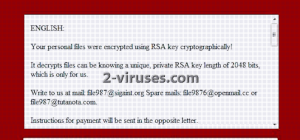
Automatic Malware removal tools
(Win)
Note: Spyhunter trial provides detection of parasites and assists in their removal for free. limited trial available, Terms of use, Privacy Policy, Uninstall Instructions,
(Mac)
Note: Combo Cleaner trial provides detection of parasites and assists in their removal for free. limited trial available, Terms of use, Privacy Policy, Uninstall Instructions, Refund Policy ,
How to recover CryptoJoker ransomware encrypted files and remove the virus
Step 1. Restore system into last known good state using system restore
1. Reboot your computer to Safe Mode with Command Prompt:
for Windows 7 / Vista/ XP
- Start → Shutdown → Restart → OK.
- Press F8 key repeatedly until Advanced Boot Options window appears.
- Choose Safe Mode with Command Prompt.

for Windows 8 / 10
- Press Power at Windows login screen. Then press and hold Shift key and click Restart.

- Choose Troubleshoot → Advanced Options → Startup Settings and click Restart.
- When it loads, select Enable Safe Mode with Command Prompt from the list of Startup Settings.

2.Restore System files and settings.
- When Command Prompt mode loads, enter cd restore and press Enter.
- Then enter rstrui.exe and press Enter again.

- Click “Next” in the windows that appeared.

- Select one of the Restore Points that are available before CryptoJoker ransomware has infiltrated to your system and then click “Next”.

- To start System restore click “Yes”.

Step 2. Complete removal of CryptoJoker ransomware
After restoring your system, it is recommended to scan your computer with an anti-malware program, like Spyhunter and remove all malicious files related to CryptoJoker ransomware. You can check other tools here.Step 3. Restore CryptoJoker ransomware affected files using Shadow Volume Copies
If you do not use System Restore option on your operating system, there is a chance to use shadow copy snapshots. They store copies of your files that point of time when the system restore snapshot was created. Usually CryptoJoker ransomware tries to delete all possible Shadow Volume Copies, so this methods may not work on all computers. However, it may fail to do so. Shadow Volume Copies are only available with Windows XP Service Pack 2, Windows Vista, Windows 7, and Windows 8. There are two ways to retrieve your files via Shadow Volume Copy. You can do it using native Windows Previous Versions or via Shadow Explorer. a) Native Windows Previous Versions Right-click on an encrypted file and select Properties → Previous versions tab. Now you will see all available copies of that particular file and the time when it was stored in a Shadow Volume Copy. Choose the version of the file you want to retrieve and click Copy if you want to save it to some directory of your own, or Restore if you want to replace existing, encrypted file. If you want to see the content of file first, just click Open.
b) Shadow Explorer It is a program that can be found online for free. You can download either a full or a portable version of Shadow Explorer. Open the program. On the left top corner select the drive where the file you are looking for is a stored. You will see all folders on that drive. To retrieve a whole folder, right-click on it and select “Export”. Then choose where you want it to be stored.

Step 4. Use Data Recovery programs to recover CryptoJoker ransomware encrypted files
There are several data recovery programs that might recover encrypted files as well. This does not work in all cases but you can try this:- We suggest using another PC and connect the infected hard drive as slave. It is still possible to do this on infected PC though.
- Download a data recovery program.
- Install and scan for recently deleted files.








