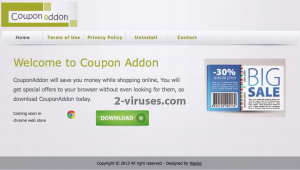CouponAddon is an annoying application that you should not keep on your computer. The name of this tool tells you itself that it is a browser add-on. This add-on can be installed to all most popular web browsers, such as Google Chrome, Mozilla Firefox and Internet Explorer. Even though CouponAddon is an application designed to provide you special offers, coupons and deals when you are not even looking for them and help you save both your money and time when shopping online, this program is not going to save neither time nor money. On the contrarily, it will disturb your web browsing and waste your time this way and will put you into the danger of loosing your money. As you can see, CouponAddon is listed as an adware and a PUP (potentially unwanted program) not for no reason. Once installed, it will display continuous ads on your web browser. Those ads can come in all kinds of forms, including pop-ups, pop-unders, banner advertisements or initial ads. It is worth mentioning, that those ads are provided by the third parties and CouponAddon is not responsible for the content of them. That means that they can be malicious and fake. That’s why you should not click on them, because once you do so, you will be immediately redirected to the third parties websites that may be infected by cyber criminals and cause harm to your computer. Furthermore, CouponAddon will collect your personal information, such as IP address, search queries or browsing history and transfer it to the mentioned third parties. They adjust their ads according to it and make them more relevant to your browsing habits this way. This is how CouponAddon makes money – it generates web traffic and collects sales leads. If you have noticed this malicious application operating on your computer, you should wait no more and take needed actions to remove it right away.
As most of other adware, CouponAddon is distributed by the same unfair distribution method. It is spread bundled with free software that can be downloaded from the Internet. I.e. when you download and install a needed application, there is a chance that this adware will be activated alongside, behind your back. That being said, if you don’t want to end up with CouponAddon displaying you tons of various ads, you should be very careful during the installation of freebies downloaded from suspicious looking websites. Do not skip any steps and don’t just click “next” and “agree”. Opt out for a custom or advanced install mode as well. This will allow you to see all available options. If you see that some additional software that you are not aware of is being installed alongside, you should not allow it. In case your computer is already infected, we highly recommend scanning it with a trustworthy anti-malware, such as Spyhunter or malwarebytes and it will solve the problem automatically. If you prefer to perform this manually, just follow our step-by-step CouponAddon removal guide given below.
How to get rid of CouponAddon
Using Control Panel to remove the main CouponAddon components and installers
- Go to Control Panel. On Windows XP/Vista/7 open Start -> Control Panel , Add/Remove Programs or Uninstall . On Windows 8 enter Control Panel in the search box, then look for Uninstall a program. You may need to confirm that you are the administrator on this PC, in both cases.
- Look for CouponAddon and /or similar looking items on the list of programs. By default, I recommend removing Yontoo, WebCake, anything “savings” or “coupon” related. Scanning with Anti-Malware programs like Spyhunter or Stopzilla might give a good idea of what programs you should remove from there as well.
- Close Control Panel.
Removing CouponAddon from Internet Explorer
- Press on the Wench icon->Manage Add-ons.
- Go through Toolbars and extensions. Remove everything related to CouponAddon and items you do not know that are made not by Google, Microsoft, Yahoo, Oracle or Adobe.
- Close the Options.
Removing CouponAddon from Firefox
- Enter about:addons in URL field.
- Go through Extensions and Addons list, remove everything CouponAddon related and items you do not recognise. If you do not know the extension and it is not made by Mozilla, Google, Microsoft, Oracle or Adobe probably you do not need it.
- Optionally, reset Firefox: go to Firefox ->Help (Help in menu for OSX users) -> Troubleshooting Information. Then Reset Firefox.
Removing CouponAddon from Chrome
- Enter chrome://extensions in url field.
- Go through extensions list and remove programs you do not need, especially similar to CouponAddon. If unsure, you can disable them temporarily.
- Restart Chrome.
Optionally, you can enter chrome://settings in URL bar, press Advanced settings, scroll to the bottom of the list and press Reset browser settings.
Automatic Malware removal tools
(Win)
Note: Spyhunter trial provides detection of parasites and assists in their removal for free. limited trial available, Terms of use, Privacy Policy, Uninstall Instructions,
(Mac)
Note: Combo Cleaner trial provides detection of parasites and assists in their removal for free. limited trial available, Terms of use, Privacy Policy, Uninstall Instructions, Refund Policy ,