CoupAlert is yet another application that pretends to be an useful one but is listed as an adware and a PUP (potentially unwanted program). Even though it is described as an useful tool that will help you to save both your time and money when shopping online by displaying deals, coupons and commercial offers, this is not quite true. It works as a browser add-on that can be added to all most popular web browsers, such as Google Chrome, Mozilla Firefox and Internet Explorer. It actually displays various offers right on your web browser, the problem is that they won’t save your time nor money.
CoupAlert is totally free for users, but it is closely affiliated to some third parties, that often happens to be various cyber criminals, such as hackers and scammers. They promote their products right on your web browsers, on a daily basis. Those ads usually appear on e-commerce websites, such as Amazon or eBay and offers you to purchase something at an appealing price rate. Even though those ads looks really attractive, you should not click on them, because most of the time they are fake and you will gain no benefits from that. They can be displayed in all kinds of forms, such as banner, pop-up, pop-under and in-text advertisements. However, if you choose to click on one of them, you will be immediately redirected to third parties website that may be infected by cyber criminals and cause your computer some problems. Or if you attempt to purchase something there, you can get scammed and lose your money. A lot of users think that CoupAlert is a virus, because they can’t remember installing it and have no idea how they get infected. Actually, it is not a dangerous virus itself, but it can lead you to some more serious cyber security problems if you don’t remove it quick enough.
Another unwanted attribute of this application is data collection. Take a moment and pay a visit to their official website at http://www.coupalerter.com/# and look at their privacy policy. You will find some interesting facts there:
KINDS OF INFORMATION WE COLLECT AND HOW WE USE IT
THE COMPANY COLLECTS ONLY BASIC INFORMATION WHICH YOU PROVIDE TO US ON THE SITE. WE DO NOT USE “DATA HARVESTING TECHNOLOGY”.
YOU MAY BE ASKED TO COMPLETE BRIEF SURVEYS WHILE ON THE SITE. THESE SURVEYS HELP US TO BETTER UNDERSTAND HOW YOU ARE USING THE SITE AND ENABLE US TO PROVIDE BETTER SERVICE TO YOU. THESE SURVEYS MAY BE ADMINISTERED BY THE COMPANY OR BY A THIRD PARTY.
YOU MAY RECEIVE PERIODIC E-MAIL COMMUNICATION FROM THE COMPANY. THIS CORRESPONDENCE MAY INCLUDE SPECIAL OFFERS AND/OR PROMOTIONS RELATING TO SERVICES PROVIDED BY THE COMPANY OR SERVICES PROVIDED BY STRATEGIC PARTNERS AND AFFILIATES OF THE COMPANY. SHOULD YOU CHOSE TO “OPT OUT” OF RECEIVING THESE E-MAIL COMMUNICATIONS, YOU WILL THEN ONLY RECEIVE E-MAIL COMMUNICATIONS WHICH DIRECTLY RELATE TO THE SERVICE PROVIDED BY THE COMPANY. TO UNSUBSCRIBE TO ANY OF OUR COMMUNICATIONS OR IF YOU HAVE ANY QUESTIONS ABOUT OUR SERVICES, PLEASE SEND AN E-MAIL TO [email protected].
YOU AGREE THAT WE MAY USE ANY OF THE INFORMATION YOU PROVIDE TO:
– PROVIDE THE SERVICE AND CUSTOMER SUPPORT YOU REQUEST; – RESOLVE DISPUTES, COLLECT FEES AND TROUBLESHOOT PROBLEMS RELATING TO THE USE OF THE WEBSITE; – PREVENT POTENTIALLY PROHIBITED OR ILLEGAL ACTIVITIES AND ENFORCE OUR GENERAL TERMS OF USE AND LEGAL POLICY (OR ANY OTHER AGREEMENT BETWEEN THE COMPANY AND ITS CUSTOMERS AND/OR SERVICE PROVIDERS) OR THIS PRIVACY POLICY; – CUSTOMIZE, MEASURE AND IMPROVE OUR SERVICES AND THE SITE’S CONTENT AND LAYOUT; – COMPARE INFORMATION FOR ACCURACY, AND VERIFY IT WITH THIRD PARTIES; AND FOR ANY OTHER PURPOSE AS PROVIDED HEREIN.
WE MAY DISCLOSE PERSONAL INFORMATION TO RESPOND TO LEGAL INQUIRIES, TO ENFORCE OUR PRIVACY POLICY, TO DEFEND A CLAIM THAT ANY INFORMATION CONTAINED ON THE SITE VIOLATES THE RIGHTS OF OTHERS, OR TO PROTECT ANYONE’S RIGHTS. THIS MAY REQUIRE THE COMPANY TO DISCLOSE PERSONAL INFORMATION. WE MAY ALSO SHARE YOUR PERSONAL INFORMATION WITH:
– THIRD PARTIES SUCH AS BILL COLLECTION AGENCIES, OTHER BUSINESS ENTITIES; – ANOTHER COMPANY IN THE EVENT WE PLAN TO MERGE WITH OR BE ACQUIRED BY THAT BUSINESS (SHOULD SUCH A COMBINATION OR TRANSACTION OCCUR, WE WILL REQUIRE THAT THE NEW COMBINED ENTITY AND DEVELOP A POLICY WITH RESPECT TO YOUR PERSONAL INFORMATION. IF YOUR PERSONAL INFORMATION WILL BE DISTRIBUTED PURSUANT TO THIS POLICY, YOU WILL RECEIVE PRIOR NOTICE.); – A LAW ENFORCEMENT OR OTHER GOVERNMENTAL OFFICIALS IN RESPONSE TO A COURT ORDER OR OTHER VERIFIED REQUEST FOR SUCH INFORMATION; AND OTHER THIRD PARTIES TO WHOM YOU EXPLICITLY ASK US TO SEND YOUR INFORMATION OR AS IDENTIFIED ABOVE.
DATA MANAGEMENT
THE COMPANY MAY HAVE OR MAY ESTABLISH BUSINESS RELATIONSHIPS WITH THIRD PARTIES WHO ASSIST WITH MANAGEMENT OF OUR DATA. WHEN YOU REGISTER ON THE SITE AND YOU LEAVE THE BOX CHECKED “YES, I WANT TO RECEIVE INFORMATION AND OFFERS FROM THE COMPANY”, YOU UNDERSTAND THAT YOU ARE EXPLICITLY AUTHORIZING THE COMPANY TO SHARE ANY INFORMATION PROVIDED BY YOU TO THESE THIRD PARTIES. IF YOU DO NOT WISH TO HAVE YOUR INFORMATION SHARED WITH THESE THIRD PARTIES, YOU SHOULD CHECK THE BOX WHICH SAYS “NO, I DO NOT WANT TO RECEIVE INFORMATION AND OFFERS FROM THE COMPANY”.
AFFILIATES
PLEASE NOTE THAT THE SITE MAY CONTAIN LINKS TO OTHER WEB SITES. THE COMPANY IS NOT RESPONSIBLE FOR THE PRIVACY PRACTICES OR THE CONTENTS OF THESE WEB SITES. IN ADDITION, THE COMPANY MAY PARTNER WITH OTHER BUSINESSES OR ORGANIZATIONS ON THE INTERNET. IN SOME CASES, YOU MAY ACCESS THE SITE THROUGH A LINK ON SUCH PARTNER’S WEB SITES. BY ENTERING THE SITE THROUGH ONE OF OUR PARTNER’S WEB SITE, YOU SIGNIFY YOUR UNDERSTANDING THAT THE COMPANY IS NOT RESPONSIBLE FOR THE PRIVACY PRACTICES OR THE CONTENTS OF THESE WEBSITES. FURTHER, IT IS ALSO POSSIBLE THAT BY ENTERING THROUGH A PARTNER’S WEB SITE AND USING THE SITE, YOU MAY BE ALLOWING THE PARTNER’S SITE TO VIEW ANY INFORMATION YOU PROVIDE. IF YOU ARE CONCERNED ABOUT ENTERING THROUGH A PARTNER’S WEB SITE, YOU CAN ENTER THE SITE DIRECTLY AT WWW.WWW.COUPALERTER.COM.
ACCESS TO AND MODIFYING PERSONAL INFORMATION
YOU CAN REVIEW, CHANGE OR DELETE YOUR PERSONAL INFORMATION PROVIDED TO US THROUGH OUR SITE. TO ACCESS YOUR INFORMATION ON-LINE, SIMPLY LOGIN TO WWW.WWW.COUPALERTER.COM AND SELECT THE “MY HOMEPAGE” LINK. THROUGH THIS LINK YOU WILL BE ABLE TO EDIT YOUR PERSONAL INFORMATION AND/OR REMOVE AND DELETE PERSONAL INFORMATION.
In a nutshell, this means that your personal data, such as browsing history, IP address or search queries will be collected and transferred to third parties. They adjust their ads and make them more interesting to users this way. Those ads then look very relevant to users’ browsing habits and interests, so the chances that they will click on one of them rises. You can also notice that there are no valid contact information on their website. That’s because they don’t want you to know who they are. If something unwanted happens due to this application, no one will hold responsibility for that.
Another interesting fact – there are no download button at their site. How’s that? Then how can you install this add-on? It’s easy – CoupAlert is traveling bundled with other free software that can be downloaded form the Internet, so you may have no knowledge about it. Usually it is bundled with various PDF generators, media players or fake Flash updates, so if you want to avoid this infection, avoid downloading such a software. However, if you have no other options, be very attentive during the installation of freebies. Read everything carefully and don’t skip any steps. This should protect you from installing any unwanted programs. In case it is too late and your computer is already infected with CoupAlert, you should wait no more and take care of it right now. We recommend you to download a trustworthy anti-malware, such as Spyhunter, Malwarebytes or StopZilla and scan your PC with it. It will detect and remove the threat automatically. If for some reasons you don’t feel like downloading additional software to complete this, you can do it manually, by following our step-by-step CoupAlert removal guide given below.
Coupalert quicklinks
- Automatic Malware removal tools
- Manual removal of CoupAlert ads
- How to remove CoupAlert using Windows Control Panel
- How to remove CoupAlert from macOS
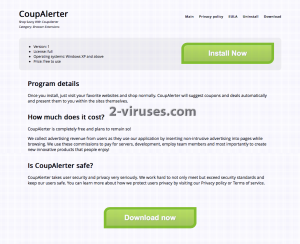
Automatic Malware removal tools
(Win)
Note: Spyhunter trial provides detection of parasites and assists in their removal for free. limited trial available, Terms of use, Privacy Policy, Uninstall Instructions,
(Mac)
Note: Combo Cleaner trial provides detection of parasites and assists in their removal for free. limited trial available, Terms of use, Privacy Policy, Uninstall Instructions, Refund Policy ,
Manual removal of CoupAlert ads
How to remove CoupAlert using Windows Control Panel
Many hijackers and adware like CoupAlert install some of their components as regular Windows programs as well as additional software. This part of malware can be uninstalled from the Control Panel. To access it, do the following.- Start→Control Panel (older Windows) or press Windows Key→Search and enter Control Panel and then press Enter (Windows 8, Windows 10).

- Choose Uninstall Program (if you don't see it, click in the upper right next to "View by" and select Category).

- Go through the list of programs and select entries related to CoupAlert . You can click on "Name" or "Installed On" to reorder your programs and make CoupAlert easier to find.

- Click the Uninstall button. If you're asked if you really want to remove the program, click Yes.

- In many cases anti-malware programs are better at detecting related parasites, thus I recommend installing Spyhunter to identify other programs that might be a part of this infection.

How to remove CoupAlert from macOS
Delete CoupAlert from your applications.- Open Finder.
- In the menu bar, click Go.
- Select Applications from the dropdown.
- Find the CoupAlert app.
- Select it and right-click it (or hold the Ctrl and click the left mouse button).
- In the dropdown, click Move to Bin/Trash. You might be asked to provide your login password.

TopRemove malicious extensions from Internet Explorer
- Press on the Gear icon→Manage Add-ons.

- Go through Toolbars and extensions. Remove everything related to CoupAlert and items you do not know that are made not by Google, Microsoft, Yahoo, Oracle or Adobe.

- Close the Options.
(Optional) Reset your browser’s settings
If you are still experiencing any issues related to CoupAlert, reset the settings of your browser to its default settings.
- Press on the Gear icon->Internet Options.

- Choose the Advanced tab and click on the Reset button.

- Select a “Delete personal settings” checkbox and click on the Reset button.

- Click on the Close button on the confirmation box, then close your browser.

If you cannot reset your browser settings and the problem persists, scan your system with an anti-malware program.
TopRemoving CoupAlert from Chrome
- Click on the menu button on the top right corner of a Google Chrome window. Select “Settings”.

- Click “Extensions” on the left menu bar.
- Go through the extensions list and remove programs you do not need, especially similar to CoupAlert. Click on the trash bin icon next to CoupAlert or other add-ons you want to remove.

- Press on the “Remove” button on the Confirmation window.

- If unsure, you can disable them temporarily.

- Restart Chrome.
(Optional) Reset your browser’s settings
If you are still experiencing any issues related to CoupAlert, reset the settings of your browser to its default settings.
- Click on Chrome’s menu button (three horizontal lines) and select Settings.

- Scroll to the end of the page and click on the Reset settings button.

- Click on the Reset button on the confirmation box.

If you cannot reset your browser settings and the problem persists, scan your system with an anti-malware program.
TopRemoving CoupAlert from Firefox
- Click on the menu button on the top right corner of a Mozilla window and select the “Add-ons” icon (or press Ctrl+Shift+A on your keyboard).

- Go through Extensions and Addons list, remove everything CoupAlert related and items you do not recognise. If you do not know the extension and it is not made by Mozilla, Google, Microsoft, Oracle or Adobe then you probably do not need it.

- Click on the menu button on the top right corner of a Mozilla Firefox window. Click on the Help button.

- Choose Troubleshooting Information on the Help menu.

- Click on the Reset Firefox button.

- Click on the Reset Firefox button on the confirmation box. Mozilla Firefox will close and change the settings to default.

How to remove CoupAlert from Microsoft Edge:Top
- Click on the menu button on the top right corner of a Microsoft Edge window. Select “Extensions”.

- Go through the extensions list and remove programs you do not need, especially similar to CoupAlert. Click on the "Remove" icon next to CoupAlert or other add-ons you want to remove.

- Press on the “Remove” button on the Confirmation window.

- If unsure, you can disable them temporarily.

- Restart Microsoft Edge.
TopRemoving CoupAlert from Safari (Mac OS X)
- Click on the Safari menu.
- Choose Preferences.

- Click on the Extensions Tab.
- Click on the Uninstall button near the CoupAlert. Remove all other unknown or suspicious entries too. If you are not sure whether you need the extension or not, you can simply uncheck the Enable check-box to disable the extension temporarily.

- Restart Safari.
(Optional) Reset your browser’s settings
If you are still experiencing any issues related to CoupAlert, reset the settings of your browser to its default settings.
- Click on the Safari menu on the top left corner of the screen. Select Reset Safari.

- Select which options you want to reset (usually all of them come preselected) and click on the Reset button.

If you cannot reset your browser settings and the problem persists, scan your system with an anti-malware program.


























