Cooliosearch.com virus is a browser hijacker that can take over such browsers like Internet Explorer, Mozilla Firefox, Google Chrome and eve Safari. Mac users used to say they can avoid such applications, but no anymore. The program is usually promoted with a help of freeware applications which do not clearly disclose about it. Once inside, Cooliosearch.com replaces your homepage and default search engine without allowing you to change these modifications that easily.
We have developed a tutorial how to remove Cooliosearch.com virus manually. You can find it below this article. To remove it automatically, run a full system scan with a reputable anti-malware program, like Spyhunter or StopZilla.
About Cooliosearch.com virus
At first glance, you could never say there is something wrong with Cooliosearch.com as a search provider. It looks just like most of the search engines and even contains quick links to reach Facebook, your email, Instagram, Youtube, etc. However, once you make a search you will see that Cooliosearch.com clearly advertises commercial websites as it includes them in your search results. The creators of this hijacker are getting paid for increasing traffic of certain pages, which are not necessarily malicious. However, there is a chance that you will be taken to compromised pages and get your system infected after using Cooliosearch.com.
Most of the users call Cooliosearch.com very annoying program. It appears on computers out of nowhere and completely takes over your browsing. You should also keep in mind that it can monitor your browsing habits and use this information for unfair marketing. There are loads of programs that generate targeted ads according to your search queries, etc. It is recommended to remove Cooliosearch.com virus as soon as you detect it.
Distribution Methods of Cooliosearch.com virus
To avoid Cooliosearch.com virus, be more careful with what you are downloading to your computer in future. Always choose Custom or Advanced installation when getting new programs and never agree to change your homepage or search provider to unknown websites like Cooliosearch.com. Usually you have preselected options indicating about these changes, which must be deselected. Remember that this and many other potentially unwanted programs can enter even when you are installing well-known applications.
In case your system was already affected, remove Cooliosearch.com virus as soon as possible. The best way to do it is with a help of an anti-malware program that you trust.
Cooliosearch Com Virus quicklinks
- About Cooliosearch.com virus
- Distribution Methods of Cooliosearch.com virus
- Automatic Malware removal tools
- Manual removal of Cooliosearch.com virus
- How to remove Cooliosearch.com virus using Windows Control Panel
- How to remove Cooliosearch.com virus from macOS
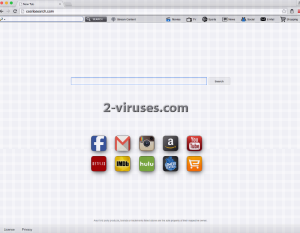
Automatic Malware removal tools
(Win)
Note: Spyhunter trial provides detection of parasites and assists in their removal for free. limited trial available, Terms of use, Privacy Policy, Uninstall Instructions,
(Mac)
Note: Combo Cleaner trial provides detection of parasites and assists in their removal for free. limited trial available, Terms of use, Privacy Policy, Uninstall Instructions, Refund Policy ,
Manual removal of Cooliosearch.com virus
How to remove Cooliosearch.com virus using Windows Control Panel
Many hijackers and adware like Cooliosearch.com virus install some of their components as regular Windows programs as well as additional software. This part of malware can be uninstalled from the Control Panel. To access it, do the following.- Start→Control Panel (older Windows) or press Windows Key→Search and enter Control Panel and then press Enter (Windows 8, Windows 10).

- Choose Uninstall Program (if you don't see it, click in the upper right next to "View by" and select Category).

- Go through the list of programs and select entries related to Cooliosearch.com virus . You can click on "Name" or "Installed On" to reorder your programs and make Cooliosearch.com virus easier to find.

- Click the Uninstall button. If you're asked if you really want to remove the program, click Yes.

- In many cases anti-malware programs are better at detecting related parasites, thus I recommend installing Spyhunter to identify other programs that might be a part of this infection.

How to remove Cooliosearch.com virus from macOS
Delete Cooliosearch.com virus from your applications.- Open Finder.
- In the menu bar, click Go.
- Select Applications from the dropdown.
- Find the Cooliosearch.com virus app.
- Select it and right-click it (or hold the Ctrl and click the left mouse button).
- In the dropdown, click Move to Bin/Trash. You might be asked to provide your login password.

TopHow To remove Cooliosearch.com virus from Google Chrome:
- Click on the 3 horizontal lines icon on a browser toolbar and Select More Tools→Extensions

- Select all malicious extensions and delete them.

- Click on the 3 horizontal lines icon on a browser toolbar and Select Settings

- Select Manage Search engines

- Remove unnecessary search engines from the list

- Go back to settings. On Startup choose Open blank page (you can remove undesired pages from the set pages link too).
- If your homepage was changed, click on Chrome menu on the top right corner, select Settings. Select Open a specific page or set of pages and click on Set pages.

- Delete malicious search websites at a new Startup pages window by clicking “X” next to them.

(Optional) Reset your browser’s settings
If you are still experiencing any issues related to Cooliosearch.com virus, reset the settings of your browser to its default settings.
- Click on a Chrome’s menu button (three horizontal lines) and select Settings.
- Scroll to the end of the page and click on theReset browser settings button.

- Click on the Reset button on the confirmation box.

If you cannot reset your browser settings and the problem persists, scan your system with an anti-malware program.
How To remove Cooliosearch.com virus from Firefox:Top
- Click on the menu button on the top right corner of a Mozilla window and select the “Add-ons” icon (Or press Ctrl+Shift+A on your keyboard).

- Go through Extensions and Addons list, remove everything Cooliosearch.com virus related and items you do not recognise. If you do not know the extension and it is not made by Mozilla, Google, Microsoft, Oracle or Adobe then you probably do not need it.

- If your homepage was changed, click on the Firefox menu in the top right corner, select Options → General. Enter a preferable URL to the homepage field and click Restore to Default.

- Click on the menu button on the top right corner of a Mozilla Firefox window. Click on the Help button.

- ChooseTroubleshooting Information on the Help menu.

- Click on theReset Firefox button.

- Click on the Reset Firefox button on the confirmation box. Mozilla Firefox will close and change the settings to default.

How to remove Cooliosearch.com virus from Microsoft Edge:Top
- Click on the menu button on the top right corner of a Microsoft Edge window. Select “Extensions”.

- Select all malicious extensions and delete them.

- Click on the three-dot menu on the browser toolbar and Select Settings

- Select Privacy and Services and scroll down. Press on Address bar.

- Choose Manage search engines.

- Remove unnecessary search engines from the list: open the three-dot menu and choose Remove.

- Go back to Settings. Open On start-up.
- Delete malicious search websites at Open specific page or pages by opening the three-dot menu and clicking Delete.
 (Optional) Reset your browser’s settings
If you are still experiencing any issues related to Cooliosearch.com virus, reset the settings of your browser to its default settings
(Optional) Reset your browser’s settings
If you are still experiencing any issues related to Cooliosearch.com virus, reset the settings of your browser to its default settings
- Click on Edge's menu button and select Settings. Click on the Reset Settings button on the left.
- Press the Restore settings to their default values option.

- Click on the Reset button on the confirmation box.
 If you cannot reset your browser settings and the problem persists, scan your system with an anti-malware program.
If you cannot reset your browser settings and the problem persists, scan your system with an anti-malware program.
How to remove Cooliosearch.com virus from Safari:Top
Remove malicious extensions- Click on Safari menu on the top left corner of the screen. Select Preferences.

- Select Extensions and uninstall Cooliosearch.com virus and other suspicious extensions.

- If your homepage was changed, click on Safari menu on the top left corner of the screen. Select Preferences and choose General tab. Enter preferable URL to the homepage field.

- Click on Safari menu on the top left corner of the screen. Select Reset Safari…

- Select which options you want to reset (usually all of them come preselected) and click on the Reset button.


























