Cookies On/Off browser add-on is a tool that gives permission for people to turn on or turn off cookies in a website they choose. The add-on will help users manage the permissions that a website receives, like certain privileges to get access JavaScript, plugins, geolocation, microphone, camera and etc. This feature is expected to improve users’ privacy, organize cookies and load the website in a more secure mode. While this sounds alluring, we are not identifying this tool as a must-have. If you are not familiar with the concept of cookies, they are small files that are received by your browsing application as soon as you visit a specific domain and they can store information about you.
Security researchers have agreed to categorize this specific piece of software as an adware parasite due to its unwelcome bias of displaying advertisements. An ad-based application will try to raise revenues from pay-per-click schemes and web traffic. In exchange, the authors of this cookie-controlling tool might be risking the security of their clients and promoting content from sources that should be labeled as hostile.
Examination of this ad-supported program
After investigating the Privacy Policy of this program, we were forced to notice a couple of alarming features. First of all, we do not think it is in your favor that an add-on would present content from third-party advertising companies. This serving of promotional material could expose you to unsolicited, offensive, malicious and rogue propositions. Most of these advertisers will use cookies and web beacons of their own to become familiar with your taste for advertisements and which are the ones to attract the most attention.
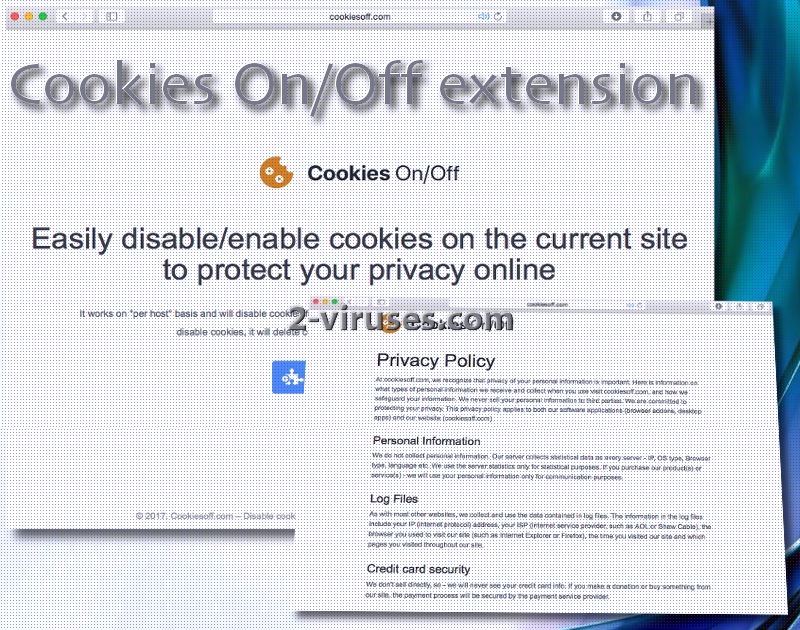
Internet explorers have explained to see this extension as an active add-on even though they did not download the tool themselves. This might have happened due to poor browsing skills or the habit of inserting free applications without reviewing whether they are secure enough, or whether they support certain tendencies that will ruin your browsing process. The feature of disabling and turning cookies back on is not to be governed by this questionable extension for Chrome browser (extension should properly function on this application).
We discovered that this add-on was sometime available in the Chrome Web Store, meaning that users might have been deceived into inserting Cookies On/Off application on their own. Additionally, the tool is advertised in its official website Cookiesoff.com. Nevertheless, we discourage you from trying out this applications since its hidden agendas can lead you to infections with more malware parasites.
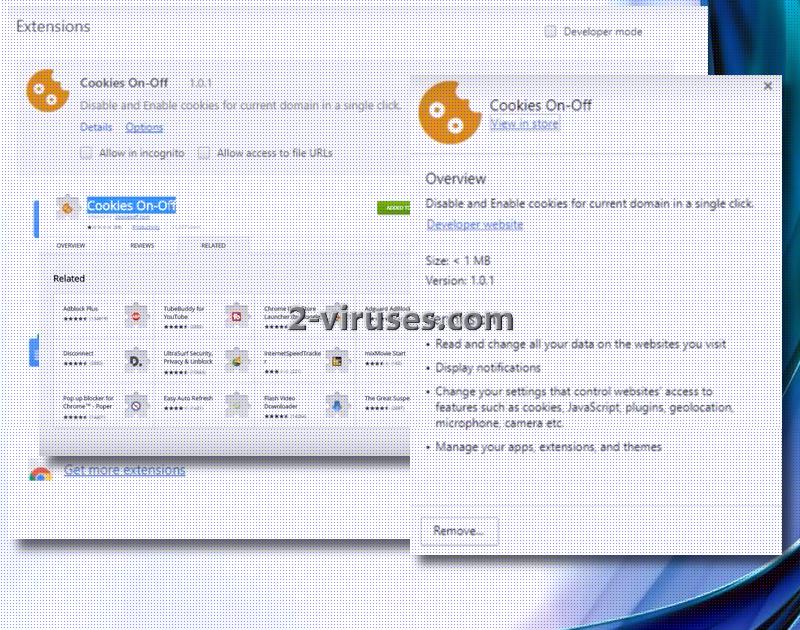
There is a chance that this tool will be inserted into operating systems without their controllers finding out. A potentiality of such proportion is solid, as you might be inattentive during a Setup Wizard and miss a condition that more applications are going to be inserted. This is usually manageable if you select advanced/custom modes for installation processes and refuse to have your computer filled with unsolicited applications. Among the recommended tools, there might be allegedly valuable manager of cookies. As you should now realize, this specific application is not a beneficial software to embellish your device.
Averting other infections can be difficult. Therefore, we recommend trying to interact with promotional content as less as possible as such material could cause irregularities for your browsing and general operations of your operating system.
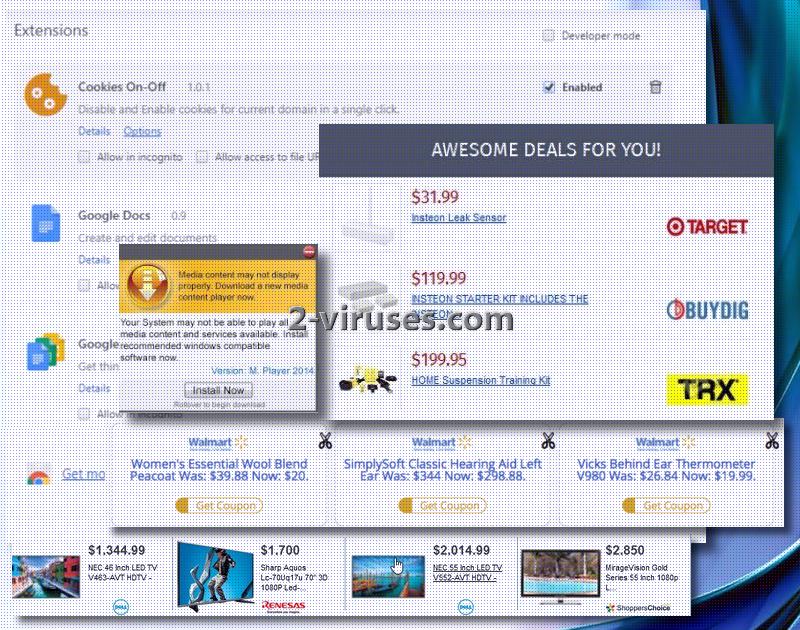
If you are having trouble getting rid of such a tool, we can help you out. First, remove the extension from the list of active add-ons. However, this is not enough. You should run a full security scan for the sake of finding all of the potentially menacing sources of harmful activity. Spyhunter or Hitman are the security software tools that could provide you with the best protection and removal of malware.
Cookies Onoff Extension quicklinks
- Examination of this ad-supported program
- Automatic Malware removal tools
- Manual removal of Cookies On/Off extension
- How to remove Cookies On/Off extension using Windows Control Panel
- How to remove Cookies On/Off extension from macOS
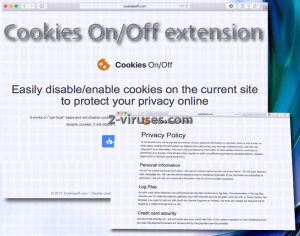
Automatic Malware removal tools
(Win)
Note: Spyhunter trial provides detection of parasites and assists in their removal for free. limited trial available, Terms of use, Privacy Policy, Uninstall Instructions,
(Mac)
Note: Combo Cleaner trial provides detection of parasites and assists in their removal for free. limited trial available, Terms of use, Privacy Policy, Uninstall Instructions, Refund Policy ,
Manual removal of Cookies On/Off extension
How to remove Cookies On/Off extension using Windows Control Panel
Many hijackers and adware like Cookies On/Off extension install some of their components as regular Windows programs as well as additional software. This part of malware can be uninstalled from the Control Panel. To access it, do the following.- Start→Control Panel (older Windows) or press Windows Key→Search and enter Control Panel and then press Enter (Windows 8, Windows 10).

- Choose Uninstall Program (if you don't see it, click in the upper right next to "View by" and select Category).

- Go through the list of programs and select entries related to Cookies On/Off extension . You can click on "Name" or "Installed On" to reorder your programs and make Cookies On/Off extension easier to find.

- Click the Uninstall button. If you're asked if you really want to remove the program, click Yes.

- In many cases anti-malware programs are better at detecting related parasites, thus I recommend installing Spyhunter to identify other programs that might be a part of this infection.

How to remove Cookies On/Off extension from macOS
Delete Cookies On/Off extension from your applications.- Open Finder.
- In the menu bar, click Go.
- Select Applications from the dropdown.
- Find the Cookies On/Off extension app.
- Select it and right-click it (or hold the Ctrl and click the left mouse button).
- In the dropdown, click Move to Bin/Trash. You might be asked to provide your login password.

TopRemove malicious extensions from Internet Explorer
- Press on the Gear icon→Manage Add-ons.

- Go through Toolbars and extensions. Remove everything related to Cookies On/Off extension and items you do not know that are made not by Google, Microsoft, Yahoo, Oracle or Adobe.

- Close the Options.
(Optional) Reset your browser’s settings
If you are still experiencing any issues related to Cookies On/Off extension, reset the settings of your browser to its default settings.
- Press on the Gear icon->Internet Options.

- Choose the Advanced tab and click on the Reset button.

- Select a “Delete personal settings” checkbox and click on the Reset button.

- Click on the Close button on the confirmation box, then close your browser.

If you cannot reset your browser settings and the problem persists, scan your system with an anti-malware program.
TopRemoving Cookies On/Off extension from Chrome
- Click on the menu button on the top right corner of a Google Chrome window. Select “Settings”.

- Click “Extensions” on the left menu bar.
- Go through the extensions list and remove programs you do not need, especially similar to Cookies On/Off extension. Click on the trash bin icon next to Cookies On/Off extension or other add-ons you want to remove.

- Press on the “Remove” button on the Confirmation window.

- If unsure, you can disable them temporarily.

- Restart Chrome.
(Optional) Reset your browser’s settings
If you are still experiencing any issues related to Cookies On/Off extension, reset the settings of your browser to its default settings.
- Click on Chrome’s menu button (three horizontal lines) and select Settings.

- Scroll to the end of the page and click on the Reset settings button.

- Click on the Reset button on the confirmation box.

If you cannot reset your browser settings and the problem persists, scan your system with an anti-malware program.
TopRemoving Cookies On/Off extension from Firefox
- Click on the menu button on the top right corner of a Mozilla window and select the “Add-ons” icon (or press Ctrl+Shift+A on your keyboard).

- Go through Extensions and Addons list, remove everything Cookies On/Off extension related and items you do not recognise. If you do not know the extension and it is not made by Mozilla, Google, Microsoft, Oracle or Adobe then you probably do not need it.

- Click on the menu button on the top right corner of a Mozilla Firefox window. Click on the Help button.

- Choose Troubleshooting Information on the Help menu.

- Click on the Reset Firefox button.

- Click on the Reset Firefox button on the confirmation box. Mozilla Firefox will close and change the settings to default.

How to remove Cookies On/Off extension from Microsoft Edge:Top
- Click on the menu button on the top right corner of a Microsoft Edge window. Select “Extensions”.

- Go through the extensions list and remove programs you do not need, especially similar to Cookies On/Off extension. Click on the "Remove" icon next to Cookies On/Off extension or other add-ons you want to remove.

- Press on the “Remove” button on the Confirmation window.

- If unsure, you can disable them temporarily.

- Restart Microsoft Edge.
TopRemoving Cookies On/Off extension from Safari (Mac OS X)
- Click on the Safari menu.
- Choose Preferences.

- Click on the Extensions Tab.
- Click on the Uninstall button near the Cookies On/Off extension. Remove all other unknown or suspicious entries too. If you are not sure whether you need the extension or not, you can simply uncheck the Enable check-box to disable the extension temporarily.

- Restart Safari.
(Optional) Reset your browser’s settings
If you are still experiencing any issues related to Cookies On/Off extension, reset the settings of your browser to its default settings.
- Click on the Safari menu on the top left corner of the screen. Select Reset Safari.

- Select which options you want to reset (usually all of them come preselected) and click on the Reset button.

If you cannot reset your browser settings and the problem persists, scan your system with an anti-malware program.


























