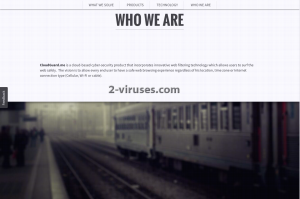CloudGuard is a tool that you should not keep on your computer. Even though it is described as a useful application, the reality is a little bit different. It is quite similar to all other most common adware but at the same time it has some differences. Most of adware are displaying customers various deals with discounts and other commercial offers to purchase some particular goods at an attractive price rate. CloudGuard offers to protect your computer from various malicious applications and viruses when browsing online. So it seems that it should be listed as a rogue antivirus program, but actually it is an adware because it doesn’t run fake scans and does not request users to purchase a premium version of this application in order to remove threats, it only displays you annoying ads on your web browser and does not protect your computer from any threats, therefore it is listed as an adware and a PUP (potentially unwanted program).
Another attribute of CloudGuard is an unusual official website. Most of adware have websites that are very similar to each other, they are probably made by the same template. CloudGuard has more of a modern-looking website so it is easier for the owners of it to convince users to install this application, because from the first sight, the page and the tool itself both look trustworthy. You can pay a visit to it at http://www.cloudguard.me. Here is how developers describe this tool:
“With nearly 3 billion people connected to the web and with explosion of mobile devices, there are more opportunities today than ever before to make money from online sales and advertisements but also to fall prey to online scams, identity thefts and undesired exposure to inappropriate content and/or individuals. With a steep rise in sophisticated malware and fraudulent websites on the Internet it’s hard to know what’s safe to click. CloudGuard ensures users will not go where they shouldn’t online, protecting unsuspecting end users, kids and teens.”
And this is how they are going to do this:
“This free product utilizes an innovative protection layer comprised of a network based dispatcher which is built from firewall and DNS technology. The role of this layer is to flag Internet requests that may represent a danger or be inappropriate and block it (block page is displayed).”
It works as a browser add-on that can be added to all most popular web browsers, such as Internet Explorer, Google Chrome and Mozilla Firefox. Once installed, this application will display tons of various advertisements on your web browser, randomly. You should know that clicking on one of those ads, even if they look very attractive too you, is a wrong idea. That’s because if you do so, you will be immediately redirected to third parties websites that may be infected by cyber criminals and cause actual harm to your computer or even your private information. Since this application is completely free for users, it gets sponsored by the third parties. And it is not a secret that those third parties often happens to be various cyber criminals, such as hackers or scammers. So if you try to purchase something that you saw on one of those CloudGuard ads, you can even get scammed.
The main goal of CloudGuard is to make people click on those ads, because they get paid for every click that one makes. For that reason the developers of this tool have decided to collect your personal information, such as browsing history, search queries, IP address or top visited sites. Later on they transfer this data to various third parties and they adjust their ads according to the given findings, so the ads look more relevant to your browsing habits.
As you can see, there is no valid contact information on the application’s official website only a contact form to send a comment. That means that in case some problems appear due to this adware, no one is going to take responsibility for that. There is no privacy policy or terms of use as well. And the most interesting thing is that there is no download button on that website. That’s because this adware is distributed bundled with other free applications and that’s why users are often not even aware that CloudGuard is installed on their PCs. If you are wondering how to avoid getting infected with this malicious application, you should be very attentive during the installation of various freebies. It would be wise not to download any software from websites that look suspicious but if you have no other options, be very careful during the installation. Do not skip any steps (don’t just click “next” and “agree” all the time before reading the whole thing first) and don’t forget to opt out for a custom or advanced install mode if possible. This will allow you to see all available options. If you have enough time, it would be wise to read all terms and conditions as well. Look for various check boxes that can be already marked for you. Usually they are displayed in a very small font, so beware. If you see that some additional software that you are not aware of is being installed alongside – do not allow it, as it can be CloudGuard or other adware. If it is too late and your computer is already infected, there are several ways how you can get rid of this unwanted program. Probably the easiest one is to download a trustworthy anti-malware, such as Spyhunter, StopZilla or Malwarebytes. Scan your PC with it and it will automatically detect and remove the virus. If you don’t feel like downloading and using any additional software, you can do this manually as well. See instruction below how to remove CloudGuard adware.
How to delete CloudGuard virus
How to remove CloudGuard using Windows Control Panel
Many hijackers and adware like CloudGuard install some of their components as regular Windows programs as well as additional software. This part of malware can be uninstalled from the Control Panel. To access it, do the following.- Start→Control Panel (older Windows) or press Windows Key→Search and enter Control Panel and then press Enter (Windows 8, Windows 10).

- Choose Uninstall Program (if you don't see it, click in the upper right next to "View by" and select Category).

- Go through the list of programs and select entries related to CloudGuard . You can click on "Name" or "Installed On" to reorder your programs and make CloudGuard easier to find.

- Click the Uninstall button. If you're asked if you really want to remove the program, click Yes.

- In many cases anti-malware programs are better at detecting related parasites, thus I recommend installing Spyhunter to identify other programs that might be a part of this infection.

TopRemoving CloudGuard from Firefox
- Click on the menu button on the top right corner of a Mozilla window and select the “Add-ons” icon (or press Ctrl+Shift+A on your keyboard).

- Go through Extensions and Addons list, remove everything CloudGuard related and items you do not recognise. If you do not know the extension and it is not made by Mozilla, Google, Microsoft, Oracle or Adobe then you probably do not need it.

- Click on the menu button on the top right corner of a Mozilla Firefox window. Click on the Help button.

- Choose Troubleshooting Information on the Help menu.

- Click on the Reset Firefox button.

- Click on the Reset Firefox button on the confirmation box. Mozilla Firefox will close and change the settings to default.

TopRemove malicious extensions from Internet Explorer
- Press on the Gear icon→Manage Add-ons.

- Go through Toolbars and extensions. Remove everything related to CloudGuard and items you do not know that are made not by Google, Microsoft, Yahoo, Oracle or Adobe.

- Close the Options.
(Optional) Reset your browser’s settings
If you are still experiencing any issues related to CloudGuard, reset the settings of your browser to its default settings.
- Press on the Gear icon->Internet Options.

- Choose the Advanced tab and click on the Reset button.

- Select a “Delete personal settings” checkbox and click on the Reset button.

- Click on the Close button on the confirmation box, then close your browser.

If you cannot reset your browser settings and the problem persists, scan your system with an anti-malware program.
TopRemoving CloudGuard from Chrome
- Click on the menu button on the top right corner of a Google Chrome window. Select “Settings”.

- Click “Extensions” on the left menu bar.
- Go through the extensions list and remove programs you do not need, especially similar to CloudGuard. Click on the trash bin icon next to CloudGuard or other add-ons you want to remove.

- Press on the “Remove” button on the Confirmation window.

- If unsure, you can disable them temporarily.

- Restart Chrome.
(Optional) Reset your browser’s settings
If you are still experiencing any issues related to CloudGuard, reset the settings of your browser to its default settings.
- Click on Chrome’s menu button (three horizontal lines) and select Settings.

- Scroll to the end of the page and click on the Reset settings button.

- Click on the Reset button on the confirmation box.

If you cannot reset your browser settings and the problem persists, scan your system with an anti-malware program.
TopRemoving CloudGuard from Safari (Mac OS X)
- Click on the Safari menu.
- Choose Preferences.

- Click on the Extensions Tab.
- Click on the Uninstall button near the CloudGuard. Remove all other unknown or suspicious entries too. If you are not sure whether you need the extension or not, you can simply uncheck the Enable check-box to disable the extension temporarily.

- Restart Safari.
(Optional) Reset your browser’s settings
If you are still experiencing any issues related to CloudGuard, reset the settings of your browser to its default settings.
- Click on the Safari menu on the top left corner of the screen. Select Reset Safari.

- Select which options you want to reset (usually all of them come preselected) and click on the Reset button.

If you cannot reset your browser settings and the problem persists, scan your system with an anti-malware program.
Automatic Malware removal tools
(Win)
Note: Spyhunter trial provides detection of parasites and assists in their removal for free. limited trial available, Terms of use, Privacy Policy, Uninstall Instructions,
(Mac)
Note: Combo Cleaner trial provides detection of parasites and assists in their removal for free. limited trial available, Terms of use, Privacy Policy, Uninstall Instructions, Refund Policy ,