Cleanserp.net virus is an extremely successful browser hijacker which has gained popularity in India. This infection is a malware parasite that occupies your browsers‘ preferences. It does not allow users to assign new domains as their home pages, default search providers and new tab pages. Currently, the same developers are working on a bunch of similar projects like ChromeSearch.net. However, Cleanserp.net virus is their most widely-spread Browser hijacker yet.
Cleanserp Net Virus quicklinks
- Malware parasite called Cleanserp.net virus: unsafe connection, ads, and user-tracking
- How are malware parasites distributed?
- Automatic Malware removal tools
- Manual removal of Cleanserp.net virus
- How to remove Cleanserp.net virus using Windows Control Panel
- How to remove Cleanserp.net virus from macOS
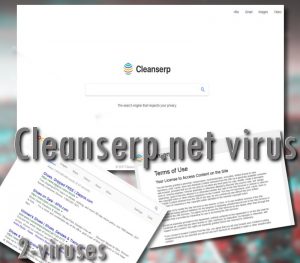
(Win)
Note: Spyhunter trial provides detection of parasites and assists in their removal for free. limited trial available, Terms of use, Privacy Policy, Uninstall Instructions,
(Mac)
Note: Combo Cleaner trial provides detection of parasites and assists in their removal for free. limited trial available, Terms of use, Privacy Policy, Uninstall Instructions, Refund Policy ,
In addition to being popular in India, Cleanserp.net malware has also hijacked many computers in France, Congo, Peru, and Brazil. In addition to controlling this rogue search engine, the unknown developers are also responsible for malware parasites like Chromesearch.club and Chromesearch.win. If you notice that any of these websites are featured in your browsers, you should remove them carefully.
It’s not always easy — those whose computers were affected by Cleanserp have found it frustratingly difficult to get rid of this browser modification — incredibly, even reinstalling the browser doesn’t remove it. Moreover, there might be other threats on the same computer, such as unTabs. Unwanted software travels in bundles and if there’s one infecting your device, there are likely more.
Malicious programs that target the browser are generally focused on delivering ads, as well as collecting data about the actions of the person who is using the hijacked browser: it’s adware and spyware at once. Whether they’re malicious or not, they clearly have little regard for user choice and safety, so it’s advisable to remove Cleanserp.net and other potentially unwanted programs as soon as possible.
Cleanserp.net has a few issues to recognize it by, and the removal instructions are at the bottom of the article.
| Symptoms of a Cleanserp.net hijacking |
|
|---|---|
| Harm |
|
| Similar browser hijackers | unTabs, ChromeSearch.club, ChromeSearch.net, ChromeSearch.today, ChromeSearch.win, queryRouter |
| Remove Cleanserp.net |
|
Malware parasite called Cleanserp.net virus: unsafe connection, ads, and user-tracking
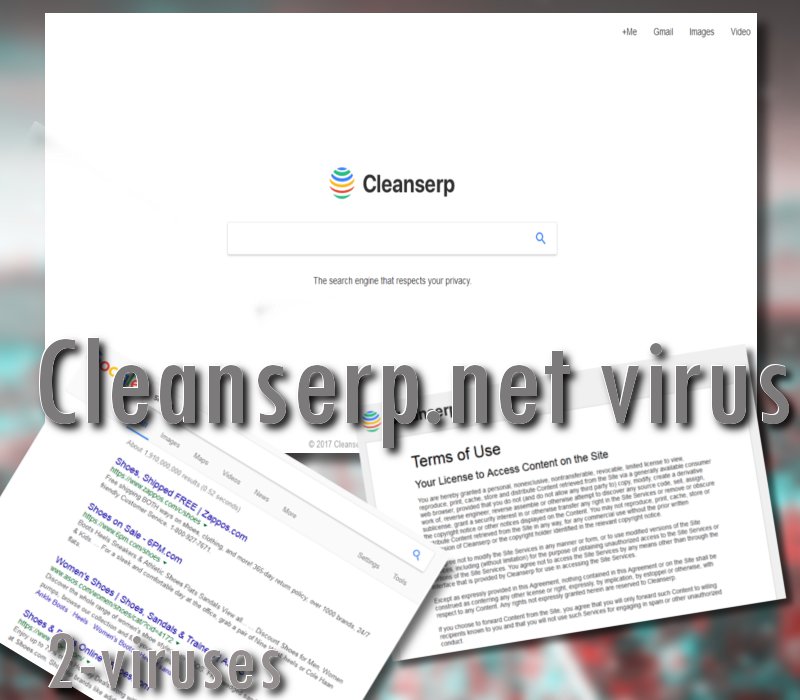
Furthermore, the connection to Cleanserp.net website is not secure. This means that the information you use in this domain might not be encrypted properly. As a result, crooks could steal your credentials, banking account details or basically any other information. The worst part is that the search platform aims to connect you with a bunch of Google services like Gmail (Communicating the Dangers of Non-Secure HTTP). Therefore, the logins you enter when attempting to access your account might be compromised. This is common for all browser hijackers that the unidentified owners have introduced: Chromesearch.today is one of them as well.
Even if they don’t steal your credentials, data like your IP address, browsing history, which links you click on, what webpages you open, even your search queries are all collected by browser hijackers for later use.
Cleanserp.net virus will serve results to search queries in a page from Google, but this does not mean that the initial website won’t add sponsored links to the list. In fact, you could be facing some poor-quality websites or being lead into domains that are unsafe or deceptive. Controllers of rogue search platforms barely pay any attention to the ads/websites they agree to promote. Therefore, your computer device might encounter some disturbing content and malicious software (Malicious, malware-peddling ad campaigns are becoming trickier to detect). Some of them, unfortunately, might be installed without your knowledge or authorization due to drive-by installs.
The danger of getting exposed to infectious content should work as an effective tool to prevent you from using this search network and keeping it as a preference. Your browsing experience will no longer be private and your interactions with the online content might be monitored by Cleanserp.net virus. Even if the website pledges to respect your privacy, the official Privacy Policy reveals a little different scenario:
“Other companies show advertisements on Cleanserp. It is possible that these companies or partners thereof will place a cookie on your computer. Cleanserp is not liable for any acts or omissions of these companies in relation to the foregoing.<…>
In the search results on Cleanserp a direct link is showed to a web page or a file related to the search results. Clicking on this link will take you to this webpage or file. The websites or files which are shown in our search results or on websites which you are referred to by Cleanserp are developed by people on who Cleanserp does not have any influence (you can read this in the Terms of Use / Disclaimer). These sites can send there own cookies to users, collect data or ask for private information. Above all Cleanserp wants to make it clear that it cannot guarantee anything about the way these website deal with the privacy of there visitors”.
Using third-party search engines is not as efficient as exploring the Internet with more respectable facilities. The platform we are investigating in this article does not have its own databases to generate links from. For this reason, it redirects people to Google. However, the dubious engine will intend to insert links to websites it agreed to promote.
How are malware parasites distributed?
Sources of malicious content can arrive in your operating system in different ways. Firstly, its arrival might have occurred because of a careless installation. It is possible that you installed a program using default setup settings and that allowed a bundle of ‘optional offers” to arrive on your OS. The correct technique is to launch Setup Wizards in advanced/custom modes and scan every setup screen to catch all the offers and refuse them. Some unwanted programs are installed very easily but are a real pain to remove, so it’s better to avoid the trouble before it even happens.
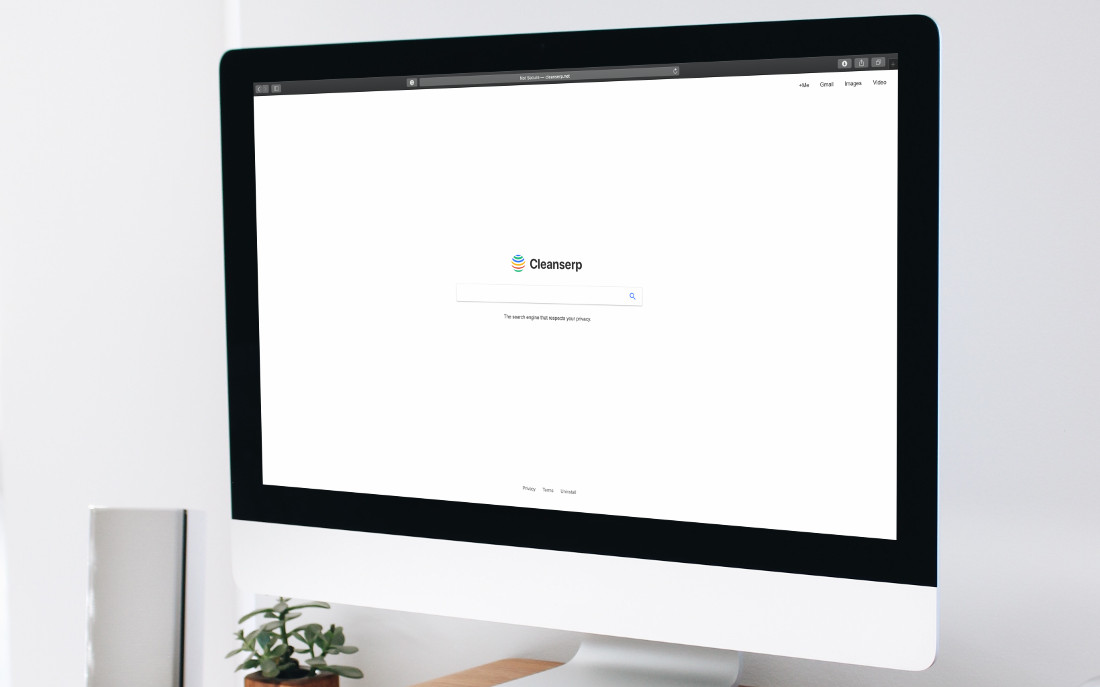
In general, it is advisable to download as few free software applications as possible. It is important to find tools that do not contain any ambiguous terms and conditions or initiate unwanted activities. Make sure that you are familiar with a program before you download and install it.
Peer-to-peer downloads are also dangerous, as you can be tricked into installing a Trojan which can be dangerous in a number of different ways — cyber extortion, password stealing, crypto mining, spreading malware from your computer to others.
Stop this search engine from being treated as privileged. You can get rid of it by manual removal; steps on how it should be done are appended below. Since Cleanserp.net affects browser settings, most anti-malware programs can’t fix that. The same goes for PUPs like queryRouter, which change settings on your computer to stop themselves from being uninstalled normally.
Cleanserp.net might be very persistent on your system thanks to some malicious files, so if manual removal (changing browser settings, removing browser extensions, resetting the browser) doesn’t work, scan your computer with an antivirus first. That also applies if you want to find which programs are known to spread hijackers, PUPs, and malware using bundles. Use an aggressive application like Spyhunter or Plumbytes to automatically find which programs might be responsible for infecting your computer with Cleanserp.net.
Automatic Malware removal tools
(Win)
Note: Spyhunter trial provides detection of parasites and assists in their removal for free. limited trial available, Terms of use, Privacy Policy, Uninstall Instructions,
(Mac)
Note: Combo Cleaner trial provides detection of parasites and assists in their removal for free. limited trial available, Terms of use, Privacy Policy, Uninstall Instructions, Refund Policy ,
Manual removal of Cleanserp.net virus
How to remove Cleanserp.net virus using Windows Control Panel
Many hijackers and adware like Cleanserp.net virus install some of their components as regular Windows programs as well as additional software. This part of malware can be uninstalled from the Control Panel. To access it, do the following.- Start→Control Panel (older Windows) or press Windows Key→Search and enter Control Panel and then press Enter (Windows 8, Windows 10).

- Choose Uninstall Program (if you don't see it, click in the upper right next to "View by" and select Category).

- Go through the list of programs and select entries related to Cleanserp.net virus . You can click on "Name" or "Installed On" to reorder your programs and make Cleanserp.net virus easier to find.

- Click the Uninstall button. If you're asked if you really want to remove the program, click Yes.

- In many cases anti-malware programs are better at detecting related parasites, thus I recommend installing Spyhunter to identify other programs that might be a part of this infection.

How to remove Cleanserp.net virus from macOS
Delete Cleanserp.net virus from your applications.- Open Finder.
- In the menu bar, click Go.
- Select Applications from the dropdown.
- Find the Cleanserp.net virus app.
- Select it and right-click it (or hold the Ctrl and click the left mouse button).
- In the dropdown, click Move to Bin/Trash. You might be asked to provide your login password.

TopHow To remove Cleanserp.net virus from Google Chrome:
- Click on the 3 horizontal lines icon on a browser toolbar and Select More Tools→Extensions

- Select all malicious extensions and delete them.

- Click on the 3 horizontal lines icon on a browser toolbar and Select Settings

- Select Manage Search engines

- Remove unnecessary search engines from the list

- Go back to settings. On Startup choose Open blank page (you can remove undesired pages from the set pages link too).
- If your homepage was changed, click on Chrome menu on the top right corner, select Settings. Select Open a specific page or set of pages and click on Set pages.

- Delete malicious search websites at a new Startup pages window by clicking “X” next to them.

(Optional) Reset your browser’s settings
If you are still experiencing any issues related to Cleanserp.net virus, reset the settings of your browser to its default settings.
- Click on a Chrome’s menu button (three horizontal lines) and select Settings.
- Scroll to the end of the page and click on theReset browser settings button.

- Click on the Reset button on the confirmation box.

If you cannot reset your browser settings and the problem persists, scan your system with an anti-malware program.
How To remove Cleanserp.net virus from Firefox:Top
- Click on the menu button on the top right corner of a Mozilla window and select the “Add-ons” icon (Or press Ctrl+Shift+A on your keyboard).

- Go through Extensions and Addons list, remove everything Cleanserp.net virus related and items you do not recognise. If you do not know the extension and it is not made by Mozilla, Google, Microsoft, Oracle or Adobe then you probably do not need it.

- If your homepage was changed, click on the Firefox menu in the top right corner, select Options → General. Enter a preferable URL to the homepage field and click Restore to Default.

- Click on the menu button on the top right corner of a Mozilla Firefox window. Click on the Help button.

- ChooseTroubleshooting Information on the Help menu.

- Click on theReset Firefox button.

- Click on the Reset Firefox button on the confirmation box. Mozilla Firefox will close and change the settings to default.

How to remove Cleanserp.net virus from Microsoft Edge:Top
- Click on the menu button on the top right corner of a Microsoft Edge window. Select “Extensions”.

- Select all malicious extensions and delete them.

- Click on the three-dot menu on the browser toolbar and Select Settings

- Select Privacy and Services and scroll down. Press on Address bar.

- Choose Manage search engines.

- Remove unnecessary search engines from the list: open the three-dot menu and choose Remove.

- Go back to Settings. Open On start-up.
- Delete malicious search websites at Open specific page or pages by opening the three-dot menu and clicking Delete.
 (Optional) Reset your browser’s settings
If you are still experiencing any issues related to Cleanserp.net virus, reset the settings of your browser to its default settings
(Optional) Reset your browser’s settings
If you are still experiencing any issues related to Cleanserp.net virus, reset the settings of your browser to its default settings
- Click on Edge's menu button and select Settings. Click on the Reset Settings button on the left.
- Press the Restore settings to their default values option.

- Click on the Reset button on the confirmation box.
 If you cannot reset your browser settings and the problem persists, scan your system with an anti-malware program.
If you cannot reset your browser settings and the problem persists, scan your system with an anti-malware program.
How to remove Cleanserp.net virus from Safari:Top
Remove malicious extensions- Click on Safari menu on the top left corner of the screen. Select Preferences.

- Select Extensions and uninstall Cleanserp.net virus and other suspicious extensions.

- If your homepage was changed, click on Safari menu on the top left corner of the screen. Select Preferences and choose General tab. Enter preferable URL to the homepage field.

- Click on Safari menu on the top left corner of the screen. Select Reset Safari…

- Select which options you want to reset (usually all of them come preselected) and click on the Reset button.


























