Chumsearch.com is a questionable website that looks like a regular search provider at first glance, but that can cause a lot of problems for computer users. It’s a browser hijacker that can affect your Google Chrome, Internet Explorer, Mozilla Firefox, and Safari browsers.
Chumsearch.com makes money from advertising. For this, it hijacks your searches and redirects them to Webcrawler.com or another site. It does not provide any useful features in exchange. As a result, Chumsearch.com is actively harmful to user experience and should be removed.
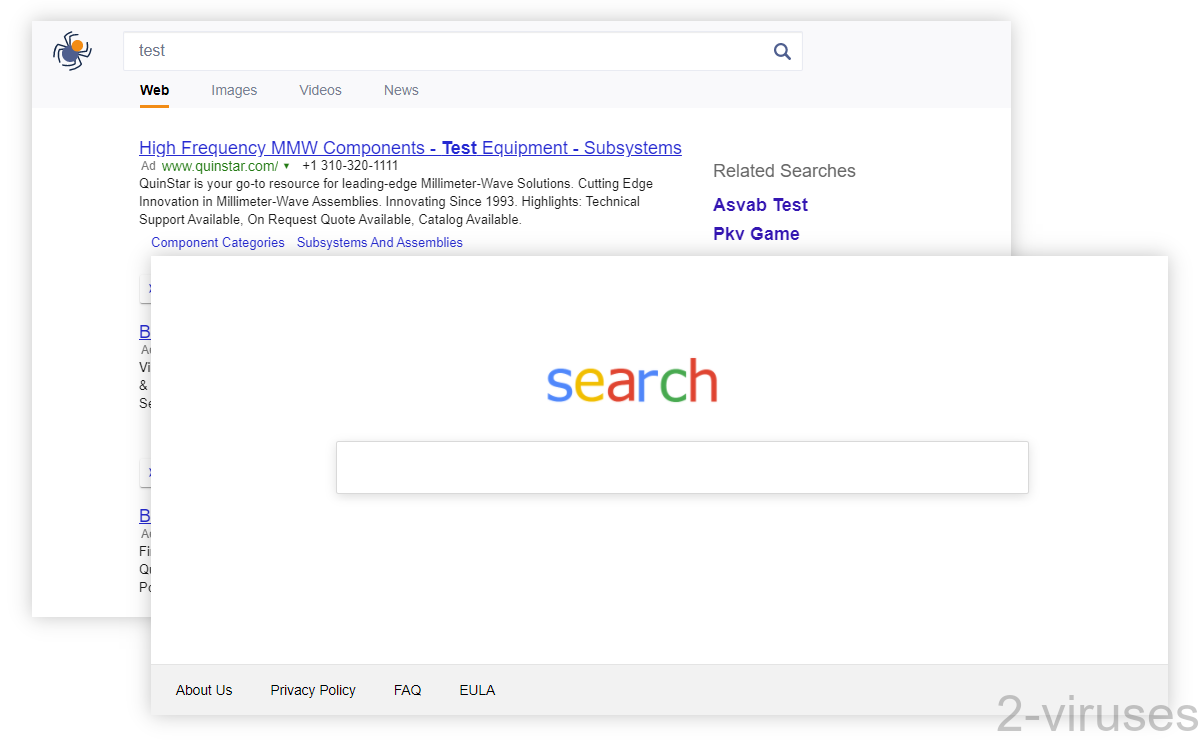
Chumsearch Com Virus quicklinks
- How Chumsearch.com virus works
- Privacy concerns regarding Chumsearch
- How Chumsearch virus is distributed
- How to remove Chumsearch Virus
- Automatic Malware removal tools
- How to delete Chumsearch.com virus yourself?
- How to remove Chumsearch.com virus using Windows Control Panel
- How to remove Chumsearch.com virus from macOS
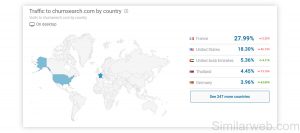
(Win)
Note: Spyhunter trial provides detection of parasites and assists in their removal for free. limited trial available, Terms of use, Privacy Policy, Uninstall Instructions,
(Mac)
Note: Combo Cleaner trial provides detection of parasites and assists in their removal for free. limited trial available, Terms of use, Privacy Policy, Uninstall Instructions, Refund Policy ,
There are a lot of frustrated users online that say that Chumsearch.com somehow took over their web browsers and their home pages. One user says that Chumsearch just showed up on their Safari one day and now there is no way to get rid of it. This complaint is echoed multiple times by other Mac and PC users.
Chumsearch virus shows up unexpectedly because it is injected into the installers of some free software. When a user downloads an infected application (a bundler), this causes malware to be installed without their knowledge.
People’s struggles to remove the Chumsearch virus reveal its malicious nature – cybercriminals behind Chumsearch.com intentionally design it to be hard to get rid of.
Even though it might be frustrating when you can’t get rid of something that is bothering you, it’s not that bad – there is a working method to eliminate this browser hijacker and we will inform you how to do that, so just keep reading the article.
Chumsearch is an adware virus that breaches your privacy and fails to offer useful features to make it worth using:
| Type of threat | Adware.
Browser hijacker. |
|---|---|
| Symptoms of the infection | Chumsearch.com set as your home page.
When searching, the results are returned by webcrawler.com. |
| Problems | No useful features.
Ads in search results might not be safe. Can’t customize your browser as long as Chumsearch is installed. Privacy is jeopardized. |
| Restore the browser | Uninstall Chumsearch and related hijackers.
Remove malware using antivirus tools (SpyHunter for PC, Combo Cleaner for Mac). |
How Chumsearch.com virus works
Once it’s installed, the Chumsearch virus modifies some of your browser settings without your permission. It can affect one or more browsers at the same time.
- First of all, it replaces your homepage.
- It also changes your default search provider.
- Chumsearch gets access to your search and browsing history.
Every time you search for something, Chumsearch changes your search results to include ads to commercial websites. There are no guarantees that these pages are legitimate and safe. If you try making a search using Chumsearch.com, you will see that it bases search results on displaying sponsored websites instead of regular results according to your search query. The truth is, the program tries to promote these pages and build up more traffic for them.
Chumsearch currently relies on Webcrawler.com to display its search results. That site is used by a few other hijackers, including WeKnow.ac, SearchMine.net, Search-me.club, and others.
Chumsearch is targeted to the United States and France, as more than 40% of its traffic comes from the two countries.
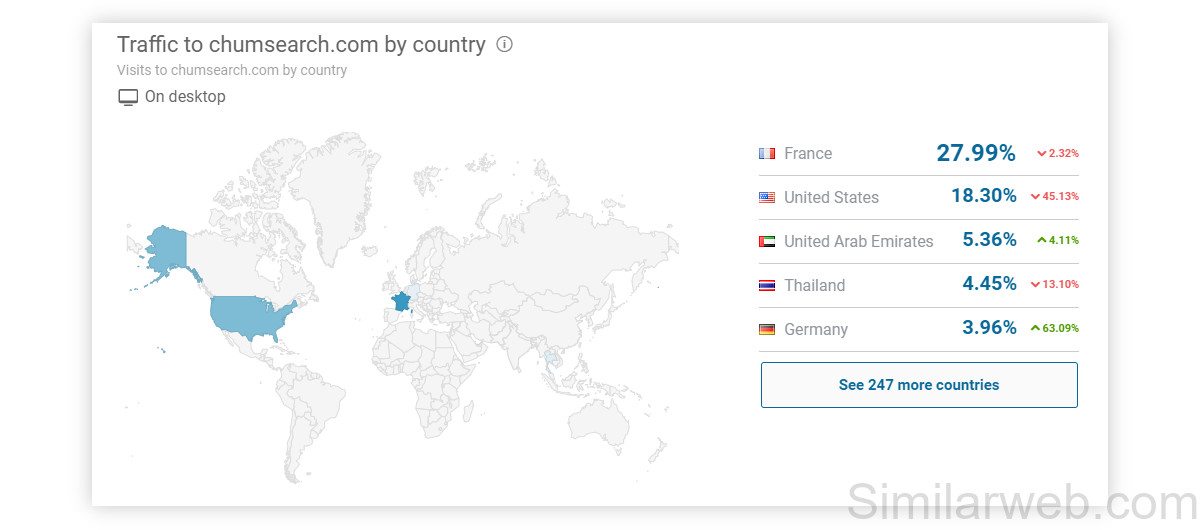
99% of visits to Chumsearch are direct, which is a clear sign that it functions as a newtab virus. This number perfectly reflects the fact that when the malware infects the computer, it changes the homepage to www.chumsearch.com and users automatically visit this website every time the browser is opened.
If you care about your security and you want to be able to have control over your browser again, you should definitely remove the Chumsearch.com virus as soon as possible. Then don’t forget to restore your browser settings and choose a legitimate search provider. Further, in this article, we talk about the prevention of this and similar browser hijackers.
Privacy concerns regarding Chumsearch
Let’s dive into the Privacy Policy of Chumsearch; what does it do with your information?
It collects information about your IP and location, search terms, browsing history, advertising ID, and other technical details. In addition, the Chumsearch virus can read some of the data on all the sites that you visit.
If you think that your interaction with popular social networking sites is not an interesting matter for crooks, your assumption is awry. Let’s say you access Facebook.com via the search box in Chumsearch.com. You do not spot any significant difference and continue to utilize this facility like you do on any other occasion. Who cares how you entered this domain, right? However, we should step right in and remind you that this browser hijacker indicates to, quote: “[…] grant the Company permission to compile certain information from such social networks.”. The details collected by the Chumsearch virus from your profile might include things like: friends list, notes, updates, photos.
The actual reason for this monitoring is the idea of introducing users to more personalized content. However, browser hijackers don’t usually behave in a way that would make you trust them. If this application was installed on computers regardless of the users’ consent, why should Chumsearch start caring now about their safety? So, there’s no reason to think that they rigorously review and vet their ads before showing them, which means that malicious content can sneak into your web search results.
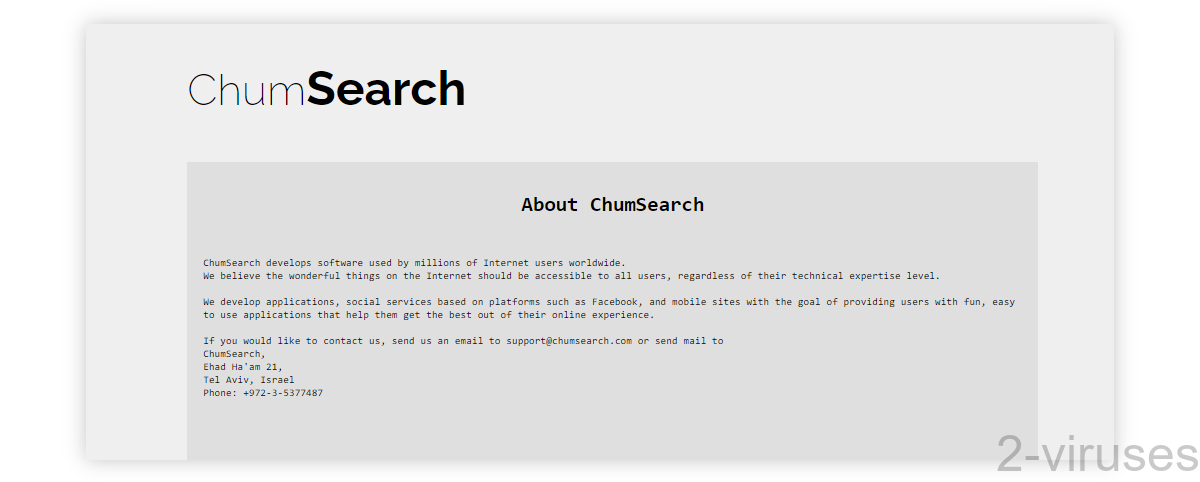
How Chumsearch virus is distributed
Chumsearch.com virus uses the bundling method to get into your browsers. It comes together with various freeware applications, such as download managers, PDF creators, media players, etc. that were downloaded from freeware portals.
Keep in mind that you can prevent this installation quite easily:
- Make sure you choose Custom or Advanced installation and follow the steps attentively.
- If you notice any preselected options that indicate replacing your homepage to Chumsearch.com or another site, always deselect it. If you see offers to “enhance” your browser, deselect them.
- Read the Terms and Agreements of your new downloads too, as this document holds a lot of important information.
- Download programs from the websites of their original creators when possible.
This way you will avoid a lot of potentially unwanted programs to get access to your system.
Bundling is used a lot to spread malware. Back in 2016, Google announced that they receive over 60 million warnings each week of attempts to install unwanted bundled software or software that seek to gain control over privacy settings.
How to remove Chumsearch Virus
In case your system has already been affected, remove the Chumsearch.com virus as soon as possible. Remove Chumsearch from your browser extensions, browser settings, and check your apps and programs. Choose manual or automatic removal according to your preferences. Remember that good anti-malware can also prevent your system from future infiltrations of browser hijackers, adware, and other potentially unwanted programs, and even block dangerous websites from loading.
If you try to remove the Chumsearch.com virus, you may have some difficulty. Run a full system scan with a reputable anti-malware program, for example, Spyhunter for PC or Combo Cleaner for Mac. We have also provided a tutorial on how to get rid of the Chumsearch.com virus manually. You can find it below this article.
Automatic Malware removal tools
(Win)
Note: Spyhunter trial provides detection of parasites and assists in their removal for free. limited trial available, Terms of use, Privacy Policy, Uninstall Instructions,
(Mac)
Note: Combo Cleaner trial provides detection of parasites and assists in their removal for free. limited trial available, Terms of use, Privacy Policy, Uninstall Instructions, Refund Policy ,
How to delete Chumsearch.com virus yourself?
How to remove Chumsearch.com virus using Windows Control Panel
Many hijackers and adware like Chumsearch.com Virus install some of their components as regular Windows programs as well as additional software. This part of malware can be uninstalled from the Control Panel. To access it, do the following.- Start→Control Panel (older Windows) or press Windows Key→Search and enter Control Panel and then press Enter (Windows 8, Windows 10).

- Choose Uninstall Program (if you don't see it, click in the upper right next to "View by" and select Category).

- Go through the list of programs and select entries related to Chumsearch.com virus . You can click on "Name" or "Installed On" to reorder your programs and make Chumsearch.com Virus easier to find.

- Click the Uninstall button. If you're asked if you really want to remove the program, click Yes.

- In many cases anti-malware programs are better at detecting related parasites, thus I recommend installing Spyhunter to identify other programs that might be a part of this infection.

How to remove Chumsearch.com virus from macOS
Delete Chumsearch.com Virus from your applications.- Open Finder.
- In the menu bar, click Go.
- Select Applications from the dropdown.
- Find the Chumsearch.com virus app.
- Select it and right-click it (or hold the Ctrl and click the left mouse button).
- In the dropdown, click Move to Bin/Trash. You might be asked to provide your login password.

TopHow To remove Chumsearch.com Virus from Google Chrome:
- Click on the 3 horizontal lines icon on a browser toolbar and Select More Tools→Extensions

- Select all malicious extensions and delete them.

- Click on the 3 horizontal lines icon on a browser toolbar and Select Settings

- Select Manage Search engines

- Remove unnecessary search engines from the list

- Go back to settings. On Startup choose Open blank page (you can remove undesired pages from the set pages link too).
- If your homepage was changed, click on Chrome menu on the top right corner, select Settings. Select Open a specific page or set of pages and click on Set pages.

- Delete malicious search websites at a new Startup pages window by clicking “X” next to them.

(Optional) Reset your browser’s settings
If you are still experiencing any issues related to Chumsearch.com Virus, reset the settings of your browser to its default settings.
- Click on a Chrome’s menu button (three horizontal lines) and select Settings.
- Scroll to the end of the page and click on theReset browser settings button.

- Click on the Reset button on the confirmation box.

If you cannot reset your browser settings and the problem persists, scan your system with an anti-malware program.
How To remove Chumsearch.com Virus from Firefox:Top
- Click on the menu button on the top right corner of a Mozilla window and select the “Add-ons” icon (Or press Ctrl+Shift+A on your keyboard).

- Go through Extensions and Addons list, remove everything Chumsearch.com Virus related and items you do not recognise. If you do not know the extension and it is not made by Mozilla, Google, Microsoft, Oracle or Adobe then you probably do not need it.

- If your homepage was changed, click on the Firefox menu in the top right corner, select Options → General. Enter a preferable URL to the homepage field and click Restore to Default.

- Click on the menu button on the top right corner of a Mozilla Firefox window. Click on the Help button.

- ChooseTroubleshooting Information on the Help menu.

- Click on theReset Firefox button.

- Click on the Reset Firefox button on the confirmation box. Mozilla Firefox will close and change the settings to default.

How to remove Chumsearch.com Virus from Microsoft Edge:Top
- Click on the menu button on the top right corner of a Microsoft Edge window. Select “Extensions”.

- Select all malicious extensions and delete them.

- Click on the three-dot menu on the browser toolbar and Select Settings

- Select Privacy and Services and scroll down. Press on Address bar.

- Choose Manage search engines.

- Remove unnecessary search engines from the list: open the three-dot menu and choose Remove.

- Go back to Settings. Open On start-up.
- Delete malicious search websites at Open specific page or pages by opening the three-dot menu and clicking Delete.
 (Optional) Reset your browser’s settings
If you are still experiencing any issues related to Chumsearch.com Virus, reset the settings of your browser to its default settings
(Optional) Reset your browser’s settings
If you are still experiencing any issues related to Chumsearch.com Virus, reset the settings of your browser to its default settings
- Click on Edge's menu button and select Settings. Click on the Reset Settings button on the left.
- Press the Restore settings to their default values option.

- Click on the Reset button on the confirmation box.
 If you cannot reset your browser settings and the problem persists, scan your system with an anti-malware program.
If you cannot reset your browser settings and the problem persists, scan your system with an anti-malware program.
How to remove Chumsearch.com Virus from Safari:Top
Remove malicious extensions- Click on Safari menu on the top left corner of the screen. Select Preferences.

- Select Extensions and uninstall Chumsearch.com virus and other suspicious extensions.

- If your homepage was changed, click on Safari menu on the top left corner of the screen. Select Preferences and choose General tab. Enter preferable URL to the homepage field.

- Click on Safari menu on the top left corner of the screen. Select Reset Safari…

- Select which options you want to reset (usually all of them come preselected) and click on the Reset button.


























