ChinaYunLong ransomware virus is a particularly towering infection as hackers do not strike as very interested in the income from this project. Even by looking at the title of this infection you should be able to determine that it is mostly going to be delivered to people from China. Nevertheless, we have some suspicion that no one will be able to understand the window with ransom demands. A misleading window with the instructions will be featured on victims’ desktops and will display an unreadable “text”. The message is made out of different symbols, numbers and letters that are all mixed together without any meaning.
At the time of writing this article, on the 24th of July, our complemented research did not suggest that security researchers would have been successful in producing a reliable tool for the file-decryption. However, there are alternatives that we should valuate as plausible to help. Continue on reading this article to find out more about the ChinaYunLong crypto-virus.
Additional aspects about this infection
An original background will also be set up as dekstops’ backgrounds, but the image will only feature a person in a hoodie, wearing an anonymous mask. Therefore, the information about the ransom and other instructions is very limited. We can only provide you with technical aspects about the crypto-virus, like the fact that multiple shortcuts will be inserted into victims’ backgrounds. The threat score is indicated to reach a maximum point of 100/100, according to the analysis that have been done to the detected payload.
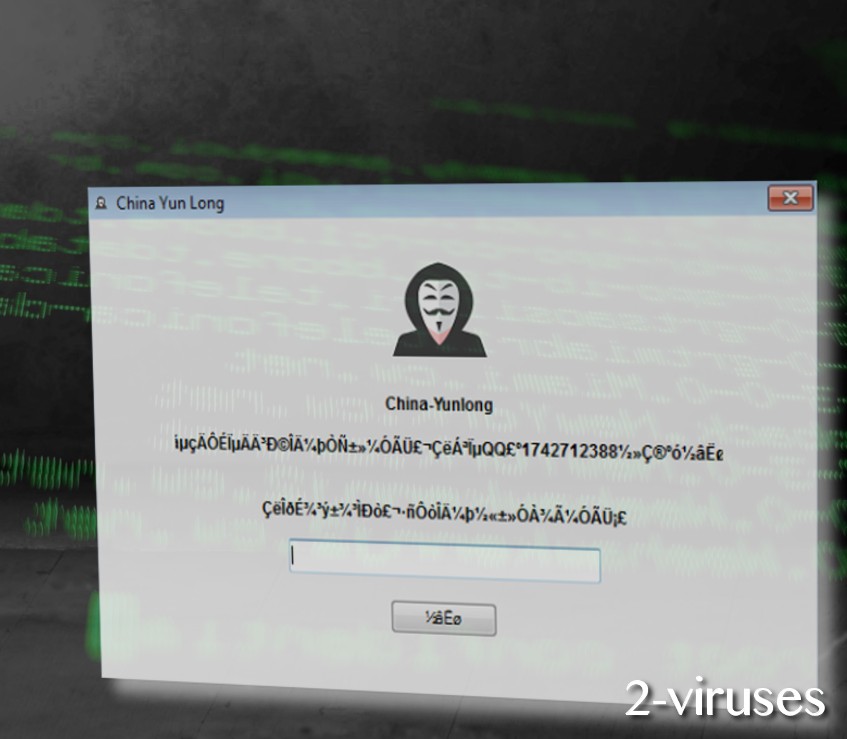
China Yun Long.exe, approximate size of 3.1MiB, is a PE32 executable for MS Windows. It contains an icon of a flower and is originally written in the Chinese language. It is possible that if the ransomware reaches a device of person that has set up a different preferred language, the instructions will become ruined.
However, this is not the only thing that gets corrupted: files with extensions like .png, .ppt, .docx, .excel, .html, .jpg (28 in total) will be encrypted. An additional modification that the encrypted data will feature is a bonus extension of .yl. Therefore, if a file was called familyportrait.jpg, it will become familyportrait.jpg.yl. In another case, it could be that the infection will replace the original extension and the encrypted file will look something like this: familyportait.yl. The payload extracts a bunch of additional files, including Resurrection.exe and Second Resurrection.exe.

Decryption, removal and tips to avoid malware/ransomware
There is difference between getting infected with a malware sample or a ransomware variant. If the recent global cyber attacks has taught us anything it is that people should value their cyber security and put efforts into preserving it properly. Talking about ransomware, the best way is to back up your data in alternative locations to avoid any losses when a crypto-virus emerges. This is the best option to consider. But this has to be done before ransomware enters an operating system due to security issues, vulnerabilities and naive-thinking.
What can be done to save files after a ransomware has already ruined them? Well, you can try to apply universal file-recovery tools and hope for the best possible outcome. Furthermore, the crypto-virus could be leaving behind Shadow Volume Copies. If this is true and you have preserved them properly, you could be able to restore at least some part of your digital information.
Before any file-encryption should be attempted to be done, it is important to remove the infection from an operating system. It is no shocking news that a crypto-virus could repeat the file-encoding if necessary. Use Spyhunter or Malwarebytes to detect and get rid of the infection without any obstacles and issues. The virus will presumably be indicated as a Trojan as it could arrive into devices while it is concealing its true colors.
Chinayunlong Virus quicklinks
- Additional aspects about this infection
- Decryption, removal and tips to avoid malware/ransomware
- Automatic Malware removal tools
- How to recover ChinaYunLong virus encrypted files and remove the virus
- Step 1. Restore system into last known good state using system restore
- 1. Reboot your computer to Safe Mode with Command Prompt:
- 2.Restore System files and settings.
- Step 4. Use Data Recovery programs to recover ChinaYunLong virus encrypted files

Automatic Malware removal tools
(Win)
Note: Spyhunter trial provides detection of parasites and assists in their removal for free. limited trial available, Terms of use, Privacy Policy, Uninstall Instructions,
(Mac)
Note: Combo Cleaner trial provides detection of parasites and assists in their removal for free. limited trial available, Terms of use, Privacy Policy, Uninstall Instructions, Refund Policy ,
How to recover ChinaYunLong virus encrypted files and remove the virus
Step 1. Restore system into last known good state using system restore
1. Reboot your computer to Safe Mode with Command Prompt:
for Windows 7 / Vista/ XP
- Start → Shutdown → Restart → OK.
- Press F8 key repeatedly until Advanced Boot Options window appears.
- Choose Safe Mode with Command Prompt.

for Windows 8 / 10
- Press Power at Windows login screen. Then press and hold Shift key and click Restart.

- Choose Troubleshoot → Advanced Options → Startup Settings and click Restart.
- When it loads, select Enable Safe Mode with Command Prompt from the list of Startup Settings.

2.Restore System files and settings.
- When Command Prompt mode loads, enter cd restore and press Enter.
- Then enter rstrui.exe and press Enter again.

- Click “Next” in the windows that appeared.

- Select one of the Restore Points that are available before ChinaYunLong virus has infiltrated to your system and then click “Next”.

- To start System restore click “Yes”.

Step 2. Complete removal of ChinaYunLong virus
After restoring your system, it is recommended to scan your computer with an anti-malware program, like Spyhunter and remove all malicious files related to ChinaYunLong virus. You can check other tools here.Step 3. Restore ChinaYunLong virus affected files using Shadow Volume Copies
If you do not use System Restore option on your operating system, there is a chance to use shadow copy snapshots. They store copies of your files that point of time when the system restore snapshot was created. Usually ChinaYunLong virus tries to delete all possible Shadow Volume Copies, so this methods may not work on all computers. However, it may fail to do so. Shadow Volume Copies are only available with Windows XP Service Pack 2, Windows Vista, Windows 7, and Windows 8. There are two ways to retrieve your files via Shadow Volume Copy. You can do it using native Windows Previous Versions or via Shadow Explorer. a) Native Windows Previous Versions Right-click on an encrypted file and select Properties → Previous versions tab. Now you will see all available copies of that particular file and the time when it was stored in a Shadow Volume Copy. Choose the version of the file you want to retrieve and click Copy if you want to save it to some directory of your own, or Restore if you want to replace existing, encrypted file. If you want to see the content of file first, just click Open.
b) Shadow Explorer It is a program that can be found online for free. You can download either a full or a portable version of Shadow Explorer. Open the program. On the left top corner select the drive where the file you are looking for is a stored. You will see all folders on that drive. To retrieve a whole folder, right-click on it and select “Export”. Then choose where you want it to be stored.

Step 4. Use Data Recovery programs to recover ChinaYunLong virus encrypted files
There are several data recovery programs that might recover encrypted files as well. This does not work in all cases but you can try this:- We suggest using another PC and connect the infected hard drive as slave. It is still possible to do this on infected PC though.
- Download a data recovery program.
- Install and scan for recently deleted files.








