Buzzdock virus refers to a toolbar for Mozilla Firefox, Google Chrome and Internet Explorer browsers. In the official website, the extension is described as a “light-weight, downloadable application designed to enhance your search experience”. It is the most popular in India and potentially has many users there. According to the investigations we looked through, it is possible that this suspicious Buzzdock adware/browser hijacker is related with BrowseFox ad-based tool.
Buzzdock adware parasite will infect you with a browser hijacker and constantly display advertisements
After running Buzzdocksetup.exe through a number of scanners, were convinced that this browser extension is not safe. Reliable anti-virus tools labeled the application with the following names: GrayWare/Win32.StartPage.gen, MSIL:BrowseFox-JA [Adw], Browsermodifier.Foxiebroand many others (Scan). As soon as it is activated, the toolbar will make modifications to browsers’ preferences. After the install, home pages, new tabs and default search providers will all present Search.buzzdock.com.
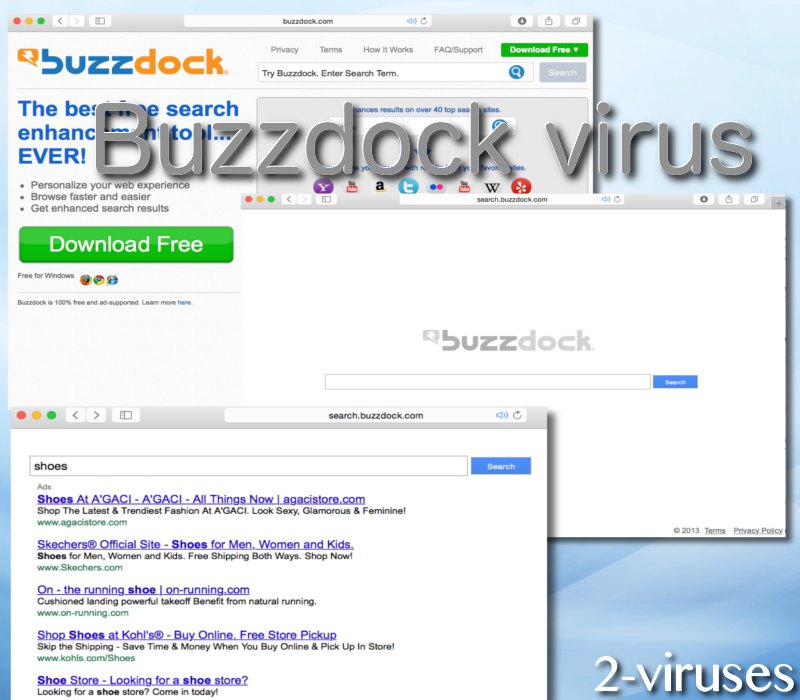
We ran several search queries via Search.buzzdock.com search platform. At the top of the results, website presented us with a list of “ads”. This means that the enumerated links are associated with Alactro LLC (the creators of Buzzdock toolbar who receive the financial support from unknown ad-providers).
In addition to this, the extension can also be identified as a adware tool as it is ad-supported. This means that users will be able to download the plugin for free, but will have to view tons of online advertisements in return. The adverts will be injected into the results to search queries and many other popular web pages (About BuzzDock).
Buzzdock adware has been identified to serve in-text ads, marked by a blue double-underline on selected site verbiage, together with other promotional content which can appear in other forms. The longer you keep this adware parasite in your system, the more online adverts you will be forced to view.
The Buzzdock virus emerged in 2011 and it hijacked Facebook and Google ad inventory. Then, Facebook banned users that were infected with these browser extensions and decreased the popularity of this suspicious ad-based plugin (Warning To Video Advertisers: Banned AdWare Creator Sambreel Now Injecting Ads On YouTub). Authorities from Facebook have expressed suspicions about BuzzDock on multiple occasions, claiming that the toolbar should be avoided for the inappropriate display of online advertisements (Facebook peeved about profile-modifier PageRage).
Sambreel, the creator of BuzzDock, has found ways to continue with its ad-based applications even after suspicions bans. It skirted its ban by the ad exchanges and sell-side platforms by setting up new properties that, on the surface, look like independent supply-side exchanges. As you can see, that the browser extension still exists. We hope that you will hurry up to remove it from your browser and use a more reliable search engine.
How do browsers become infected with this Buzzdock adware?
Buzzdock travels bundled with other free applications that can be downloaded from unreliable websites. So when you download and install some PDF generator or media player, there is a chance that Buzzdock will be installed alongside without you even being aware of that. To avoid this happening, you should always pay close attention to the installation process of freeware. It’s also recommended to keep your computer secured with trustworthy anti-malware application at all times.
Due to the fact that it’s much easer and less time consuming to eliminate Buzzdock automatically, we recommend you to select this removal method. All you have to do is to download reliable anti-malware application such as Spyhunter or Malwarebytes and scan your computer with. One of these applications should immediately detect and eliminate the threat from your system. If your computer is infected with some other viruses, it will detect and remove them as well. It will also protect your computer from similar infections in the future, so it’s worth to keep it installed. You can use other anti-malware software of your choice as well.
If for some reasons you don’t want to download any additional anti-malware software, you can get rid of Buzzdock manually. Since this process might be complicated, we have developed a step-by-step Buzzdock manual removal guide to assist you. Scroll down below this article and check it out. Try to complete all steps correctly and you will be able to eliminate Buzzdock manually by your own.
If you have some questions regarding to this topic feel free to ask them in the comments section below and we will do our best to answer them all. To learn more about specific features of Buzzdock please continue reading this article.
Buzzdock quicklinks
- Buzzdock adware parasite will infect you with a browser hijacker and constantly display advertisements
- How do browsers become infected with this Buzzdock adware?
- Automatic Malware removal tools
- Manual removal of Buzzdock
- How to remove Search.buzzdock.com virus using Windows Control Panel
- How to remove Search.buzzdock.com virus from macOS
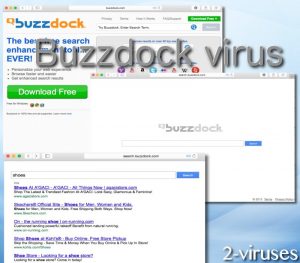
Automatic Malware removal tools
(Win)
Note: Spyhunter trial provides detection of parasites and assists in their removal for free. limited trial available, Terms of use, Privacy Policy, Uninstall Instructions,
(Mac)
Note: Combo Cleaner trial provides detection of parasites and assists in their removal for free. limited trial available, Terms of use, Privacy Policy, Uninstall Instructions, Refund Policy ,
Manual removal of Buzzdock
How to remove Search.buzzdock.com virus using Windows Control Panel
Many hijackers and adware like Buzzdock install some of their components as regular Windows programs as well as additional software. This part of malware can be uninstalled from the Control Panel. To access it, do the following.- Start→Control Panel (older Windows) or press Windows Key→Search and enter Control Panel and then press Enter (Windows 8, Windows 10).

- Choose Uninstall Program (if you don't see it, click in the upper right next to "View by" and select Category).

- Go through the list of programs and select entries related to Search.buzzdock.com virus . You can click on "Name" or "Installed On" to reorder your programs and make Buzzdock easier to find.

- Click the Uninstall button. If you're asked if you really want to remove the program, click Yes.

- In many cases anti-malware programs are better at detecting related parasites, thus I recommend installing Spyhunter to identify other programs that might be a part of this infection.

How to remove Search.buzzdock.com virus from macOS
Delete Buzzdock from your applications.- Open Finder.
- In the menu bar, click Go.
- Select Applications from the dropdown.
- Find the Search.buzzdock.com virus app.
- Select it and right-click it (or hold the Ctrl and click the left mouse button).
- In the dropdown, click Move to Bin/Trash. You might be asked to provide your login password.

TopRemove malicious extensions from Internet Explorer
- Press on the Gear icon→Manage Add-ons.

- Go through Toolbars and extensions. Remove everything related to Buzzdock and items you do not know that are made not by Google, Microsoft, Yahoo, Oracle or Adobe.

- Close the Options.
(Optional) Reset your browser’s settings
If you are still experiencing any issues related to Search.buzzdock.com virus, reset the settings of your browser to its default settings.
- Press on the Gear icon->Internet Options.

- Choose the Advanced tab and click on the Reset button.

- Select a “Delete personal settings” checkbox and click on the Reset button.

- Click on the Close button on the confirmation box, then close your browser.

If you cannot reset your browser settings and the problem persists, scan your system with an anti-malware program.
TopRemoving Buzzdock from Chrome
- Click on the menu button on the top right corner of a Google Chrome window. Select “Settings”.

- Click “Extensions” on the left menu bar.
- Go through the extensions list and remove programs you do not need, especially similar to Search.buzzdock.com virus. Click on the trash bin icon next to Buzzdock or other add-ons you want to remove.

- Press on the “Remove” button on the Confirmation window.

- If unsure, you can disable them temporarily.

- Restart Chrome.
(Optional) Reset your browser’s settings
If you are still experiencing any issues related to Search.buzzdock.com virus, reset the settings of your browser to its default settings.
- Click on Chrome’s menu button (three horizontal lines) and select Settings.

- Scroll to the end of the page and click on the Reset settings button.

- Click on the Reset button on the confirmation box.

If you cannot reset your browser settings and the problem persists, scan your system with an anti-malware program.
TopRemoving Buzzdock from Firefox
- Click on the menu button on the top right corner of a Mozilla window and select the “Add-ons” icon (or press Ctrl+Shift+A on your keyboard).

- Go through Extensions and Addons list, remove everything Search.buzzdock.com virus related and items you do not recognise. If you do not know the extension and it is not made by Mozilla, Google, Microsoft, Oracle or Adobe then you probably do not need it.

- Click on the menu button on the top right corner of a Mozilla Firefox window. Click on the Help button.

- Choose Troubleshooting Information on the Help menu.

- Click on the Reset Firefox button.

- Click on the Reset Firefox button on the confirmation box. Mozilla Firefox will close and change the settings to default.

How to remove Buzzdock from Microsoft Edge:Top
- Click on the menu button on the top right corner of a Microsoft Edge window. Select “Extensions”.

- Go through the extensions list and remove programs you do not need, especially similar to Search.buzzdock.com virus. Click on the "Remove" icon next to Buzzdock or other add-ons you want to remove.

- Press on the “Remove” button on the Confirmation window.

- If unsure, you can disable them temporarily.

- Restart Microsoft Edge.
TopRemoving Search.buzzdock.com virus from Safari (Mac OS X)
- Click on the Safari menu.
- Choose Preferences.

- Click on the Extensions Tab.
- Click on the Uninstall button near the Buzzdock. Remove all other unknown or suspicious entries too. If you are not sure whether you need the extension or not, you can simply uncheck the Enable check-box to disable the extension temporarily.

- Restart Safari.
(Optional) Reset your browser’s settings
If you are still experiencing any issues related to Search.buzzdock.com virus, reset the settings of your browser to its default settings.
- Click on the Safari menu on the top left corner of the screen. Select Reset Safari.

- Select which options you want to reset (usually all of them come preselected) and click on the Reset button.

If you cannot reset your browser settings and the problem persists, scan your system with an anti-malware program.


























