BTCWare Aleta (also referred to as only Aleta) ransomware virus displays a screen-locker which is almost identical to the one that is triggered by the Master infection (which is based on BTCWare). It turns off the function of startup repair, intends to hide failures during reboot processes and conceals most of its files in a folder that belongs to Adobe Acrobat. Its payload is rather inappropriate: [email protected] and it also changes the desktop’s background image to the same picture that can function as the screen-locker. The ransomware also assigns its payload for auto-execution by inserting entries into Windows Registry and monitoring changes that follow.
Report about this crypto-virus
Unfortunately, some people have already indicated to have their files corrupted and appended with .[email].aleta extension. Victims that have already faced this variant have explained that this sample is significantly greedy as it demands such sums like $5271.02 which are originally indicated as 2 BTC. This is a massive amount that should not be send to hackers.
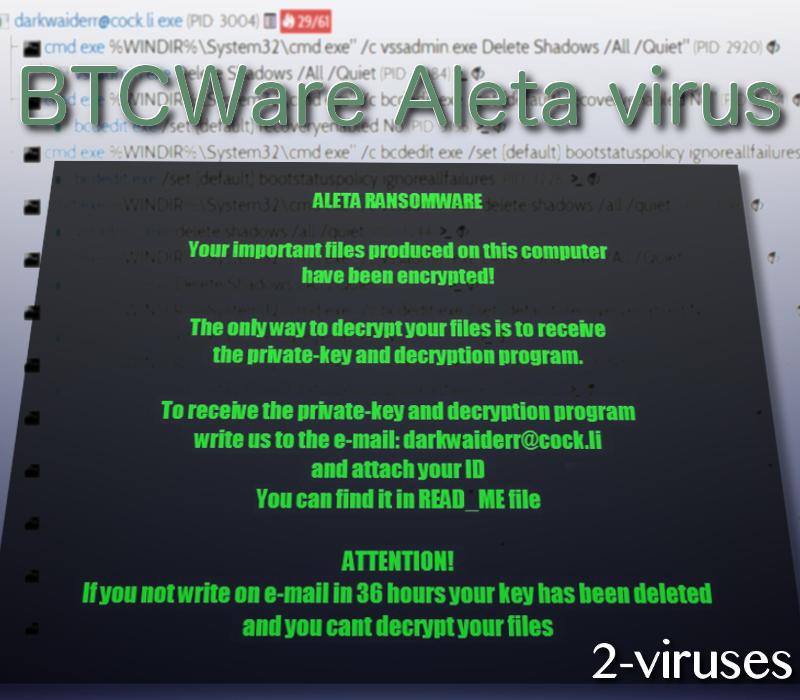
!#_READ_ME#!.inf is the file that gets placed on victims’ desktop and it explains the main factors of this infection. The first section provides information about what happened and encourages people to contact [email protected] email address for a chance to decrypt their digital data. Executables that are selected for file-encoding will be corrupted with AES algorithm for encryption. Victims are offered a service of free-decryption for 3 of their executables but there a couple of conditions, regarding which of the encrypted material could be restored.
The three executables should not contain important information and their size is restricted to be below 1 MB. Since there is no information about the amount of the ransom, it is proven that this amount will be adjusted individually, based on separate victims’ ID numbers (which are included at the end of the ransom note). This long combination of symbols, numbers and letters help hackers keep track of their victims and decide which one is contacting them via email.
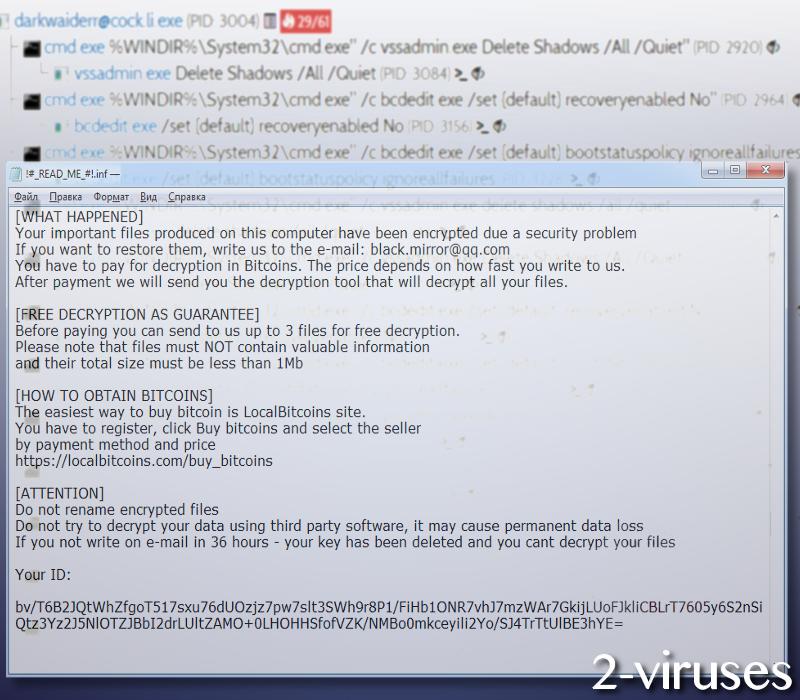
If victims decide not to contact crooks, they are threatened to lose a chance of file-recovery. After 36 hours of silence from their victims, authors of BTCWare Aleta virus have proclaimed to delete the private key for decryption they store in private servers. They complicate the possible free file-recovery options by designing a payload that is programmed to automatically get rid of Shadow Volume Copies.
It has been established that remote desktop protocol (RDP) is hacked for the purpose of delivering the malicious payload of this crypto-virus. This feature is often exploited by users to receive some technical support. However, in some cases, these protocols are very frequently protected with weak and easy-to-crack passwords that open a window for hackers to gain remote access. In addition, you are advised to put it behind a firewall with VPN.
If this newly-discovered sample turns out to be using the same techniques as the preceding variants of BTCWare, there is almost no hope that files will be decryptable. Since Shadow Volume Copies are deleted, this option is also no longer available. Therefore, your file-recovery is only possible if you have uploaded your digital data in backup storages or other places (like USB flash drives). In this case, file-restoration becomes very easier and your only concern is to get rid of the this crypto-virus.
We have provided instructions that are to show you how a ransomware should be eliminated from an operating system. If the sample is still present, you should not attempt to recover files. If manual guidelines seem too complicated for you, we are giving you a chance to clean your system with malware-fighters like Spyhunter or Plumbytes. They will protect mechanisms from malware and attempt to prevent encryption of the files in your hard drive.
Btcware Aleta Virus quicklinks
- Report about this crypto-virus
- Automatic Malware removal tools
- How to recover BTCWare Aleta virus encrypted files and remove the virus
- Step 1. Restore system into last known good state using system restore
- 1. Reboot your computer to Safe Mode with Command Prompt:
- 2.Restore System files and settings.
- Step 4. Use Data Recovery programs to recover BTCWare Aleta virus encrypted files
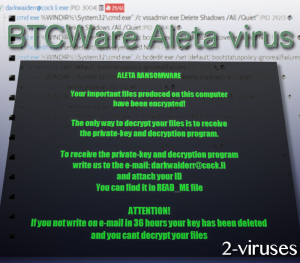
Automatic Malware removal tools
(Win)
Note: Spyhunter trial provides detection of parasites and assists in their removal for free. limited trial available, Terms of use, Privacy Policy, Uninstall Instructions,
(Mac)
Note: Combo Cleaner trial provides detection of parasites and assists in their removal for free. limited trial available, Terms of use, Privacy Policy, Uninstall Instructions, Refund Policy ,
How to recover BTCWare Aleta virus encrypted files and remove the virus
Step 1. Restore system into last known good state using system restore
1. Reboot your computer to Safe Mode with Command Prompt:
for Windows 7 / Vista/ XP
- Start → Shutdown → Restart → OK.
- Press F8 key repeatedly until Advanced Boot Options window appears.
- Choose Safe Mode with Command Prompt.

for Windows 8 / 10
- Press Power at Windows login screen. Then press and hold Shift key and click Restart.

- Choose Troubleshoot → Advanced Options → Startup Settings and click Restart.
- When it loads, select Enable Safe Mode with Command Prompt from the list of Startup Settings.

2.Restore System files and settings.
- When Command Prompt mode loads, enter cd restore and press Enter.
- Then enter rstrui.exe and press Enter again.

- Click “Next” in the windows that appeared.

- Select one of the Restore Points that are available before BTCWare Aleta virus has infiltrated to your system and then click “Next”.

- To start System restore click “Yes”.

Step 2. Complete removal of BTCWare Aleta virus
After restoring your system, it is recommended to scan your computer with an anti-malware program, like Spyhunter and remove all malicious files related to BTCWare Aleta virus. You can check other tools here.Step 3. Restore BTCWare Aleta virus affected files using Shadow Volume Copies
If you do not use System Restore option on your operating system, there is a chance to use shadow copy snapshots. They store copies of your files that point of time when the system restore snapshot was created. Usually BTCWare Aleta virus tries to delete all possible Shadow Volume Copies, so this methods may not work on all computers. However, it may fail to do so. Shadow Volume Copies are only available with Windows XP Service Pack 2, Windows Vista, Windows 7, and Windows 8. There are two ways to retrieve your files via Shadow Volume Copy. You can do it using native Windows Previous Versions or via Shadow Explorer. a) Native Windows Previous Versions Right-click on an encrypted file and select Properties → Previous versions tab. Now you will see all available copies of that particular file and the time when it was stored in a Shadow Volume Copy. Choose the version of the file you want to retrieve and click Copy if you want to save it to some directory of your own, or Restore if you want to replace existing, encrypted file. If you want to see the content of file first, just click Open.
b) Shadow Explorer It is a program that can be found online for free. You can download either a full or a portable version of Shadow Explorer. Open the program. On the left top corner select the drive where the file you are looking for is a stored. You will see all folders on that drive. To retrieve a whole folder, right-click on it and select “Export”. Then choose where you want it to be stored.

Step 4. Use Data Recovery programs to recover BTCWare Aleta virus encrypted files
There are several data recovery programs that might recover encrypted files as well. This does not work in all cases but you can try this:- We suggest using another PC and connect the infected hard drive as slave. It is still possible to do this on infected PC though.
- Download a data recovery program.
- Install and scan for recently deleted files.








