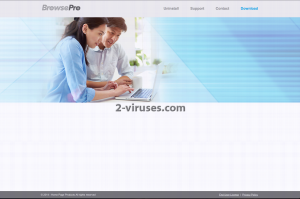BrowsePro is the name of a malicious application that is listed as a PUP (potentially unwanted program) and an adware due to several malicious actions that it performs. Even though developers promise that BrowsePro will help you to save both your time and money when shopping online by providing you with various coupons, deals and offers, this is not true. First of all, it works as an advertising network. It means that various third parties can reach you through your web browser if this application is installed on your computer. It would be alright, if those third parties would provide you with valuable information and offers to purchase some goods or services at a reasonable price rate but the reality is way too far from this idea. Biggest problem about BrowserPro advertising network is that the developers of it do not manage, administrate or filter in some other ways their clients. Everyone who wants to advertise their products or services on this network and are able to pay a fixed price are free to do it. It is not a secret that various cyber criminals, like hackers and scammers use this advertising network to promote their products and services. That’s why we do not recommend clicking on any of those ads. If you do so, you will be immediately redirected to the third parties’ websites that may be infected by cyber criminals and cause harm to your computer (or you can even get scammed). Don’t ever believe what this kind of ads says, because they are almost always fake.
Due to the fact that BrowsePro is completely free to the users, the owners of it get paid by the third parties for advertising ads to various audiences. They try to trick as many people as they can, because the bigger auditorium they can reach, the higher payments they receive. If you pay a visit to their official website at www.browsepro.net and take a look at the adware’s Privacy Policy, you can see that by installing this application you agree that your personal data will be collected. Things such as browsing history, search queries, top visited sites, IP address or even your e-mail address will be recorded. This information is used for two purposes. First of them is ads transformation. This data is sent to the mentioned third parties and they adjust their ads according to given findings. This makes those ads more attractive to you based on your web browsing habits. The second purpose of data collection is that it can be sold to the third parties. For example, your e-mail address can be sold to someone who is trying to promote his services. You will get tons of spam e-mails everyday afterwards. As you can see, this application is really malicious and you should not keep it on your computer. A lot of cyber security specialists advise that it would be better to remove it as soon as you can, before it caused some serious damage to you. Another attribute of BrowsePro that is worth mentioning, no one knows who developed this app. There is no valid contact information on its official website. That means no one holds the responsability for what could happen due to this malicious application. Beware of that.
Another fact – the download button on BrowsePro official website is not working. That’s because there is no reason for that. No one would download this application anyways, it looks too good to be true. Now you may be wondering how on earth it can get installed on ones’ computer if the download button is invalid? It comes bundled with other freeware and gets installed without users even being aware of it. If you see random pop-up ads on your favourite web browser, scan your PC, maybe it is infected with BrowsePro as well. If you want to avoid getting infected with this unwanted application, you should be very careful during the installation of free software downloaded from the suspicious looking websites. Do not skip any steps and make sure to opt out for a custom or advanced install mode if possible. Read all terms and conditions and privacy policy if you have enough time or at least look through the text. If you notice that some additional software that you are not aware of is being installed alongside, do not allow it as it can possibly be a malware or other virus. These tips should be enough to protect your PC from installing anything unwanted. In case it is too late and your computer is already infected, you should scan it with a trustworthy anti-malware, such as Spyhunter or malwarebytes. It will detect and remove the threat automatically and protect your computer from similar malware in the future as well. If you are not into downloading some additional software to do that, you can just follow our step-by-step BrowsePro removal guide given below and perform this manually.
How to get rid of BrowsePro
How to remove BrowsePro using Windows Control Panel
Many hijackers and adware like BrowsePro install some of their components as regular Windows programs as well as additional software. This part of malware can be uninstalled from the Control Panel. To access it, do the following.- Start→Control Panel (older Windows) or press Windows Key→Search and enter Control Panel and then press Enter (Windows 8, Windows 10).

- Choose Uninstall Program (if you don't see it, click in the upper right next to "View by" and select Category).

- Go through the list of programs and select entries related to BrowsePro . You can click on "Name" or "Installed On" to reorder your programs and make BrowsePro easier to find.

- Click the Uninstall button. If you're asked if you really want to remove the program, click Yes.

- In many cases anti-malware programs are better at detecting related parasites, thus I recommend installing Spyhunter to identify other programs that might be a part of this infection.

TopRemoving BrowsePro from Firefox
- Click on the menu button on the top right corner of a Mozilla window and select the “Add-ons” icon (or press Ctrl+Shift+A on your keyboard).

- Go through Extensions and Addons list, remove everything BrowsePro related and items you do not recognise. If you do not know the extension and it is not made by Mozilla, Google, Microsoft, Oracle or Adobe then you probably do not need it.

- Click on the menu button on the top right corner of a Mozilla Firefox window. Click on the Help button.

- Choose Troubleshooting Information on the Help menu.

- Click on the Reset Firefox button.

- Click on the Reset Firefox button on the confirmation box. Mozilla Firefox will close and change the settings to default.

TopRemove malicious extensions from Internet Explorer
- Press on the Gear icon→Manage Add-ons.

- Go through Toolbars and extensions. Remove everything related to BrowsePro and items you do not know that are made not by Google, Microsoft, Yahoo, Oracle or Adobe.

- Close the Options.
(Optional) Reset your browser’s settings
If you are still experiencing any issues related to BrowsePro, reset the settings of your browser to its default settings.
- Press on the Gear icon->Internet Options.

- Choose the Advanced tab and click on the Reset button.

- Select a “Delete personal settings” checkbox and click on the Reset button.

- Click on the Close button on the confirmation box, then close your browser.

If you cannot reset your browser settings and the problem persists, scan your system with an anti-malware program.
TopRemoving BrowsePro from Chrome
- Click on the menu button on the top right corner of a Google Chrome window. Select “Settings”.

- Click “Extensions” on the left menu bar.
- Go through the extensions list and remove programs you do not need, especially similar to BrowsePro. Click on the trash bin icon next to BrowsePro or other add-ons you want to remove.

- Press on the “Remove” button on the Confirmation window.

- If unsure, you can disable them temporarily.

- Restart Chrome.
(Optional) Reset your browser’s settings
If you are still experiencing any issues related to BrowsePro, reset the settings of your browser to its default settings.
- Click on Chrome’s menu button (three horizontal lines) and select Settings.

- Scroll to the end of the page and click on the Reset settings button.

- Click on the Reset button on the confirmation box.

If you cannot reset your browser settings and the problem persists, scan your system with an anti-malware program.
Automatic Malware removal tools
(Win)
Note: Spyhunter trial provides detection of parasites and assists in their removal for free. limited trial available, Terms of use, Privacy Policy, Uninstall Instructions,
(Mac)
Note: Combo Cleaner trial provides detection of parasites and assists in their removal for free. limited trial available, Terms of use, Privacy Policy, Uninstall Instructions, Refund Policy ,