BestBackground toolbar is advertised as a browser extension, which was created to help the users to trace back their ancestry. The Background word in the title of the add-on refers to the origin. The slogan of the application is, Start your online ancestral journey today. The program has been developed by Mindspark Interactive Network, Inc., located in the New York City, the United States. It is said to be, fast and free. It is also added that the toolbar will appear on the homepage and a new tab page. Furthermore, the developers of BestBackground app note that along with the app a web search feature will be available on the start and a new tab page. What this actually means and more features of Best Background’s functionality will be introduced in the following section.
More on BestBackground App
The BestBackground toolbar consists of the following: the web search bar and the buttons Free Ancestry Search, Name Meanings, Family Search, Family Tree Builder and Censuses. These buttons unfold links to various thematic websites. In addition to the latter, it also has a link to FaceBook, a shortcut to the local radio stations and a feature on the local weather. This toolbar is located at the top of a new homepage and above the search bar under the URL of http://hp.myway.com/bestbackground/ttab02chr/index.html?p2=. So, in fact, instead of getting only the application, which helps you to search for your origin, you are introduced with a whole new search engine, which is, indeed, the malicious Hp.myway.com, regarded as a browser hijacker. It is impossible for you to anyhow separate the toolbar from the web search feature, as they come bundled together. If you choose to use BestBackground extension, you are inevitably offered Hp.myway.com search. One without the other is impossible to have.
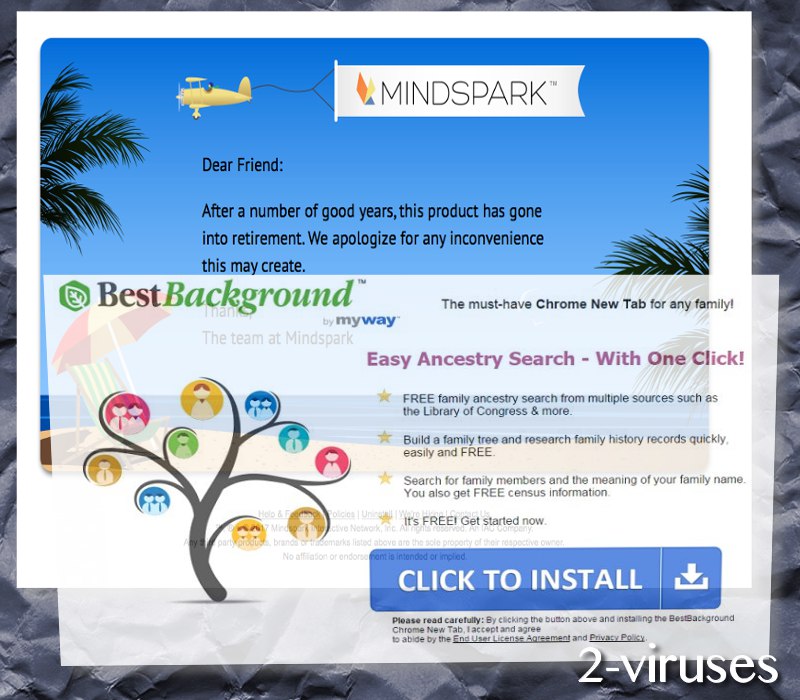
If you clicked the link, which guide to the description of Hp.myway.com hijacker, you will see that applications, which have been tagged as hijackware are not the ones to be used safely. Furthermore, because of the hijacker, you will not be able to get back to your previous homepage or to set any other website as your start page. Even though, there is the Uninstall & Restore Homepage link at the bottom of the main search page by MyWay, the uninstall instructions provided by the developers of the same exact software are, in most of the cases, incomplete or otherwise insufficient to remove the app from the computer. This is done purposefully so that the time the user uses the add-on would be prolonged.
From the above stated facts it is clear that BestBackground plug-in belongs to the category of software, which is rogue. It can be called a PUA – a potentially unwanted application. There is a great deal of information in the EULA (End User License Agreement) and the Privacy Policy of the MS (Mindspark) products, which adds to the latter fact. First of all, MS works together with their partners, which are, actually, 3rd party malvertisers (i.e. advertisers of scam content), and, to be even more specific, MS works for them:
The MS Product Services are provided by Mindspark and third party suppliers who offer content and services in conjunction with or through an MS Product (the “Third Party Partners”).
Accordingly, the enhanced by Google label besides the Search button can be directly translated into the corrupted search results of Google search, spoiled by the scam content of 3rd party. What is more, this content is enhanced by your personal information you provide on the Internet, when BestBackground extension is on your web browser:
Information we collect, or permit third parties such as advertising companies and advertising networks to collect using cookies, beacons, pixels and similar technology […]
Above all, you cannot disable this tracking feature embedded in BestBackground module:
Do not track signals. MS Services systems are not configured to respond to Web browser “do not track” signals or other mechanisms that provide consumers the ability to exercise choice regarding the collection of personally identifiable information about an individual consumer’s online activities over time and across third-party Web sites or online services.
To some up all the features of BestBackground explained, there is little space left for consideration whether it is a useful application or the one to be removed from one’s machine.
Clean Your PC from BestBackground PUP
You will need one of the tools we are ready to supply you with. The first category of utilities that we recommend to use to remove BestBackground PUP (potentially unwanted application) is the most popular antivirus apps: Spyhunter. The other category of the tools are the instructions for the manual removal of the PUP, which are located below the post.
Take Measures to Prevent PUPs from Entering Your PC
The best means is the right installation of free software. Best Background PUA is available on www.bestbackground.com.
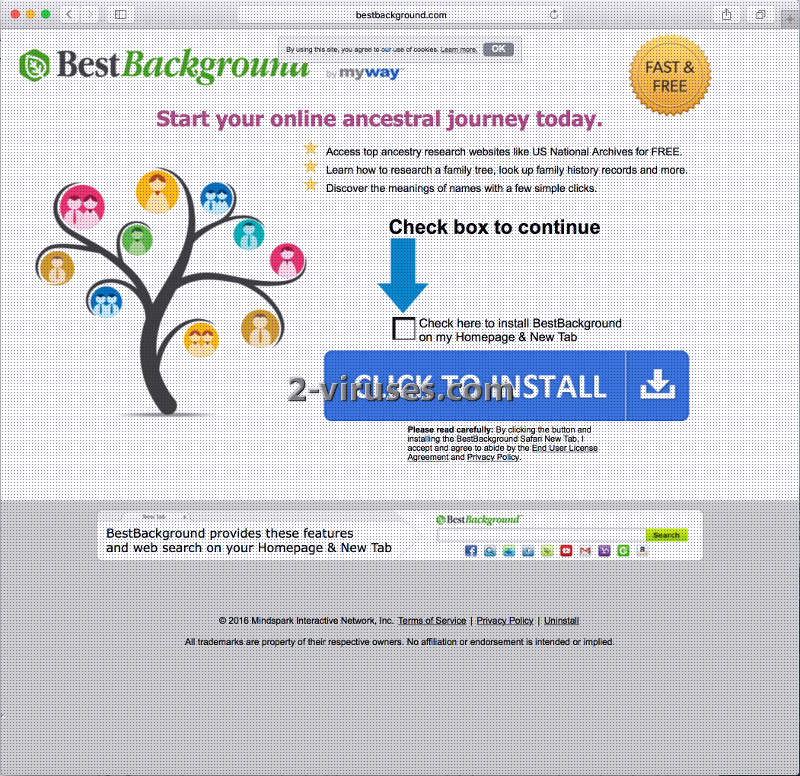
Its the official downloading website of the app. If you had downloaded and installed the program in the Advanced or Custom settings, you would have been able to view the Hp.myway.com hijacker and discard it, as well as other PUPs, from the installer. While, it is questionable if the BestBackground extension was available without the Hp.myway.com browser hijacker, there are plenty of free applications, which are properly working, even if you delete all the pre-added applications present in their installers.
Bestbackground Pup quicklinks
- More on BestBackground App
- Clean Your PC from BestBackground PUP
- Take Measures to Prevent PUPs from Entering Your PC
- Automatic Malware removal tools
- Manual removal of BestBackground PUP
- How to remove BestBackground PUP using Windows Control Panel
- How to remove BestBackground PUP from macOS
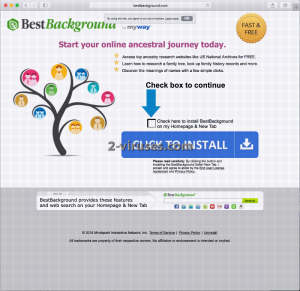
Automatic Malware removal tools
(Win)
Note: Spyhunter trial provides detection of parasites and assists in their removal for free. limited trial available, Terms of use, Privacy Policy, Uninstall Instructions,
(Mac)
Note: Combo Cleaner trial provides detection of parasites and assists in their removal for free. limited trial available, Terms of use, Privacy Policy, Uninstall Instructions, Refund Policy ,
Manual removal of BestBackground PUP
How to remove BestBackground PUP using Windows Control Panel
Many hijackers and adware like BestBackground PUP install some of their components as regular Windows programs as well as additional software. This part of malware can be uninstalled from the Control Panel. To access it, do the following.- Start→Control Panel (older Windows) or press Windows Key→Search and enter Control Panel and then press Enter (Windows 8, Windows 10).

- Choose Uninstall Program (if you don't see it, click in the upper right next to "View by" and select Category).

- Go through the list of programs and select entries related to BestBackground PUP . You can click on "Name" or "Installed On" to reorder your programs and make BestBackground PUP easier to find.

- Click the Uninstall button. If you're asked if you really want to remove the program, click Yes.

- In many cases anti-malware programs are better at detecting related parasites, thus I recommend installing Spyhunter to identify other programs that might be a part of this infection.

How to remove BestBackground PUP from macOS
Delete BestBackground PUP from your applications.- Open Finder.
- In the menu bar, click Go.
- Select Applications from the dropdown.
- Find the BestBackground PUP app.
- Select it and right-click it (or hold the Ctrl and click the left mouse button).
- In the dropdown, click Move to Bin/Trash. You might be asked to provide your login password.

TopRemove malicious extensions from Internet Explorer
- Press on the Gear icon→Manage Add-ons.

- Go through Toolbars and extensions. Remove everything related to BestBackground PUP and items you do not know that are made not by Google, Microsoft, Yahoo, Oracle or Adobe.

- Close the Options.
(Optional) Reset your browser’s settings
If you are still experiencing any issues related to BestBackground PUP, reset the settings of your browser to its default settings.
- Press on the Gear icon->Internet Options.

- Choose the Advanced tab and click on the Reset button.

- Select a “Delete personal settings” checkbox and click on the Reset button.

- Click on the Close button on the confirmation box, then close your browser.

If you cannot reset your browser settings and the problem persists, scan your system with an anti-malware program.
TopRemoving BestBackground PUP from Chrome
- Click on the menu button on the top right corner of a Google Chrome window. Select “Settings”.

- Click “Extensions” on the left menu bar.
- Go through the extensions list and remove programs you do not need, especially similar to BestBackground PUP. Click on the trash bin icon next to BestBackground PUP or other add-ons you want to remove.

- Press on the “Remove” button on the Confirmation window.

- If unsure, you can disable them temporarily.

- Restart Chrome.
(Optional) Reset your browser’s settings
If you are still experiencing any issues related to BestBackground PUP, reset the settings of your browser to its default settings.
- Click on Chrome’s menu button (three horizontal lines) and select Settings.

- Scroll to the end of the page and click on the Reset settings button.

- Click on the Reset button on the confirmation box.

If you cannot reset your browser settings and the problem persists, scan your system with an anti-malware program.
TopRemoving BestBackground PUP from Firefox
- Click on the menu button on the top right corner of a Mozilla window and select the “Add-ons” icon (or press Ctrl+Shift+A on your keyboard).

- Go through Extensions and Addons list, remove everything BestBackground PUP related and items you do not recognise. If you do not know the extension and it is not made by Mozilla, Google, Microsoft, Oracle or Adobe then you probably do not need it.

- Click on the menu button on the top right corner of a Mozilla Firefox window. Click on the Help button.

- Choose Troubleshooting Information on the Help menu.

- Click on the Reset Firefox button.

- Click on the Reset Firefox button on the confirmation box. Mozilla Firefox will close and change the settings to default.

How to remove BestBackground PUP from Microsoft Edge:Top
- Click on the menu button on the top right corner of a Microsoft Edge window. Select “Extensions”.

- Go through the extensions list and remove programs you do not need, especially similar to BestBackground PUP. Click on the "Remove" icon next to BestBackground PUP or other add-ons you want to remove.

- Press on the “Remove” button on the Confirmation window.

- If unsure, you can disable them temporarily.

- Restart Microsoft Edge.
TopRemoving BestBackground PUP from Safari (Mac OS X)
- Click on the Safari menu.
- Choose Preferences.

- Click on the Extensions Tab.
- Click on the Uninstall button near the BestBackground PUP. Remove all other unknown or suspicious entries too. If you are not sure whether you need the extension or not, you can simply uncheck the Enable check-box to disable the extension temporarily.

- Restart Safari.
(Optional) Reset your browser’s settings
If you are still experiencing any issues related to BestBackground PUP, reset the settings of your browser to its default settings.
- Click on the Safari menu on the top left corner of the screen. Select Reset Safari.

- Select which options you want to reset (usually all of them come preselected) and click on the Reset button.

If you cannot reset your browser settings and the problem persists, scan your system with an anti-malware program.


























