Best Coupons pop-ups can show up on your computer, if it has been infected with Best Coupons adware, which sometimes is also called “Best Coupons!”. This adware is listed as a PUP (a potentially unwanted program) due to some malicious activities it executes on users’ computers. Although this adware is not a virus itself, the manner in which this program operates makes your computer’s system vulnerable to outside threats.
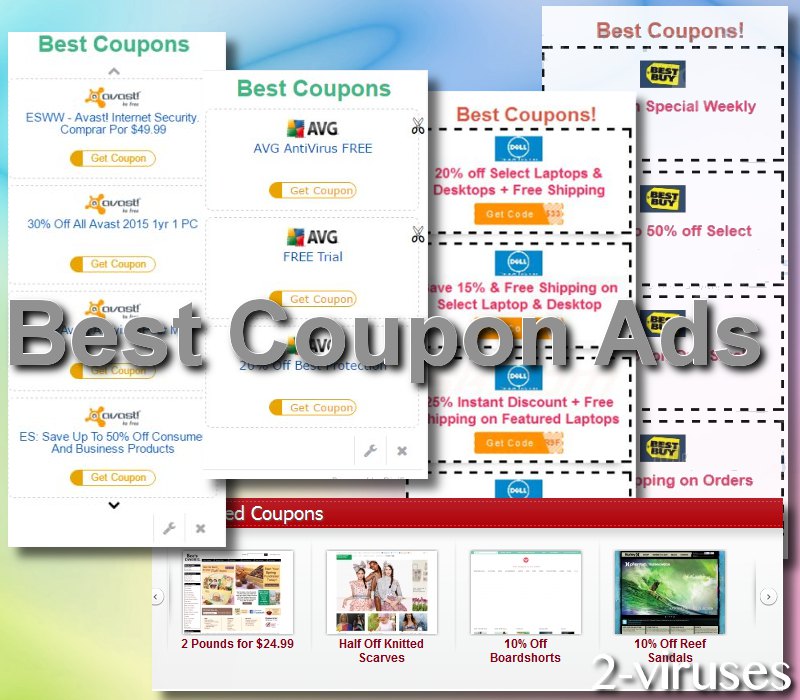
Best Coupons ad-supported software operates as a browser extension on all the most popular web browsers such as Google Chrome, Mozilla Firefox, Internet Explorer, Safari, etc. If your computer has been infected with this adware, you will see Best Coupons pop-up windows whatever website you are visiting. Though, it is a general feature of pop-up adwares to appear on online shopping websites on a more regular basis than on other web pages. Best Coupons application pop-ups coupons which cover the content of the website.
Besides being annoying, advertisements will significantly slow you down. Operating system will be forced to utilize more CPU resources than usual and this will result in a more idle handling of procedures. Additionally, some ads that adware parasites generate can include fake surveys or lotteries, aiming to invite users to disclose their confidential information for the sake of having a shot at winning prizes. Do not get carried away by these propositions and think rationally: do not disclose private information about yourself to a bizarre pop-up.
The user has no choice but to search for the exit button. If he accidentally clicks on the advertisement, he gets redirected to some phishing site. This browser extension was designed specifically to make money by generating traffic to the third parties’ websites and collecting sales leads. As a consequence, if you click on one of the pop-up ads by Best Coupons, you can be redirected to a malicious website and your computer may get infected.
A bouquet of different malware samples could be transmitted via pop-ups that this ad-based software has been noticed to inject into browsers. Such detrimental malicious programs like Trojans could be delivered into an operating system and proceed to expose users to even more infectious content. As a consequence, users online activity could be monitored and recorded.
Best Coupons malicious browser extension can even bypass such acknowledged and widely used application as AdBlock is. Thus, even if you enable this program on your web browser, it will not stop the pop-ups by Best Coupons from appearing on your browser windows. Users have continuously indicated that Best Coupons ads bothered them even though AdBlocker add-ons were installed.
Add-blocker is not capable of hindering the silent installation of the adware on your browser. The tricky thing about Best Coupons extension is that, even if you check the extensions list on your browser, you may not find any related extension. Checking the applications list can be of no use either. Neither changing your browser settings nor uninstalling and reinstalling the browser itself will make the matters any better.
In order to avoid Best Coupons adware you should keep away from software that can be downloaded from the Internet for free, as it is often bundled with such malicious browser extension as Best Coupons is. In addition to this, be very attentive while installing free software and do not install any additional programs that you are not aware of. For this task, select advanced/custom modes of Setup Wizards and be attentive whether the program won’t opt to install any unnecessary elements. If your computer has already been infected, we recommend you to follow our removal guide to finally get rid of Best Coupons pop-up.
NOTE:
If you found an extension that can’t be removed from the browser, it has either to be removed from Control Panel or with anti-malware programs like Spyhunter, Malwarebytes or program uninstallers like RevoUninstaller.
Best Coupons Ads quicklinks
- Automatic Malware removal tools
- Manual removal of Best Coupons virus
- How to remove Best Coupons ads using Windows Control Panel
- How to remove Best Coupons ads from macOS
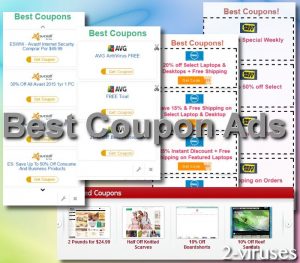
Automatic Malware removal tools
(Win)
Note: Spyhunter trial provides detection of parasites and assists in their removal for free. limited trial available, Terms of use, Privacy Policy, Uninstall Instructions,
(Mac)
Note: Combo Cleaner trial provides detection of parasites and assists in their removal for free. limited trial available, Terms of use, Privacy Policy, Uninstall Instructions, Refund Policy ,
Manual removal of Best Coupons virus
How to remove Best Coupons ads using Windows Control Panel
Many hijackers and adware like Best Coupons Ads install some of their components as regular Windows programs as well as additional software. This part of malware can be uninstalled from the Control Panel. To access it, do the following.- Start→Control Panel (older Windows) or press Windows Key→Search and enter Control Panel and then press Enter (Windows 8, Windows 10).

- Choose Uninstall Program (if you don't see it, click in the upper right next to "View by" and select Category).

- Go through the list of programs and select entries related to Best Coupons ads . You can click on "Name" or "Installed On" to reorder your programs and make Best Coupons Ads easier to find.

- Click the Uninstall button. If you're asked if you really want to remove the program, click Yes.

- In many cases anti-malware programs are better at detecting related parasites, thus I recommend installing Spyhunter to identify other programs that might be a part of this infection.

How to remove Best Coupons ads from macOS
Delete Best Coupons Ads from your applications.- Open Finder.
- In the menu bar, click Go.
- Select Applications from the dropdown.
- Find the Best Coupons ads app.
- Select it and right-click it (or hold the Ctrl and click the left mouse button).
- In the dropdown, click Move to Bin/Trash. You might be asked to provide your login password.

TopRemove malicious extensions from Internet Explorer
- Press on the Gear icon→Manage Add-ons.

- Go through Toolbars and extensions. Remove everything related to Best Coupons Ads and items you do not know that are made not by Google, Microsoft, Yahoo, Oracle or Adobe.

- Close the Options.
(Optional) Reset your browser’s settings
If you are still experiencing any issues related to Best Coupons ads, reset the settings of your browser to its default settings.
- Press on the Gear icon->Internet Options.

- Choose the Advanced tab and click on the Reset button.

- Select a “Delete personal settings” checkbox and click on the Reset button.

- Click on the Close button on the confirmation box, then close your browser.

If you cannot reset your browser settings and the problem persists, scan your system with an anti-malware program.
TopRemoving Best Coupons Ads from Chrome
- Click on the menu button on the top right corner of a Google Chrome window. Select “Settings”.

- Click “Extensions” on the left menu bar.
- Go through the extensions list and remove programs you do not need, especially similar to Best Coupons ads. Click on the trash bin icon next to Best Coupons Ads or other add-ons you want to remove.

- Press on the “Remove” button on the Confirmation window.

- If unsure, you can disable them temporarily.

- Restart Chrome.
(Optional) Reset your browser’s settings
If you are still experiencing any issues related to Best Coupons ads, reset the settings of your browser to its default settings.
- Click on Chrome’s menu button (three horizontal lines) and select Settings.

- Scroll to the end of the page and click on the Reset settings button.

- Click on the Reset button on the confirmation box.

If you cannot reset your browser settings and the problem persists, scan your system with an anti-malware program.
TopRemoving Best Coupons Ads from Firefox
- Click on the menu button on the top right corner of a Mozilla window and select the “Add-ons” icon (or press Ctrl+Shift+A on your keyboard).

- Go through Extensions and Addons list, remove everything Best Coupons ads related and items you do not recognise. If you do not know the extension and it is not made by Mozilla, Google, Microsoft, Oracle or Adobe then you probably do not need it.

- Click on the menu button on the top right corner of a Mozilla Firefox window. Click on the Help button.

- Choose Troubleshooting Information on the Help menu.

- Click on the Reset Firefox button.

- Click on the Reset Firefox button on the confirmation box. Mozilla Firefox will close and change the settings to default.

How to remove Best Coupons Ads from Microsoft Edge:Top
- Click on the menu button on the top right corner of a Microsoft Edge window. Select “Extensions”.

- Go through the extensions list and remove programs you do not need, especially similar to Best Coupons ads. Click on the "Remove" icon next to Best Coupons Ads or other add-ons you want to remove.

- Press on the “Remove” button on the Confirmation window.

- If unsure, you can disable them temporarily.

- Restart Microsoft Edge.
TopRemoving Best Coupons ads from Safari (Mac OS X)
- Click on the Safari menu.
- Choose Preferences.

- Click on the Extensions Tab.
- Click on the Uninstall button near the Best Coupons Ads. Remove all other unknown or suspicious entries too. If you are not sure whether you need the extension or not, you can simply uncheck the Enable check-box to disable the extension temporarily.

- Restart Safari.
(Optional) Reset your browser’s settings
If you are still experiencing any issues related to Best Coupons ads, reset the settings of your browser to its default settings.
- Click on the Safari menu on the top left corner of the screen. Select Reset Safari.

- Select which options you want to reset (usually all of them come preselected) and click on the Reset button.

If you cannot reset your browser settings and the problem persists, scan your system with an anti-malware program.


























